
Clarity Boost is a new feature built into Microsoft Edge. Clarity Boost uses machine learning and complex algorithms to enhance your cloud gaming experience. This improves color and perceived resolution when using Xbox Cloud Gaming in Microsoft Edge.
Clarity Boost uses a variety of upscaling and color enhancement techniques under the hood to improve the overall image quality of your stream, providing a better visual gaming experience when using Xbox Cloud Gaming in Edge.
You will need the latest version of Microsoft Edge, which is: v103.0 or higher version to use this new feature. If you're running an older version of Edge, you can use the following tutorial to update to the latest version.
You can then follow the next step to enable sharpness boost in Edge for your desired game. let's start.
Open Microsoft Edge and visit the following URL.
edge://settings/help
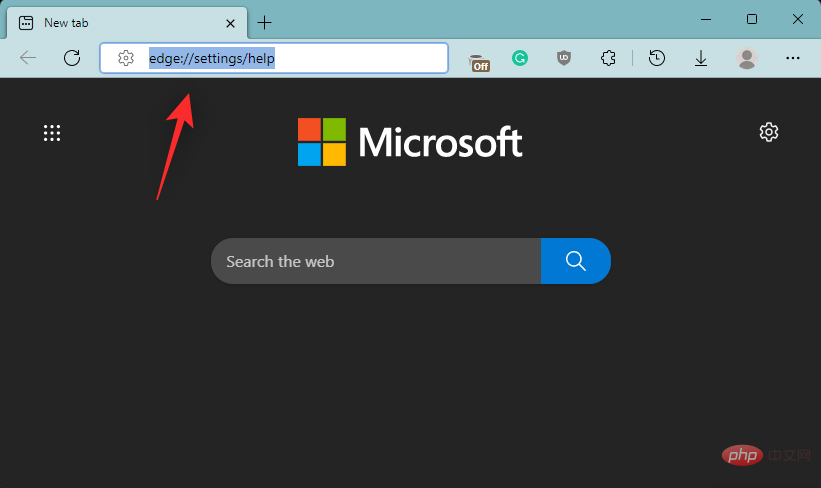
Check the Microsoft Edge version at the top. Edge will automatically check for any available updates and display them at the top. If you have a metered connection, click to download and install. If not, the update will automatically download and start installing on your PC.
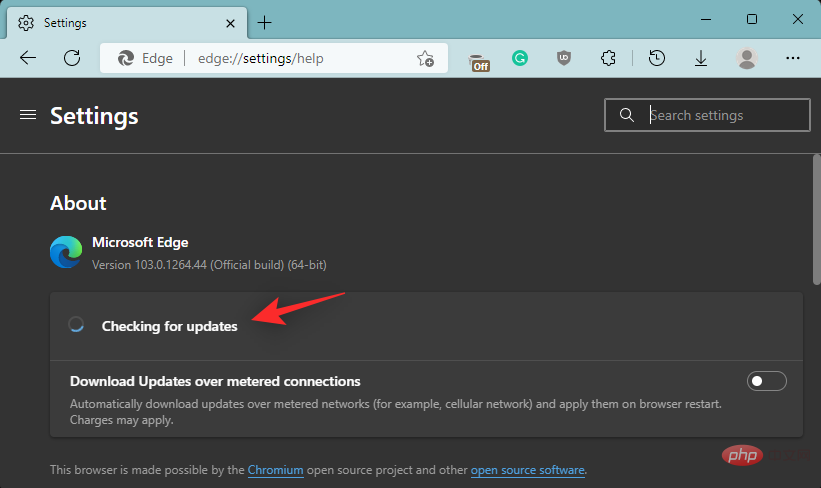
After installation, click Restart.
This will restart Edge, which should now be updated to the latest stable version available.
Here's how to enable Clarity Boost in Microsoft Edge.
Open Edge and launch the game in Xbox Cloud Gaming where you want to enable Clarity Boost.
After the game starts, click the menu icon (  ) in the upper left corner.
) in the upper left corner.
Now click on the Ellipsis (  ) icon.
) icon.
You will now see all customizable options for your current game. Click Enable Clarity Boost to enable the same functionality for your current game.
That's it! You will now enable clarity boost for the selected game.
You can easily disable Clarity Boost using the same steps we used above to enable it in selected games. Click the Menu (  ) icon , and then click the Ellipsis (
) icon , and then click the Ellipsis (  ) icon . Now simply click DISABLE CLARITY BOOST to disable features for the current game.
) icon . Now simply click DISABLE CLARITY BOOST to disable features for the current game.
The above is the detailed content of How to enable clarity boost in Microsoft Edge to improve Xbox cloud gaming performance. For more information, please follow other related articles on the PHP Chinese website!




