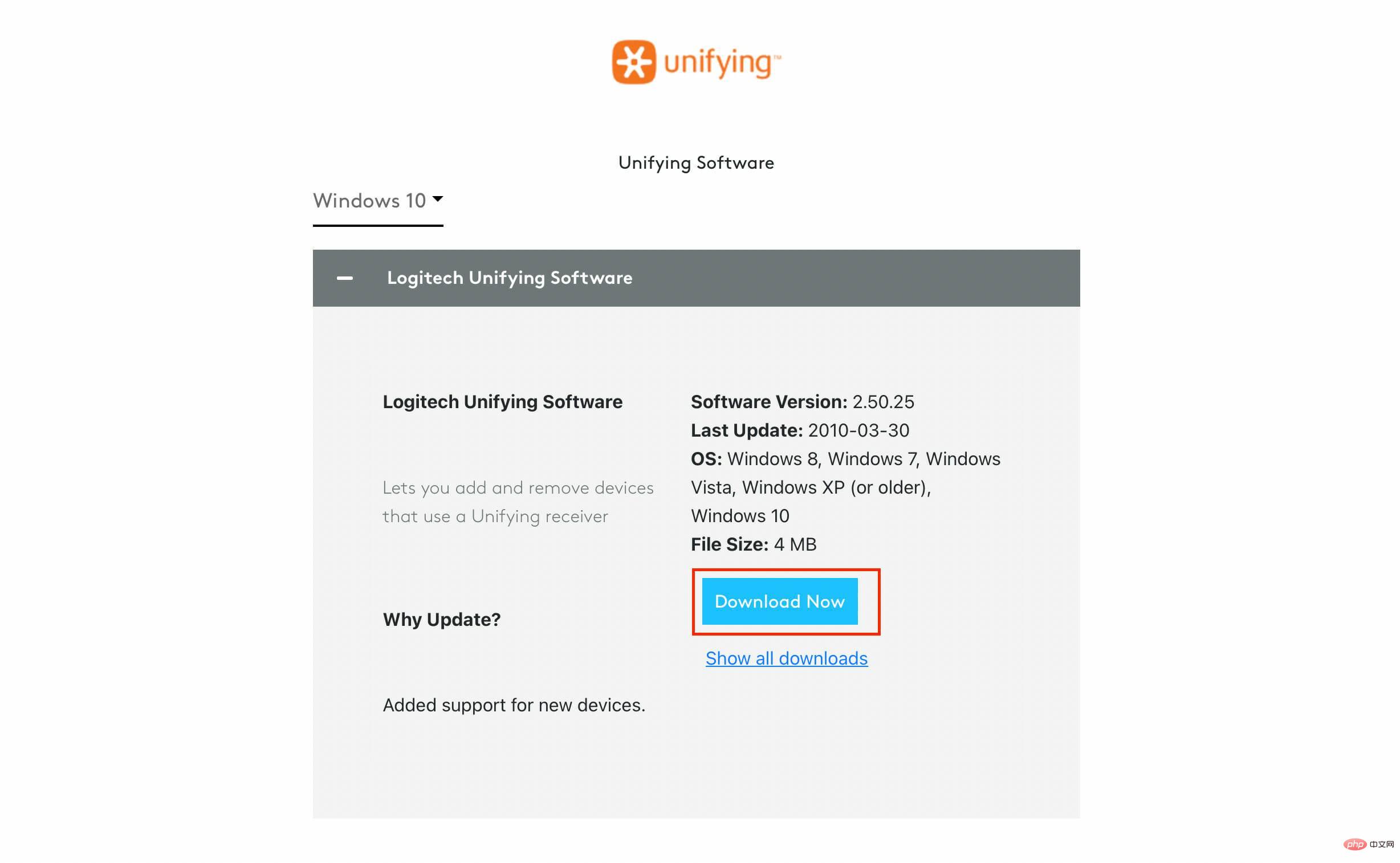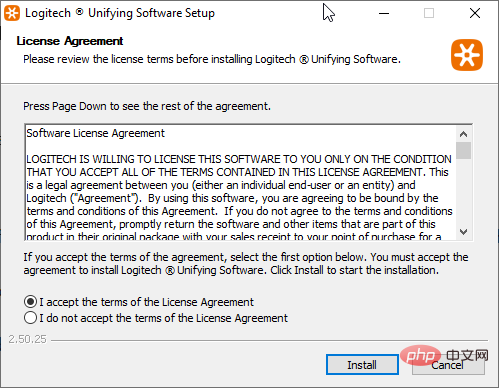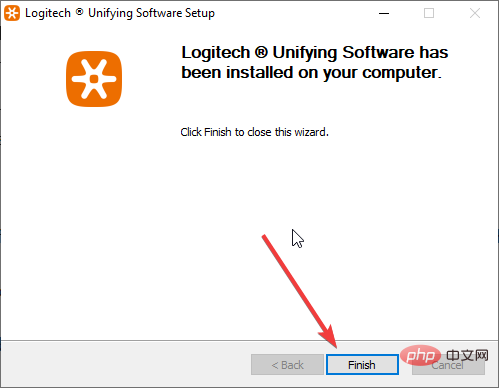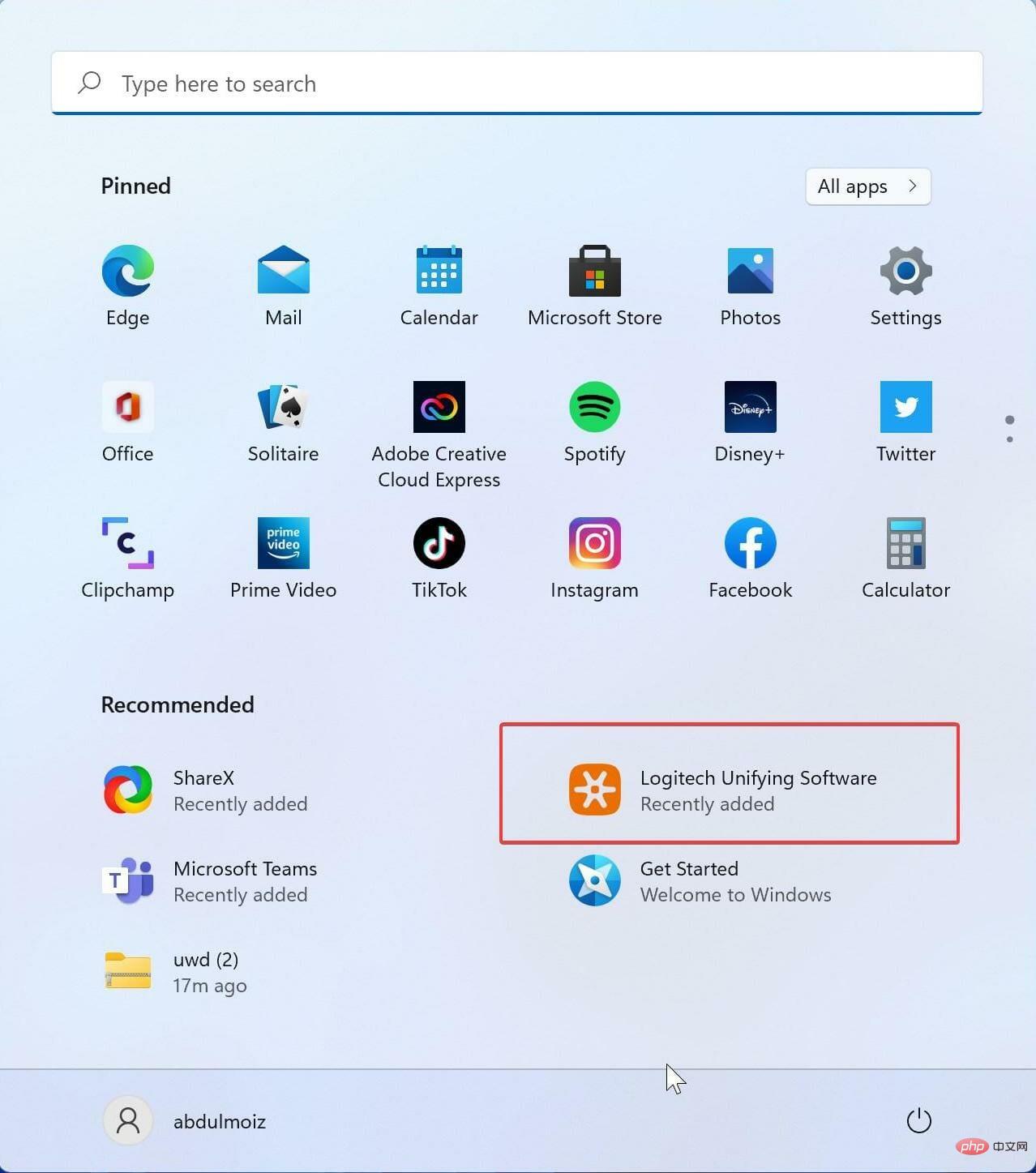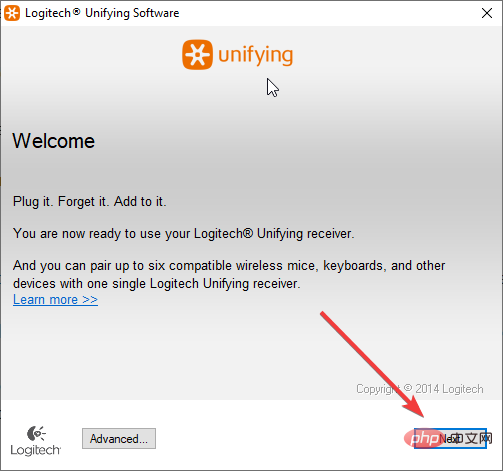How to download Logitech Unifying software on Windows 11
Logitech has a crazy feature that helps us reduce clutter by eliminating the need to carry multiple USB dongles for each Logitech device (keyboard, mouse, touchpad, trackpad, etc.).
You can register up to 6 Logitech devices using one receiver. To do this, Logitech uses a program called Logitech Unifying Software.
The app allows you to connect multiple Logitech Unifying certified products to a single Logitech Unifying receiver, and you can use up to 6 products simultaneously with that receiver.
The software is free to download and use, but the problem here is that it hasn't been updated in a while, and the setup and pairing can be a bit complicated.
Keep reading to learn how to download and install Logitech Unifying software for Windows 11.
How do I download the Logitech Unifying software installer and use it?
1. Download the software
- Go to Logitech’s official download page.
- Logitech does not have an official installer for Windows 11 yet. So choose the Windows 10 version. This is also supported and works on Windows 11.

- click to download.

- After downloading the software from the Logitech website, open the application to install the program.
- After opening the program, select
- I accept the terms of the license agreement, and click Install.
 Wait for the installation process to complete.
Wait for the installation process to complete. - After the installation is complete, click
- Finish to pair your Logitech device.

- Plug the unified receiver into your computer’s USB port.
- Click the Start menu and then click the
- Logitech Unifying icon.
 Click
Click - Next on the welcome screen.
 Now restart your Logitech devices by turning them off and on.
Now restart your Logitech devices by turning them off and on. - Wait for the program to detect your device. Once detected, to confirm that the Logitech device is working properly, select
- Yes and click Next. Your device is now ready for use.
Logitech's gaming software. G Hub now includes Screen Sampler and Audio Visualizer effects.
You can also create macros and assign them to keyboard keys, mouse buttons, or other input devices. You can download other players' profiles and share your own. But the G Hub software sometimes stops working on your Windows 11 and 10 system, this can be due to a number of reasons. If your G Hub isn't working properly, try uninstalling and reinstalling the software (G Hub). Logitech Unifying is a great idea executed by the Logitech team for everyday users and office users. As more and more people buy Bluetooth devices to get rid of the constraints of wires, wireless devices are also coming, such as receivers that come with every device.The above is the detailed content of How to download Logitech Unifying software on Windows 11. For more information, please follow other related articles on the PHP Chinese website!

Hot AI Tools

Undresser.AI Undress
AI-powered app for creating realistic nude photos

AI Clothes Remover
Online AI tool for removing clothes from photos.

Undress AI Tool
Undress images for free

Clothoff.io
AI clothes remover

AI Hentai Generator
Generate AI Hentai for free.

Hot Article

Hot Tools

Notepad++7.3.1
Easy-to-use and free code editor

SublimeText3 Chinese version
Chinese version, very easy to use

Zend Studio 13.0.1
Powerful PHP integrated development environment

Dreamweaver CS6
Visual web development tools

SublimeText3 Mac version
God-level code editing software (SublimeText3)

Hot Topics
 1377
1377
 52
52
 How to set up cf Logitech one-click macro? cf logitech mouse macro settings
Mar 14, 2024 pm 10:50 PM
How to set up cf Logitech one-click macro? cf logitech mouse macro settings
Mar 14, 2024 pm 10:50 PM
Mouse macros assign a series of complex operations to the mouse buttons, which can be simply understood as mouse shortcut key settings. After clicking the button to set the mouse macro, you can complete some operations that are usually impossible to do. So how to set mouse macros when playing CF? Let’s take a look at the cf Logitech mouse macro setting tutorial. 1. First, install the Logitech game software on your computer, and then click as shown by the arrow in the picture to open the custom button setting interface. Next, you need to select a key, such as the left key, click the small arrow, and then select "Edit Command" in the pop-up menu, so that you can open the left key macro setting interface. 3. Then click the button, as shown by the red arrow in the picture, click the text box and enter any key. Note that such as A
 What to do if WPS Office cannot open the PPT file - What to do if WPS Office cannot open the PPT file
Mar 04, 2024 am 11:40 AM
What to do if WPS Office cannot open the PPT file - What to do if WPS Office cannot open the PPT file
Mar 04, 2024 am 11:40 AM
Recently, many friends have asked me what to do if WPSOffice cannot open PPT files. Next, let us learn how to solve the problem of WPSOffice not being able to open PPT files. I hope it can help everyone. 1. First open WPSOffice and enter the homepage, as shown in the figure below. 2. Then enter the keyword "document repair" in the search bar above, and then click to open the document repair tool, as shown in the figure below. 3. Then import the PPT file for repair, as shown in the figure below.
 What software is crystaldiskmark? -How to use crystaldiskmark?
Mar 18, 2024 pm 02:58 PM
What software is crystaldiskmark? -How to use crystaldiskmark?
Mar 18, 2024 pm 02:58 PM
CrystalDiskMark is a small HDD benchmark tool for hard drives that quickly measures sequential and random read/write speeds. Next, let the editor introduce CrystalDiskMark to you and how to use crystaldiskmark~ 1. Introduction to CrystalDiskMark CrystalDiskMark is a widely used disk performance testing tool used to evaluate the read and write speed and performance of mechanical hard drives and solid-state drives (SSD). Random I/O performance. It is a free Windows application and provides a user-friendly interface and various test modes to evaluate different aspects of hard drive performance and is widely used in hardware reviews
 Steps to restore Logitech driver to default configuration
Feb 28, 2024 am 11:04 AM
Steps to restore Logitech driver to default configuration
Feb 28, 2024 am 11:04 AM
Facing the Logitech driver that cannot be used normally, it can only be solved by restoring the factory settings. However, many friends do not know how to restore the factory settings. The following will provide you with detailed steps to restore the factory settings. I hope it can help you. Steps to restore the Logitech driver to the default configuration: 1. First download the Logitech dedicated driver software GHub, and open it after the download is complete. 2. Then open the mouse to set up, and click the settings (gear) in the upper right corner. 3. At the bottom, click "Restore default settings" , click directly and reopen the software to restore factory settings. How to connect the Logitech driver to the device 1. Open the back cover of the mouse and take out the wireless mouse socket. 2. Select the mouse socket next to the computer. 3. Set the corresponding parameter information for the mouse. 4. Bluetooth pair the device and long press Bluetooth.
 CrystalDiskinfo usage tutorial-What software is CrystalDiskinfo?
Mar 18, 2024 pm 04:50 PM
CrystalDiskinfo usage tutorial-What software is CrystalDiskinfo?
Mar 18, 2024 pm 04:50 PM
CrystalDiskInfo is a software used to check computer hardware devices. In this software, we can check our own computer hardware, such as reading speed, transmission mode, interface, etc.! So in addition to these functions, how to use CrystalDiskInfo and what exactly is CrystalDiskInfo? Let me sort it out for you! 1. The Origin of CrystalDiskInfo As one of the three major components of a computer host, a solid-state drive is the storage medium of a computer and is responsible for computer data storage. A good solid-state drive can speed up file reading and affect consumer experience. When consumers receive new devices, they can use third-party software or other SSDs to
 How to set the keyboard increment in Adobe Illustrator CS6 - How to set the keyboard increment in Adobe Illustrator CS6
Mar 04, 2024 pm 06:04 PM
How to set the keyboard increment in Adobe Illustrator CS6 - How to set the keyboard increment in Adobe Illustrator CS6
Mar 04, 2024 pm 06:04 PM
Many users are using the Adobe Illustrator CS6 software in their offices, so do you know how to set the keyboard increment in Adobe Illustrator CS6? Then, the editor will bring you the method of setting the keyboard increment in Adobe Illustrator CS6. Interested users can take a look below. Step 1: Start Adobe Illustrator CS6 software, as shown in the figure below. Step 2: In the menu bar, click the [Edit] → [Preferences] → [General] command in sequence. Step 3: The [Keyboard Increment] dialog box pops up, enter the required number in the [Keyboard Increment] text box, and finally click the [OK] button. Step 4: Use the shortcut key [Ctrl]
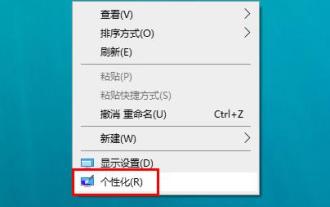 In which folder are the Logitech mouse drivers located? Where are the Logitech driver files?
Mar 13, 2024 pm 08:30 PM
In which folder are the Logitech mouse drivers located? Where are the Logitech driver files?
Mar 13, 2024 pm 08:30 PM
I believe that which folder the Logitech mouse driver is in is a question that many users want to know. Users can right-click to personalize and enter the mouse interface under the device to perform operations to see it. Let the editor carefully introduce the specific operation methods for users. In which folder is the Logitech mouse driver located? 1. First, right-click on the computer and select "Personalize". 2. Then click "Home" on the upper left. 3. After entering the homepage, click "Devices". 4. Then click "Mouse". 5. Find "Other Mouse Options&r" under the relevant settings on the right
 How to resolve an incompatible software attempt to load with Edge?
Mar 15, 2024 pm 01:34 PM
How to resolve an incompatible software attempt to load with Edge?
Mar 15, 2024 pm 01:34 PM
When we use the Edge browser, sometimes incompatible software attempts to be loaded together, so what is going on? Let this site carefully introduce to users how to solve the problem of trying to load incompatible software with Edge. How to solve an incompatible software trying to load with Edge Solution 1: Search IE in the start menu and access it directly with IE. Solution 2: Note: Modifying the registry may cause system failure, so operate with caution. Modify registry parameters. 1. Enter regedit during operation. 2. Find the path\HKEY_LOCAL_MACHINE\SOFTWARE\Policies\Micros