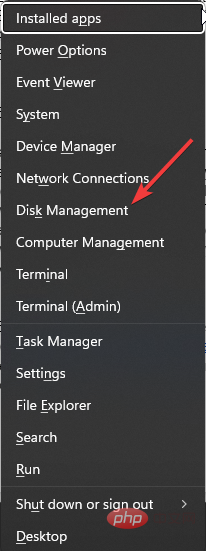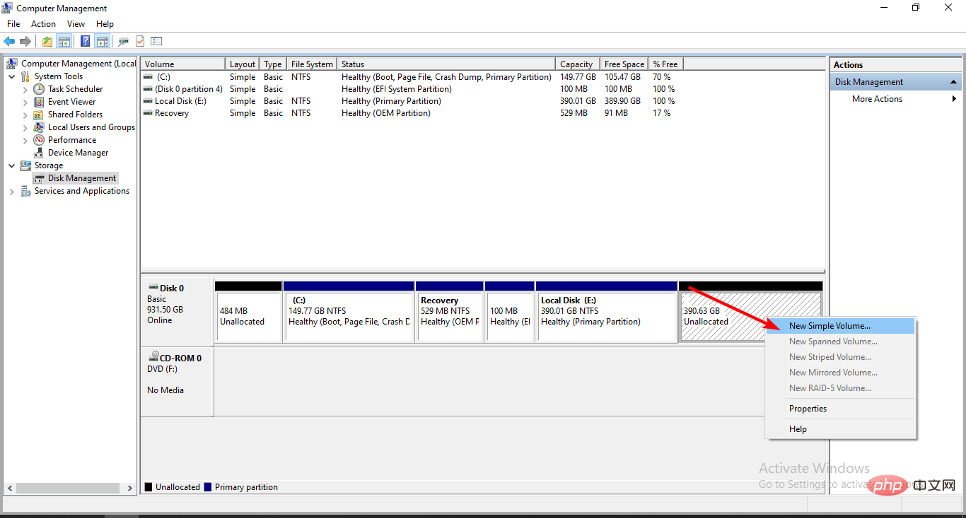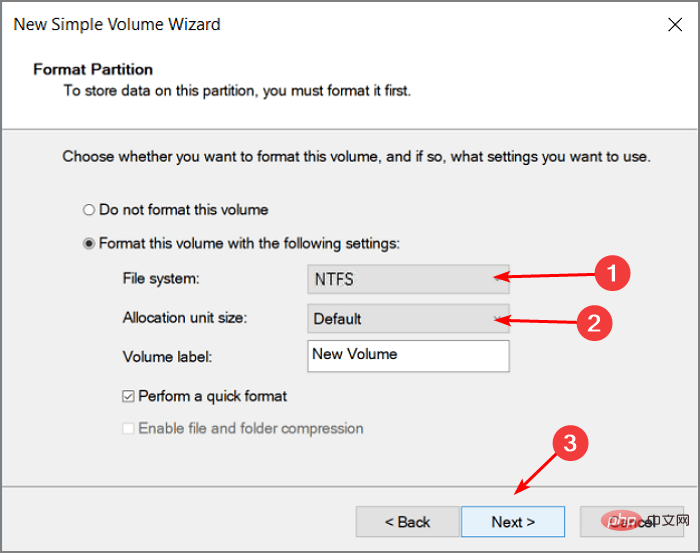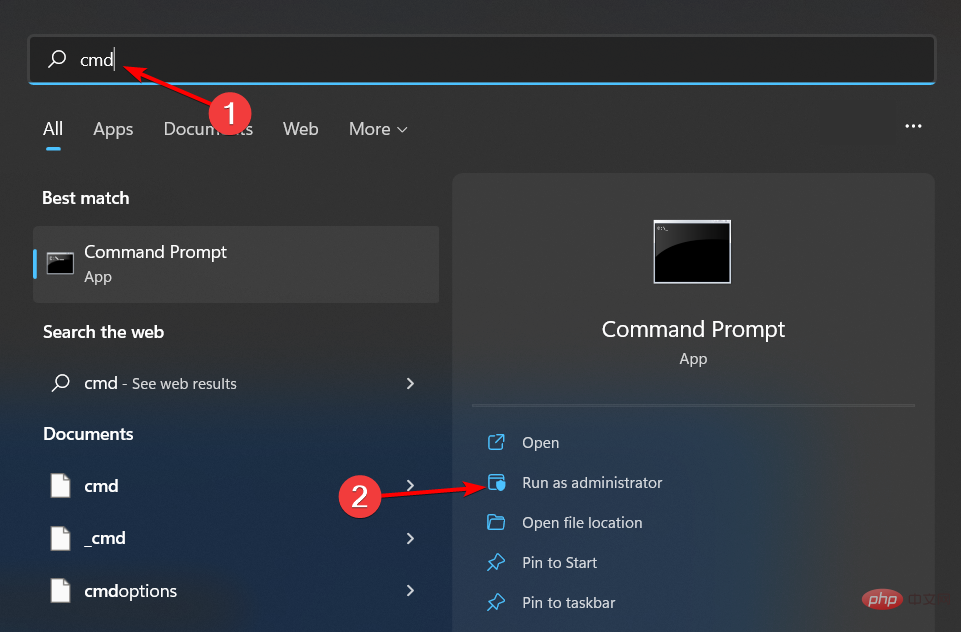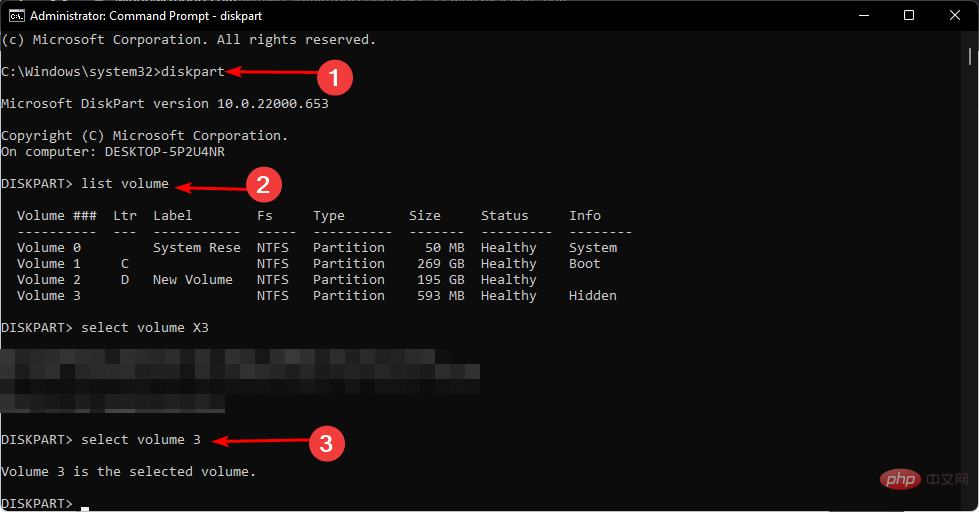Recover unallocated partition in 3 simple steps
An unallocated partition is a type of partition in Windows that has not been assigned to any drive letter or volume label. Unallocated partitions are usually created when a new operating system is installed on a computer.
They are also created when an existing hard drive is formatted. You may be wondering why unallocated space is a problem. This is because you cannot store any data on it, thus making it useless. In this guide, we will show you how to recover an unallocated partition and put it to use.
How do I end up with an unallocated partition?
You may end up with unallocated partitions using the wrong partitioning scheme. Additionally, if you don't dedicate all the space on your hard drive to a partition, any remaining space not taken up by the operating system will be unallocated. Other reasons include:
- Hard Drive Failure – Sometimes, the hard drive may fail, which may interfere with the partitions that already exist.
- Virus/Malware – Certain viruses target your hard drive and may delete previously stored files. Therefore, existing partitions may now appear as unallocated space.
- Unexpected Shutdown/Power Failure - If you are in the middle of a write process and your PC randomly shuts down, or an unexpected power failure occurs, your data may be corrupted and left with damaged partitions .
- Incorrect Partition Scheme – Usually, MBR and GPT are the two main partition schemes used. If you use one for the other, you may encounter such errors.
How to recover unallocated partition?
Before getting into slightly technical solutions, we recommend that you first try these preliminary steps:
- Make sure all your drivers are up to date. This will rule out the possibility that a hardware component is the cause of the problem.
- Check the health of your hard drive and make sure the drive has not been damaged or physically removed from the computer.
- Run the CHKDSK command to ensure there are no hard disk errors.
- Perform a comprehensive virus scan on your system.
1. Using Disk Management
- Right-click the Start menu icon and select "Disk Management".

- Find the unallocated space in Disk Management, right-click it and select "New Simple Volume".

- Enter the partition size and click Next.
- Type and drive letter, then select NTFS as the file system in the drop-down menu and provide other settings for the new partition. Enter

- Click Finish.
- You can then follow the process of creating a partition.
2. Use the Command Prompt
- key, type cmd in the search bar, and click Run as administrator. Windows

- Type the following commands and press after each command. Remember to replace X with the appropriate number of the unallocated volume: Enter
<strong>diskpart</strong><strong>list volume</strong>##select volume X<strong></strong>delete volume<strong></strong>delete volume override<strong></strong>
AOMEI Partition Assistant is a powerful, easy-to-use and reliable partition recovery software.
What makes it a winner for this task is that it is not only comprehensive in terms of partition management but also helps you recover data from unallocated drives.⇒GetAOMEI Partition Assistant
Is it possible to recover data from unallocated space?
Yes, data can be recovered from unallocated space. If you created a backup of the partition before it got corrupted, you can easily restore it from the Windows Backup feature. This is how you can recover unallocated partition with data for free.
However, if you fail to do this, you will need the help of professional software that can search every bit of data on the disk to find certain types of information. There are many data recovery software available, both free and paid.
Although this is not always a guarantee that you will recover your data, it is good practice to back up your files regularly. This way, you won't need a third-party application to recover your files if such an issue arises.
If you have problems creating a new partition, we have the answers in our detailed article, so be sure to check it out.
You may also be interested in hidden partitions, especially when using a shared computer. If so, take a quick detour to our article and let us show you how.
The above is the detailed content of Recover unallocated partition in 3 simple steps. For more information, please follow other related articles on the PHP Chinese website!

Hot AI Tools

Undresser.AI Undress
AI-powered app for creating realistic nude photos

AI Clothes Remover
Online AI tool for removing clothes from photos.

Undress AI Tool
Undress images for free

Clothoff.io
AI clothes remover

Video Face Swap
Swap faces in any video effortlessly with our completely free AI face swap tool!

Hot Article

Hot Tools

Notepad++7.3.1
Easy-to-use and free code editor

SublimeText3 Chinese version
Chinese version, very easy to use

Zend Studio 13.0.1
Powerful PHP integrated development environment

Dreamweaver CS6
Visual web development tools

SublimeText3 Mac version
God-level code editing software (SublimeText3)

Hot Topics
 1387
1387
 52
52
 Can I install mysql on Windows 7
Apr 08, 2025 pm 03:21 PM
Can I install mysql on Windows 7
Apr 08, 2025 pm 03:21 PM
Yes, MySQL can be installed on Windows 7, and although Microsoft has stopped supporting Windows 7, MySQL is still compatible with it. However, the following points should be noted during the installation process: Download the MySQL installer for Windows. Select the appropriate version of MySQL (community or enterprise). Select the appropriate installation directory and character set during the installation process. Set the root user password and keep it properly. Connect to the database for testing. Note the compatibility and security issues on Windows 7, and it is recommended to upgrade to a supported operating system.
 How to speed up the loading speed of PS?
Apr 06, 2025 pm 06:27 PM
How to speed up the loading speed of PS?
Apr 06, 2025 pm 06:27 PM
Solving the problem of slow Photoshop startup requires a multi-pronged approach, including: upgrading hardware (memory, solid-state drive, CPU); uninstalling outdated or incompatible plug-ins; cleaning up system garbage and excessive background programs regularly; closing irrelevant programs with caution; avoiding opening a large number of files during startup.
 How to solve mysql cannot connect to local host
Apr 08, 2025 pm 02:24 PM
How to solve mysql cannot connect to local host
Apr 08, 2025 pm 02:24 PM
The MySQL connection may be due to the following reasons: MySQL service is not started, the firewall intercepts the connection, the port number is incorrect, the user name or password is incorrect, the listening address in my.cnf is improperly configured, etc. The troubleshooting steps include: 1. Check whether the MySQL service is running; 2. Adjust the firewall settings to allow MySQL to listen to port 3306; 3. Confirm that the port number is consistent with the actual port number; 4. Check whether the user name and password are correct; 5. Make sure the bind-address settings in my.cnf are correct.
 How to pull the vertical reference line of PS
Apr 06, 2025 pm 08:18 PM
How to pull the vertical reference line of PS
Apr 06, 2025 pm 08:18 PM
Pull vertical guides in Photoshop: Enable ruler view (View > ruler). Hover the mouse over the vertical edge of the ruler, and then the cursor becomes a vertical line with double arrows and hold and drag the mouse to pull out the reference line. Click Delete by dragging the guide, or hovering it into a cross.
 Solutions to the errors reported by MySQL on a specific system version
Apr 08, 2025 am 11:54 AM
Solutions to the errors reported by MySQL on a specific system version
Apr 08, 2025 am 11:54 AM
The solution to MySQL installation error is: 1. Carefully check the system environment to ensure that the MySQL dependency library requirements are met. Different operating systems and version requirements are different; 2. Carefully read the error message and take corresponding measures according to prompts (such as missing library files or insufficient permissions), such as installing dependencies or using sudo commands; 3. If necessary, try to install the source code and carefully check the compilation log, but this requires a certain amount of Linux knowledge and experience. The key to ultimately solving the problem is to carefully check the system environment and error information, and refer to the official documents.
 MySQL can't be installed after downloading
Apr 08, 2025 am 11:24 AM
MySQL can't be installed after downloading
Apr 08, 2025 am 11:24 AM
The main reasons for MySQL installation failure are: 1. Permission issues, you need to run as an administrator or use the sudo command; 2. Dependencies are missing, and you need to install relevant development packages; 3. Port conflicts, you need to close the program that occupies port 3306 or modify the configuration file; 4. The installation package is corrupt, you need to download and verify the integrity; 5. The environment variable is incorrectly configured, and the environment variables must be correctly configured according to the operating system. Solve these problems and carefully check each step to successfully install MySQL.
 Unable to access mysql from terminal
Apr 08, 2025 pm 04:57 PM
Unable to access mysql from terminal
Apr 08, 2025 pm 04:57 PM
Unable to access MySQL from the terminal may be due to: MySQL service not running; connection command error; insufficient permissions; firewall blocks connection; MySQL configuration file error.
 Is PS slow loading related to other programs that are running?
Apr 06, 2025 pm 06:03 PM
Is PS slow loading related to other programs that are running?
Apr 06, 2025 pm 06:03 PM
The secrets to mastering Office software include: understanding different versions and platforms, correctly installing and configuring, proficient in using the software interface, in-depth understanding of feature operations, application collaboration and sharing functions, utilizing templates and styles, mastering advanced skills, and solving common problems. In addition, you need to choose a version that suits your needs, make good use of templates and styles, develop backup habits, and learn shortcut keys and advanced techniques to improve efficiency.