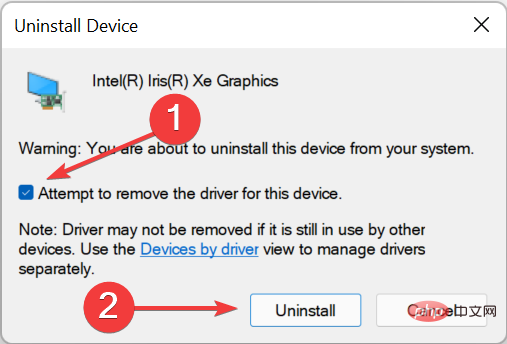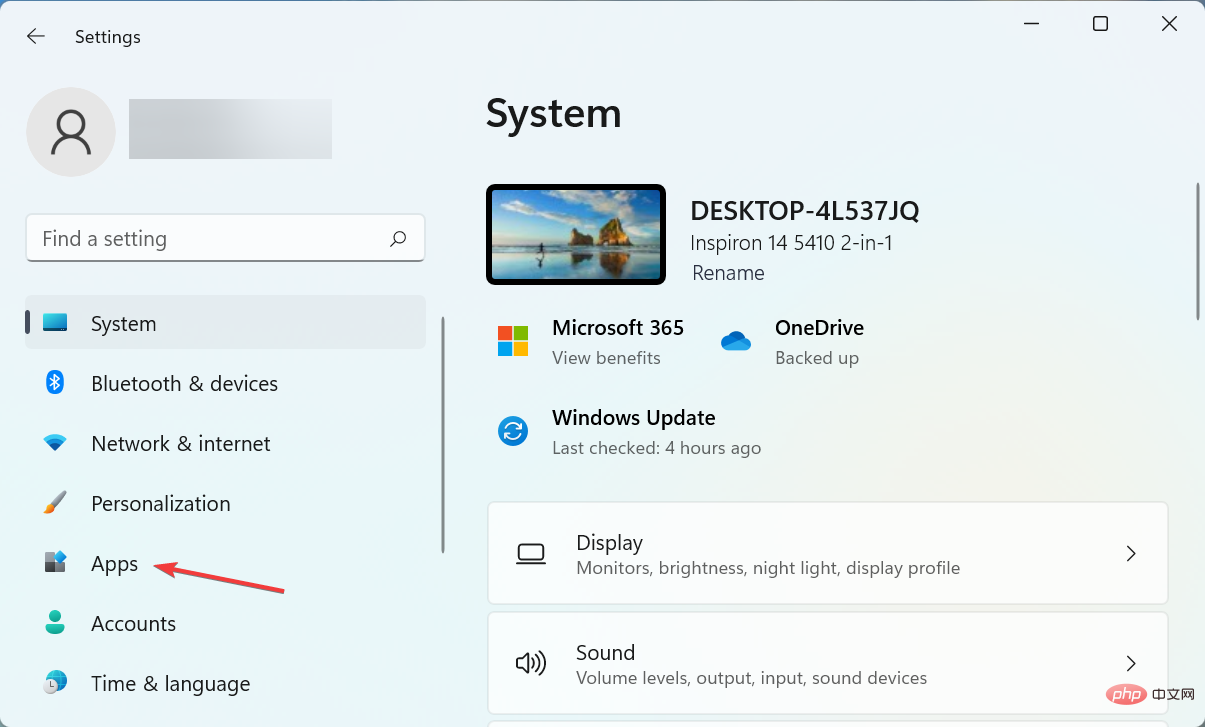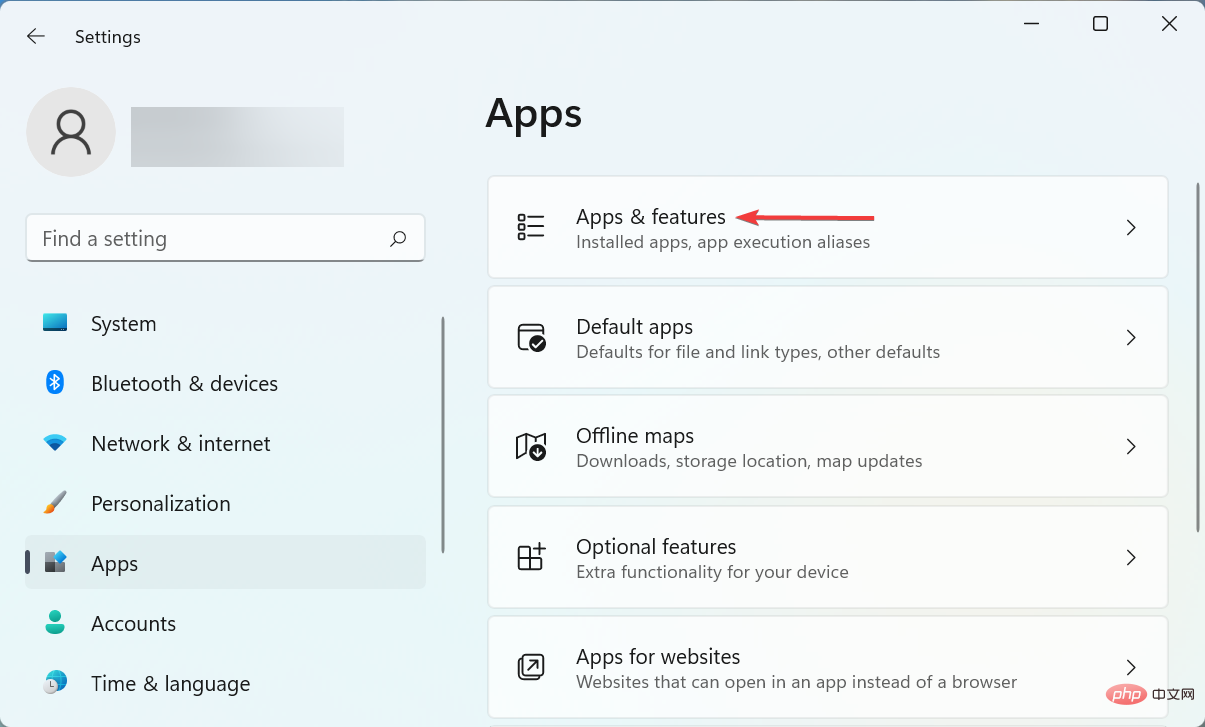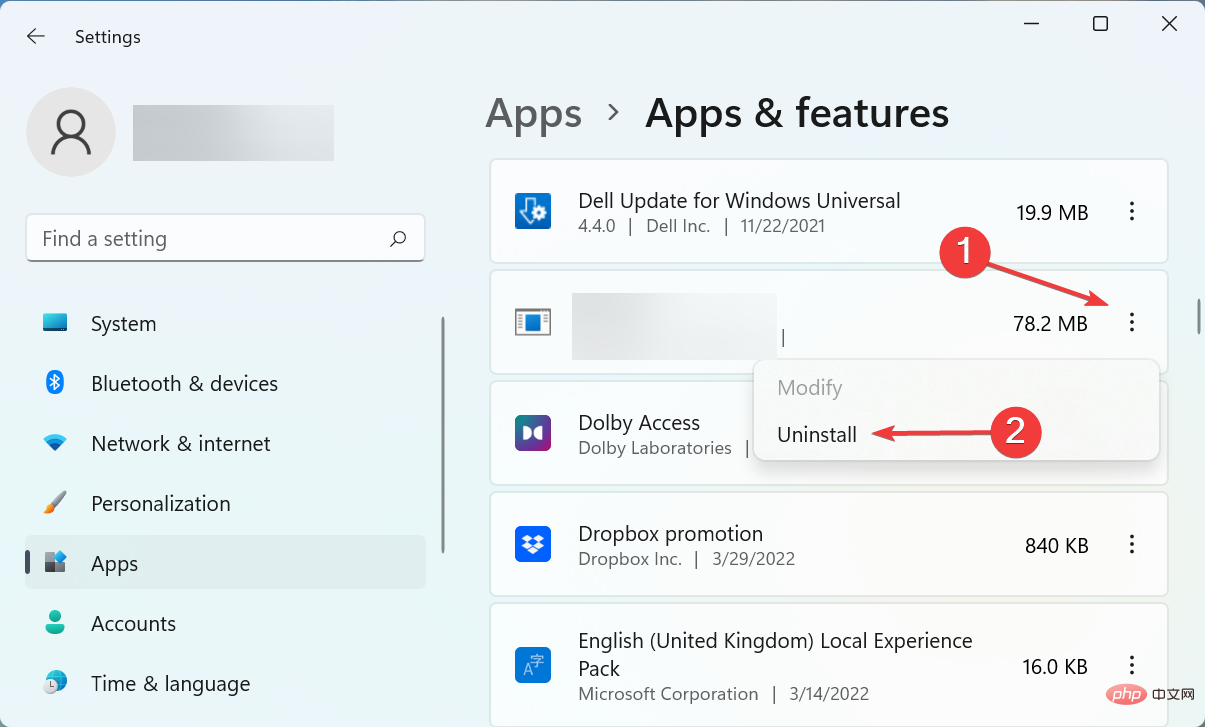Windows 11 won't restart? Here's how to fix the problem
We may encounter this problem at some point when Windows PC cannot be turned on. Many people have encountered similar issues with the latest iteration, where Windows 11 won't restart but the shutdown function works fine.
This can happen for a variety of reasons, but since it's just the restart functionality that's affected, we can rule out a hardware issue. In this case, some users got stuck on the reboot screen, while others got the system frozen and the display going black.
So, if you are also facing it, here are the most effective ways to fix Windows 11 not restarting issue.
What should I do if Windows 11 won’t restart?

Notes If you are unable to turn on your system, boot Windows into Safe Mode and try the fixes listed here.
1. Disconnect all non-critical devices
Usually, this is a hardware failure that causes Windows 11 not restarting issue. In this case, just identify and delete it.
To do this, shut down your computer and remove all non-critical devices while keeping your keyboard, mouse, and monitor connected. Now, turn on your computer and check if the error has been fixed. If so, start reconnecting one device at a time until you identify the problematic device.
Once completed, contact the device manufacturer or search online for solutions related to that specific device.
2. Reinstall the graphics card driver
- Press Windows S to launch the search menu and enter Device Management in the text field tool, and then click on the relevant search results that appear.

- Double-click the Display Adapter entry.

- Now, right-click on the graphics adapter and select Uninstall device from the context menu.

- Next, check the Attempt to remove the driver for this device checkbox and click Uninstall.

- After uninstalling the driver, restart the computer.
Once completed, you will notice that the display clarity is reduced a notch because the current driver has been removed and the operating system automatically installed a base driver. After you restart your computer, Windows will reinstall a new set of drivers.
Also, you can use apps to keep your drivers up to date and reduce the chances of encountering such errors. We recommend DriverFix, a specialized tool that scans all update sources and ensures the latest version is installed for each driver.
⇒Get DriverFix
3. Run the built-in troubleshooter
- Press Windows I to launch the Settings app and select on the right side of the System tab "Troubleshooting".

- Click the Additional Troubleshooting entry.

- Now, find the Powertroubleshooter and click on the "Run" button next to it.

- Wait for the troubleshooter to diagnose and eliminate the problem, and choose the appropriate response when prompted.
4. Uninstall conflicting third-party apps
- Press Windows I to launch Settings and navigate from the left Select Applications from the pane's tab list.

- Click the Apps and Features option on the right.

- Find the offending app, click the ellipsis next to it, and select Uninstall from the menu.

- Again, click Uninstall in the pop-up prompt.

You may also encounter Windows 11 will not restart error due to conflicting third-party applications. And, in this case, it's better to uninstall the app to get back up and running.
Delete the applications you installed around the time you first encountered the error at a time, and restart your computer after each installation. Once the restart process is complete, the last app removed is the conflicting app.
After uninstalling, you can safely reinstall other content removed during the process.
5. Reset Windows 11
If none of the methods listed here work, resetting Windows 11 to its factory settings may only solve the problem. When you reset your PC, you can choose to keep or delete your files during the process.
After completing the reset process, the Windows 11 won’t restart issue should be fixed permanently. But this should be a last resort as a lot of changes will be made during the reset process.
If you encountered this issue in a previous iteration, learn what to do if Windows 11 won't restart.
Also, if your Windows 11 PC is stuck in a reboot loop, fixing it may also help eliminate this error and vice versa.
The above is the detailed content of Windows 11 won't restart? Here's how to fix the problem. For more information, please follow other related articles on the PHP Chinese website!

Hot AI Tools

Undresser.AI Undress
AI-powered app for creating realistic nude photos

AI Clothes Remover
Online AI tool for removing clothes from photos.

Undress AI Tool
Undress images for free

Clothoff.io
AI clothes remover

Video Face Swap
Swap faces in any video effortlessly with our completely free AI face swap tool!

Hot Article

Hot Tools

Notepad++7.3.1
Easy-to-use and free code editor

SublimeText3 Chinese version
Chinese version, very easy to use

Zend Studio 13.0.1
Powerful PHP integrated development environment

Dreamweaver CS6
Visual web development tools

SublimeText3 Mac version
God-level code editing software (SublimeText3)

Hot Topics
 1390
1390
 52
52
 What is the reason why PS keeps showing loading?
Apr 06, 2025 pm 06:39 PM
What is the reason why PS keeps showing loading?
Apr 06, 2025 pm 06:39 PM
PS "Loading" problems are caused by resource access or processing problems: hard disk reading speed is slow or bad: Use CrystalDiskInfo to check the hard disk health and replace the problematic hard disk. Insufficient memory: Upgrade memory to meet PS's needs for high-resolution images and complex layer processing. Graphics card drivers are outdated or corrupted: Update the drivers to optimize communication between the PS and the graphics card. File paths are too long or file names have special characters: use short paths and avoid special characters. PS's own problem: Reinstall or repair the PS installer.
 How to solve the problem of loading when PS is always showing that it is loading?
Apr 06, 2025 pm 06:30 PM
How to solve the problem of loading when PS is always showing that it is loading?
Apr 06, 2025 pm 06:30 PM
PS card is "Loading"? Solutions include: checking the computer configuration (memory, hard disk, processor), cleaning hard disk fragmentation, updating the graphics card driver, adjusting PS settings, reinstalling PS, and developing good programming habits.
 How to speed up the loading speed of PS?
Apr 06, 2025 pm 06:27 PM
How to speed up the loading speed of PS?
Apr 06, 2025 pm 06:27 PM
Solving the problem of slow Photoshop startup requires a multi-pronged approach, including: upgrading hardware (memory, solid-state drive, CPU); uninstalling outdated or incompatible plug-ins; cleaning up system garbage and excessive background programs regularly; closing irrelevant programs with caution; avoiding opening a large number of files during startup.
 Is slow PS loading related to computer configuration?
Apr 06, 2025 pm 06:24 PM
Is slow PS loading related to computer configuration?
Apr 06, 2025 pm 06:24 PM
The reason for slow PS loading is the combined impact of hardware (CPU, memory, hard disk, graphics card) and software (system, background program). Solutions include: upgrading hardware (especially replacing solid-state drives), optimizing software (cleaning up system garbage, updating drivers, checking PS settings), and processing PS files. Regular computer maintenance can also help improve PS running speed.
 How to solve the problem of loading when the PS opens the file?
Apr 06, 2025 pm 06:33 PM
How to solve the problem of loading when the PS opens the file?
Apr 06, 2025 pm 06:33 PM
"Loading" stuttering occurs when opening a file on PS. The reasons may include: too large or corrupted file, insufficient memory, slow hard disk speed, graphics card driver problems, PS version or plug-in conflicts. The solutions are: check file size and integrity, increase memory, upgrade hard disk, update graphics card driver, uninstall or disable suspicious plug-ins, and reinstall PS. This problem can be effectively solved by gradually checking and making good use of PS performance settings and developing good file management habits.
 How to use mysql after installation
Apr 08, 2025 am 11:48 AM
How to use mysql after installation
Apr 08, 2025 am 11:48 AM
The article introduces the operation of MySQL database. First, you need to install a MySQL client, such as MySQLWorkbench or command line client. 1. Use the mysql-uroot-p command to connect to the server and log in with the root account password; 2. Use CREATEDATABASE to create a database, and USE select a database; 3. Use CREATETABLE to create a table, define fields and data types; 4. Use INSERTINTO to insert data, query data, update data by UPDATE, and delete data by DELETE. Only by mastering these steps, learning to deal with common problems and optimizing database performance can you use MySQL efficiently.
 Can mysql run on android
Apr 08, 2025 pm 05:03 PM
Can mysql run on android
Apr 08, 2025 pm 05:03 PM
MySQL cannot run directly on Android, but it can be implemented indirectly by using the following methods: using the lightweight database SQLite, which is built on the Android system, does not require a separate server, and has a small resource usage, which is very suitable for mobile device applications. Remotely connect to the MySQL server and connect to the MySQL database on the remote server through the network for data reading and writing, but there are disadvantages such as strong network dependencies, security issues and server costs.
 Is PS slow loading related to other programs that are running?
Apr 06, 2025 pm 06:03 PM
Is PS slow loading related to other programs that are running?
Apr 06, 2025 pm 06:03 PM
The secrets to mastering Office software include: understanding different versions and platforms, correctly installing and configuring, proficient in using the software interface, in-depth understanding of feature operations, application collaboration and sharing functions, utilizing templates and styles, mastering advanced skills, and solving common problems. In addition, you need to choose a version that suits your needs, make good use of templates and styles, develop backup habits, and learn shortcut keys and advanced techniques to improve efficiency.