 Common Problem
Common Problem
 You might forget you're not using the new Orange Pi (Droid) operating system on Windows 11
You might forget you're not using the new Orange Pi (Droid) operating system on Windows 11
You might forget you're not using the new Orange Pi (Droid) operating system on Windows 11
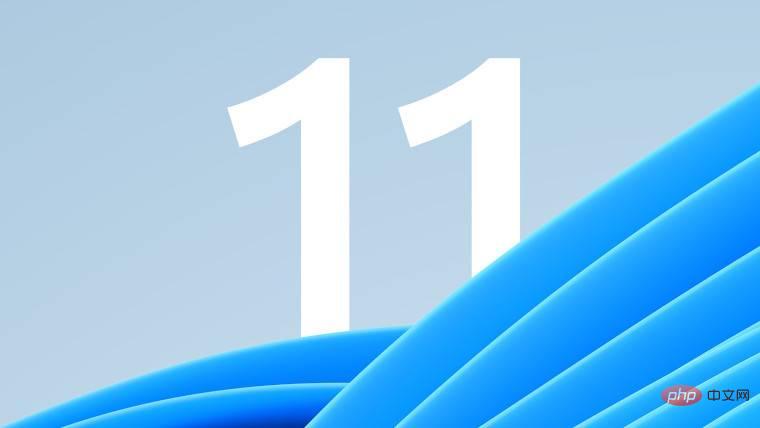
Orange Pi PC Single Board Computer (SBC) maker Xunlong Software recently launched the new Orange Pi (Droid) operating system that will power its new Orange Pi 800 and Default operating system for Orange Pi 5 SBC. What’s interesting about the Orange Pi Droid is that it’s an Android 12-based operating system with a Windows 11 look and feel.
According to the company, this offers the best of both worlds as it allows users to run Android apps in a Windows 11-like environment. It writes:
Overall, Orange Pi (Droid) provides a Windows interface similar to Win 11 style user experience, which is simple and easy to use, and can run Android applications at the same time, optimizing some of the features that are normally used in Cases of discomfort using Android. PC, providing users with the comfort of Windows and Android.
Here are some snapshots provided by CNX Software showcasing the various features available in the new Orange Pi (Droid) operating system. The images show the Control Center, Settings menu, and File Manager application.
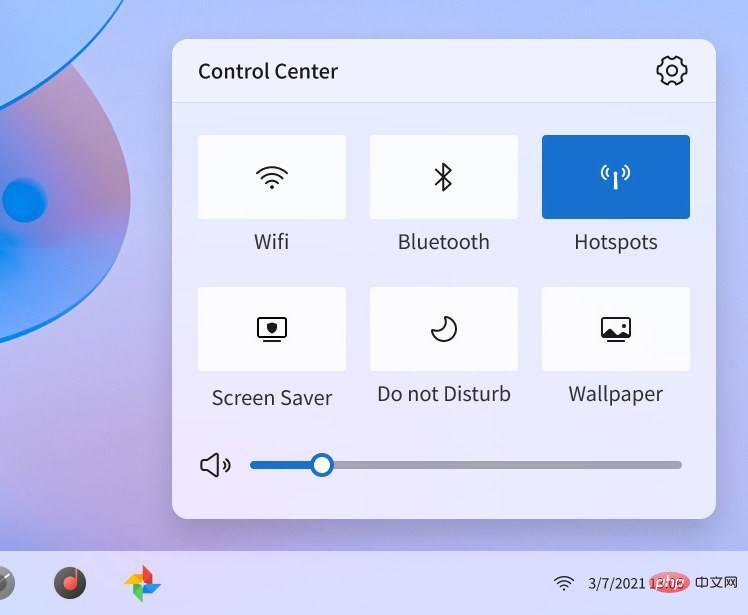 |
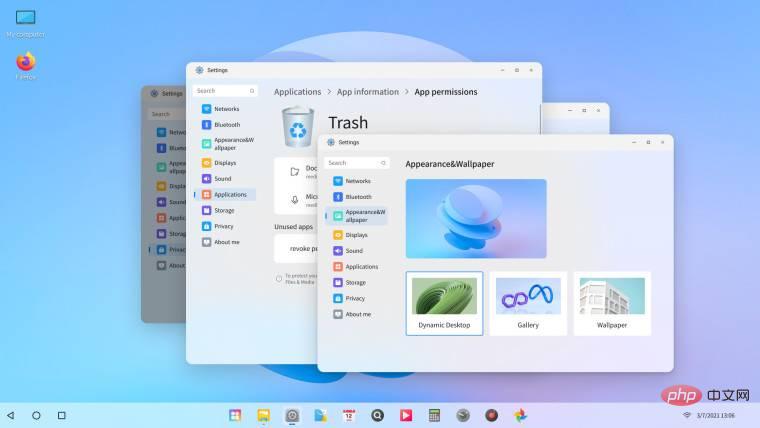 |
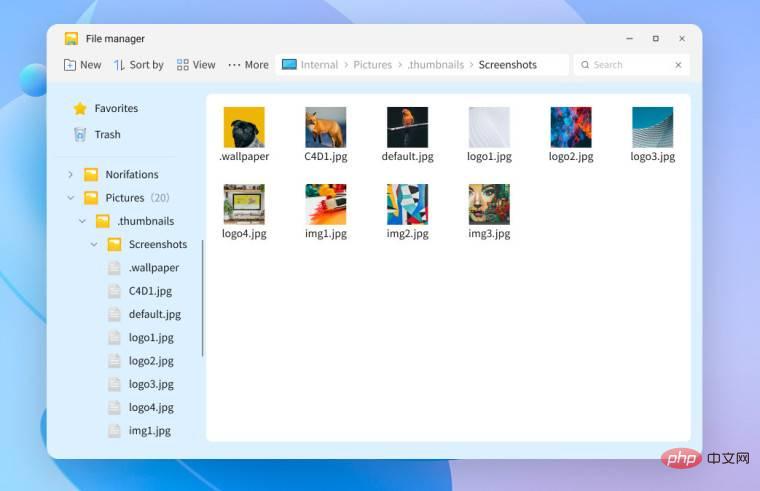 |
●If you're not a fan of Windows, you can also switch to the Mac theme settings in the Orange Pi Droid, although the latter option is currently unavailable. You can download Orange Pi Droid on the official website.Simple design. Orange Pi (Droid) has a simple design, with a beautiful boot animation and an elegant, clean desktop. ●
Classic Begins. The classic Start menu, similar to Windows 11, serves as the entry point to installed applications and system settings. ●
Multi-window and multi-tasking. It supports multi-window and multi-task operations, making it easy to switch between applications, greatly improving usage efficiency and making it more suitable for desktop management. ●
File Manager. The lower left corner is the directory tree structure, which continues the Windows style. Users can quickly enter the folder to find the corresponding file. ●
Settings. Contains network and Internet, Bluetooth, desktop and wallpaper, display, sound, applications, storage, etc. Overall, it's simple and functional. ● Security and privacy. Retain common functions, but remove some options related to user privacy, such as location, phone number, text messages, notifications, etc., respecting security and privacy protection.
●
Control Center. Allows you to quickly set the network, Bluetooth, hotspot, screen saver, do not disturb mode, wallpaper, etc., allowing users to turn on and off these functions in real time; and quickly access the settings page through the settings icon in the upper right corner. ●
Taskbar. The lower taskbar can display up to 10 applications at the same time. ●
Task Manager. The list view of the window is an effective way to manage current tasks. It is both beautiful and practical. It allows you to intelligently allocate system resources and close background processes with one click, so that you do not have to switch applications frequently.●
Shortcut keys . The Orange Pi operating system supports classic shortcut keys such as Ctrl C, Ctrl V, and Ctrl A. ●
Google Play. Orange Pi (Droid) comes pre-installed with Google Play, allowing users to download a variety of Android apps including games, videos, photography, social networking, shopping, and more.
The above is the detailed content of You might forget you're not using the new Orange Pi (Droid) operating system on Windows 11. For more information, please follow other related articles on the PHP Chinese website!

Hot AI Tools

Undresser.AI Undress
AI-powered app for creating realistic nude photos

AI Clothes Remover
Online AI tool for removing clothes from photos.

Undress AI Tool
Undress images for free

Clothoff.io
AI clothes remover

Video Face Swap
Swap faces in any video effortlessly with our completely free AI face swap tool!

Hot Article

Hot Tools

Notepad++7.3.1
Easy-to-use and free code editor

SublimeText3 Chinese version
Chinese version, very easy to use

Zend Studio 13.0.1
Powerful PHP integrated development environment

Dreamweaver CS6
Visual web development tools

SublimeText3 Mac version
God-level code editing software (SublimeText3)

Hot Topics
 1387
1387
 52
52
 How to run a JAR file on Windows 11 or 10
May 12, 2023 pm 06:34 PM
How to run a JAR file on Windows 11 or 10
May 12, 2023 pm 06:34 PM
Windows 11 is capable of running a large number of file types with or without external third-party applications. Not only does it allow you to perform numerous tasks from the comfort of your PC, but it also ensures that you can take advantage of your PC's raw capabilities. Today, we'll take a look at a complex file type—jar—and tell you how to open it on your Windows 11 or Windows 10 PC. What is a jar file? jar is an archive package format that may or may not contain an executable Java program. These archives can contain Java applications or source code, which can then be used to compile and run applications without having to write separate code for each application. You can use various methods
 How to disable driver signature enforcement in Windows 11
May 20, 2023 pm 02:17 PM
How to disable driver signature enforcement in Windows 11
May 20, 2023 pm 02:17 PM
Microsoft has built several security features into Windows to ensure your PC remains secure. One of them is driver signature enforcement in Windows 11. When this feature is enabled, it ensures that only drivers digitally signed by Microsoft can be installed on the system. This helps most of the users to a great extent as it protects them. But there is a downside to enabling driver signature enforcement. Suppose you find a driver that works for your device, but it is not signed by Microsoft, although it is completely safe. But you won't be able to install it. Therefore, you must know how to disable driver signing in Windows 11
 4 Ways to Enable or Disable Microsoft Store on Windows 11 or 10
May 14, 2023 am 10:46 AM
4 Ways to Enable or Disable Microsoft Store on Windows 11 or 10
May 14, 2023 am 10:46 AM
Here are some possible reasons why you need to disable Microsoft Store: Stop unwanted notifications. Preserves data by limiting the background processes of the Microsoft Store to improve security or privacy Addresses some issues related to the Store or the apps it installs. Restrict children, family members, or other users from downloading applications without permission. Steps to Disable or Enable Windows Store Before following this tutorial, disabling the Microsoft Store will also stop the installation of any apps that require its services. To use the store, users need to enable its service in the same way as blocking it. 1. Block WindowsStore background service Let us from restricting Microsoft Store as
 How to fix Windows 11 activation error 0xc004c060
May 17, 2023 pm 08:47 PM
How to fix Windows 11 activation error 0xc004c060
May 17, 2023 pm 08:47 PM
Why am I encountering Windows 11 activation error 0xc004c060? First make sure you are using genuine Windows and that the license key is valid. Also, check if it was obtained from an official source and if the key is suitable for the installed OS version. If there is an issue with any of these, you may encounter Windows 11 activation error 0xc004c060. So be sure to verify these and if you find everything is in order, move on to the next section. If you obtained the key through unreliable means or believe that the installed copy is a pirated version, you will need to purchase a valid key from Microsoft. In addition to this, misconfigured settings, missing
 0x80010105: How to fix this Windows update error
May 17, 2023 pm 05:44 PM
0x80010105: How to fix this Windows update error
May 17, 2023 pm 05:44 PM
Microsoft regularly releases Windows updates to improve functionality or increase the security of the operating system. You can ignore some of these updates, but it's important to always install security updates. While installing these updates, you may encounter error code; 0x80010105. An unstable connection usually causes most update errors, and once the connection is reestablished you're good to go. However, some require more technical troubleshooting, such as the 0x80010105 error, which is what we will see in this article. What causes WindowsUpdate error 0x80010105? This error may occur if your computer has not been updated in a while. Some users may have permanently disabled W for their reasons
 How to fix runtime error 339 on Windows 11/10
May 13, 2023 pm 11:22 PM
How to fix runtime error 339 on Windows 11/10
May 13, 2023 pm 11:22 PM
There can be several reasons why runtime error 339 occurs when running a program. Some of them may be that some ocx or dll files are missing, damaged or the dll or ocx is not registered. This would be an annoying experience for the smooth execution of the application. Here are some of the possible error messages you may see for Runtime Error 339 Error – Runtime Error 339: Component DUZOCX32.OCX is not registered correctly or the file is missing. Error – Runtime Error 339. Component MSMASK32.ocx or one of its dependencies is not registered correctly; the file is missing or invalid. Error – Runtime Error '339': Component 'FM20.DLL' or one of its dependencies was not correctly noted
 How to disable display scaling for high DPI settings in Windows 11 or 10
May 22, 2023 pm 10:11 PM
How to disable display scaling for high DPI settings in Windows 11 or 10
May 22, 2023 pm 10:11 PM
The default display scaling feature on Windows 10 or later is a core component of the Windows operating system. But sometimes, this feature of certain apps can cause compatibility issues, unreadable text, blurry logos, and ultimately, app crashes. This can be a huge headache if you're dealing with 2160p or higher resolutions. There are many ways to disable the default display scaling feature on high DPI settings. We've selected the best ones and detailed step-by-step instructions for each process. How to Disable Display Scaling on High DPI Settings There is a way, all you have to do is disable high DPI scaling for a single application, and there is a way to do it for the entire Window
 How to disable core parking on Windows 10
May 16, 2023 pm 01:07 PM
How to disable core parking on Windows 10
May 16, 2023 pm 01:07 PM
If you are a Windows user and want to disable the core parking functionality in your system, this article will guide you through the process. What is core parking? The core parking function is a power saving mechanism. It puts some of your processors into a sleep mode that doesn't perform any tasks and consumes very little or no power. This helps reduce energy consumption and therefore heat in the system. These cores are unparked when needed. Few users need to disable this feature, especially gamers. Disabling this feature will improve your system performance. Disable Windows Core Parking using Windows Registry Editor Step 1: Use Windows + R keys simultaneously to open the run prompt. Step 2: At the run prompt


