How to fix Services.msc not opening or responding issues
Services.msc is a Windows built-in application that enables users to enable, disable and modify different services installed and running on the Windows operating system. This application is used to restart, exit or disable services whenever there is any issue that needs to be resolved on Windows PC. This application can be opened by using the Run dialog box (Windows R) and entering services.msc.
#However, many users reported that services.msc failed to open or suddenly froze and stopped responding. Are you facing this issue on Windows 11/10 PC where you cannot open or access services.msc? Then, continue reading this article to find some troubleshooting solutions that will help resolve this issue on your Windows computer.
Before proceeding with the solutions mentioned in this article, please reboot your system as rebooting can sometimes help fix the problem on your PC Error in running application. When you reboot, it closes all programs and frees up system resources, which can then be used normally by the program in question.
Solution 1 – Run SFC Scan and DISM Tool
1. Click the Windows Start button on the taskbar and type the text command in the search bar Prompt .
After selecting Command Prompt in the search results, click the Run as administrator on the right.
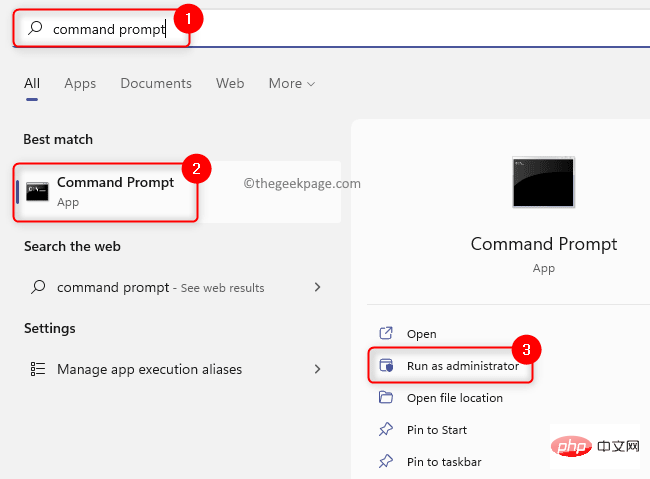
2. At the command prompt, type the following command and press Enter.
sfc/scannow
3. You need to wait for some time until the SFC scan is completed. If the scan finds any corrupted system files, they will be repaired automatically.
After the scan is complete, Restart your PC and check if you are able to open services.msc without any problem.
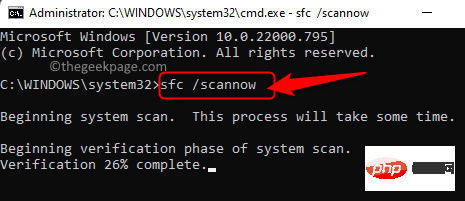
4. If you still cannot access services.msc, open Command Prompt with administrator rights and execute the following commands.
DISM /在线 /Cleanup-Image /RestoreHealth
5. Wait for the DISM tool to run and repair any corruption found in the system.
After the tool has finished running, restart the system and check if the problem has been resolved.
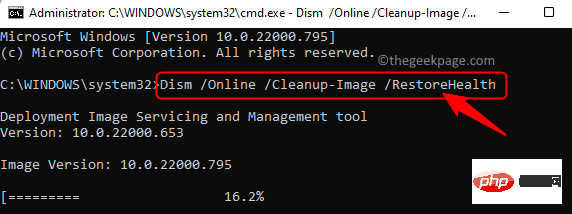
Solution 2 – Change the settings for Application Information Service in Safe Mode
If Application Information Service is disabled, you will not be able to Open services.msc. You need to restart Windows in Safe Mode and enable the Application Information Service.
1. The first step is to restart your Windows PC in Safe Mode.
For Windows 11, see the link to Restart in Safe Mode.
Click this link to restart Windows 10 in Safe Mode.
2. After entering safe mode, use the Windows and R key combination to open the Run box.
Type services.msc and press Enter to open Windows Services.
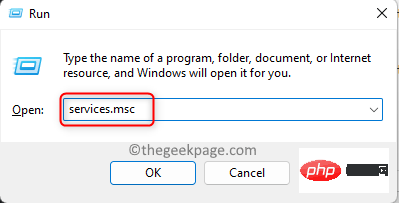
3. In the Services window, find the Application Information service in the service list.
Right-click Application Information and select Properties.
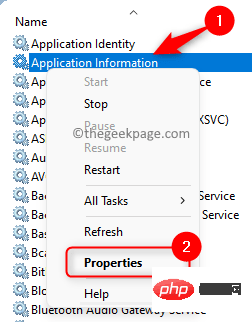
4. In the service's Properties window, go to the General tab.
Here, use the drop-down list to change the Startup type to Manual.
If the service is not running, start the service by clicking the Start button below the Service Status label.
Finally, click Apply and then OK to save the changes.
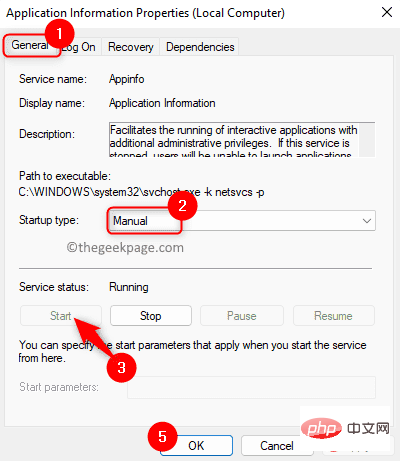
5.Restart your Windows PC in normal mode.
Check if services.msc is open and not frozen.
解决方案 3 – 检查 MSC 文件扩展名与 Microsoft 管理控制台 (MMC) 的关联
任何带有 MSC 文件扩展名的文件都会使用 Microsoft 管理控制台 (MMC) 打开。如果此关联链接断开,则 Windows 将不知道如何打开具有 MSC 扩展名的文件。
1. 点击键盘上的Windows键并在搜索栏中输入默认应用程序。
在显示给您的搜索结果中选择默认应用。
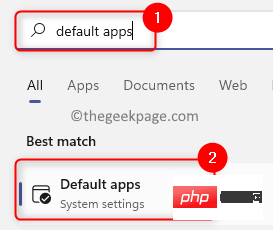
2. 在文本Set a default for a file type or link type下方的搜索框中,键入文本.msc以检查文件关联。
它将显示与 MSC 文件扩展名关联的应用程序。
3. 如果它与Microsoft 管理控制台应用程序相关联,则无需进行任何更改。
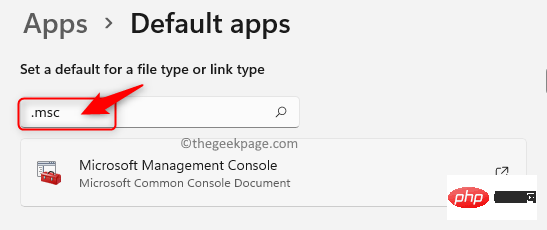
4. 如果关联不正确,则单击当前与 MSC 文件类型关联的应用程序。
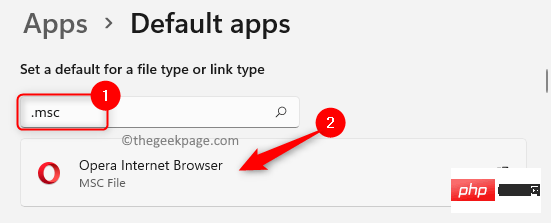
在询问您要如何打开 .msc 文件的弹出窗口中,选择Microsoft 管理控制台并单击确定。
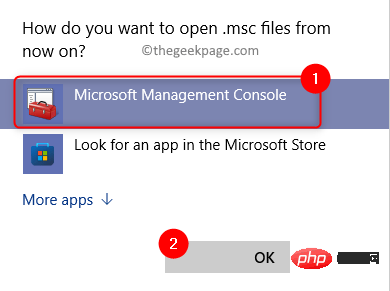
5.重新启动您的计算机并检查您是否能够访问 services.msc 没有任何问题。
解决方案 4 – 重新注册 DLL 文件
1. 按Windows + R。
键入cmd并同时按Ctrl + Shift + Enter键以打开具有管理员权限的命令提示符。
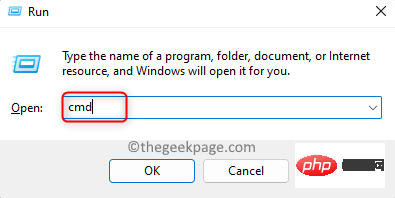
2. 键入下面的命令并一个接一个地执行它们。
regsvr32 msxml.dllregsvr32 msxml2.dllregsvr32 msxml3.dll
3.成功执行命令后重启电脑。
检查 services.msc 的问题是否已修复。
The above is the detailed content of How to fix Services.msc not opening or responding issues. For more information, please follow other related articles on the PHP Chinese website!

Hot AI Tools

Undresser.AI Undress
AI-powered app for creating realistic nude photos

AI Clothes Remover
Online AI tool for removing clothes from photos.

Undress AI Tool
Undress images for free

Clothoff.io
AI clothes remover

AI Hentai Generator
Generate AI Hentai for free.

Hot Article

Hot Tools

Notepad++7.3.1
Easy-to-use and free code editor

SublimeText3 Chinese version
Chinese version, very easy to use

Zend Studio 13.0.1
Powerful PHP integrated development environment

Dreamweaver CS6
Visual web development tools

SublimeText3 Mac version
God-level code editing software (SublimeText3)

Hot Topics
 Solution for Win11 unable to install Chinese language pack
Mar 09, 2024 am 09:15 AM
Solution for Win11 unable to install Chinese language pack
Mar 09, 2024 am 09:15 AM
Win11 is the latest operating system launched by Microsoft. Compared with previous versions, Win11 has greatly improved the interface design and user experience. However, some users reported that they encountered the problem of being unable to install the Chinese language pack after installing Win11, which caused trouble for them to use Chinese in the system. This article will provide some solutions to the problem that Win11 cannot install the Chinese language pack to help users use Chinese smoothly. First, we need to understand why the Chinese language pack cannot be installed. Generally speaking, Win11
 Reasons and solutions for scipy library installation failure
Feb 22, 2024 pm 06:27 PM
Reasons and solutions for scipy library installation failure
Feb 22, 2024 pm 06:27 PM
Reasons and solutions for scipy library installation failure, specific code examples are required When performing scientific calculations in Python, scipy is a very commonly used library, which provides many functions for numerical calculations, optimization, statistics, and signal processing. However, when installing the scipy library, sometimes you encounter some problems, causing the installation to fail. This article will explore the main reasons why scipy library installation fails and provide corresponding solutions. Installation of dependent packages failed. The scipy library depends on some other Python libraries, such as nu.
 An effective solution to solve the problem of garbled characters caused by Oracle character set modification
Mar 03, 2024 am 09:57 AM
An effective solution to solve the problem of garbled characters caused by Oracle character set modification
Mar 03, 2024 am 09:57 AM
Title: An effective solution to solve the problem of garbled characters caused by Oracle character set modification. In Oracle database, when the character set is modified, the problem of garbled characters often occurs due to the presence of incompatible characters in the data. In order to solve this problem, we need to adopt some effective solutions. This article will introduce some specific solutions and code examples to solve the problem of garbled characters caused by Oracle character set modification. 1. Export data and reset the character set. First, we can export the data in the database by using the expdp command.
 Oracle NVL function common problems and solutions
Mar 10, 2024 am 08:42 AM
Oracle NVL function common problems and solutions
Mar 10, 2024 am 08:42 AM
Common problems and solutions for OracleNVL function Oracle database is a widely used relational database system, and it is often necessary to deal with null values during data processing. In order to deal with the problems caused by null values, Oracle provides the NVL function to handle null values. This article will introduce common problems and solutions of NVL functions, and provide specific code examples. Question 1: Improper usage of NVL function. The basic syntax of NVL function is: NVL(expr1,default_value).
![Xbox System Error E200 [Fixed]](https://img.php.cn/upload/article/000/465/014/170832475129577.jpg?x-oss-process=image/resize,m_fill,h_207,w_330) Xbox System Error E200 [Fixed]
Feb 19, 2024 pm 02:39 PM
Xbox System Error E200 [Fixed]
Feb 19, 2024 pm 02:39 PM
This article will explain how to resolve system error E200 on your Xbox console. Typically, this error occurs when your Xbox console gets interrupted while trying to install the latest console operating system update. This error may also occur if the system update is interrupted due to a power outage or network problem. Fix Xbox System Error E200 Use the following fix to fix System Error E200 on your Xbox console: Turn your Xbox console off and on again Perform a system update factory reset your console Let’s get started. 1] Turning your Xbox console off and on again Resetting the power cycle of your Xbox console can effectively eliminate potential temporary glitches and resolve some issues. Follow these steps to turn off and reopen Xbox Control
 Resolve Unable to start application properly error code 0xc000007b
Feb 20, 2024 pm 01:24 PM
Resolve Unable to start application properly error code 0xc000007b
Feb 20, 2024 pm 01:24 PM
How to solve the problem of unable to start normally 0xc000007b When using the computer, we sometimes encounter various error codes, one of the most common is 0xc000007b. When we try to run some applications or games, this error code suddenly appears and prevents us from starting it properly. So, how should we solve this problem? First, we need to understand the meaning of error code 0xc000007b. This error code usually indicates that one or more critical system files or library files are missing, corrupted, or incorrect.
 Implementing Machine Learning Algorithms in C++: Common Challenges and Solutions
Jun 03, 2024 pm 01:25 PM
Implementing Machine Learning Algorithms in C++: Common Challenges and Solutions
Jun 03, 2024 pm 01:25 PM
Common challenges faced by machine learning algorithms in C++ include memory management, multi-threading, performance optimization, and maintainability. Solutions include using smart pointers, modern threading libraries, SIMD instructions and third-party libraries, as well as following coding style guidelines and using automation tools. Practical cases show how to use the Eigen library to implement linear regression algorithms, effectively manage memory and use high-performance matrix operations.
 Common causes and solutions for Chinese garbled characters in MySQL installation
Mar 02, 2024 am 09:00 AM
Common causes and solutions for Chinese garbled characters in MySQL installation
Mar 02, 2024 am 09:00 AM
Common reasons and solutions for Chinese garbled characters in MySQL installation MySQL is a commonly used relational database management system, but you may encounter the problem of Chinese garbled characters during use, which brings trouble to developers and system administrators. The problem of Chinese garbled characters is mainly caused by incorrect character set settings, inconsistent character sets between the database server and the client, etc. This article will introduce in detail the common causes and solutions of Chinese garbled characters in MySQL installation to help everyone better solve this problem. 1. Common reasons: character set setting





