How to select specific folders to sync in OneDrive in Windows 11
The OneDrive app on your system stores all your files and folders in the cloud. But sometimes users don't want certain files or folders to be stored and take up OneDrive space that is limited to 5 GB without a subscription. To do this, there is a setting in the OneDrive app that allows users to select files or folders to sync on the cloud. If you are also looking for this, then this article will help you select folders or files to sync in OneDrive on Windows 11.
How to select certain folders to sync in OneDrive in Windows 11
Note: Make sure the OneDrive app is connected and synced.
Step 1: Click the OneDrive application icon in the taskbar once.
Step 2: Then, click the Help and Settings icon at the top of the OneDrive app.
Step 3: After that, select the Settings option from the list as shown in the screenshot below.
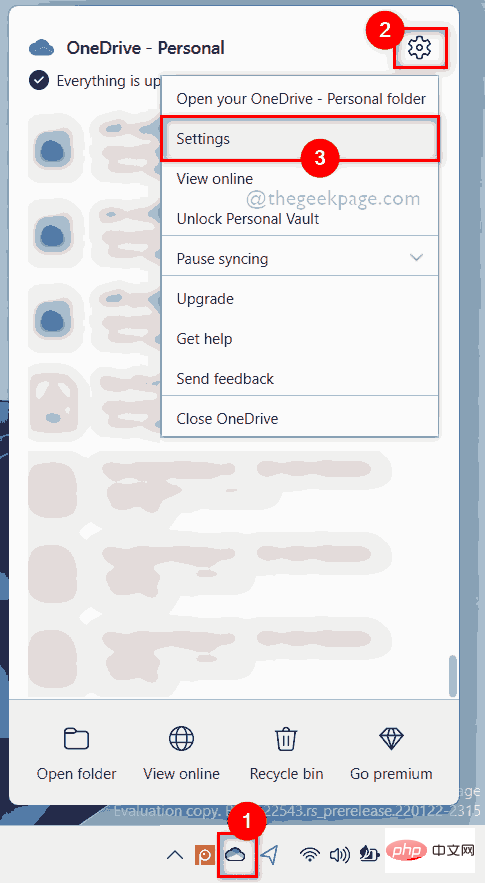
Step 4: In the Settings window, click the Account tab.
Step 5: Then, click the Select File Folder button under the Select Folder section in the Account tab, as shown in the screenshot below.
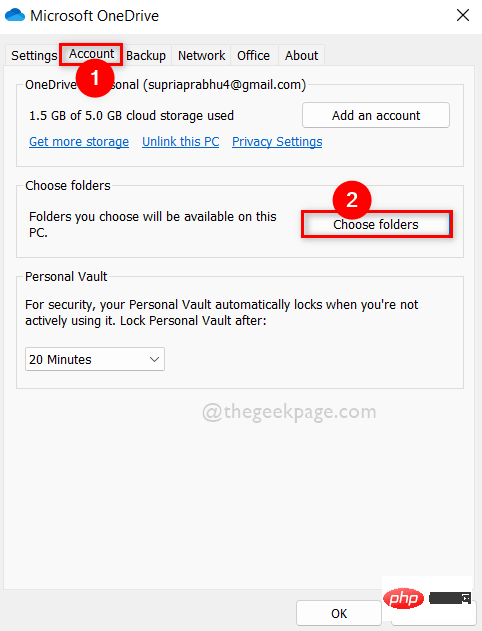
Step 6: In the Select Folder window that appears, uncheck the Make all files available checkbox as shown below.
Step 7: Then, select the folders by checking the Make these folders visible section and click OK to apply the changes.
Step 8: This will sync only those folders selected here.
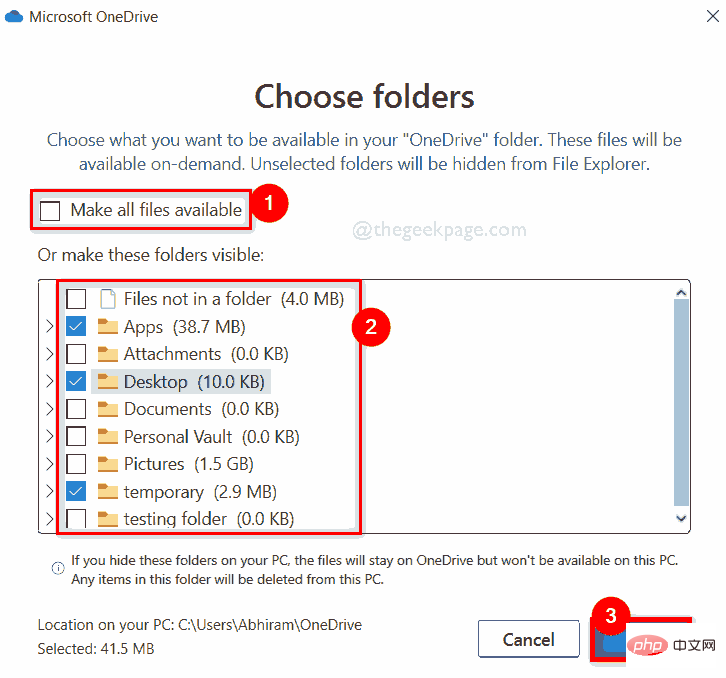
Step 9: If you wish to synchronize all folders in the future, you can check the Make all files available checkbox as shown below.
Step 10: When finished, click "OK" to close it.
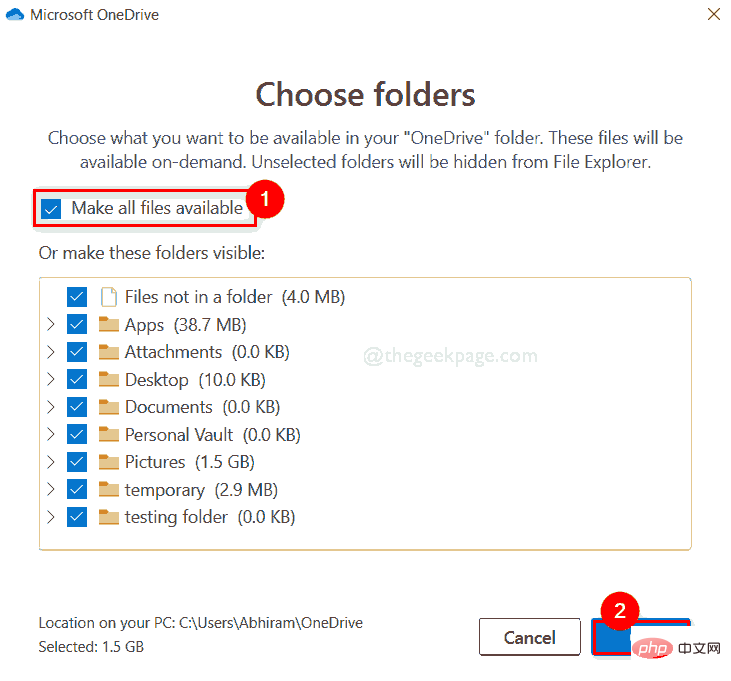
Step 11: After selecting the folders you want to sync, click "OK" in the Settings window to make changes and close it.
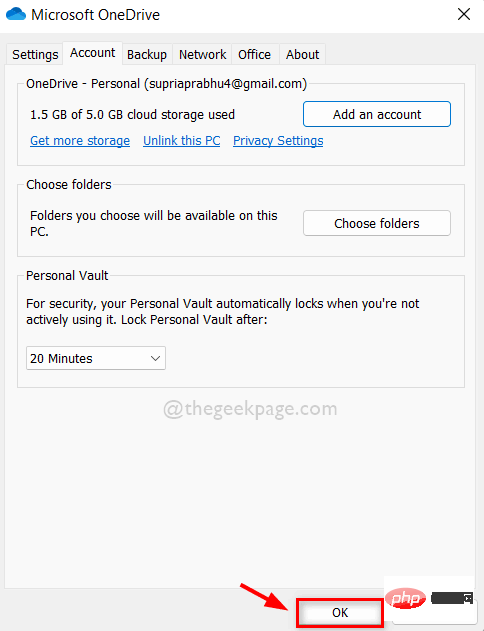
that's all.
The above is the detailed content of How to select specific folders to sync in OneDrive in Windows 11. For more information, please follow other related articles on the PHP Chinese website!

Hot AI Tools

Undresser.AI Undress
AI-powered app for creating realistic nude photos

AI Clothes Remover
Online AI tool for removing clothes from photos.

Undress AI Tool
Undress images for free

Clothoff.io
AI clothes remover

AI Hentai Generator
Generate AI Hentai for free.

Hot Article

Hot Tools

Notepad++7.3.1
Easy-to-use and free code editor

SublimeText3 Chinese version
Chinese version, very easy to use

Zend Studio 13.0.1
Powerful PHP integrated development environment

Dreamweaver CS6
Visual web development tools

SublimeText3 Mac version
God-level code editing software (SublimeText3)

Hot Topics
 How to have files automatically copied to another folder on Windows 11/10
Feb 19, 2024 am 11:24 AM
How to have files automatically copied to another folder on Windows 11/10
Feb 19, 2024 am 11:24 AM
In this article, we will show you how to automatically copy files to another folder on Windows 11/10. Creating backups is necessary to avoid data loss. Data loss can occur due to many reasons such as hard drive corruption, malware attack, etc. You can back up your data manually by using copy and paste method or using third-party tools. Did you know you can automatically back up data on your Windows computer? We'll show you how to do this in this article. How to have files automatically copied to another folder on Windows 11/10 How to use Task Scheduler to automatically copy files and folders to another destination folder on Windows 11/10? This article will provide you with detailed guidance. please
 How to set password for win11 computer folder
Jan 12, 2024 pm 02:27 PM
How to set password for win11 computer folder
Jan 12, 2024 pm 02:27 PM
After updating to the latest win11 system, most friends don't know how to encrypt their folders to protect privacy, so we have brought you a method. Let's take a look at how to set a password for a win11 computer folder. How to set a password for a win11 computer folder: 1. First find the folder you want to encrypt. 2. Then right-click the folder and select "Properties". 3. Click "Advanced" under Properties. 4. Check "Encrypt content to protect data" in the menu and click OK. 5. Finally, return to the properties of the folder and click "OK" in the pop-up window.
 One or more items in the folder you synced do not match Outlook error
Mar 18, 2024 am 09:46 AM
One or more items in the folder you synced do not match Outlook error
Mar 18, 2024 am 09:46 AM
When you find that one or more items in your sync folder do not match the error message in Outlook, it may be because you updated or canceled meeting items. In this case, you will see an error message saying that your local version of the data conflicts with the remote copy. This situation usually happens in Outlook desktop application. One or more items in the folder you synced do not match. To resolve the conflict, open the projects and try the operation again. Fix One or more items in synced folders do not match Outlook error In Outlook desktop version, you may encounter issues when local calendar items conflict with the server copy. Fortunately, though, there are some simple ways to help
 onedrive login error code 0x8004def7 no solution
Jan 16, 2024 pm 08:00 PM
onedrive login error code 0x8004def7 no solution
Jan 16, 2024 pm 08:00 PM
When we want to use Win11 OneDrive to back up files, we may encounter the problem that Win11 cannot log in to OneDrive error code 0x8004def7. At this time, we only need to activate it with the mobile version. Win11 cannot log in to onedrive error code 0x8004def7: 1. When encountering this problem, it is mainly because the account has not been used for a long time and has been frozen. 2. Therefore, we need to use the mobile version of onedrive to activate it. 3. We only need to download a "onedrive" online. 4. Then log in to the same Microsoft account on the mobile phone as on the computer.
 Find the default folder path and sharing details of win11 wallpapers
Jan 30, 2024 pm 03:15 PM
Find the default folder path and sharing details of win11 wallpapers
Jan 30, 2024 pm 03:15 PM
Many users change wallpapers when using their computers. I believe many users are also asking which folder the win11 wallpapers are in? The wallpapers that come with the system are in Wallpaper under the C drive, and the wallpapers saved by users are in the Themes folder of the C drive. Let this site carefully introduce the win11 default wallpaper path sharing for users. Share win11 default wallpaper path 1. The system comes with wallpaper: 1. First enter my computer, and then open the path: C: Windows Web Wallpaper. 2. User-saved wallpapers: 1. Wallpapers installed by users will be saved in: C: Users (user) xx (current user name) AppDataLocalM
 How to add Google Drive, OneDrive, DropBox to Files app on iPhone
Feb 02, 2024 pm 04:48 PM
How to add Google Drive, OneDrive, DropBox to Files app on iPhone
Feb 02, 2024 pm 04:48 PM
The "Files" app on iOS displays two storage locations by default: iCloud Drive and "My iPhone." In addition, when you use third-party storage applications such as Google Drive, you can also browse files in these storage services directly through the Files application. Whether stored in iCloud or a third-party app, the Files app provides a convenient way to manage and access your files. This brings greater flexibility and convenience to users, allowing them to easily browse and organize their files. No matter which storage service you choose to use, the Files app gives you a centralized place to manage your files, allowing you to manage them more efficiently. This article will introduce how to convert the
 How to set password protection for win10 folder
Feb 29, 2024 am 09:00 AM
How to set password protection for win10 folder
Feb 29, 2024 am 09:00 AM
When using the win10 system, many people are worried about the leakage of confidential files in the computer. In fact, users only need to use the win10 folder password protection function to solve this problem. Today, the editor will help you enable this function. How to set password protection for win10 folders 1. First, you need to select the folder you want to encrypt, right-click the folder, and click Properties in the pop-up option bar. 2. In the properties interface, click Advanced Options in the lower right corner. 3. Enter the advanced properties interface, select the check box before encrypting content to protect data, and then click OK. 4. Then the system will automatically pop up the confirmation attribute change interface, click OK in the interface. 5. In this way, the password protection has been successfully set up, and there will be no impact when using the original account.
 How to free up disk space using OneDrive on Windows 11
Feb 19, 2024 pm 10:37 PM
How to free up disk space using OneDrive on Windows 11
Feb 19, 2024 pm 10:37 PM
When you turn on this computer, you find that the disk storage space is full and you need to clean up the local disk to make more space. You can consider deleting some unnecessary files or freeing up disk space on Windows 11 by using OneDrive to help you solve this problem. In order to use this method successfully, you must enable OneDriveFilesOn-Demand. We'll teach you how to convert your files to this mode. As long as your OneDrive cloud storage has more space, you can free up more space on your local disk. Has OneDrive freed up space? OneDrive utilizes storage awareness to automatically free up local drive space without deleting files. It allows W





