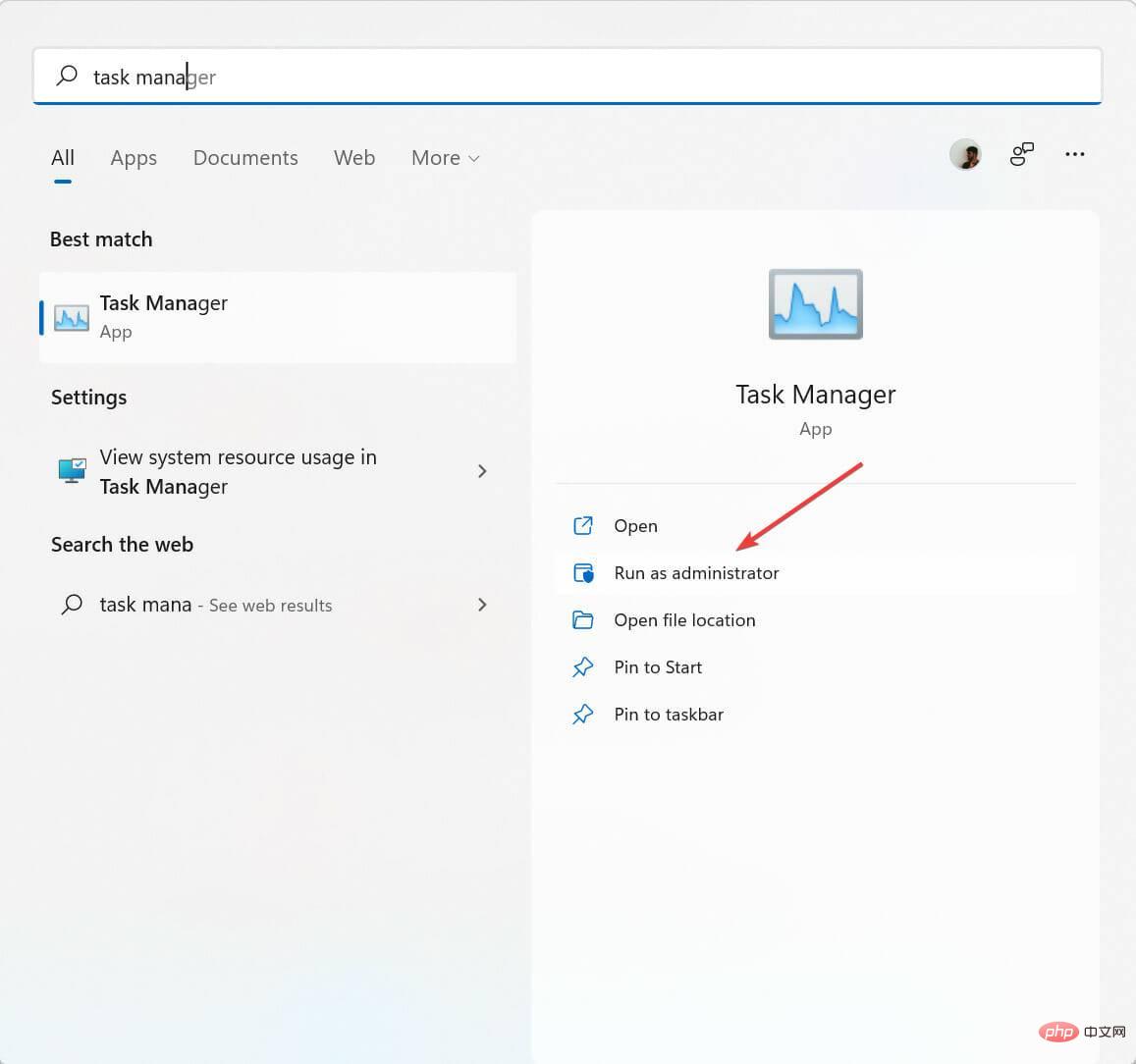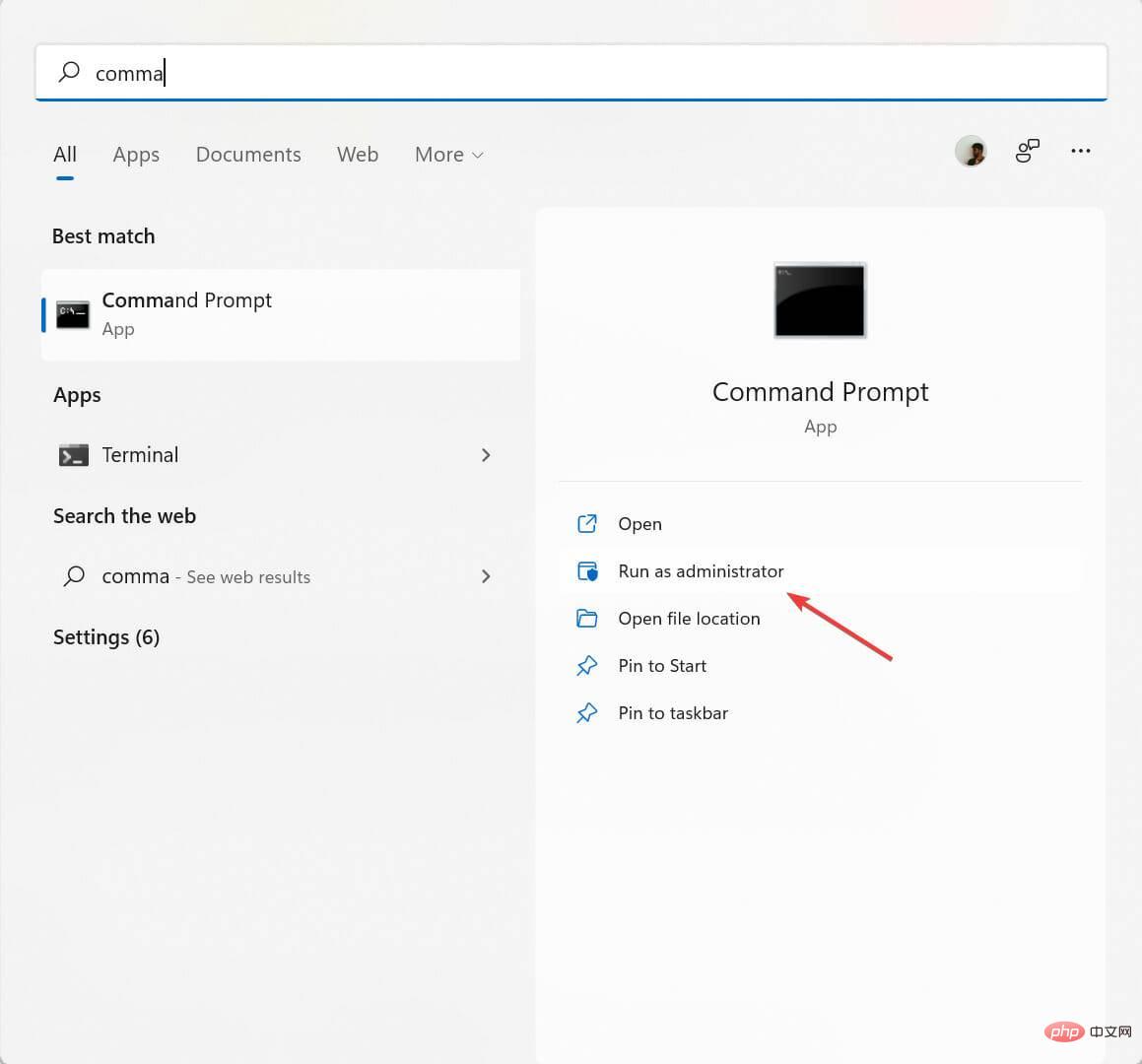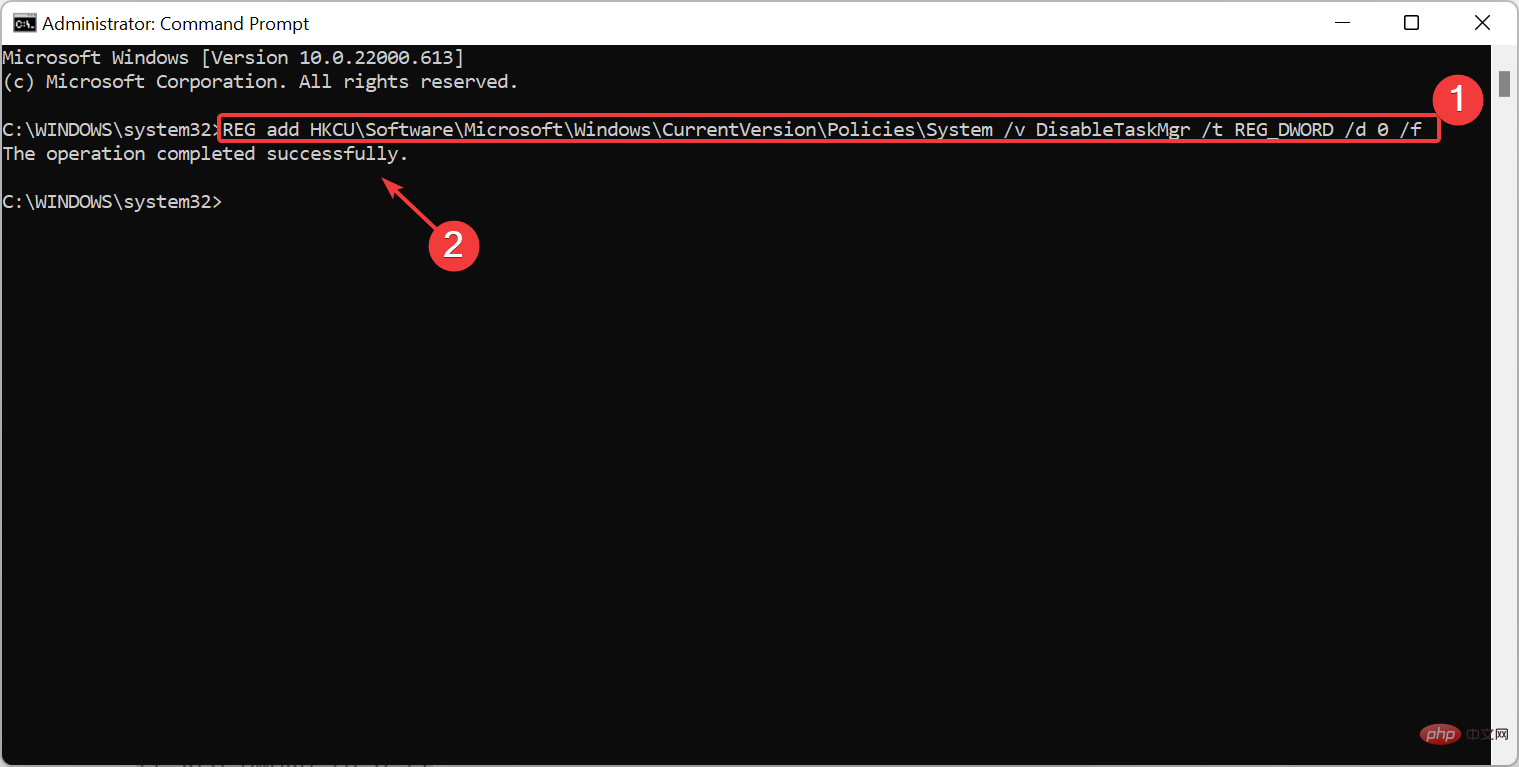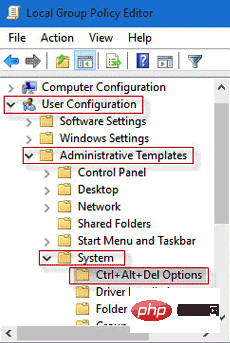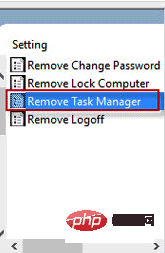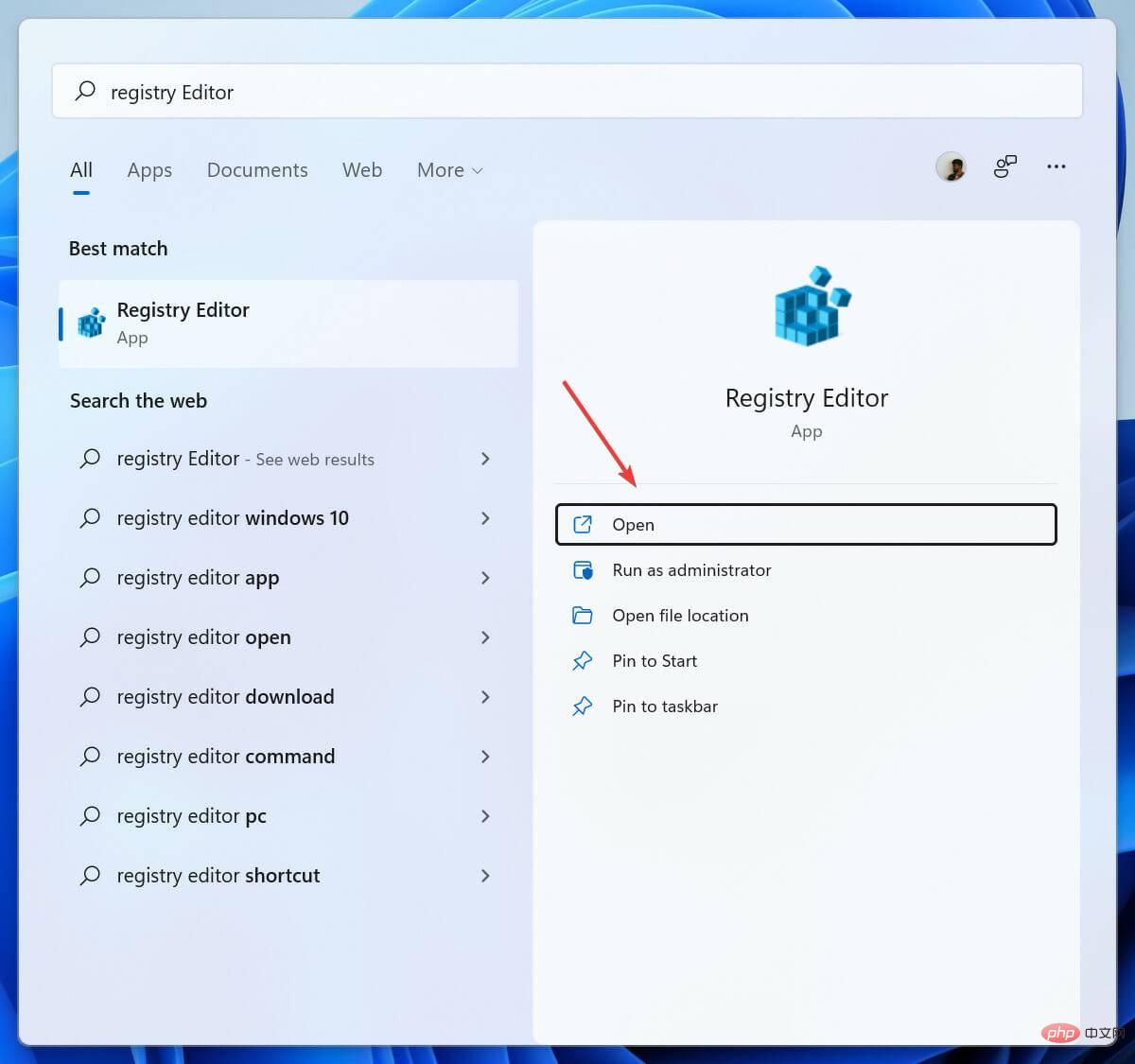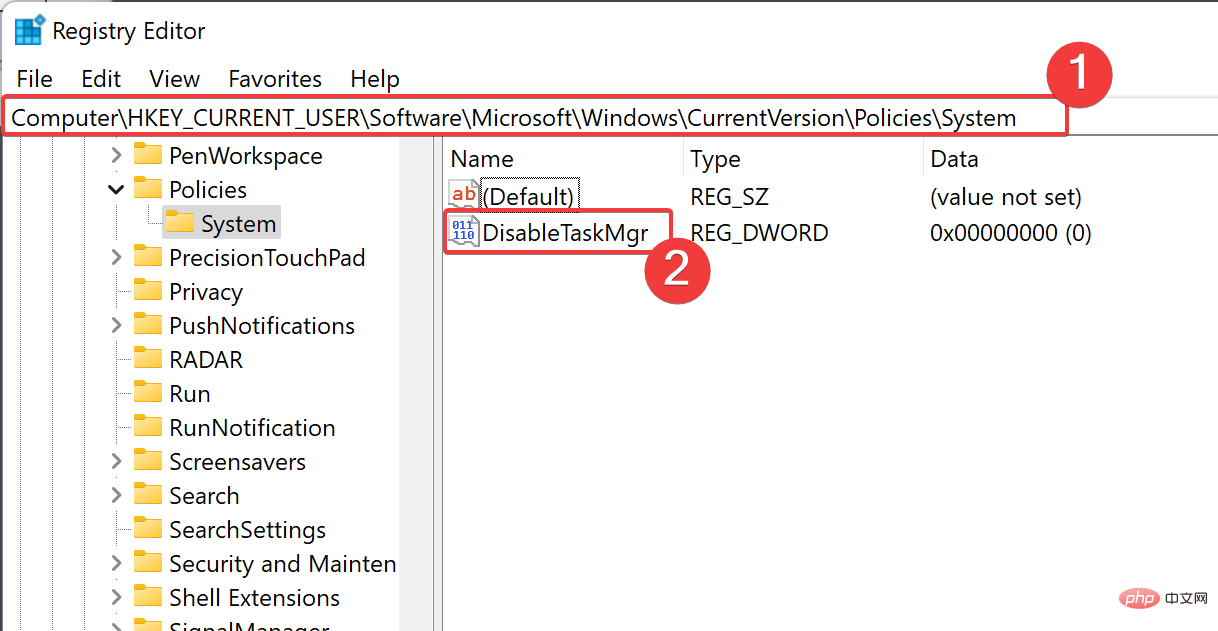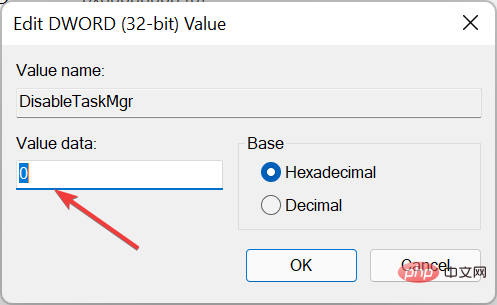How to open task manager when disabled by administrator
Task Manager is an important program that keeps track of applications running in the background and applications currently in use.
It can help terminate programs that are causing your PC performance problems, or kill them if they become unresponsive.
But you won't be able to kill the program without Task Manager, and this can be a problem if you can't access Task Manager from your PC administrator.
Your PC administrator may have blocked your access to Task Manager for a variety of reasons, such as preventing you from accidentally terminating an important program that could bring everything to a halt, closing important security applications, and more.
If you don’t know how to enable Task Manager again, you’ve come to the right place.
Keep reading as we'll tell you exactly what you should do and how to prevent this problem from happening again in the future.
How do I become an administrator of my Windows 11 computer?
- Click the Start button and search for Settings.
- Select Account, then Family and other users.
- Select the account you want to change to an administrator account and select the Change Account Type option.
- Click Administrator under Account Type and press OK.
- Now you can log in to your administrator account.
How to get administrator rights to Windows 11 Task Manager?
- Press the Start button and search for Task Manager.
- Click Run as administrator.

How to enable Task Manager when an administrator has disabled it?
1. Use Command Prompt
- Press the Windows button and search for Command Prompt.
- Select Run as administrator and open the command prompt as administrator.

- Enter the command
REG add HKCU\Software\Microsoft\Windows\CurrentVersion\Policies\System /v DisableTaskMgr /t REG_DWORD /d 0 /f
- Now press Enter button to enable command prompt again.
2. Use the Local Group Policy Editor
- Click the Start menu and search for Group Editor to open the Local Group Policy Editor.
- Click User Configuration, then click Administrative Templates, then select System.

- Now, select the Ctrl Alt Del folder and double-click the Delete Task Manager item in the right window.

- Select Disabled or Not Configured and complete the process by selecting Apply to enable Task Manager.
3. Try Registry Editor
- Press the Windows key and search for Registry Editor.

- Go to
HKEY_CURRENT_USER\Software\Microsoft\Windows\CurrentVersion\Policies\System
- Delete keyDisableTaskMgr , or open the file and set its value to 0.

- Click OK, after making changes.
Why is Task Manager disabled?
If you see the error Task Manager disabled by an administrator on Windows 11, it could be due to a virus or malware attack, or it could be that the administrator account itself has disabled it.
If you suspect that malware or a virus has disabled Task Manager on your computer, you can use antivirus software and protect your computer with a firewall and antivirus software.
If the administrator has disabled Task Manager, you can ask the administrator to re-enable Task Manager.
Administrators can disable Task Manager on various Windows versions such as Windows 7, Windows 8, Windows 10, and Windows 11, but you can always ask your administrator to re-enable it.
Task Manager can be accidentally disabled for two reasons: an administrator disables it, or a virus disables Task Manager preventing you from closing an infected program.
The above is the detailed content of How to open task manager when disabled by administrator. For more information, please follow other related articles on the PHP Chinese website!

Hot AI Tools

Undresser.AI Undress
AI-powered app for creating realistic nude photos

AI Clothes Remover
Online AI tool for removing clothes from photos.

Undress AI Tool
Undress images for free

Clothoff.io
AI clothes remover

AI Hentai Generator
Generate AI Hentai for free.

Hot Article

Hot Tools

Notepad++7.3.1
Easy-to-use and free code editor

SublimeText3 Chinese version
Chinese version, very easy to use

Zend Studio 13.0.1
Powerful PHP integrated development environment

Dreamweaver CS6
Visual web development tools

SublimeText3 Mac version
God-level code editing software (SublimeText3)

Hot Topics
 1376
1376
 52
52
 How to solve the problem that Windows 11 prompts you to enter the administrator username and password to continue?
Apr 11, 2024 am 09:10 AM
How to solve the problem that Windows 11 prompts you to enter the administrator username and password to continue?
Apr 11, 2024 am 09:10 AM
When using Win11 system, sometimes you will encounter a prompt that requires you to enter the administrator username and password. This article will discuss how to deal with this situation. Method 1: 1. Click [Windows Logo], then press [Shift+Restart] to enter safe mode; or enter safe mode this way: click the Start menu and select Settings. Select "Update and Security"; select "Restart Now" in "Recovery"; after restarting and entering the options, select - Troubleshoot - Advanced Options - Startup Settings -&mdash
 Win11 administrator blocks you from executing this application
Jan 30, 2024 pm 05:18 PM
Win11 administrator blocks you from executing this application
Jan 30, 2024 pm 05:18 PM
The Win11 system administrator has blocked you from running this application. When using the Windows 11 operating system, you may encounter a common problem, that is, the system administrator has blocked you from running an application. This can be confusing and frustrating because you may need to run this application to get work done or enjoy entertainment. However, don't worry, there is usually a solution to this problem. First, we need to understand why this problem occurs. The Windows 11 operating system has higher security and privacy protection measures. In order to prevent malware or viruses from running, system administrators may restrict the running permissions of certain applications. This is to protect the security of your computer and personal information. However, sometimes system administrators may
 Open Task Manager using command line: Detailed steps
Dec 29, 2023 pm 10:59 PM
Open Task Manager using command line: Detailed steps
Dec 29, 2023 pm 10:59 PM
Many friends encounter certain software getting stuck when using their computers. If the computer cannot move, you need to call up the task manager to end the process. So how to use cmd to open the task manager command? Just enter tasksmgr and press enter. The specific solutions are discussed below. Take a look. Steps to use cmd to open the Task Manager command: 1. Press and hold the Win+R keys on the keyboard to open the run window, or click "Start - Run" in the lower left corner, enter cmd in the run window, and press the Enter key to open the cmd window. 2. Enter: C:\Windows\system32\taskmgr.exe, and then press the Enter key to open the task manager. 3. Open CMD
 What to do if the Win10 Task Manager cannot end the process_What to do if the Win10 Task Manager cannot end the process
Mar 20, 2024 pm 10:40 PM
What to do if the Win10 Task Manager cannot end the process_What to do if the Win10 Task Manager cannot end the process
Mar 20, 2024 pm 10:40 PM
Sometimes I want to shut down the software but it cannot be shut down, and there is no way to end the process through the task manager. What should I do in this case? Here I will introduce you to a method of using commands to end the process, which is very easy to use. 1. Right-click the taskbar and select "Task Manager" to open it. 2. After opening the task manager, switch the tab to "Details". For example, if I want to close the QQ process, find it first and write down its PID value, here it is 7080. 3. Then right-click the start menu and open " Windows PowerShell (Administrator)". 4. Enter the following command and press Enter to run to complete the forced shutdown of the process. taskkill/
 Summary of methods to obtain administrator rights in Win11
Mar 09, 2024 am 08:45 AM
Summary of methods to obtain administrator rights in Win11
Mar 09, 2024 am 08:45 AM
A summary of how to obtain Win11 administrator rights. In the Windows 11 operating system, administrator rights are one of the very important permissions that allow users to perform various operations on the system. Sometimes, we may need to obtain administrator rights to complete some operations, such as installing software, modifying system settings, etc. The following summarizes some methods for obtaining Win11 administrator rights, I hope it can help you. 1. Use shortcut keys. In Windows 11 system, you can quickly open the command prompt through shortcut keys.
 Notebook task manager shortcut function
Dec 25, 2023 pm 07:58 PM
Notebook task manager shortcut function
Dec 25, 2023 pm 07:58 PM
Many friends encounter certain software getting stuck when using their laptops. If the computer cannot move, you need to call up the task manager to end the process. So how to call out the task manager? The easiest way is to call out directly with Ctrl+Shift+Esc. There are other methods, as follows: Get up and take a look. How to use the Task Manager notebook shortcut keys There are two ways to use the Task Manager shortcut keys: 1. Press and hold these three keys at the same time to directly bring up the Task Manager. Applicable to XP/win7/Win8/Win10. 2. The key combination Ctrl+Alt+Delete can also bring up the task manager by pressing and holding these three keys at the same time in the xp system.
 win7 task manager cannot end process
Jan 04, 2024 pm 09:06 PM
win7 task manager cannot end process
Jan 04, 2024 pm 09:06 PM
When using Win7 system and encountering programs that keep loading, everyone will definitely open the task manager and end the process. However, if you do this, you will inevitably encounter the problem of being unable to end the process. Today we have brought a solution to help you. Solution to the problem that Win7 Task Manager cannot end the process: 1. First open Run in the Start menu and enter "CMD" in the Run dialog box. Press Enter to open the command prompt window; 2. In the opened command prompt window, enter: tasklist to view all current processes. 3. If you want to close the process, enter the command "Tskill+process name" (you only need to enter the process name without adding an extension). Note: System, SMSS
 How to solve the problem of Windows 10 Task Manager crashing
Dec 23, 2023 pm 11:58 PM
How to solve the problem of Windows 10 Task Manager crashing
Dec 23, 2023 pm 11:58 PM
When using our system, the task manager is also a function we often need to use. This function can help us quickly and comprehensively view all running tasks, etc., and it is very convenient to use. But sometimes when there is a problem with the system, the task manager will crash. What should I do? Come and take a look at the detailed solution tutorial~ What to do if the win10 task manager crashes: 1. First, press and hold "Win" + Open Run with the "R" key, type "regedit" and press Enter. 2. Expand the folders in order to find "HKEY_CURRENT_USER\Software\Microsoft\Windows\CurrentVersion\Policies"