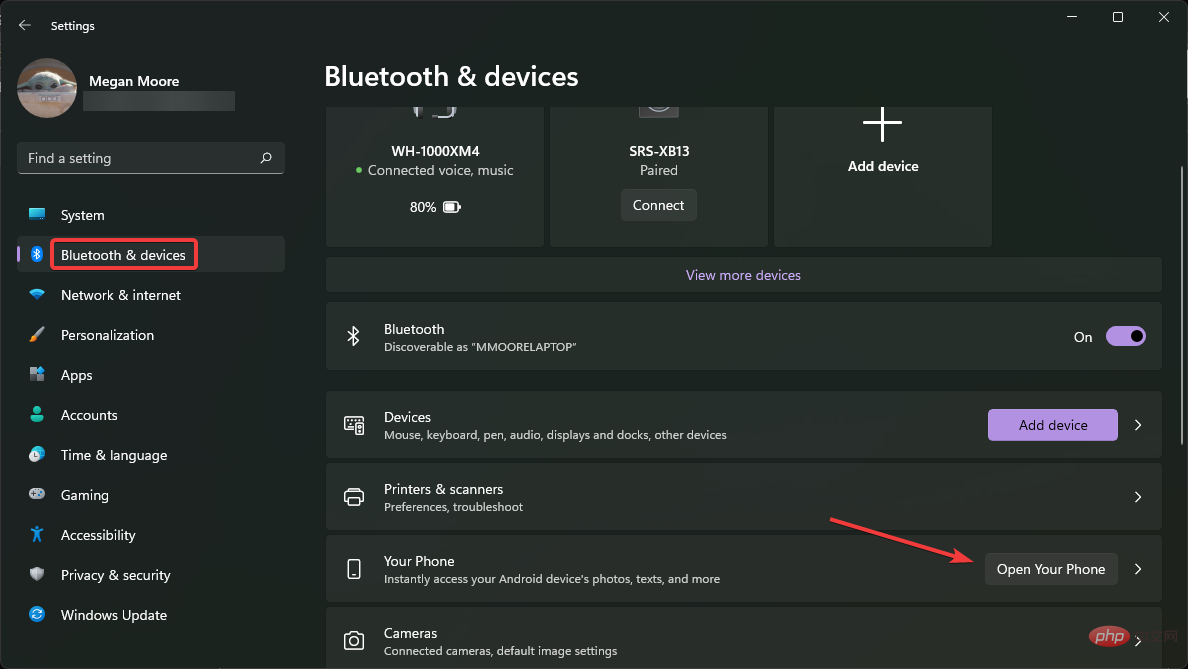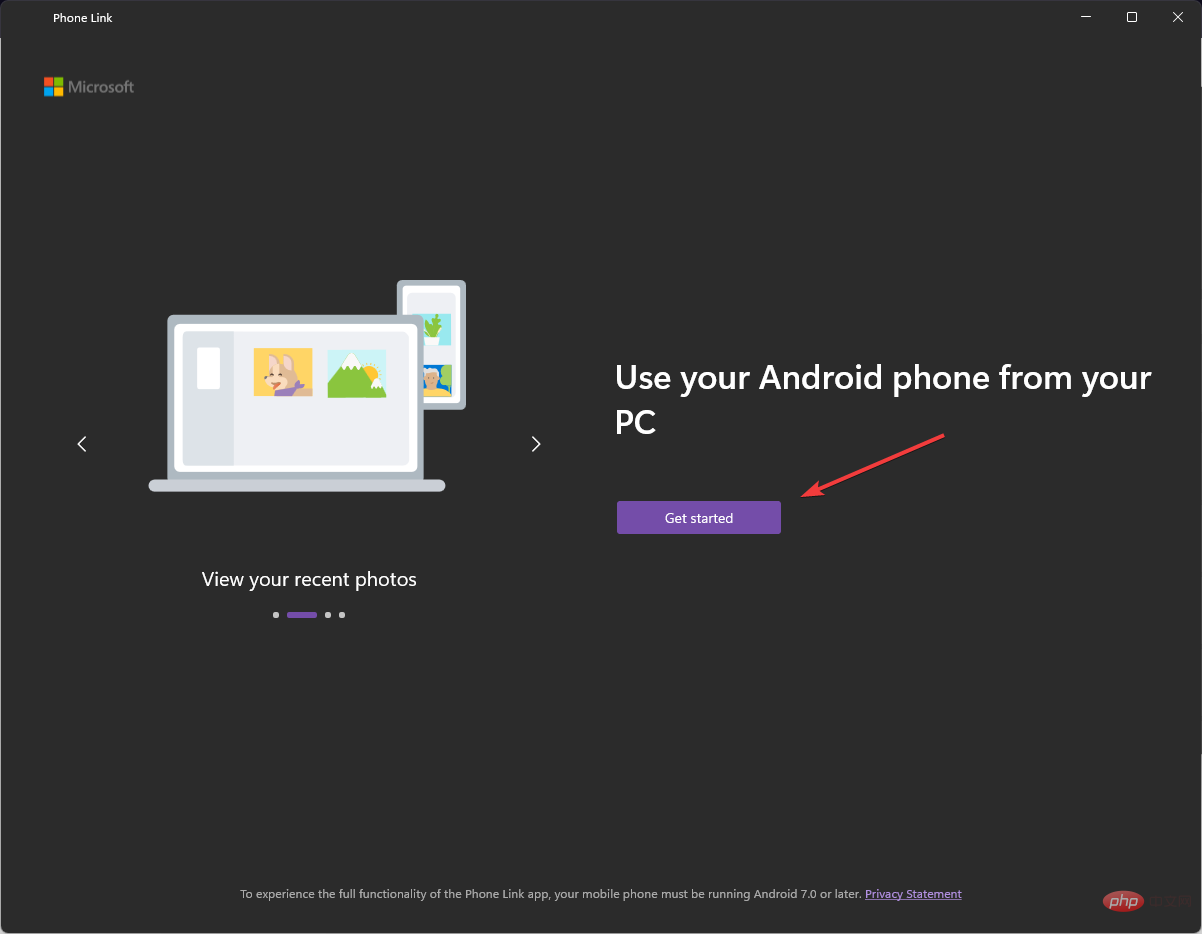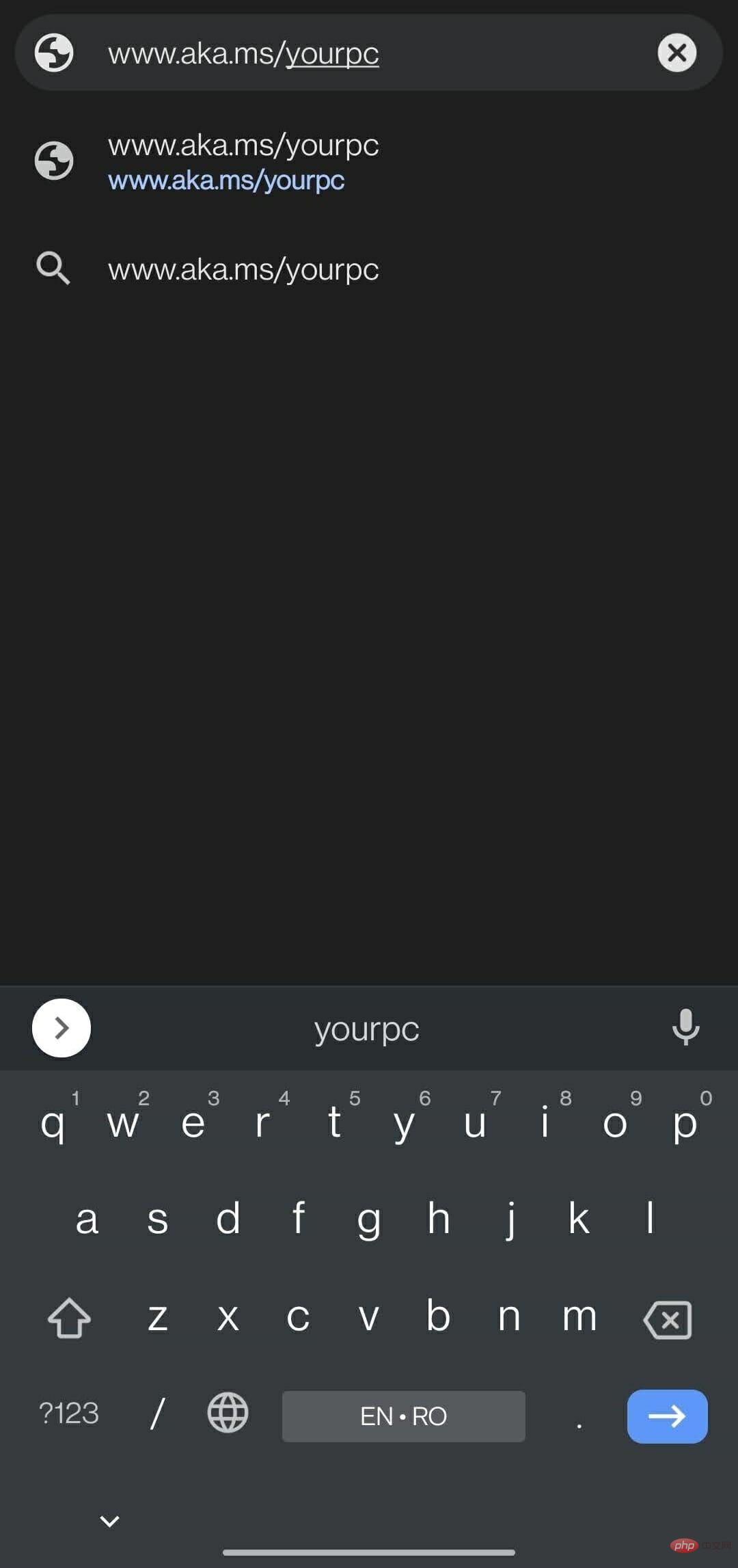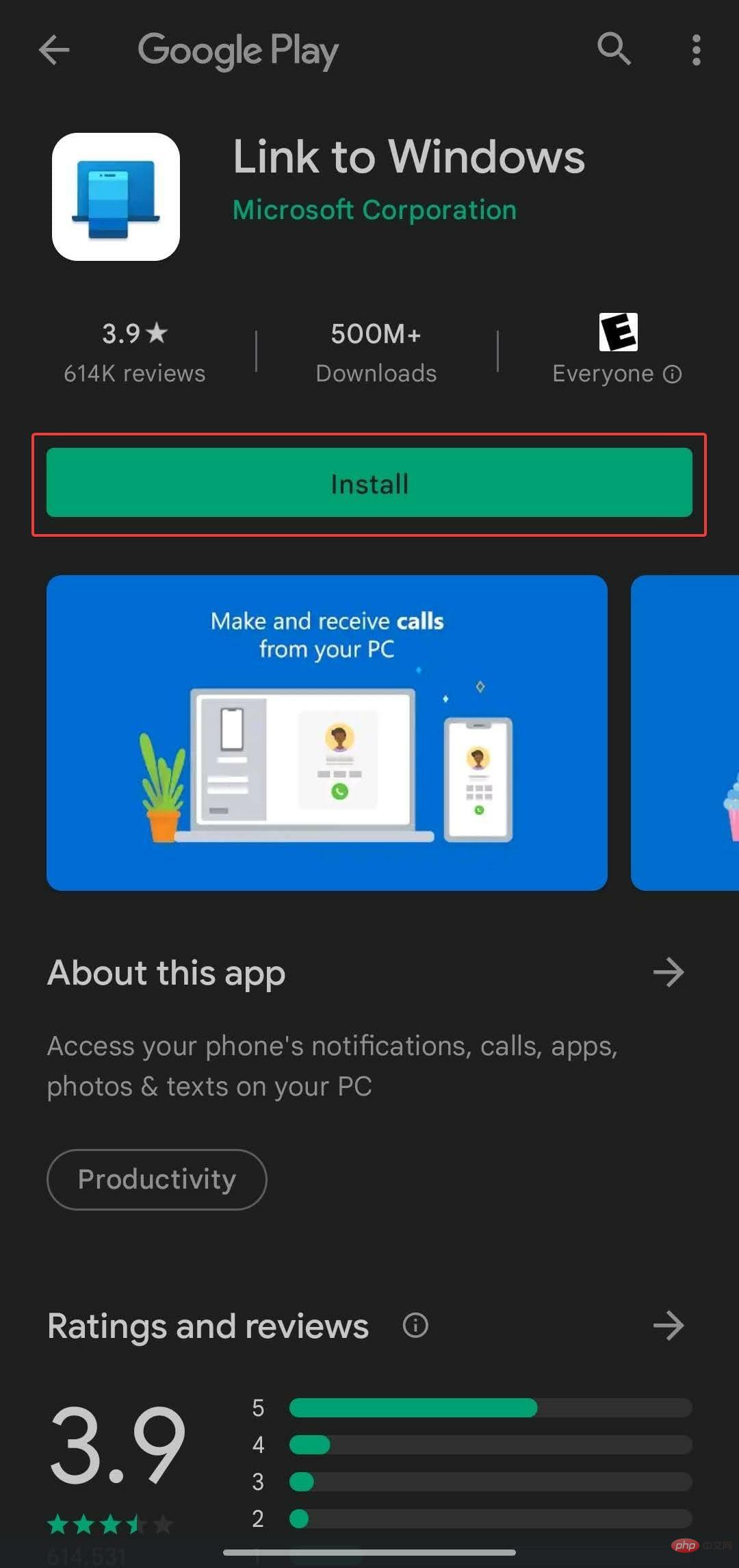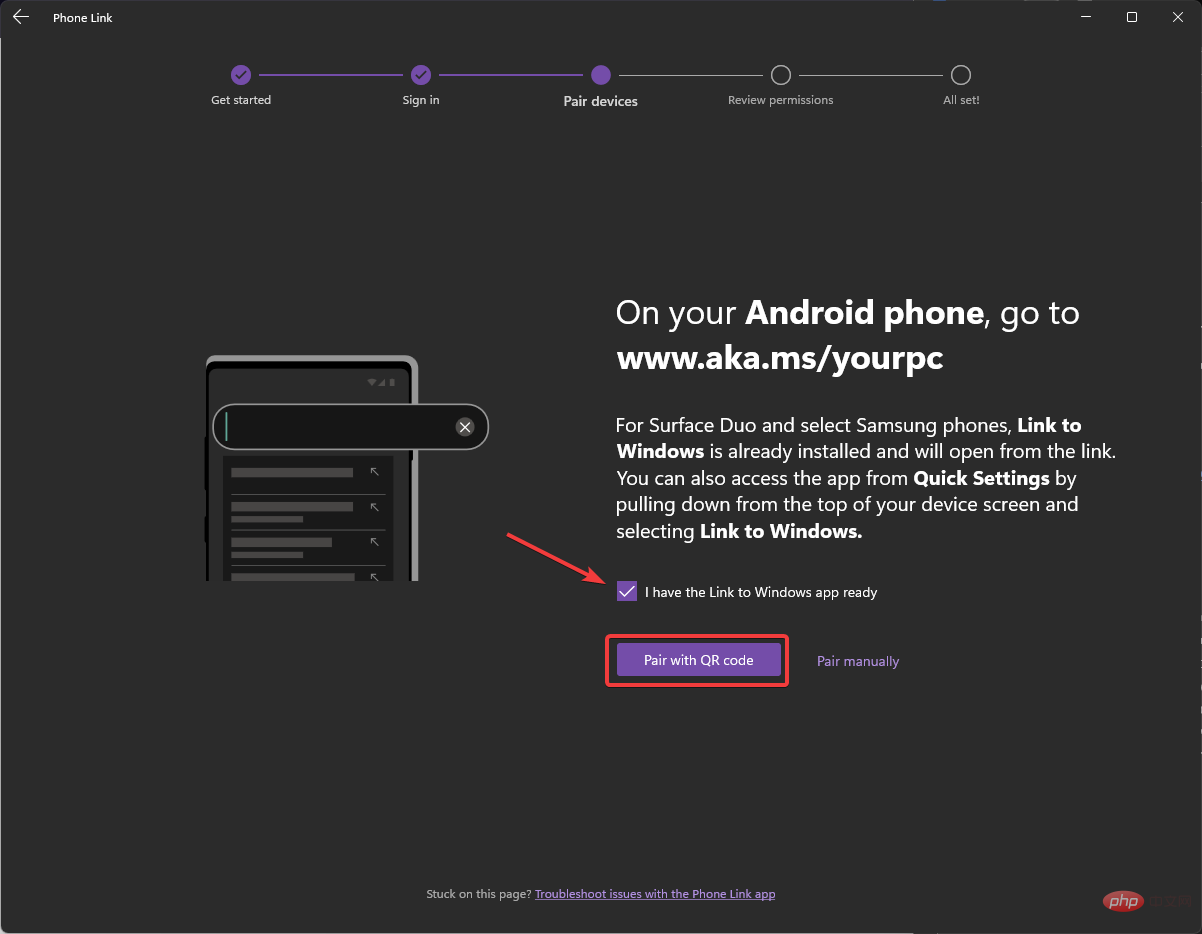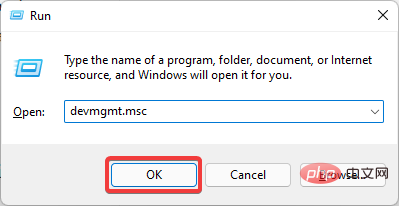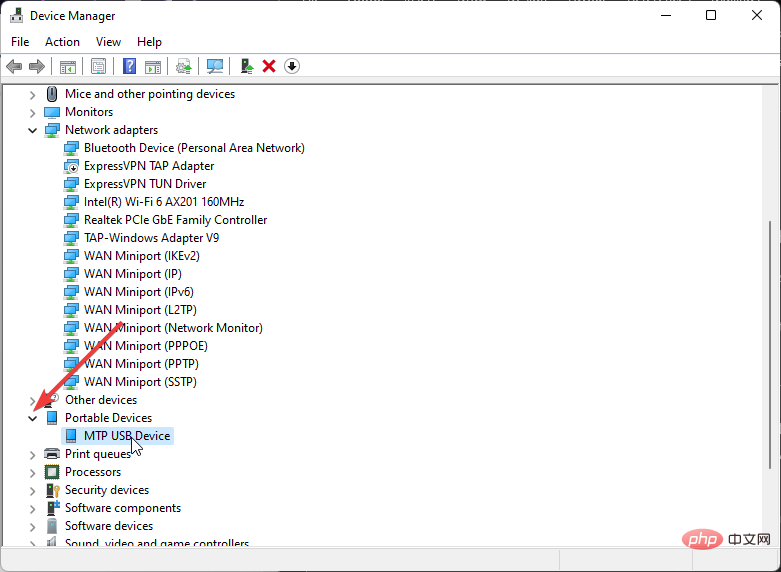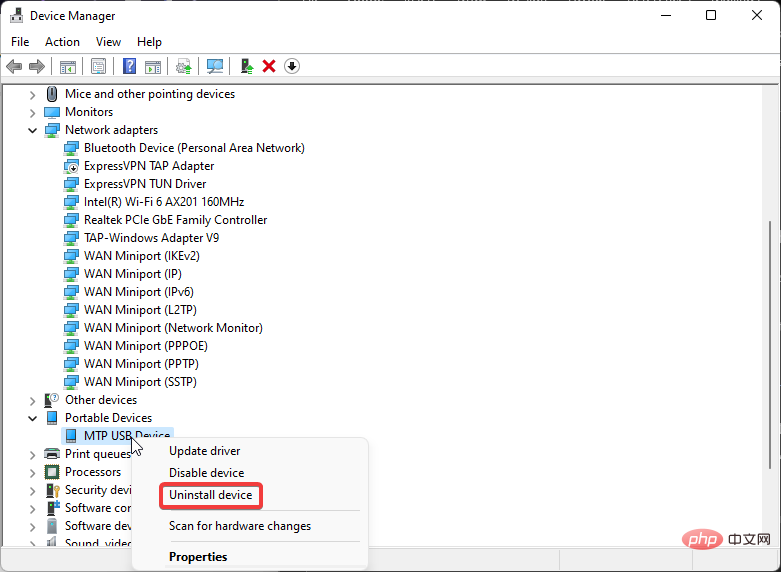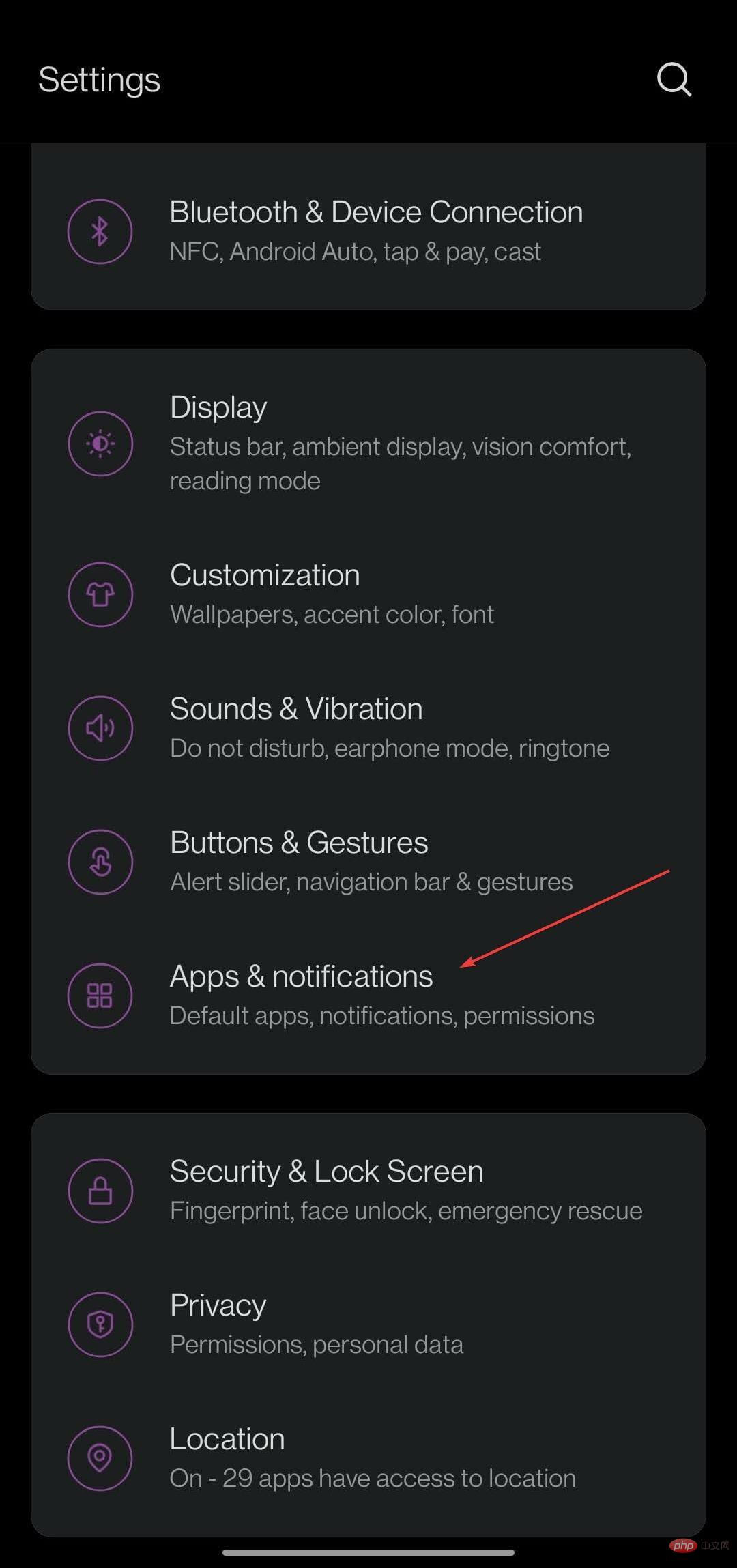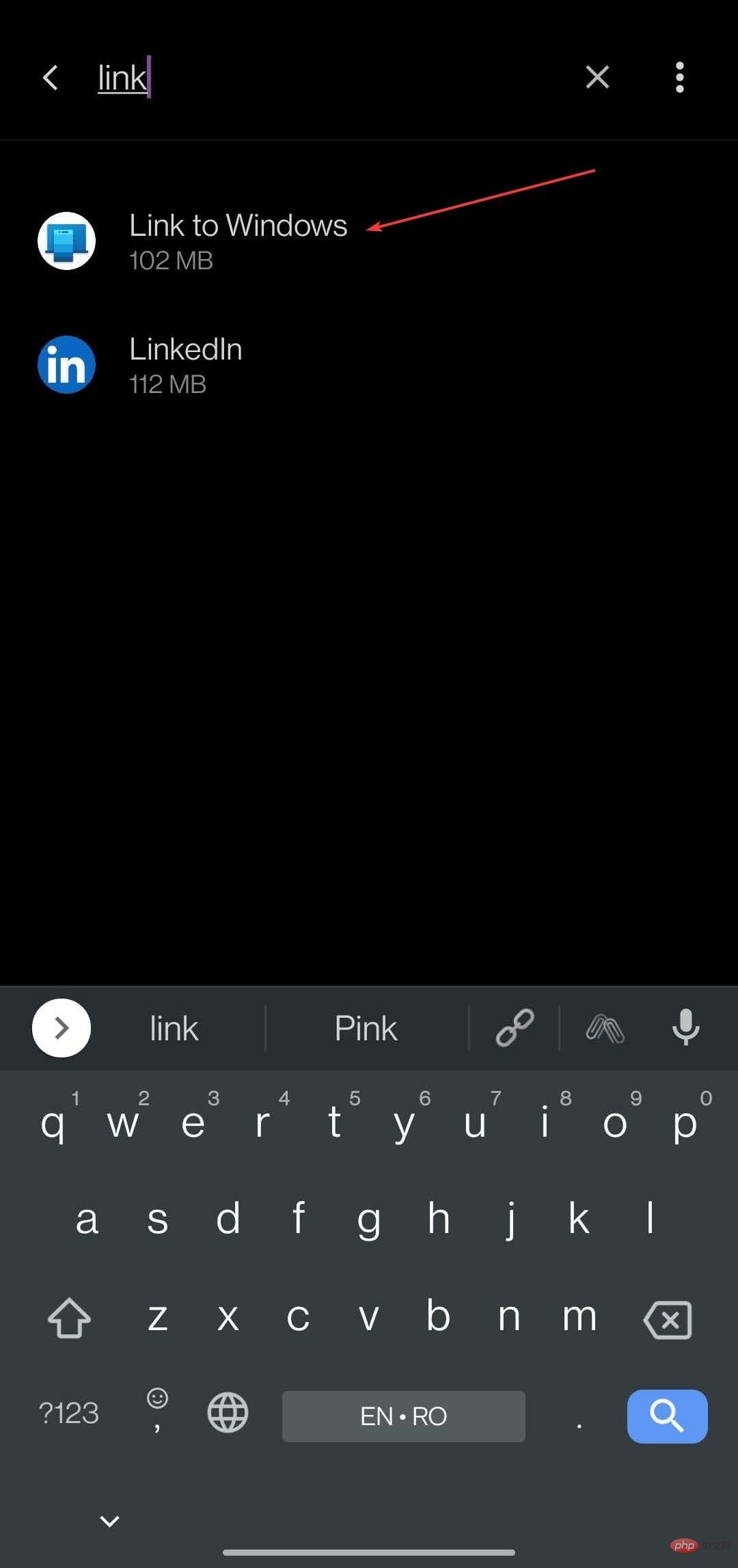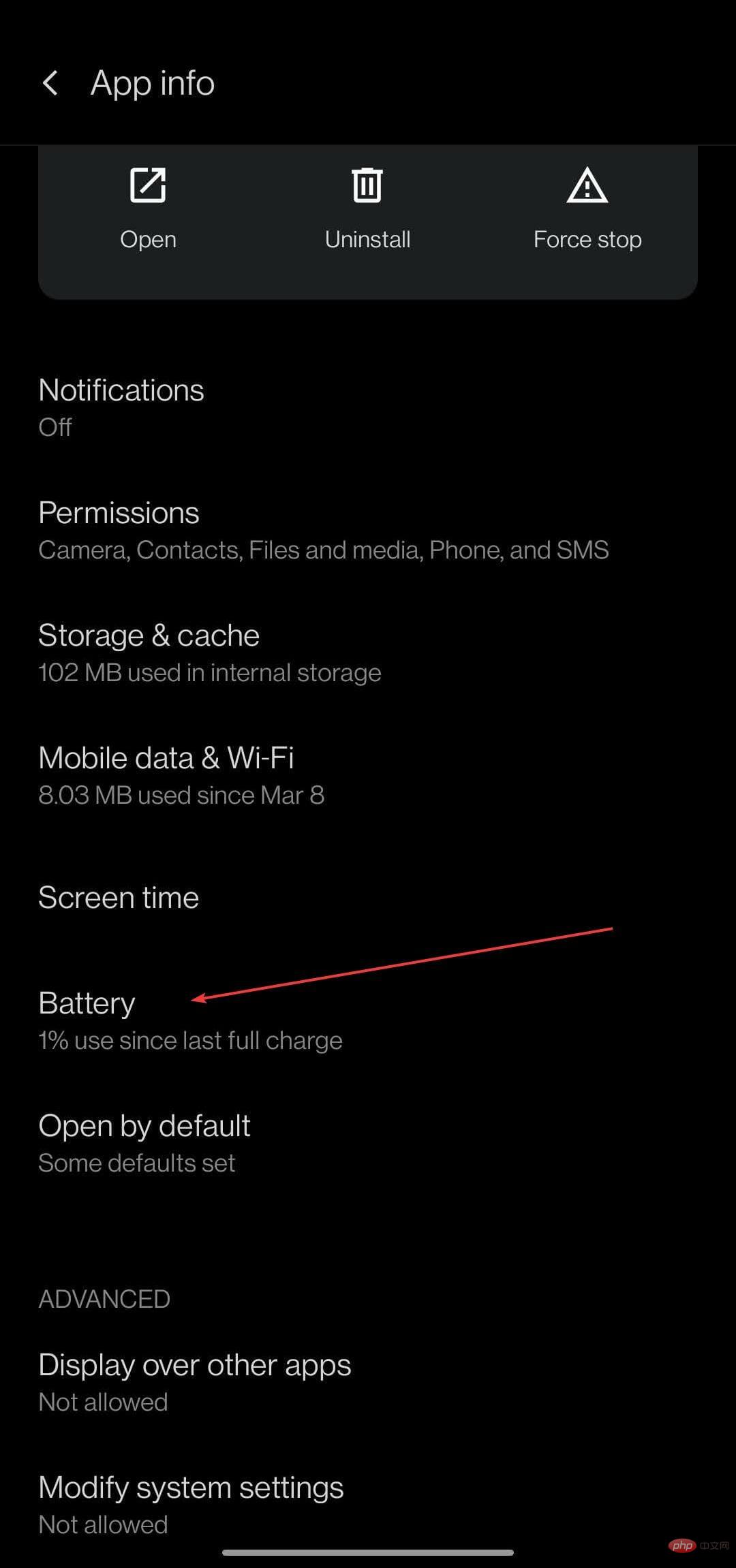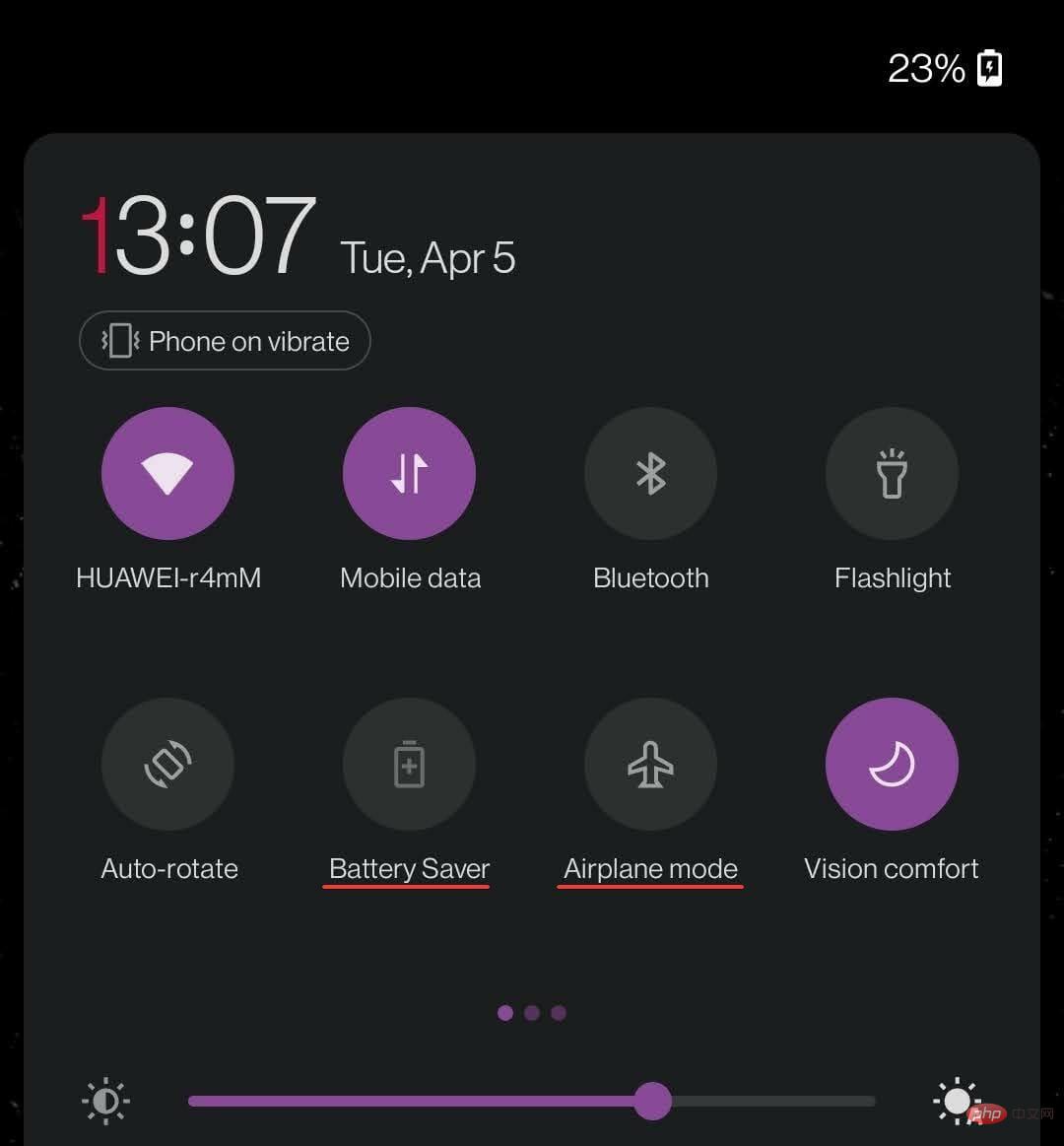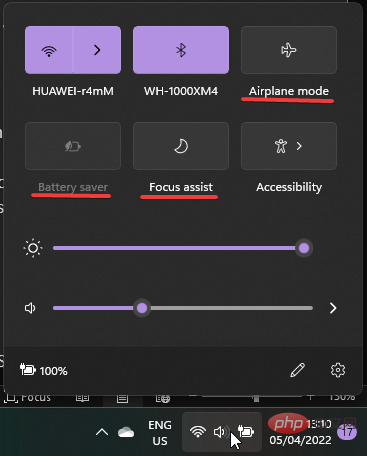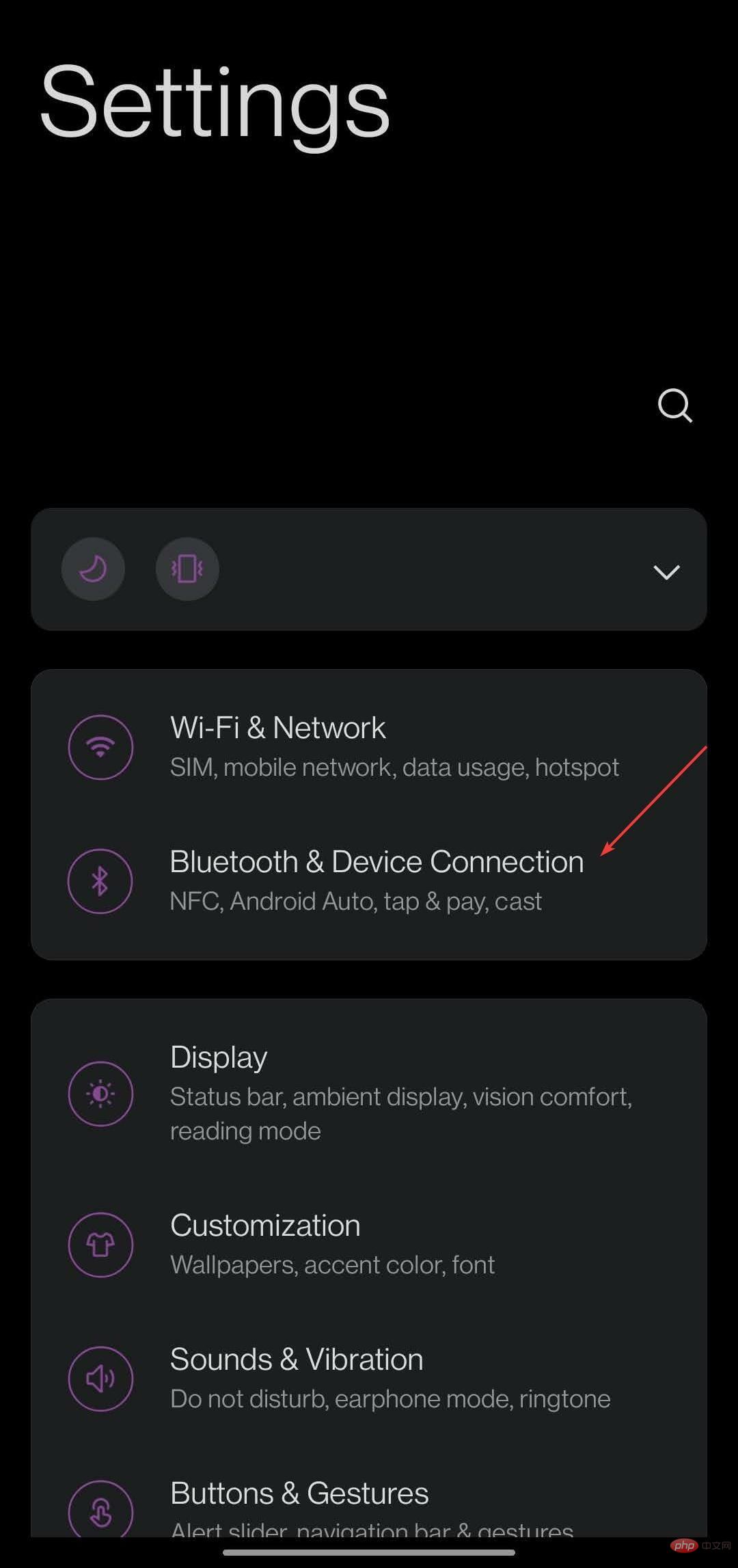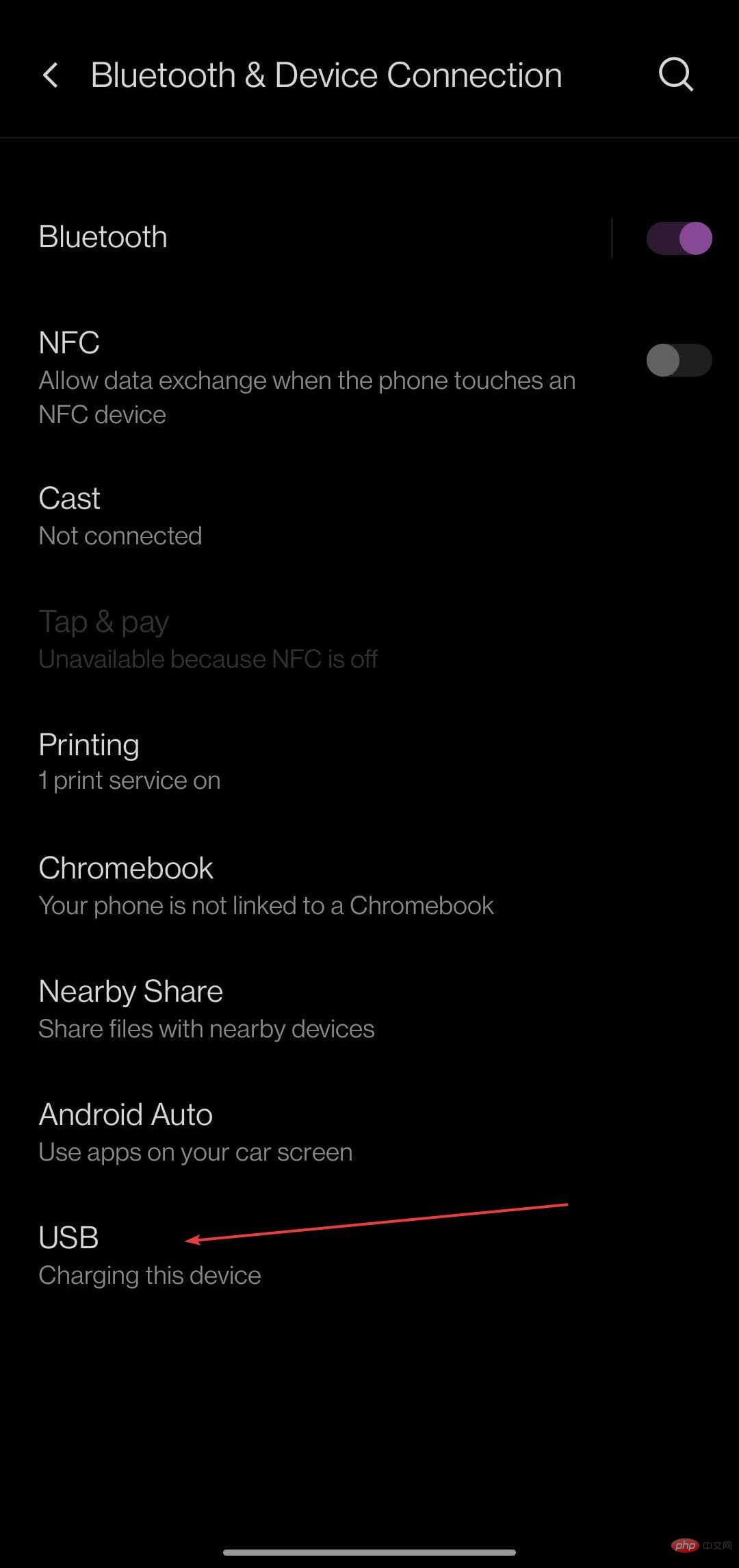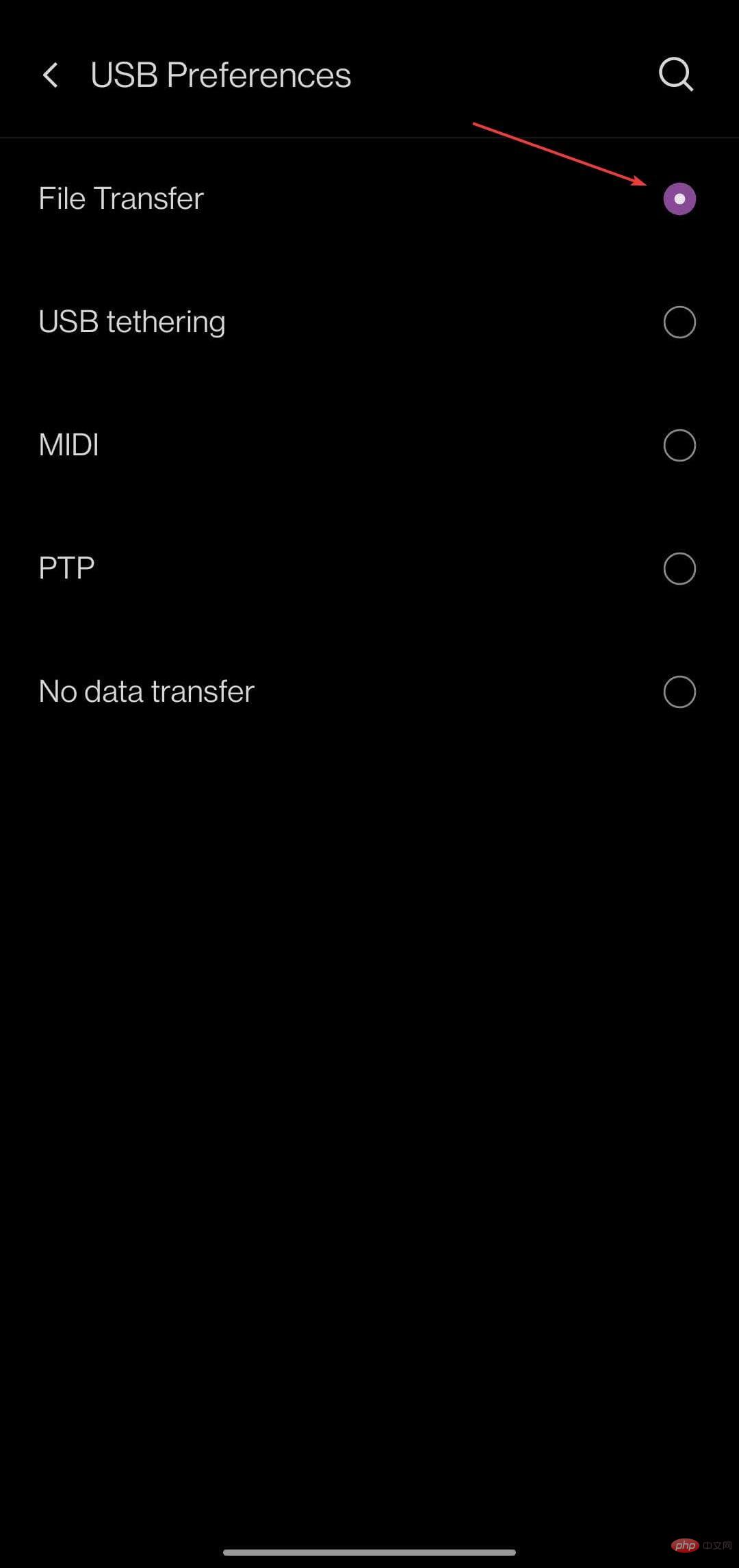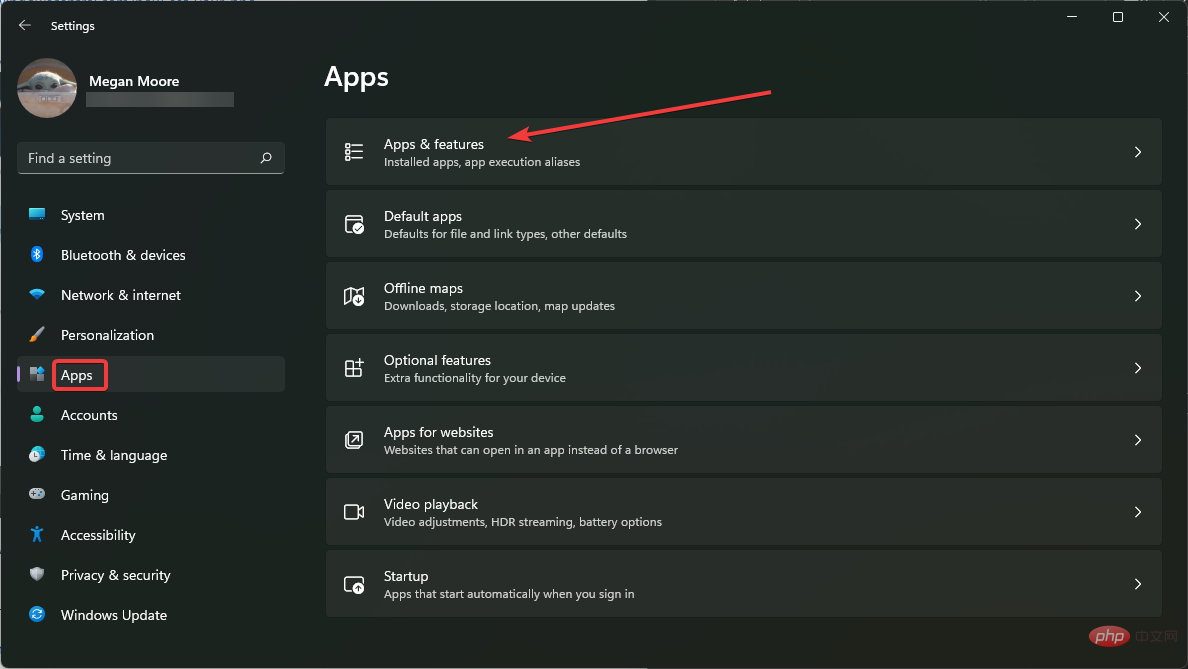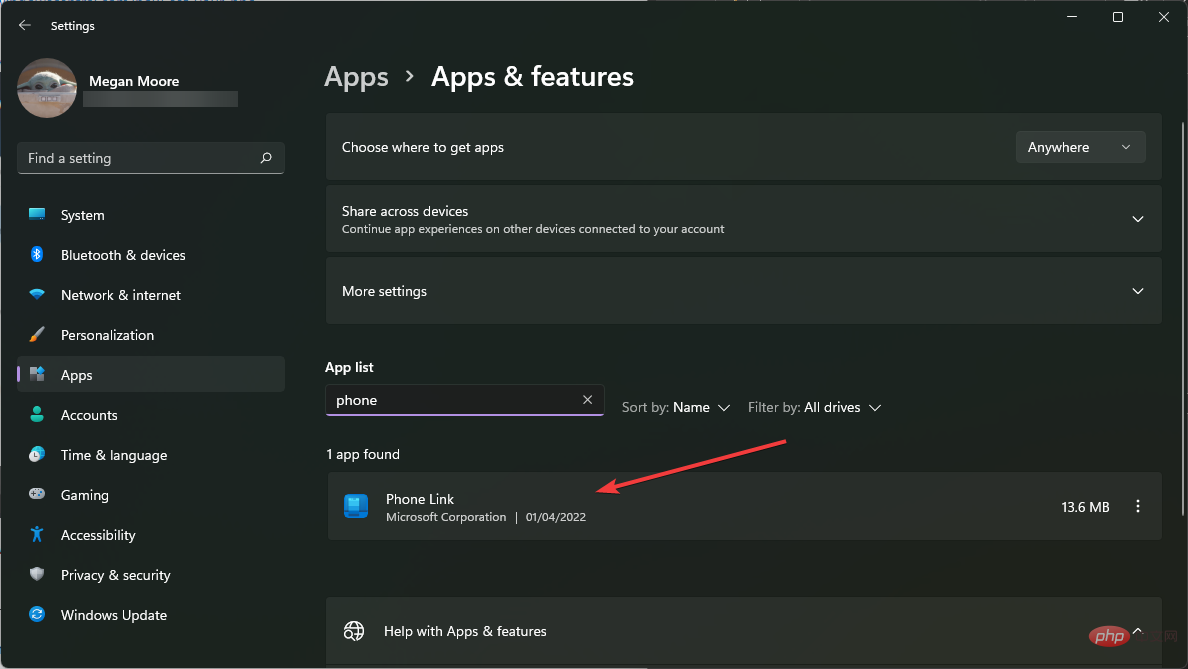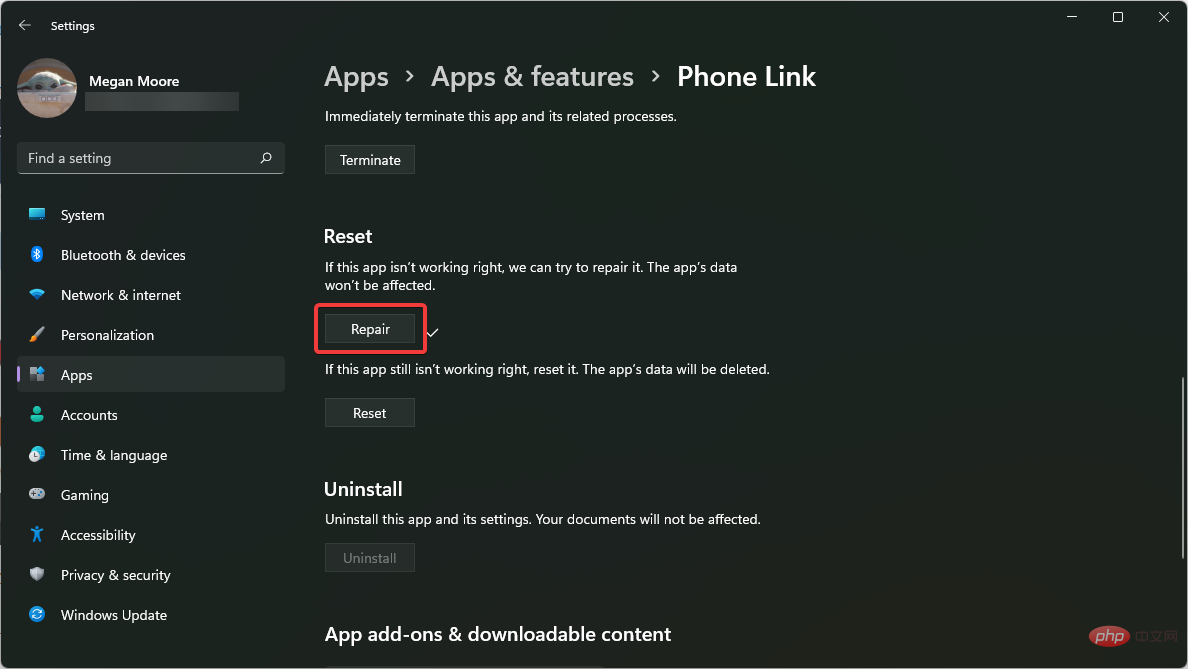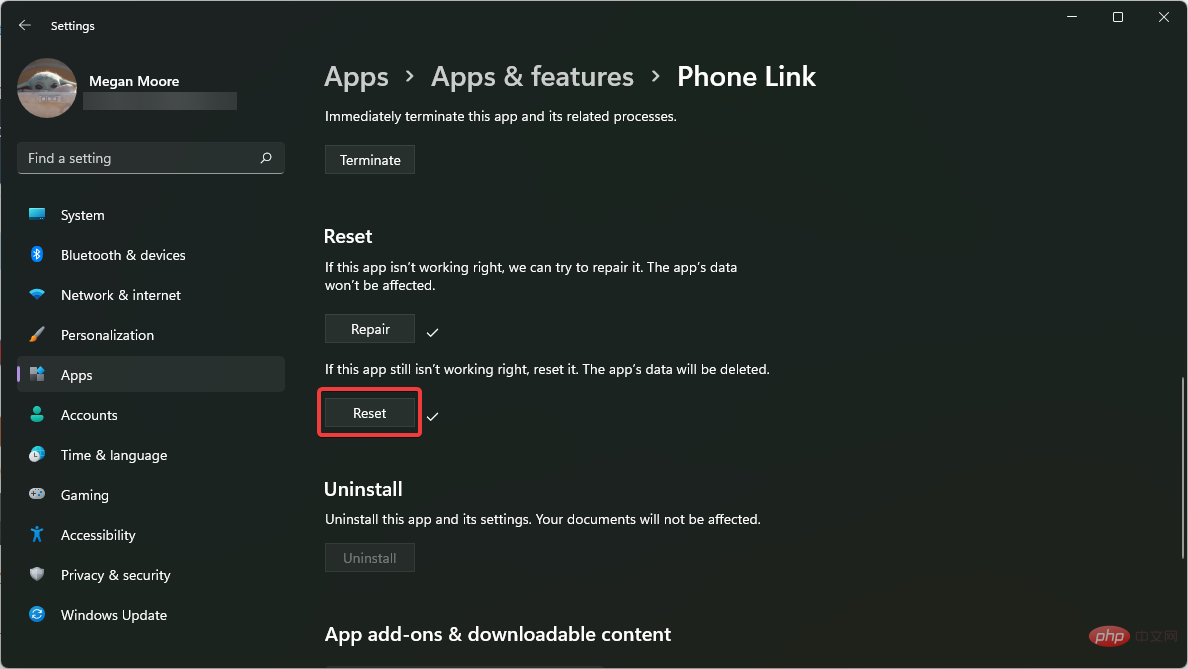Windows 11 doesn't recognize Android phone? Here's a quick fix
Microsoft users can connect their phones to their PCs using the app Phone Link (formerly Your Phone). This application allows your Windows PC to access photos, texts, notifications, and other data on your phone.
Phone Link will be able to mirror the screen of your Android device. Currently, this feature is still in the testing phase for some Samsung smartphones.
Users can still connect their Android devices to their PCs using a USB cable, however, this only allows users to transfer files, photos, music, and other media between their PC and smartphone. To access texts and calls, users need to use Phone Link.
However, users have reported issues with Windows 11 not recognizing their Android phones. Please follow the solutions below to resolve this issue. If you encounter an issue with Android Debug Bridge (ADB) not being recognized in Windows 11, we have a solution.
How do I connect my Android phone to my PC using Phone Link?
- Click Start and open Settings (or press Windows I ).
- Select Bluetooth & Devices and scroll down to Your Phone.

- Click to open your phone and select Start.

- Sign in with your Microsoft account.
- Visit www.aka.ms/yourpc on your mobile device and press Enter.

- If this takes you to the Google Play Store, install the Link to Windows app.

- Follow the prompts on the app until you are ready to scan the QR code.
- On your PC, check I'm ready to link to the Windows app and then Pair with the QR code.

There are many benefits to connecting your phone and PC. Users can easily access their notifications, texts, photos, and calls from their PC.
How to fix Windows 11 not recognizing Android phone?
1. Check the system requirements
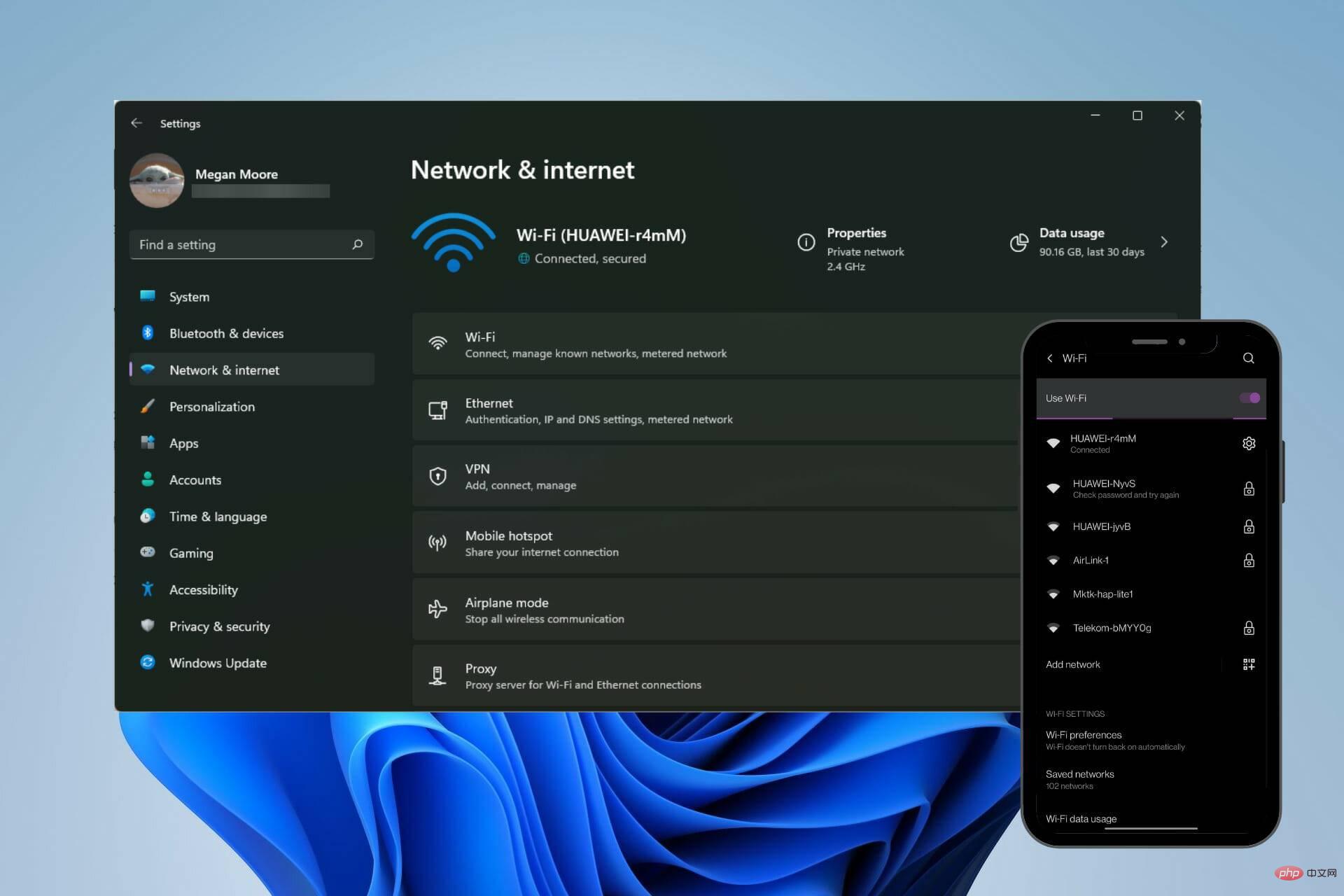
For Phone Link to work properly, users need a Windows 10 or Windows 11 computer and a computer running Android 7.0 or Newer Android devices. Users can check which version of Android they have in the About Phone section of Settings.
Users also need to ensure that their smartphone and PC are connected to the same WIFI network. Phone Link on PC and the Link to Windows app on Android require the same Microsoft account login information to connect properly.
2. Reinstall the driver
- Right-click Start and select Run (or press Windows R).
- Type Windows 11 doesnt recognize Android phone? Heres a quick fix.msc and click OK.

- Make sure your Android device is plugged in via USB and find Portable Devices, then expand it to find your device.

- Right click and select Uninstall Device.

- Unplug your device and restart your PC.
- Connect your Android device.
Sometimes, Windows 11 may not have the latest drivers for your device, or they may not be installed correctly. Performing a clean reset of the drivers may allow your PC to recognize your Android device.
To ensure that all drivers are functioning properly, we recommend using DriverFix. The software automatically checks for faulty drivers and useless files that may be affecting your PC.
DriverFix will keep all drivers on your PC automatically updated and running smoothly, saving users the hassle of updating them manually.
⇒ Get DriverFix
3. Adjust battery optimization features
- On your Android device, open Settings.
- Open Apps and notifications, then View all apps.

- Search Link to Windows and click on the app.

- ExpandAdvancedClickBattery.

- Select Not optimize.
On some Android devices, the battery optimization feature may cause issues or prevent your device from connecting to Phone Link. Disabling the battery function may solve the problem.
Battery saver mode has been reported to affect the connection between your smartphone and PC, so make sure to turn this feature off.
4. Disable blocking
- On your Android device, open the notification menu. Typically, this is accessed by swiping down from the top of the screen.
- Make sure to disable features like Airplane Mode, Power Saving Mode, and Do Not Disturb.

- On your PC, open the menu in the lower right corner of the taskbar.
- Make sure Airplane Mode, Power Saving Mode, and Focus Assist are disabled.

Blocking feature may affect the connection between smartphone and PC. Try connecting your device after disabling these features.
5. Adjust USB configuration settings
- On your Android device, open Settings.
- ClickBluetooth and device connection.

- Open USB.

- Select File Transfer and plug your phone into your PC via USB.

If you need to share files or media, adjusting your phone settings to allow transfers over USB may allow you to access your phone from your PC.
6. Repair and Reset Phone Links
- Click Start and open Settings (or press Windows I).
- Select Apps, then select AppsPrograms and Features.

- Search Phone Link under App List.

- Click on the three dots and select Advanced Options.
- Scroll down to Reset and select Repair.

- After the repair is completed, click Reset.

- Restart your computer.
- Register your device on phone link.
These steps will resolve any issues with the Phone Link app that may be preventing your Android device from connecting. Repair and recovery apps may resolve the issue, give it a try and then reconnect your device.
Whether you are trying to connect your Android phone via USB or using Phone Link, we hope that the above solutions will solve the problem of Windows 11 not recognizing your phone.
Phone Link allows users to quickly and easily access content on their phone via their PC. Android devices can connect to Phone Link through the Link to Windows app in the Google Play Store.
The above is the detailed content of Windows 11 doesn't recognize Android phone? Here's a quick fix. For more information, please follow other related articles on the PHP Chinese website!

Hot AI Tools

Undresser.AI Undress
AI-powered app for creating realistic nude photos

AI Clothes Remover
Online AI tool for removing clothes from photos.

Undress AI Tool
Undress images for free

Clothoff.io
AI clothes remover

Video Face Swap
Swap faces in any video effortlessly with our completely free AI face swap tool!

Hot Article

Hot Tools

Notepad++7.3.1
Easy-to-use and free code editor

SublimeText3 Chinese version
Chinese version, very easy to use

Zend Studio 13.0.1
Powerful PHP integrated development environment

Dreamweaver CS6
Visual web development tools

SublimeText3 Mac version
God-level code editing software (SublimeText3)

Hot Topics
 1390
1390
 52
52
 The first 1.5K under-screen camera! Nubia Z70 Ultra is here: the world's first Snapdragon 8 Gen4 true full-screen phone
Aug 19, 2024 pm 03:47 PM
The first 1.5K under-screen camera! Nubia Z70 Ultra is here: the world's first Snapdragon 8 Gen4 true full-screen phone
Aug 19, 2024 pm 03:47 PM
According to news on August 19, Nubia has been adhering to the true full-screen design since the release of Z50 Ultra, and has been continuously exploring the field of proactive photography under high-pixel screens. Today, digital blogger Wisdom Pikachu broke the news that the Nubia Z70 Ultra, which will be released in the second half of this year, will debut with 1.5K under-screen camera technology, which is the highest-resolution UDC solution in the industry so far. It is reported that ZTE’s under-screen proactive solution has advanced to the sixth generation. The latest under-screen proactive solution is available in the Nubia Z60 Ultra and Red Magic 9S Pro series. The screen resolution is 2480x1116, which is between 1080P and 1.5K resolution. This time Nubia will break through the limitations of existing resolutions and set a new benchmark in the industry.
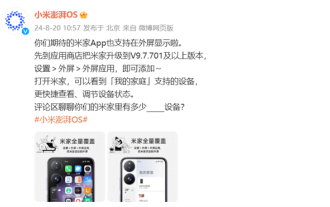 Long awaited! Xiaomi MIX Flip upgrade adds Mijia App external screen display function
Aug 20, 2024 pm 09:39 PM
Long awaited! Xiaomi MIX Flip upgrade adds Mijia App external screen display function
Aug 20, 2024 pm 09:39 PM
According to news on August 20, today, Xiaomi ThePaper OS officially announced an important update. Mijia App now supports external screen display on Xiaomi MIX Flip. To enable this feature, users only need to upgrade Mijia App to version V9.7.701 and above, and then add Mijia App in phone settings-external screen-external screen application. After opening the app, users can view supported devices in "My Home" directly on the external screen and quickly adjust the device status. In addition to the Mijia App, fenye's English learning software app also supports the external screen display of Xiaomi MIX Flip and can be directly switched to the internal screen for use. Xiaomi MIXFlip release date: July 19 Processor: Snapdragon 8Gen3 internal screen
 Yu Chengdong once said that he copied Huawei! Xiaomi's response is to smear: the keel shaft patent is officially confirmed and there are big differences between the two parties
Aug 07, 2024 pm 07:28 PM
Yu Chengdong once said that he copied Huawei! Xiaomi's response is to smear: the keel shaft patent is officially confirmed and there are big differences between the two parties
Aug 07, 2024 pm 07:28 PM
According to news on August 7, Xiaomi’s keel pivot hinge patent was recently approved. The application was filed on September 18, 2020, and the application was published on March 18, 2022. The final authorization announcement date is June 25, 2024. The technology involved in this patent is the "keel hinge" that has been installed on Xiaomi MIX Fold3 as early as 2018. Judging from the patent abstract, the rotating shaft adopts a unique three-stage connecting rod rotating shaft design, which not only improves the freedom of the rotating shaft, but also greatly improves the reliability and anti-drop performance of the entire machine. Its folding life has reached 500,000 times. . 1. Yu Chengdong laughed at the 2023 Pollen Annual Meeting and talked about plagiarism by friends, saying that he had infringed on Huawei's intellectual property rights, used Huawei's designs without authorization and changed names at will. Yu Chengdong pointed out that Xiaomi
 Samsung improves the quality of Galaxy smartphone repair services: experts go overseas and share technology
Aug 07, 2024 pm 07:23 PM
Samsung improves the quality of Galaxy smartphone repair services: experts go overseas and share technology
Aug 07, 2024 pm 07:23 PM
According to news on August 7, Samsung Electronics announced today that it is actively promoting a knowledge transfer plan in order to improve the quality of global smartphone repairs. The company is sending Korean smartphone repair experts overseas to improve repair technology at local service centers. Source: Samsung Electronics press release Samsung has always been known for its excellent after-sales service and repair capabilities, and the company hopes to extend this advantage to the global market. Overseas dispatch of domestic service experts Earlier this year, Samsung launched the "Overseas dispatch of domestic service experts" project in South Korea. As part of the project, Samsung sent a Galaxy Service Expert Instructor to India to impart relevant experience and techniques to engineers at local service centers. The lecturer worked with Samsung Services in eight cities including Delhi, Mumbai and Noida
 The price of Mate 60 is reduced by 800 yuan, and the price of Pura 70 is reduced by 1,000 yuan: Just wait until Huawei releases Mate 70!
Aug 16, 2024 pm 03:45 PM
The price of Mate 60 is reduced by 800 yuan, and the price of Pura 70 is reduced by 1,000 yuan: Just wait until Huawei releases Mate 70!
Aug 16, 2024 pm 03:45 PM
According to news on August 16, for current Huawei mobile phones, they are already working hard to clear the way for the launch of new models, so everyone has seen the prices of the Mate60 series and Pura70 series being reduced one after another. With Huawei officially announcing price cuts for the Mate60 series on August 15, the latest models of Huawei’s two flagship series have completed price adjustments. In July this year, Huawei officially announced that the Huawei Pura70 series would be on sale, with prices reduced by up to 1,000 yuan. Among them, Huawei Pura70 has a direct discount of 500 yuan, with a starting price of 4999 yuan; Huawei Pura70 Beidou Satellite News Edition has a direct discount of 500 yuan, with a starting price of 5099 yuan; Huawei Pura70Pro has a direct discount of 800 yuan, with a starting price of 5699 yuan; Huawei Pura70Pr
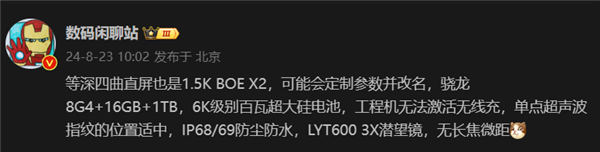 Realme GT7 Pro is full of products: ultrasonic fingerprint, super large battery, and 100W fast charging are all listed
Aug 23, 2024 pm 03:31 PM
Realme GT7 Pro is full of products: ultrasonic fingerprint, super large battery, and 100W fast charging are all listed
Aug 23, 2024 pm 03:31 PM
According to news on August 23, according to digital bloggers Digital Chat Station, the product capabilities of the Realme GT7 Pro will be comprehensively strengthened, and its configuration will cover ultrasonic fingerprints, periscope telephoto, ultra-large batteries, and 100-watt fast charging. 1. Realme GT7Pro has a built-in large 6000mAh battery and supports 100W fast charging. The engineering machine does not support wireless charging, and the mass production model is unknown. Equipped with single-point ultrasonic fingerprint recognition and supports IP68/69 dustproof and waterproof. Equipped with LYT6003X periscope, it does not support telephoto macro. Equipped with a 1.5K resolution equal depth four-curved screen, using BOE X2 substrate. It uses the Snapdragon 8Gen4 processor and supports up to 16GB of memory and 1TB of storage. The Realme GT7Pro is expected to be launched as soon as Q4 this year.
 iPhone innovation is dead! Apple has fallen off the altar: there won't be any game-changing products in the next 2-3 years
Aug 08, 2024 am 01:34 AM
iPhone innovation is dead! Apple has fallen off the altar: there won't be any game-changing products in the next 2-3 years
Aug 08, 2024 am 01:34 AM
According to news on August 5, according to foreign media reports, Apple’s innovation has stagnated, and you will not see any game-changing products in the next 2-3 years. Foreign media reporter Mark Gurman said that everything is fine with Apple. But the company's pace of innovation has slowed to a crawl and may have missed out on the latest major new products while eliminating future sources of growth like in-house screen technology and cars. "I don't see any game-changing products on Apple's product roadmap for the next two or three years. In my opinion, anything new and meaningful may not appear until around 2027." Gu Mann said. This reporter has accurately exposed Apple’s new products many times before, and judging from his latest speech, he also expressed his enthusiasm for the company’s innovation.
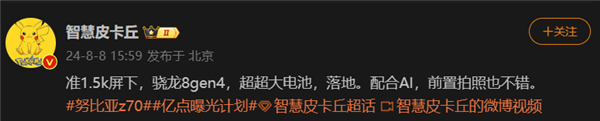 Snapdragon 8 Gen4 is truly full screen! Nubia Z70 Ultra parameters first revealed: registered 1.5K under-screen front camera
Aug 08, 2024 pm 06:48 PM
Snapdragon 8 Gen4 is truly full screen! Nubia Z70 Ultra parameters first revealed: registered 1.5K under-screen front camera
Aug 08, 2024 pm 06:48 PM
According to news on August 8, today digital blogger @ Smart Pikachu revealed that Nubia’s new true full-screen flagship will continue to be equipped with quasi-1.5K under-screen front-facing technology, and is expected to be the Nubia Z70 Ultra equipped with the Snapdragon 8Gen4 mobile platform. . The true full-screen design of the Nubia Z series has been committed to the true full-screen design since the Nubia Z50 Ultra. Its follow-up product, the Z60 Ultra leading version, also inherits this concept. Quasi-1.5K resolution The screen resolution of these models has reached 2480x1116, which is between 1.5K and 1080P resolution, and can be called quasi-1.5K. Under-screen proactive technology Although there was news last year about ZTE’s development of 1.5K under-screen proactive technology, considering the length of the research and development cycle, currently