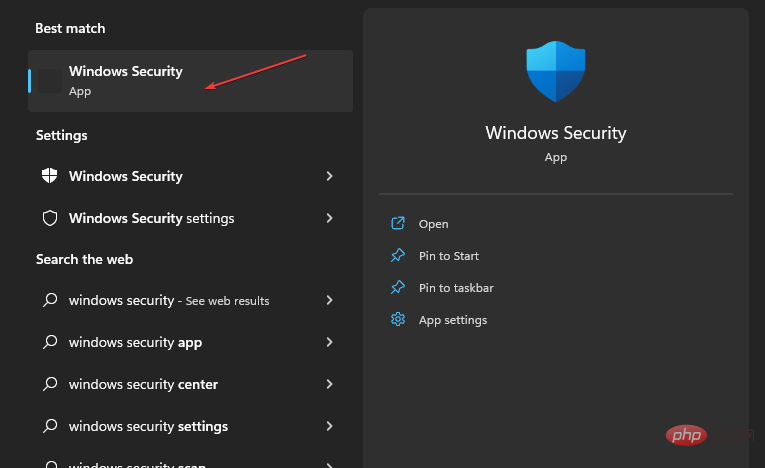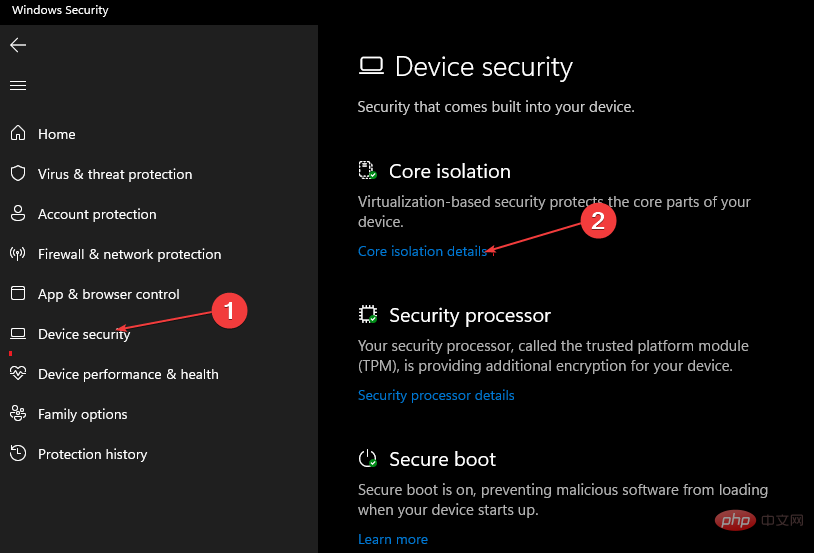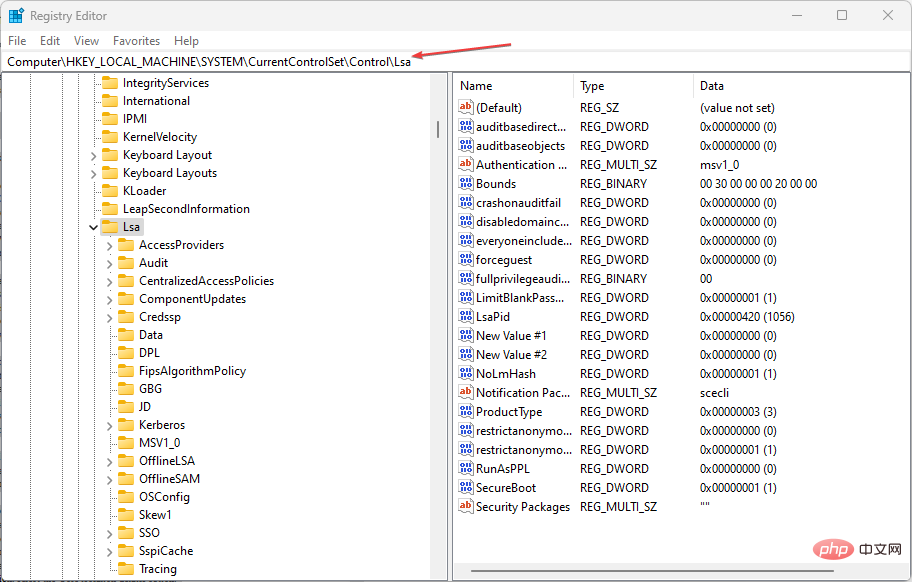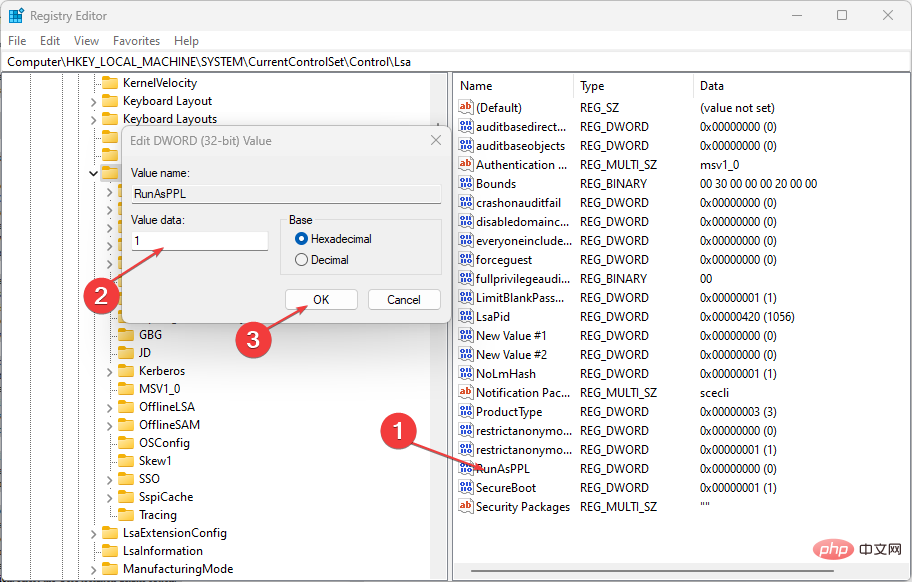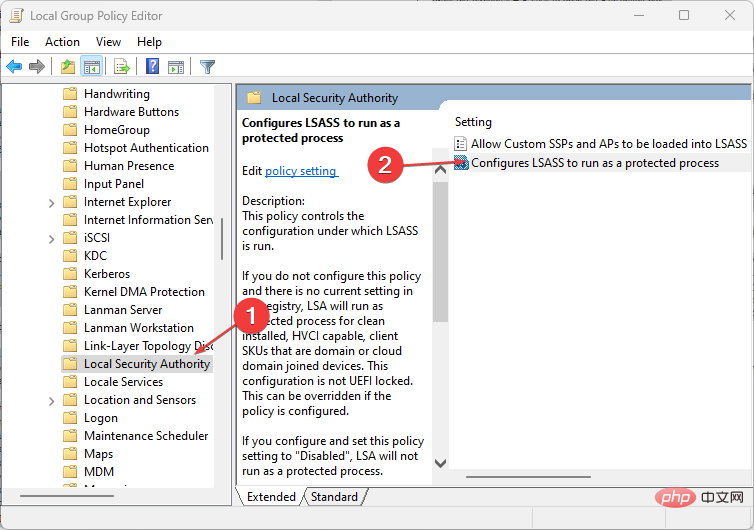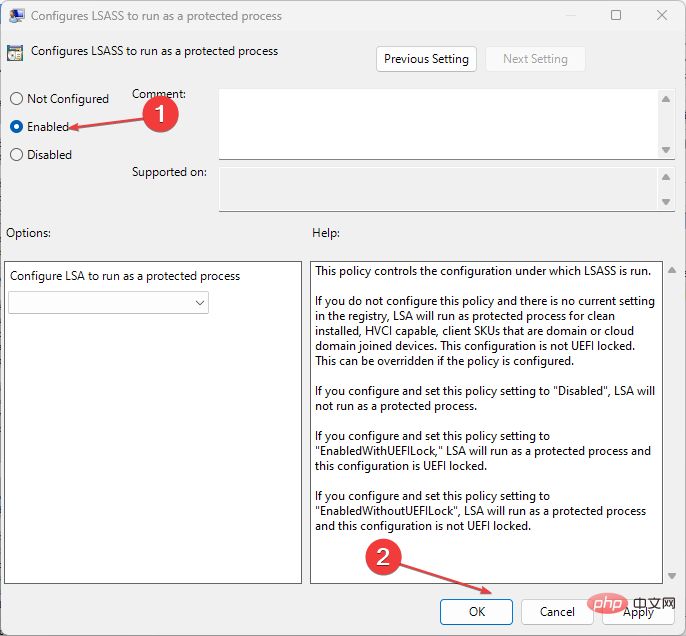Local Security Authority protection is turned off: how to enable it
One of the most important Windows processes for authenticating user identities is Local Security Authority (LSA) protection.
Some users turn off LSA due to high CPU, but PCs are exposed to multiple threats. As requested by some readers, we've provided a way to enable it.
Why turn off local security agency protection?
For some reason, LSA protection may eventually be disabled and ultimately rendered inaccessible to cybercriminals. Here are some reasons to turn off Local Security Authority protection:
- Bad Windows Updates – Corrupted Windows updates are one of the major issues that can disable this feature.
- Secure Boot Off – If Secure Boot is disabled, all Secure Boot and UEFI related configurations will be reset. In turn, turning off Secure Boot disables local security authority protection.
- Windows policy has disabled LSA – The LSA protection policy may have been disabled from the configuration. Adjusting the computer configuration in the Local Group Policy Editor (gpedit.msc) can help turn it back on.
Now that you know some of the factors that lead to disabling Local Security Authority protection, check out the solutions provided below to turn it back on.
What should I do if local security is turned off?
Before continuing to explore any of the advanced steps provided in this article, be sure to do some preliminary checks to resolve the issue faster:
- Make sure you are logged in as an administrator so that you can Enable additional protection for local security authorities in Windows 11.
- Check your Windows Security app to enable LSA protection.
- Make sure CPU virtualization is turned on.
After confirming that none of the above checks can permanently solve the problem, you can use any of the following advanced solutions.
1. Use the Windows Security Center application
- Press the Start menu,Type "Windows Security Center" in the search box, and then press the key. WindowsEnter

- From the left pane, select Device Security. Under the "Core Isolation" section, select the "Core Isolation Details" option.

- Enable the toggle switch under the "Local Security Authority Protection" section.
- Then, click "Yes" on the UAC prompt that appears.
- Restart your computer to apply changes.
Windows 11 Secure Edition is one way to protect your system from cybercriminals. If that doesn't work for you, here's another viable option.
2. Use the Registry Editor
- Press the key to open the "Run" dialog box. Type Registry Editor in the dialog box and press . WindowsREnter
- #In the Registry Editor, navigate to the following path:
<strong>Computer\HKEY_LOCAL_MACHINE\SYSTEM \CurrentControlSet\Control\Lsa</strong>
- Then, double-click RunAsPPL in the right pane. Change the value data to 1 (or 2, as some users claim this worked for them) and press . Enter

- #Restart your computer to apply the changes.
Before using Registry Editor, make sure to back up your registry files or create a restore point to be safe if it falls apart.
3. Through the Local Group Policy Editor
- press the key to open the "Run" dialog box, type gpedit.msc, and then press . WindowsREnter
- In the Local Group Policy Editor window, navigate to the following path:
<strong>Computer Configuration\Administrative Templates\System\Local Security Authority</strong>
- In the right pane of the window, right-click Configure LSASS to run as a protected process.
- Next, click Enable.
- Under Options, select Enable using UEFI Lockdown, then click Apply and OK to save the changes.

- Restart the device.
The Local Group Policy Editor is another option to enable Local Security Authority protection. It is also important to create a system restore point before making any Windows policy changes.
Some users also claim that signature verification may also be the reason why LSA protection is turned off. Therefore, if the LSA is not signed as expected, you can browse this guide for further assistance.
The above is the detailed content of Local Security Authority protection is turned off: how to enable it. For more information, please follow other related articles on the PHP Chinese website!

Hot AI Tools

Undresser.AI Undress
AI-powered app for creating realistic nude photos

AI Clothes Remover
Online AI tool for removing clothes from photos.

Undress AI Tool
Undress images for free

Clothoff.io
AI clothes remover

Video Face Swap
Swap faces in any video effortlessly with our completely free AI face swap tool!

Hot Article

Hot Tools

Notepad++7.3.1
Easy-to-use and free code editor

SublimeText3 Chinese version
Chinese version, very easy to use

Zend Studio 13.0.1
Powerful PHP integrated development environment

Dreamweaver CS6
Visual web development tools

SublimeText3 Mac version
God-level code editing software (SublimeText3)

Hot Topics
 1386
1386
 52
52
 4 Ways to Enable or Disable Microsoft Store on Windows 11 or 10
May 14, 2023 am 10:46 AM
4 Ways to Enable or Disable Microsoft Store on Windows 11 or 10
May 14, 2023 am 10:46 AM
Here are some possible reasons why you need to disable Microsoft Store: Stop unwanted notifications. Preserves data by limiting the background processes of the Microsoft Store to improve security or privacy Addresses some issues related to the Store or the apps it installs. Restrict children, family members, or other users from downloading applications without permission. Steps to Disable or Enable Windows Store Before following this tutorial, disabling the Microsoft Store will also stop the installation of any apps that require its services. To use the store, users need to enable its service in the same way as blocking it. 1. Block WindowsStore background service Let us from restricting Microsoft Store as
 How to solve the problem of location services being grayed out in Windows 10/11?
Apr 26, 2023 pm 03:49 PM
How to solve the problem of location services being grayed out in Windows 10/11?
Apr 26, 2023 pm 03:49 PM
Location services are an important feature for some applications on Windows, depending on the location of your system. So if you see the Location Services option grayed out on your system, you can't even toggle it manually. Usually, some system glitch causes this issue and you can easily fix it by following these simple solutions. Fix 1 – Adjust the registry You can adjust the registry to fix this greyed out location services issue. 1. Press the Win key and type "Registry". 2. Then, click "Registry Editor" to open the Registry Editor on your system. 3. You will delete a specific registry subdirectory. Usually, it won't affect your system at all. However, it is recommended that you perform a system backup. one. After opening the Registry Editor, click
 How to install the Group Policy Management Console on Windows 11
May 17, 2023 am 09:59 AM
How to install the Group Policy Management Console on Windows 11
May 17, 2023 am 09:59 AM
Installing the Group Policy Management Console (also known as GPMC) on Windows 11 will be the topic of today’s post. In Windows systems, the tools we are discussing improve the management of Group Policy by making it easier for IT and system administrators to understand. Be careful not to confuse the Local Group Policy Editor (gpedit.msc) with the Group Policy Management Console (GPMC). In terms of local system settings, Gpedit works with the registry, but GPMC works with server management settings for domain-based networks. You need to download and install the Windows Remote Server Administration Tools, sometimes called RSAT, to accomplish this. Use remote server management
 5 Ways to Disable Delivery Optimization Service in Windows
May 17, 2023 am 09:31 AM
5 Ways to Disable Delivery Optimization Service in Windows
May 17, 2023 am 09:31 AM
There are many reasons why you might want to disable the Delivery Optimization service on your Windows computer. However, our readers complained about not knowing the correct steps to follow. This guide discusses how to disable the Delivery Optimization service in a few steps. To learn more about services, you may want to check out our How to open services.msc guide for more information. What does Delivery Optimization Service do? Delivery Optimization Service is an HTTP downloader with cloud hosting solution. It allows Windows devices to download Windows updates, upgrades, applications and other large package files from alternative sources. Additionally, it helps reduce bandwidth consumption by allowing multiple devices in a deployment to download these packages. In addition, Windo
 'Windows 11 Memory Integrity is Off” Issue: How to Fix
Apr 28, 2023 pm 07:34 PM
'Windows 11 Memory Integrity is Off” Issue: How to Fix
Apr 28, 2023 pm 07:34 PM
The security of a Windows PC is critical to its proper functioning. If the system is protected from hackers and malware and its core functionality is stable, then Windows has a secure environment to perform full functionality. Windows has some security features that utilize different components to achieve this, and Memory Integrity is one of them. But these features can sometimes impact system performance, especially if they are forced on you by default. How does memory integrity work? To understand the breadth of how memory integrity works, we need to understand two other features related to it - core isolation and virtual machine platform (VMP). Core Isolation: This is a set of virtualization-based security features by isolating important core processes in memory
 Windows 11 can't find Gpedit.msc? Try these fixes
Apr 30, 2023 am 09:52 AM
Windows 11 can't find Gpedit.msc? Try these fixes
Apr 30, 2023 am 09:52 AM
In Windows 11, there is a feature called Group Policy Editor (Gpedit.msc) for viewing, configuring, and changing Group Policy configurations. Administrators use it to implement system-wide policy changes that simultaneously affect all users on the network. Likewise, regular users may use it in the same way to make countless tweaks and updates to their computer systems. We all must know that Windows 11 has four different editions: Professional Edition, Home Edition, Student Edition and Enterprise Edition. The vast majority of personal computers come pre-installed with Windows 11 Home Edition. It is important to note that the Group Policy Editor (Gpedit.msc) is not included in its installation. In contrast, GPE is only available on Wind
 How to disable telemetry in Windows 11?
Apr 26, 2023 am 08:34 AM
How to disable telemetry in Windows 11?
Apr 26, 2023 am 08:34 AM
What is Windows Telemetry? Telemetry is an automated process that involves collecting data from a remote source (your PC) and transmitting it back to Microsoft. The company uses the data it collects to monitor and improve its operating systems. Additionally, the company uses this data to enhance security and improve the overall user experience. While sending usage statistics to Microsoft sounds great, it opens the door to sharing anonymous data with third parties. If you're concerned about Windows automatically sending telemetry and other diagnostic data to Microsoft, use the following steps to turn it off. Disable telemetry collection on Windows 11 You can disable telemetry collection for Windows 11 through the Settings menu.
 How to Fix Valorant Vanguard Windows 11 Error
Apr 15, 2023 pm 08:55 PM
How to Fix Valorant Vanguard Windows 11 Error
Apr 15, 2023 pm 08:55 PM
These two Vanguard errors appear when players try to launch Valorant in Windows 11. Therefore, players cannot play Valorant due to these bugs. If you need to resolve one of these issues, check out the potential fixes below. What is Vanguard? Vanguard is anti-cheat software for the Valorant game. Riot software is installed with the game to prevent players from cheating in Valorant. You will not be able to play Valorant without the RiotVanguard software installed and activated. This software is somewhat controversial because it blocks applications. Players complain about Vanguard viz.