
Many people are passionate about photography, and Apple has made it easier to take DSLR-like photos with iPhone. You can click great photos on your iPhone using portrait mode, selfies, etc.
Recently, we have received reports from various iPhone users who say that they are unable to take photos using portrait mode on their iPhone. They're not sure why portrait mode isn't working on their iPhone.
After doing some research on the matter, we learned about a few possible causes of this issue. This could be due to the portrait zoom setting being enabled under the camera settings on the iPhone, the iPhone not being updated, a technical bug in the iPhone, etc.
In this post you may find different great solutions that will help to resolve this issue easily.
Step 1: To do this, you have to launch the Settings page on your iPhone.
Step 2: Then scroll down and search for the Camera option in the settings menu list and click on it as shown below.
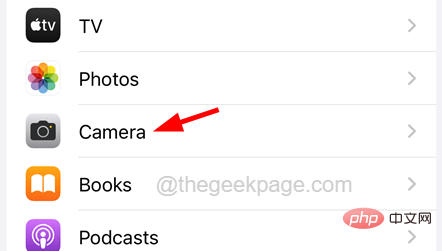
Keep settings option on the camera page as shown in the screenshot below.
NOTE – Disable the Grid option by clicking its toggle switch.
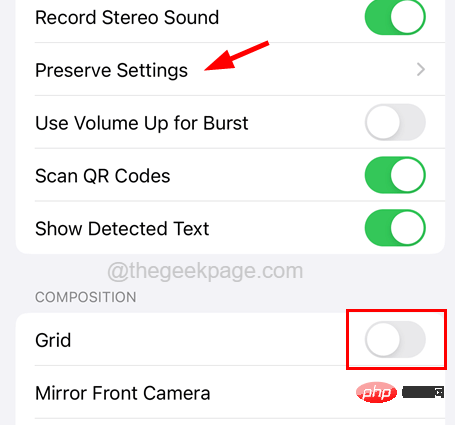
PortraitScale toggle button to enable it.
Fix 2 – Set the appropriate aperture valueThe ideal aperture value that needs to be set on any iPhone camera app is between 1.6 and 2.8. If it's outside this range, it won't work as expected. Therefore, we recommend users to try following the steps below to set the correct aperture range value on iPhone. Step 1: First, you have to launch theCamera app on your iPhone.
Step 2: Once the camera app is open, change it toPortrait mode as shown in the screenshot below.
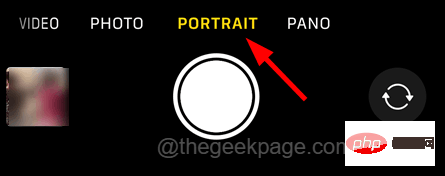
upward arrow-shaped icon at the top, as shown below.
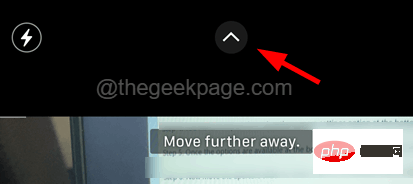
symbol in the options as shown.
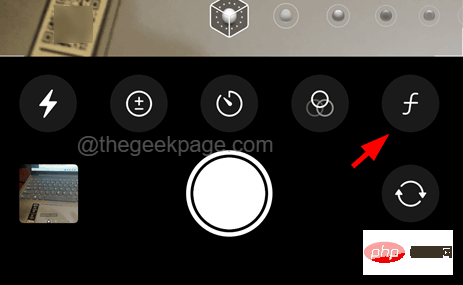
1.6 to 2.8.
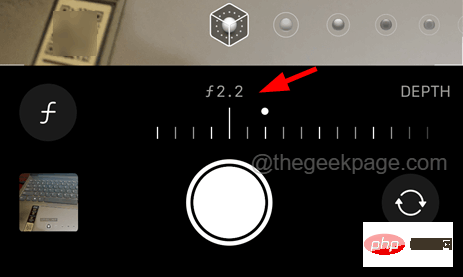
Volume Up button once and release it.
Step 2: Now, you have to press theVolume Down button and release it.

Power button until you see the Apple logo logo on the screen.
Step 4: After the iPhone boots up, try to check if the problem has been resolved. Fix 4 – Reset All Settings on iPhoneIf nothing works for you, you can try following the steps below to reset all settings on iPhone.NOTE – Don’t worry! Resetting all settings will never delete any of your data from your iPhone.
Step 1: Launch the"Settings" app by tapping the Settings icon in the home screen.
Step 2: After that, select the “General” option by clicking on General as shown in the screenshot below.
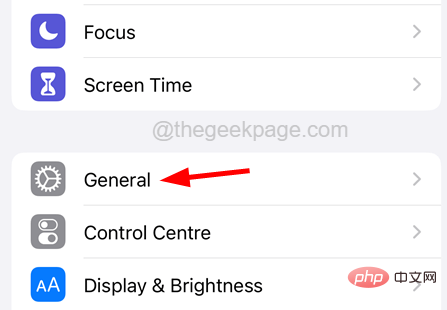
General page to the bottom and select the Transfer or Reset iPhone option.
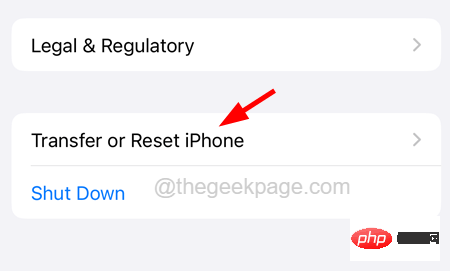
"Reset" option at the bottom of the page, as shown in the picture.
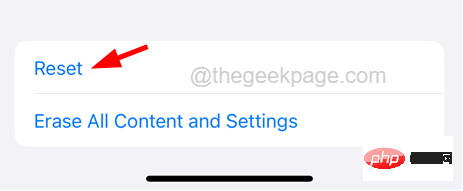
Step 5: A small pop-up menu will appear on the iPhone screen as shown below.
Step 6: You need to click on the “Reset All Settings” option.
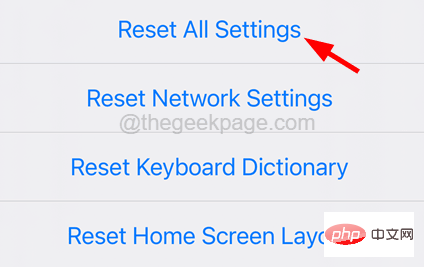
Step 7: To continue, it may ask you to enter your password.
Step 8: After successfully verifying the password, click the Reset All Settings option again to confirm.
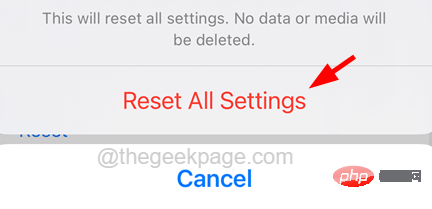
Step 9: It will start resetting all the settings on your iPhone.
Any user wishing to capture a photo in portrait mode must be at a certain distance from the subject to capture it correctly. Otherwise, Portrait mode will not be enabled on the Camera app on your iPhone, no matter how long you wait to enable it.
On the other hand, you must have noticed the warning message on the camera app in portrait mode, instructing the user to move closer or further away from the subject. Follow the instructions shown and you may notice that Portrait Mode will be enabled and able to capture beautiful images.
Some iPhone models, such as iPhone SE, iPhone XR, iPhone 8, etc., have a single camera lens on the rear that can only capture humans in portrait mode . If any user tries to capture an object, animal, etc. that is not a human being in portrait mode, it will not work at all.
Make sure to capture a human on your iPhone to make sure it's working properly.
Note – It has been observed that the camera app in portrait mode struggles to focus on capturing images when there are many people in the frame at different locations. So try capturing the image in portrait mode, with up to two people in the frame.
We have noticed that many iPhone users try to capture objects in portrait mode when placing them in dim/low light. It may work on the latest models like iPhone 13, iPhone 14, etc., but may not work as expected in older models.
So try moving the object to a bright light area and capture it in portrait mode.
If the camera lens has a layer of dirt, oil, or fingerprint patches, it will be difficult to take good photos, whether in portrait mode or regular photos. This could be another reason why portrait mode is not working on your iPhone camera app.
Therefore, we recommend users to wipe the camera lens on the back of the iPhone with a clean cloth to ensure that there is no dirt blocking the lens.
If the issue persists even after trying these above solutions, try the following fixes given below in this article.
The above is the detailed content of Portrait mode not working on iPhone camera. For more information, please follow other related articles on the PHP Chinese website!
 Mobile phone root
Mobile phone root
 Projector mobile phone
Projector mobile phone
 The phone cannot connect to the Bluetooth headset
The phone cannot connect to the Bluetooth headset
 Why does my phone keep restarting?
Why does my phone keep restarting?
 The difference between official replacement phone and brand new phone
The difference between official replacement phone and brand new phone
 Why does my phone keep restarting?
Why does my phone keep restarting?
 Why can't my mobile phone make calls but not surf the Internet?
Why can't my mobile phone make calls but not surf the Internet?
 Why is my phone not turned off but when someone calls me it prompts me to turn it off?
Why is my phone not turned off but when someone calls me it prompts me to turn it off?




