 Common Problem
Common Problem
 Top 5 Ways to Find Your Mac's Address on iPhone Using the Settings App or Router
Top 5 Ways to Find Your Mac's Address on iPhone Using the Settings App or Router
Top 5 Ways to Find Your Mac's Address on iPhone Using the Settings App or Router
Any device connected to the Internet has two types of addresses - a physical address and an Internet address. While Internet addresses locate devices globally, physical addresses help identify specific devices connected to a local network. This physical address is technically called a MAC address, and if you're wondering if your iPhone has one, yes, all phones (including iPhones) have their own unique MAC address.
What is a MAC address?
Media Access Control or MAC address is a unique indicator used to identify your device from other devices connected to the same network. If you have a device that can connect to the internet, it will register a MAC address. The address consists of a 12-character space alphanumeric value, separated by a colon after each two digits. Therefore, the MAC address looks like 00:1A:B2:3C:00:99.
Now that we know what a MAC address looks like, let’s explain what it is. A MAC address is a hardware-integrated identifier embedded on a device's Network Interface Controller (NIC) card. This identifier is assigned by the device manufacturer and is permanently engraved on your device. This allows communication between devices within the local network to establish connections.
How to Find the MAC Address on iPhone in 5 Easy Ways
The MAC address works on all devices on any platform, it’s not just part of the Apple ecosystem. If you want to find the MAC address on your iPhone and iPad, you can do it by any of the following methods.
Method #1: Use Wi-Fi Settings
The easiest way to find your iPhone’s MAC address is to check your device’s Wi-Fi settings. To do this, open the Settings app on your iPhone and select Wi-Fi.
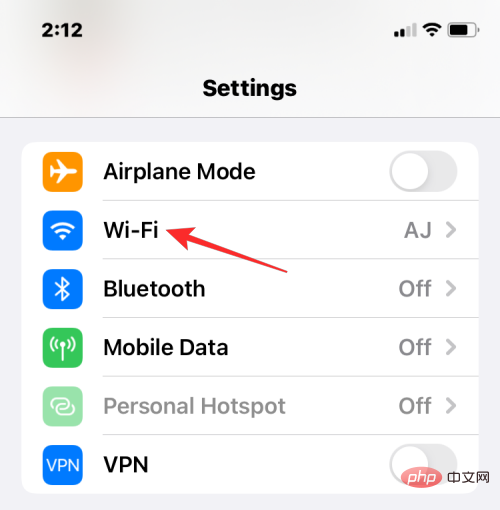
On this screen, click the i icon adjacent to the wireless network you are connected to.
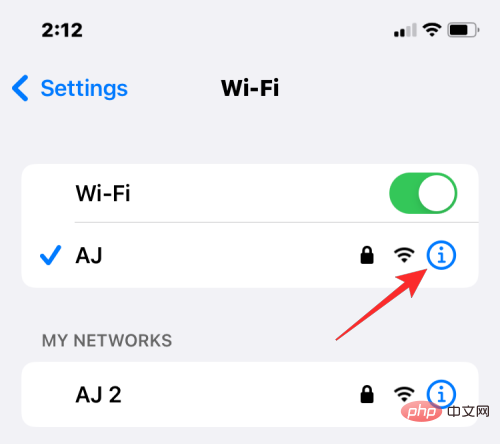
In the details page of the selected network, scroll down and turn off the Private Address toggle if it is enabled for the given network ).
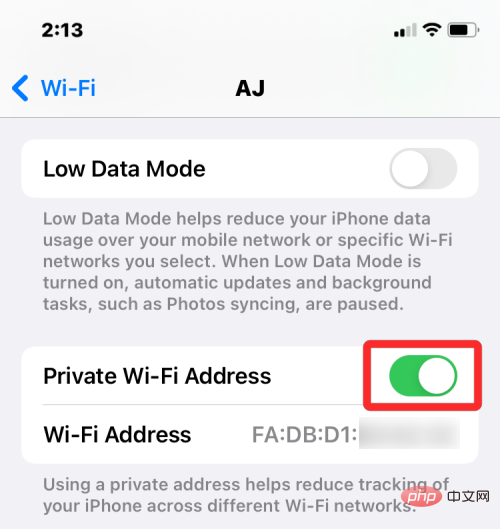
This step is important because enabling the Private Address option will display a unique MAC address that corresponds to the network your iPhone is connected to, and that address is not your iPhone's Actual MAC address. In the prompt that appears, click Continue to disable the temporary Wi-Fi address for this network.

Now, look for the “ Wi-Fi Address” section on the same screen. The characters shown in this section are your iPhone's actual MAC address.
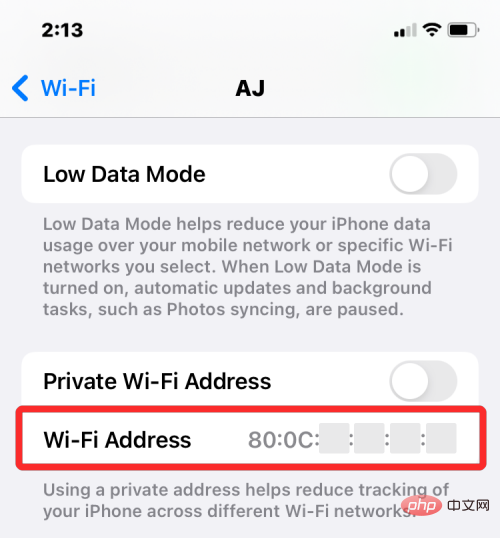
Method #2: Use the About screen under Settings
You can also find the MAC on iPhone from the About section of the Settings app address. To check your MAC address this way, open the Settings app and select General.
In General, clickAbout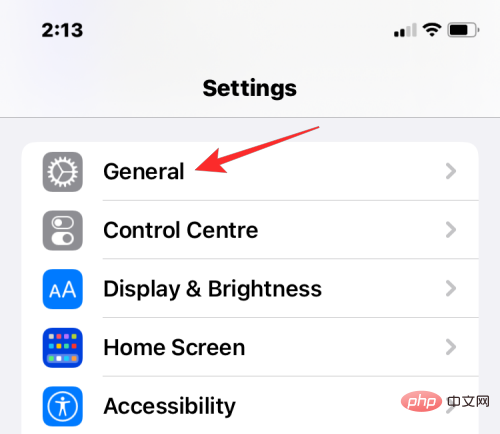 .
.
On the next screen, scroll down and look for "
Wi-Fi Address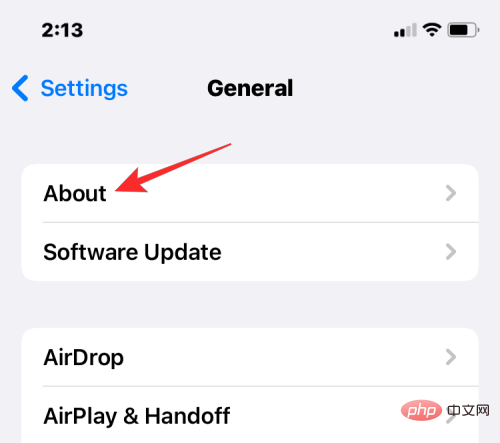 ".
".
#The indicator in Wi-Fi Address is your iPhone’s actual MAC address.
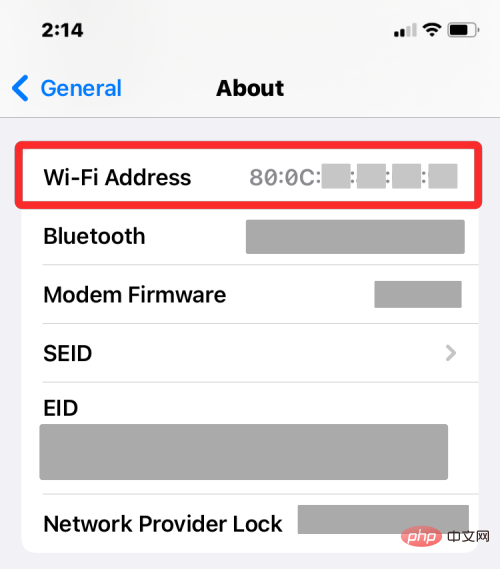 Method #3: Using the Router App
Method #3: Using the Router App
To check your router's MAC address, open the Router app on your iPhone, or contact your network administrator or the person who set up this router at your location. In the app, go to your device's details page and you'll see a list of devices connected to this router to access the Internet. If you can find your iPhone in this list, you can select it and the app will now show you its MAC address. In some router apps, the MAC address will be labeled as a Wi-Fi address or MAC ID, so be sure to check these details.
Method #4: Use the router’s admin panel on the network
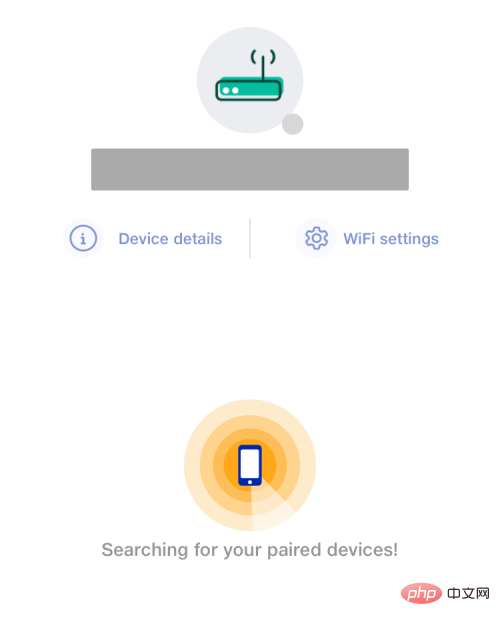
If the router in your home doesn’t have a dedicated app, then you can just use the network Just check the router's management console. The management console, just like the router's app, displays a list of all devices connected to the router along with the MAC addresses of those devices.
To access the router's management console on the web, you need access to the local IP address where the router can be configured (something like 192.168.xx, 172.16.xx, or 10.xxx). This address will be provided in your router's instruction manual, if not you may need to contact its manufacturer to find out how to get into its admin panel.
In addition to this IP address, you will also need a username and password to log in to your router locally. Once you're in, you can check the list of connected devices on your network and view your iPhone's MAC address from there.
Method #5: Using a Smart Home App
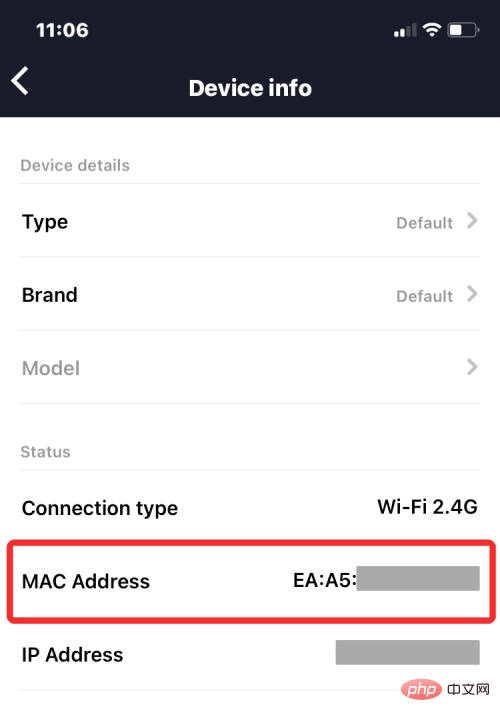
For those using smart devices on their home network and adding their router to a smart home app, They can access all devices connected to the router and their MAC addresses from the app. To do this, open your preferred smart home app and select your router from the list of linked devices.
When you open the router details in the smart home app, you can view all the devices that use the router to connect to the Internet. When you find your iPhone in this list, select it or go to its Device Information screen. From here, you should be able to see its MAC address.
How to Reduce MAC Address Tracking on iPhone
Apple believes that using the same MAC address across multiple networks allows network operators and other network observers to easily track your location and track your location over time. Monitor your activity over time. This tracking can lead to user profiling where network operators will know which devices you use for specific activities.
To prevent network surveillance, Apple provides a private Wi-Fi address feature that is enabled by default on iOS, iPadOS, and watchOS. On an iPhone, iOS assigns a unique MAC address every time you connect your device to a new Wi-Fi network. This way, your iPhone will have a different MAC address for all wireless networks you connect to.
To ensure that your Internet activity is not detected by your network operator, open the Settings app on your iPhone and tap Wi-Fi.
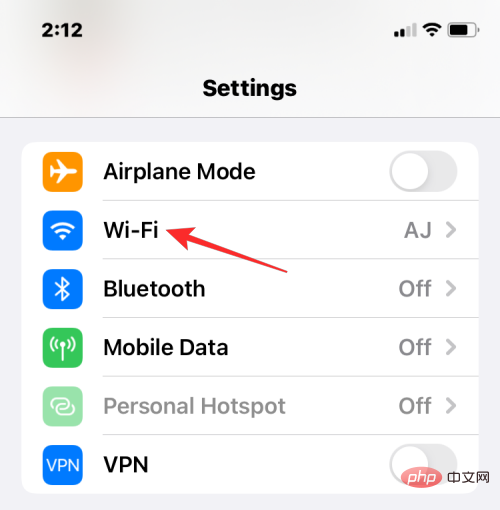
#In Wi-Fi, click the i icon adjacent to the wireless network you are connected to.
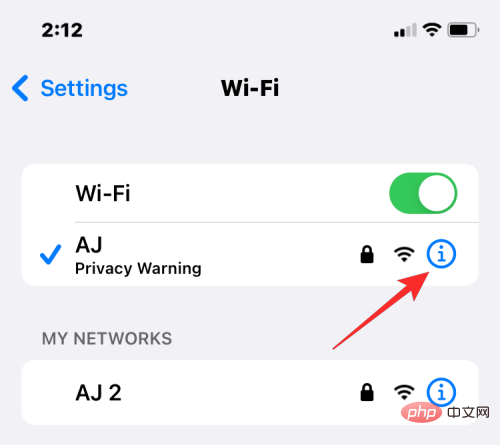
#On the next screen, turn on the Private Wi-Fi Address toggle to reduce activity tracking.
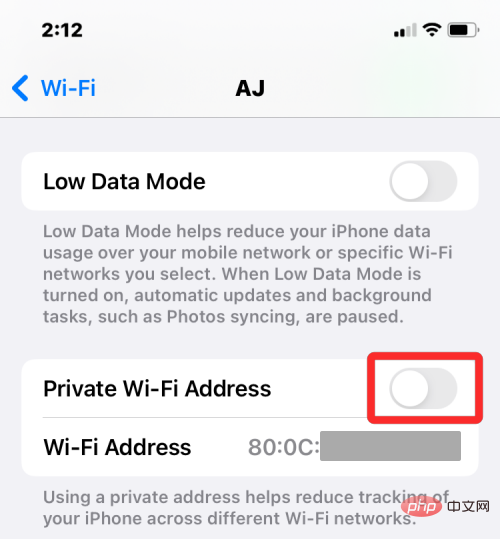
In the prompt that appears, click Continue to allow your iPhone to switch to a temporary MAC address.
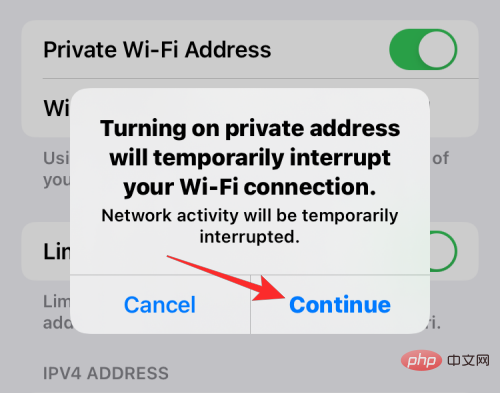
Is it different from an IP address?
Both your MAC address and IP address serve a similar purpose in that they are used to identify a device. Since they look more or less similar, you might confuse one with the other. In layman's terms, a MAC address is assigned by your device manufacturer, while an IP address is assigned based on the network your device is connected to or your geographic location.
Because MAC addresses are assigned by device manufacturers, they have mostly been unable to be changed. This is not the case with IP addresses, as they can change at any time by connecting to a different network.
Another notable difference is that IP addresses handle routable connections from devices and networks around the world. In the case of a MAC address, it's only important to the local network your device is connected to. Therefore, your device's MAC address cannot be learned by any other entity outside of this local network. However, any website on the Internet can track your connection to a specific IP address and determine your approximate location.
Why do you need to find your MAC address?
If you're wondering why you need to find out your device's MAC address, here are some reasons:
- Track your device among other devices connected to your local network.
- Identify and block access from unknown devices connected to your wireless router.
- Determine which devices are receivers or senders on the local network.
- Diagnose and fix network problems on your device.
- Impersonate other devices when registering your home network with your internet service provider.
FAQ
Can you change the MAC address on your iPhone?
Can't. The MAC address is engraved into your iPhone hardware and cannot be changed. You can't change your MAC address on your iPhone, but if you want to prevent yourself from activity tracking, you can turn on a private Wi-Fi address in your iPhone's network settings.
How to create a MAC address?
The MAC address is a built-in identifier that is embedded into the iPhone hardware during the manufacturing stage. So, it will be present in your iPhone even before you open your brand new Apple iPhone.
Are the Wi-Fi address and MAC address the same?
Yes, on iPhone, the MAC address is listed as the Wi-Fi address. Because Apple provides a way to apply temporary MAC addresses to multiple networks, it tags MAC addresses as Wi-Fi addresses.
If I visit a website, can it read my iPhone’s MAC address?
cannot. The MAC address can only be detected on the local network. Therefore, it cannot be tracked by the websites you visit or the apps you open on your iPhone.
Can someone hack into my iPhone using its MAC address?
No, the MAC address is just a device identifier within your local network and it can only be used to understand your general online activity. Even if someone gains access to your iPhone's MAC address, they won't be able to hack into your iPhone with that information alone.
The above is the detailed content of Top 5 Ways to Find Your Mac's Address on iPhone Using the Settings App or Router. For more information, please follow other related articles on the PHP Chinese website!

Hot AI Tools

Undresser.AI Undress
AI-powered app for creating realistic nude photos

AI Clothes Remover
Online AI tool for removing clothes from photos.

Undress AI Tool
Undress images for free

Clothoff.io
AI clothes remover

AI Hentai Generator
Generate AI Hentai for free.

Hot Article

Hot Tools

Notepad++7.3.1
Easy-to-use and free code editor

SublimeText3 Chinese version
Chinese version, very easy to use

Zend Studio 13.0.1
Powerful PHP integrated development environment

Dreamweaver CS6
Visual web development tools

SublimeText3 Mac version
God-level code editing software (SublimeText3)

Hot Topics
 1375
1375
 52
52
 iPhone 16 Pro and iPhone 16 Pro Max official with new cameras, A18 Pro SoC and larger screens
Sep 10, 2024 am 06:50 AM
iPhone 16 Pro and iPhone 16 Pro Max official with new cameras, A18 Pro SoC and larger screens
Sep 10, 2024 am 06:50 AM
Apple has finally lifted the covers off its new high-end iPhone models. The iPhone 16 Pro and iPhone 16 Pro Max now come with larger screens compared to their last-gen counterparts (6.3-in on the Pro, 6.9-in on Pro Max). They get an enhanced Apple A1
 iPhone parts Activation Lock spotted in iOS 18 RC — may be Apple\'s latest blow to right to repair sold under the guise of user protection
Sep 14, 2024 am 06:29 AM
iPhone parts Activation Lock spotted in iOS 18 RC — may be Apple\'s latest blow to right to repair sold under the guise of user protection
Sep 14, 2024 am 06:29 AM
Earlier this year, Apple announced that it would be expanding its Activation Lock feature to iPhone components. This effectively links individual iPhone components, like the battery, display, FaceID assembly, and camera hardware to an iCloud account,
 iPhone parts Activation Lock may be Apple\'s latest blow to right to repair sold under the guise of user protection
Sep 13, 2024 pm 06:17 PM
iPhone parts Activation Lock may be Apple\'s latest blow to right to repair sold under the guise of user protection
Sep 13, 2024 pm 06:17 PM
Earlier this year, Apple announced that it would be expanding its Activation Lock feature to iPhone components. This effectively links individual iPhone components, like the battery, display, FaceID assembly, and camera hardware to an iCloud account,
 Gate.io trading platform official app download and installation address
Feb 13, 2025 pm 07:33 PM
Gate.io trading platform official app download and installation address
Feb 13, 2025 pm 07:33 PM
This article details the steps to register and download the latest app on the official website of Gate.io. First, the registration process is introduced, including filling in the registration information, verifying the email/mobile phone number, and completing the registration. Secondly, it explains how to download the Gate.io App on iOS devices and Android devices. Finally, security tips are emphasized, such as verifying the authenticity of the official website, enabling two-step verification, and being alert to phishing risks to ensure the safety of user accounts and assets.
 Anbi app official download v2.96.2 latest version installation Anbi official Android version
Mar 04, 2025 pm 01:06 PM
Anbi app official download v2.96.2 latest version installation Anbi official Android version
Mar 04, 2025 pm 01:06 PM
Binance App official installation steps: Android needs to visit the official website to find the download link, choose the Android version to download and install; iOS search for "Binance" on the App Store. All should pay attention to the agreement through official channels.
 Multiple iPhone 16 Pro users report touchscreen freezing issues, possibly linked to palm rejection sensitivity
Sep 23, 2024 pm 06:18 PM
Multiple iPhone 16 Pro users report touchscreen freezing issues, possibly linked to palm rejection sensitivity
Sep 23, 2024 pm 06:18 PM
If you've already gotten your hands on a device from the Apple's iPhone 16 lineup — more specifically, the 16 Pro/Pro Max — chances are you've recently faced some kind of issue with the touchscreen. The silver lining is that you're not alone—reports
 Download link of Ouyi iOS version installation package
Feb 21, 2025 pm 07:42 PM
Download link of Ouyi iOS version installation package
Feb 21, 2025 pm 07:42 PM
Ouyi is a world-leading cryptocurrency exchange with its official iOS app that provides users with a convenient and secure digital asset management experience. Users can download the Ouyi iOS version installation package for free through the download link provided in this article, and enjoy the following main functions: Convenient trading platform: Users can easily buy and sell hundreds of cryptocurrencies on the Ouyi iOS app, including Bitcoin and Ethereum. and Dogecoin. Safe and reliable storage: Ouyi adopts advanced security technology to provide users with safe and reliable digital asset storage. 2FA, biometric authentication and other security measures ensure that user assets are not infringed. Real-time market data: Ouyi iOS app provides real-time market data and charts, allowing users to grasp encryption at any time
 How to solve the problem of 'Undefined array key 'sign'' error when calling Alipay EasySDK using PHP?
Mar 31, 2025 pm 11:51 PM
How to solve the problem of 'Undefined array key 'sign'' error when calling Alipay EasySDK using PHP?
Mar 31, 2025 pm 11:51 PM
Problem Description When calling Alipay EasySDK using PHP, after filling in the parameters according to the official code, an error message was reported during operation: "Undefined...


