
Microsoft recently launched the Dev Box service, which provides a cloud workstation to create development environments in Windows virtual machines.
In general, developers need to be fast and flexible. However, this is only possible if he has access to the latest hardware with all the bells and whistles.
However, no matter how fast your PC is, installing and configuring a project toolchain can be time-consuming.
So, to improve overall turnaround time and productivity, Microsoft has introduced cloud-based developer workstations.
Also, if you want to know how to enable developer mode in Windows 11, we have a detailed post.
The following is a brief introduction to what Dev Box is and how it works.
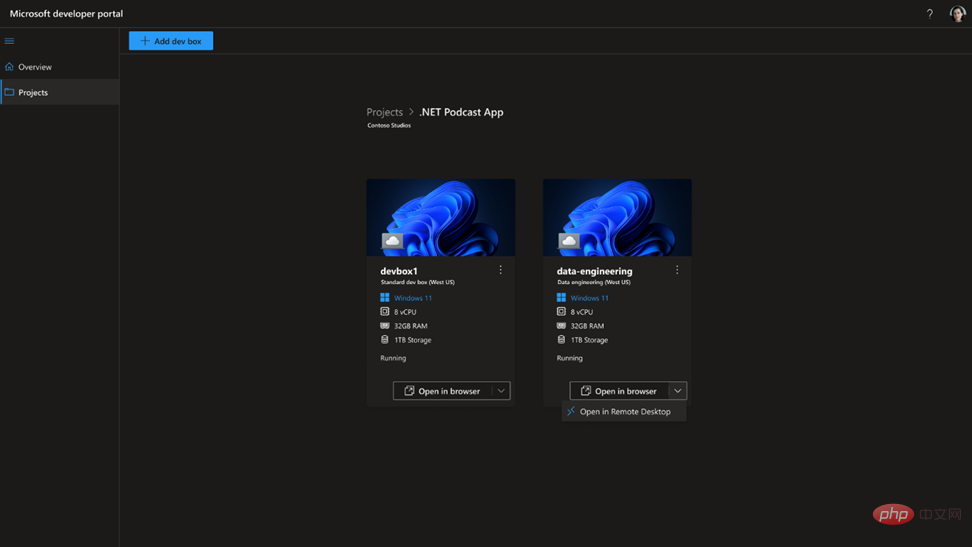
#Dev Box provides developers with code-ready developer workstations in a secure environment for hybrid teams of any size.
Essentially, Microsoft Dev Box will virtualize your development PC (Windows) in the browser.
These cloud workstations are pre-configured (by the development team) for specific projects and tasks out of the box.
This helps developers maintain control of their development boxes through the developer portal. Here they can create and delete their development boxes for any of their tasks.
Additionally, the cloud-based developer workstation integrates with Intune and Microsoft Endpoint Manager with the help of Windows 365.
Additionally, Microsoft Dev Box is your development workstation on Azure. This is because it comes with Azure Active Directory integration.
Additionally, Microsoft 365 integration helps IT administrators manage Dev Boxes associated with cloud PCs in Microsoft Intune and Microsoft Endpoint Manager.
While Dev Box is a useful suggestion for developers, development teams, and IT administrators, here’s how it works.
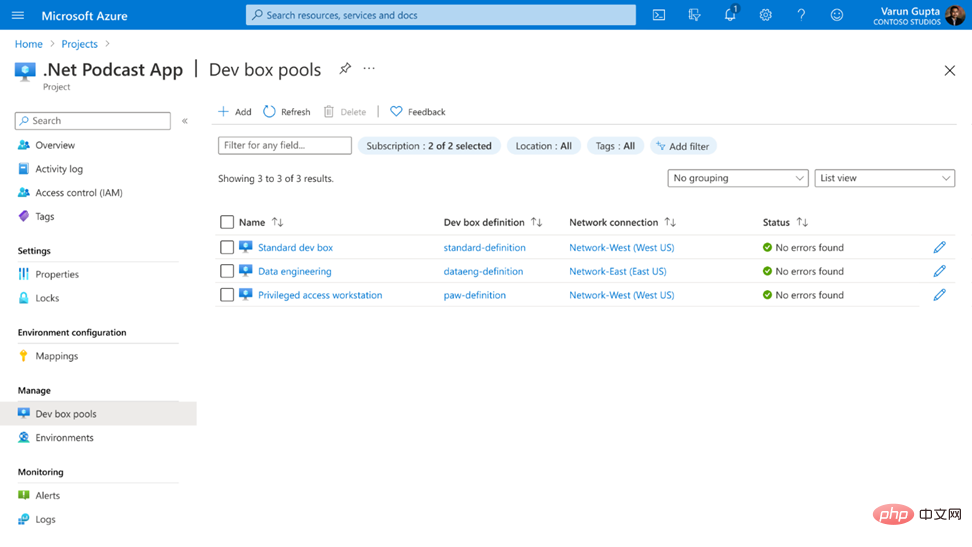
As a user, you can access Dev Box via a simple web link. You need to click the link to open it on the remote desktop.
This will start a virtual machine running a preconfigured image that provides all the tools needed for the project.
Dev Box gives you more image permissions than normal users using Windows 365. This allows you to install tools as needed.
However, the functionality of devices connected to Dev Box is independent of the virtual environment.
So even if you are evaluating some code from another location using older equipment, you will experience the same performance as in the office.
But how do you sign up for the Microsoft Dev Box private preview?
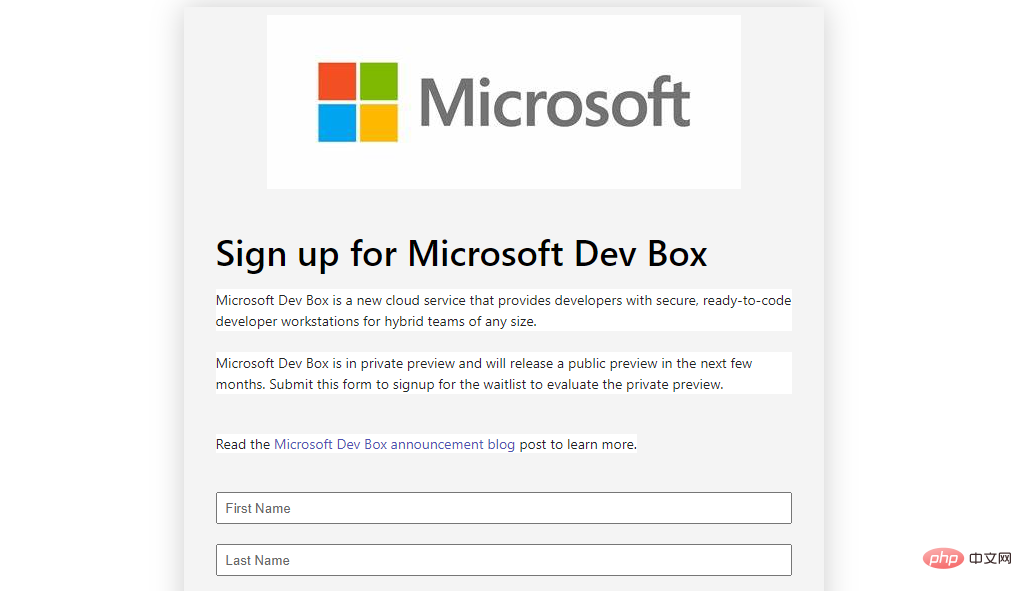
Currently, Dev Box is in private preview and will be available in public preview in the coming months.
To learn more about Microsoft Dev Box and view a demo of the service, you can visit the Microsoft Build website.
You can also use this registration form to register for Microsoft Dev Box and you will be on the waitlist to analyze Microsoft Dev Box.
Microsoft has long planned to give developers more freedom, and new cloud-based workstations seem to be the answer.
Meanwhile, here’s a detailed tutorial on the best virtual machines for Windows 10/11 for developers to get the best virtualization tools.
The above is the detailed content of What is Microsoft Dev Box and how to use it. For more information, please follow other related articles on the PHP Chinese website!




