The login method you are trying to use is not allowed fix
Local accounts on a Windows system or domain do not have the same functionality as system/domain administrators. Therefore, if you see the error message " The login method you are trying to use is not allowed. For more information, please contact your network administrator " when trying to log in from a local user account, don't worry . Usually, group policies placed by the system administrator are the cause of such crashes and can be easily fixed in just a few steps. Try restarting your device and logging in again. If this is a one-time failure, it will be repaired automatically.
Fix 1 – Use a System Administrator Account
The best way to end this issue is to use a System Administrator account. If you have administrator credentials, you can log in directly.
So just restart the device and enter your administrator credentials on the login page. This way you can log in easily.
Fix 2 – Edit Group Policy
But what if you don’t want to use administrator credentials every time? In this case, you must edit Group Policy to add your user account to the local logon.
Step 1
1. To do this, you must log in with your administrator account.
2. After logging in, you can press the Win key and R key at the same time.
3. Then type here and click "OK" to open the Local Group Policy Editor.
gpedit.msc
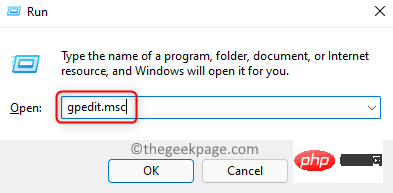
4. When the Local Group Policy Editor opens, take this path -
计算机配置 -> Windows 设置 -> 安全设置 -> 本地策略 -> 用户权限分配
5. Once you reach the specified location, look at the right window grid. Find the "Allow local login" policy.
6.Double-click the policy so you can modify it.
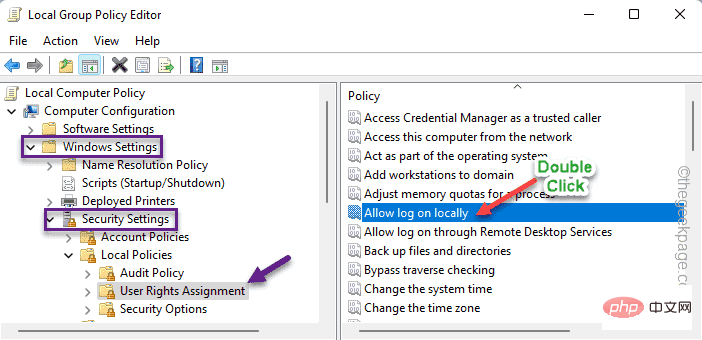
#7. In the Allow local login properties page, go to the "Local Security Settings" tab.
8. Now, click "Add User or Group..." to add your local account to the list.
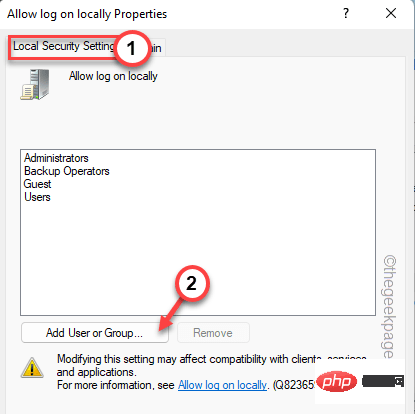
9. Now, click "Advanced" to enter the account selection page.
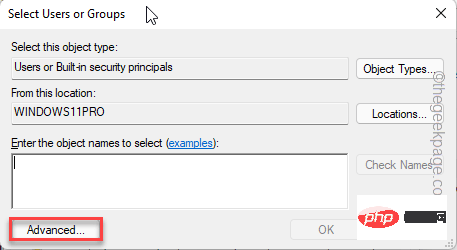
10. So click on "Find Now" to get the complete list of accounts.
11. From the list, scroll down and select the local user account that you are having trouble with.
12. Then, click "OK".
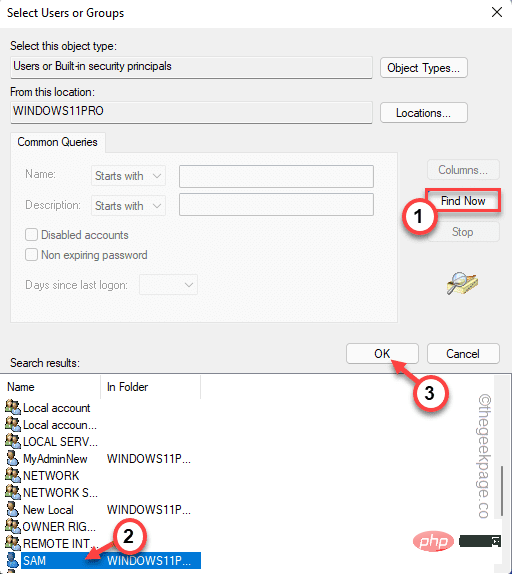
13. To enter the next step, click "Confirm" to enter the next step.
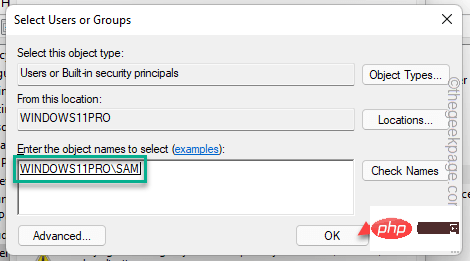
#14. You will now see that your local account appears in the list of users who can log in locally.
15. After that, click "Apply" and "OK" to save the changes.
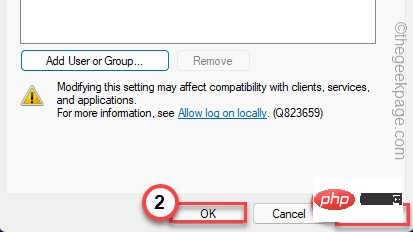
Step 2
Now you just need to make sure that "deny local login" is not imposed your local account.
1. On the same Local Group Policy Editor page, Double-click the "Deny local logon" policy.
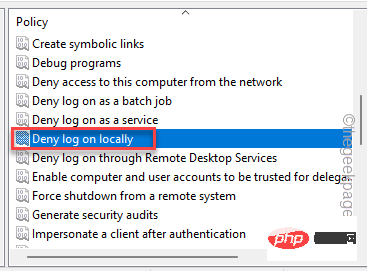
2. Now, go to the "Local Security Settings" tab.
3. Here, look for your local account in the "Guests" tab. If you can see your account, just select it and click "Delete".
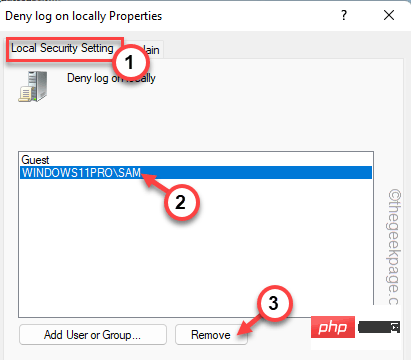
4. After removing the local account from the "Guests" tab, click "Apply" and "OK".

Now you can reboot the system. You can now enter your local account credentials to log in with it.
This should have solved your problem.
The above is the detailed content of The login method you are trying to use is not allowed fix. For more information, please follow other related articles on the PHP Chinese website!

Hot AI Tools

Undresser.AI Undress
AI-powered app for creating realistic nude photos

AI Clothes Remover
Online AI tool for removing clothes from photos.

Undress AI Tool
Undress images for free

Clothoff.io
AI clothes remover

Video Face Swap
Swap faces in any video effortlessly with our completely free AI face swap tool!

Hot Article

Hot Tools

Notepad++7.3.1
Easy-to-use and free code editor

SublimeText3 Chinese version
Chinese version, very easy to use

Zend Studio 13.0.1
Powerful PHP integrated development environment

Dreamweaver CS6
Visual web development tools

SublimeText3 Mac version
God-level code editing software (SublimeText3)

Hot Topics
 1386
1386
 52
52
 Can I install mysql on Windows 7
Apr 08, 2025 pm 03:21 PM
Can I install mysql on Windows 7
Apr 08, 2025 pm 03:21 PM
Yes, MySQL can be installed on Windows 7, and although Microsoft has stopped supporting Windows 7, MySQL is still compatible with it. However, the following points should be noted during the installation process: Download the MySQL installer for Windows. Select the appropriate version of MySQL (community or enterprise). Select the appropriate installation directory and character set during the installation process. Set the root user password and keep it properly. Connect to the database for testing. Note the compatibility and security issues on Windows 7, and it is recommended to upgrade to a supported operating system.
 How to speed up the loading speed of PS?
Apr 06, 2025 pm 06:27 PM
How to speed up the loading speed of PS?
Apr 06, 2025 pm 06:27 PM
Solving the problem of slow Photoshop startup requires a multi-pronged approach, including: upgrading hardware (memory, solid-state drive, CPU); uninstalling outdated or incompatible plug-ins; cleaning up system garbage and excessive background programs regularly; closing irrelevant programs with caution; avoiding opening a large number of files during startup.
 How to pull the vertical reference line of PS
Apr 06, 2025 pm 08:18 PM
How to pull the vertical reference line of PS
Apr 06, 2025 pm 08:18 PM
Pull vertical guides in Photoshop: Enable ruler view (View > ruler). Hover the mouse over the vertical edge of the ruler, and then the cursor becomes a vertical line with double arrows and hold and drag the mouse to pull out the reference line. Click Delete by dragging the guide, or hovering it into a cross.
 Unable to access mysql from terminal
Apr 08, 2025 pm 04:57 PM
Unable to access mysql from terminal
Apr 08, 2025 pm 04:57 PM
Unable to access MySQL from the terminal may be due to: MySQL service not running; connection command error; insufficient permissions; firewall blocks connection; MySQL configuration file error.
 How to solve mysql cannot connect to local host
Apr 08, 2025 pm 02:24 PM
How to solve mysql cannot connect to local host
Apr 08, 2025 pm 02:24 PM
The MySQL connection may be due to the following reasons: MySQL service is not started, the firewall intercepts the connection, the port number is incorrect, the user name or password is incorrect, the listening address in my.cnf is improperly configured, etc. The troubleshooting steps include: 1. Check whether the MySQL service is running; 2. Adjust the firewall settings to allow MySQL to listen to port 3306; 3. Confirm that the port number is consistent with the actual port number; 4. Check whether the user name and password are correct; 5. Make sure the bind-address settings in my.cnf are correct.
 Solutions to the errors reported by MySQL on a specific system version
Apr 08, 2025 am 11:54 AM
Solutions to the errors reported by MySQL on a specific system version
Apr 08, 2025 am 11:54 AM
The solution to MySQL installation error is: 1. Carefully check the system environment to ensure that the MySQL dependency library requirements are met. Different operating systems and version requirements are different; 2. Carefully read the error message and take corresponding measures according to prompts (such as missing library files or insufficient permissions), such as installing dependencies or using sudo commands; 3. If necessary, try to install the source code and carefully check the compilation log, but this requires a certain amount of Linux knowledge and experience. The key to ultimately solving the problem is to carefully check the system environment and error information, and refer to the official documents.
 MySQL can't be installed after downloading
Apr 08, 2025 am 11:24 AM
MySQL can't be installed after downloading
Apr 08, 2025 am 11:24 AM
The main reasons for MySQL installation failure are: 1. Permission issues, you need to run as an administrator or use the sudo command; 2. Dependencies are missing, and you need to install relevant development packages; 3. Port conflicts, you need to close the program that occupies port 3306 or modify the configuration file; 4. The installation package is corrupt, you need to download and verify the integrity; 5. The environment variable is incorrectly configured, and the environment variables must be correctly configured according to the operating system. Solve these problems and carefully check each step to successfully install MySQL.
 Is PS slow loading related to other programs that are running?
Apr 06, 2025 pm 06:03 PM
Is PS slow loading related to other programs that are running?
Apr 06, 2025 pm 06:03 PM
The secrets to mastering Office software include: understanding different versions and platforms, correctly installing and configuring, proficient in using the software interface, in-depth understanding of feature operations, application collaboration and sharing functions, utilizing templates and styles, mastering advanced skills, and solving common problems. In addition, you need to choose a version that suits your needs, make good use of templates and styles, develop backup habits, and learn shortcut keys and advanced techniques to improve efficiency.



