The 5 Best Weather Apps for Windows 11 [2022 List]
The Windows 11 Weather app for desktop is a great tool for people who want to be prepared for whatever weather may bring. It's simple, easy to use and user-friendly.
Weather apps are an absolute must-have when planning your day. This is because it can help you avoid getting caught in the rain and can even help you plan your wardrobe for the day.
The Windows 11 Weather app does a great job, but some users may be looking for more than just a simple weather app.
Others may be looking for a replacement because their Windows Weather app isn't working. This led them to source resources for other weather applications. Most of them provide detailed and accurate temperatures for your location with various additional features.
What are the best weather apps for Windows 11?
1 . Weather Satellite Imagery - The most realistic weather app
![The 5 Best Weather Apps for Windows 11 [2022 List]](https://img.php.cn/upload/article/000/887/227/168138367093654.png)
Weather Satellite is a Windows 11 app available on the Microsoft Store program. It gives you access to satellite imagery from around the world, giving you a realistic idea of how the weather is changing.
It's not just another weather app, it's an entire resource center in one simple package! This tool has everything you need to monitor conditions anywhere around the planet.
Additional Features:
- Weather satellite imagery can be used to track hurricanes.
- The Aurora Watching Map shows the aurora forecast for the next hour as well as an interactive map to show you conditions in your area.
- Severe Weather Alert.
- Beautiful background pictures from around the world.
- Detailed information on temperature, rainfall and wind speed.
⇒ Get weather satellite images
2. MSN Weather – the most flexible weather application
![The 5 Best Weather Apps for Windows 11 [2022 List]](https://img.php.cn/upload/article/000/887/227/168138367088168.png)
The app allows you to view real-time weather updates, local weather conditions and forecasts for the coming days.
MSN Weather comes with live tile support. With this app you can pin different parts of this app to your start screen. This means you can get real-time information about weather conditions right on your phone's start screen without having to open the app!
It has a simple and clean interface that provides all the information you need about current conditions, as well as future predictions for any given location. Even better, the MSN Weather app for Windows 11 recently got a makeover, so there's even more reason to install it.
Added Features:
- Live tile support allows you to customize your start screen to get your local forecast at a glance.
- You can learn about current conditions and view the current weather conditions in your area.
- Ability to check hourly forecasts for up to 24 hours to see where the future is headed.
- Interactive weather map with animated radar and satellite imagery.
- Weather alerts for severe conditions.
⇒ Get MSN Weather
3. The 5 Best Weather Apps for Windows 11 [2022 List] - User-Friendly App
![The 5 Best Weather Apps for Windows 11 [2022 List]](https://img.php.cn/upload/article/000/887/227/168138367012902.jpg)
This is one of the simplest weather apps for Windows 11. It's for people who want more information from their weather forecasts without too many complicated settings.
With this app you don't just get weather updates. It also includes other useful information, such as sunset times, if you want to take a nice photo or just enjoy the view.
Another interesting feature is its resizable tiles. You can pin it to your desktop to display only the most important details you want to know at all times.
Added Features:
- You can bookmark your frequently visited locations and get real-time updates on weather conditions.
- allows you to view the weather forecast for up to a week.
- Sunrise/sunset times, moon phases and astronomical events.
- Hourly weather forecast.
- Rain, snow, wind and other weather warnings.
⇒ Get The 5 Best Weather Apps for Windows 11 [2022 List]
4. The 5 Best Weather Apps for Windows 11 [2022 List] - the fastest weather app
![The 5 Best Weather Apps for Windows 11 [2022 List]](https://img.php.cn/upload/article/000/887/227/168138367145769.jpg)
The Weather The 5 Best Weather Apps for Windows 11 [2022 List] app is a great choice for Windows users who want a lightweight, simple and easy-to-use tool.
The app shows you current conditions, temperature, humidity and wind speed in real time with a high response rate, perfect for those with busy schedules.
With its sliding feature, you can easily preview multiple weather conditions in different locations within seconds.
Added Features:
- Live tile support for dynamic background images and accent color options.
- Daily forecast information is provided in Celsius and Fahrenheit.
- Predictions for multiple locations.
- High quality detailed graphics and animations.
- Doesn’t take up much storage space.
⇒ Get forecast
5. Perfect Weather Universal - the most detailed
![The 5 Best Weather Apps for Windows 11 [2022 List]](https://img.php.cn/upload/article/000/887/227/168138367127894.jpg)
Perfect Weather Universal features a beautiful, streamlined design that lets you view your weather forecast at a glance.
It displays current conditions, temperature and humidity, felt temperature, wind speed and direction, precipitation probability and pressure.
Added Features:
- Features an excellent easy-to-use user interface and beautiful graphics.
- Extensive collection of templates to change the look of your application.
- Easy swipe function to view the day's weather forecast by hour.
- Detailed weather information including temperature, humidity and wind speed.
- Daily forecast for the next 9 days.
⇒ Get perfect weather universal
Which weather app is the most accurate?
There are many weather apps that provide accurate real-time data. However, the accuracy of any application depends on where its data comes from and how it is interpreted.
The most accurate weather apps use information from a variety of sources, including local weather stations, satellites, radar, and the Global Positioning System (GPS).
Some applications combine this information with historical data, allowing them to predict future weather conditions based on past events or trends.
You can always download two or more apps and estimate the accuracy, but usually the difference will be negligible.
While the apps listed in this article are not exhaustive, you will certainly be spoiled for choice.
The list above may be for Windows 11, but you can also download the best weather apps for Windows 7 for free here. Better yet, if you haven't upgraded to Windows 11 yet, check out our comprehensive list of the best weather apps for Windows 10.
If you encounter any other related issues, such as Windows 11 Weather app missing from the taskbar, we have a dedicated article with several fixes to help you.
The above is the detailed content of The 5 Best Weather Apps for Windows 11 [2022 List]. For more information, please follow other related articles on the PHP Chinese website!

Hot AI Tools

Undresser.AI Undress
AI-powered app for creating realistic nude photos

AI Clothes Remover
Online AI tool for removing clothes from photos.

Undress AI Tool
Undress images for free

Clothoff.io
AI clothes remover

Video Face Swap
Swap faces in any video effortlessly with our completely free AI face swap tool!

Hot Article

Hot Tools

Notepad++7.3.1
Easy-to-use and free code editor

SublimeText3 Chinese version
Chinese version, very easy to use

Zend Studio 13.0.1
Powerful PHP integrated development environment

Dreamweaver CS6
Visual web development tools

SublimeText3 Mac version
God-level code editing software (SublimeText3)

Hot Topics
 1386
1386
 52
52
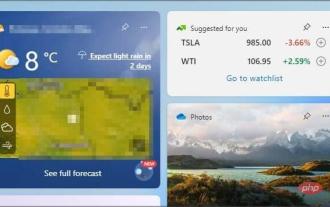 7 fixes to make if Windows 11's weather widget isn't showing up in the taskbar
Apr 16, 2023 pm 12:13 PM
7 fixes to make if Windows 11's weather widget isn't showing up in the taskbar
Apr 16, 2023 pm 12:13 PM
Windows 11 got rid of the News and Interests section and replaced it with Widgets, which you can turn on or off through settings. Weather app comes with widgets which shows all the details and information you want about the weather. To do this, you have to click and open the app to view it. Some users experience difficulty when trying to display the weather in the taskbar. Some people end up abandoning the feature because they can't solve the problem. Many people have reported missing taskbar icons on Windows 11, but this is easy to fix. For more information about the weather widget, be sure to keep reading. What's the reason why Windows 11 weather doesn't show up on the taskbar?
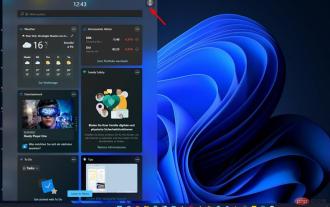 How to change the language of Windows 11 widgets
May 12, 2023 pm 04:58 PM
How to change the language of Windows 11 widgets
May 12, 2023 pm 04:58 PM
Windows 11 widgets are small programs that display information on the desktop. These can display weather, stocks or news headlines. You can also use them to display pictures or videos on your desktop. By default, Windows 11 language is set to English, but users claim that the widget bar displays a different language. This puts non-English speakers at a disadvantage as they may not be able to use the widget. If you find them useless, you can easily disable the widgets and continue your activity. However, if you find that they make your life easier, the good news is that you can change the language if you want. Why are my widgets in different languages? If you find that the widget displays in a different language, here are a few reasons: Country or Region Settings – You may have
![The 5 Best Weather Apps for Windows 11 [2022 List]](https://img.php.cn/upload/article/000/887/227/168138366925489.png?x-oss-process=image/resize,m_fill,h_207,w_330) The 5 Best Weather Apps for Windows 11 [2022 List]
Apr 13, 2023 pm 07:01 PM
The 5 Best Weather Apps for Windows 11 [2022 List]
Apr 13, 2023 pm 07:01 PM
The Windows 11 Weather app for desktop is a great tool for people who want to be prepared for whatever weather it may bring. It's simple, easy to use and user-friendly. Weather apps are an absolute must-have when planning your day. This is because it can help you avoid getting caught in the rain and can even help you plan your wardrobe for the day. The Windows 11 Weather app does a great job, but some users may be looking for more than just a simple weather app. Others may be looking for a replacement because their Windows weather app isn't working. This led them to source resources for other weather applications. Most of them provide you with a variety of additional features
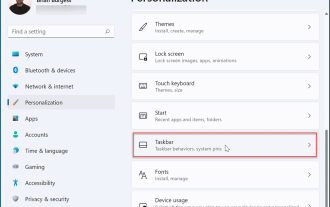 How to remove the weather widget on Windows 11
May 11, 2023 pm 08:25 PM
How to remove the weather widget on Windows 11
May 11, 2023 pm 08:25 PM
How to Remove the Weather Widget from the Taskbar in Windows 11 One of the easiest ways to get rid of the weather widget is to disable it in Settings. To disable the weather widget through settings, use the following steps: Press Start and select Settings. When settings open, click Personalize in the list on the left. On the right, select Taskbar Options. Expand the Taskbar Items section and turn off the Widgets switch. When you turn off the switch, the weather widget disappears from the taskbar. If you want to re-enable it, go back to Start > Settings > Personalization > Taskbar and turn the widgets switch back on. Note: You can turn other taskbar buttons on or off in this area of the Settings menu. For example, you can remove the Teams chat icon. How to pass
![Weather widget not showing up in Windows 11 [Resolved]](https://img.php.cn/upload/article/000/887/227/168139860811968.png?x-oss-process=image/resize,m_fill,h_207,w_330) Weather widget not showing up in Windows 11 [Resolved]
Apr 13, 2023 pm 11:10 PM
Weather widget not showing up in Windows 11 [Resolved]
Apr 13, 2023 pm 11:10 PM
The weather widget is a feature that allows users to view weather information for their current location, which Windows automatically detects on their systems and displays on the taskbar. But recently many Windows users have reported that they cannot see the weather widget display on the taskbar. They may not have it enabled on their system, but they don't know about it, and some users think it's enabled by default in Windows. The weather widget not showing issue can also be due to a corrupted user account profile. Such issues may result if Windows users do not download and install the necessary Windows updates. If your system is also facing such issues, don’t worry, we have compiled a series of fixes in this article for
 How to turn off the weather in the lower right corner of WIN10
Feb 18, 2024 pm 01:38 PM
How to turn off the weather in the lower right corner of WIN10
Feb 18, 2024 pm 01:38 PM
The function of displaying weather in the lower right corner of the WIN10 operating system is implemented by the weather application that comes with the system. If you do not want to display the weather in the lower right corner of the taskbar, you can turn it off through the following methods. Method 1: Close through the settings menu. Click the start menu and select the "Settings" icon (gear-shaped icon). In the settings window, select the "Personalize" option. In the menu on the left side of the personalization window, select Taskbar. On the right side of the taskbar settings window, find the "System Icons" area and click "Show or hide system icons on the taskbar.
 Windows 10 Academy: How to enable the weather widget on the lock screen
Feb 19, 2024 pm 01:39 PM
Windows 10 Academy: How to enable the weather widget on the lock screen
Feb 19, 2024 pm 01:39 PM
In the coming weeks, users will get a richer weather experience on the lock screen, including dynamic, interactive weather updates. Therefore, when users hover over the weather card on the lock screen, more relevant information is displayed. After clicking on the weather card and logging in, Microsoft Edge will automatically open the MSN weather forecast page so that users can view more detailed weather information. If you've already enabled Weather in Settings > Personalization > Lock screen > Lock screen status, you don't need to do anything extra. In addition, if the lock screen status is set to "None", the new experience will be automatically enabled.
 Here's how to use all the features of the new Weather app for iPad on iPadOS 16
May 01, 2023 pm 11:55 PM
Here's how to use all the features of the new Weather app for iPad on iPadOS 16
May 01, 2023 pm 11:55 PM
Apple's Weather App Now on iPad For years, the iPad never had a native weather app, so users had to download third-party apps from the AppStore. Fortunately, with iPadOS16, Apple is bringing its own Weather app to the iPad. iPhone users may be familiar with this app, but there are still some tricks that not everyone knows. Since Apple acquired DarkSky in 2020, the Weather app on iPhone has received several new features. In iOS15, Apple improved animations for apps while also adding maps and



