Upgrading Python packages using Pip
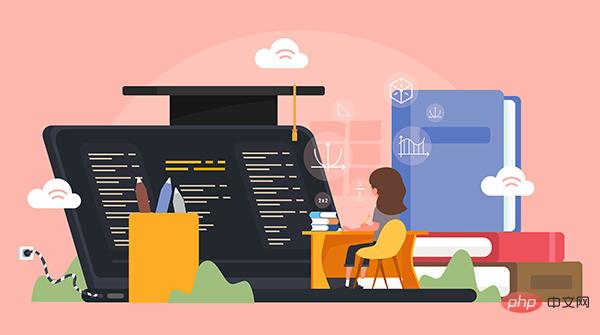
When was the last time you updated a Python package installed via Pip? Most users tend to forget that these Python packages also need to be updated manually since just updating the system repository does not work for the packages.
So let’s take a moment to look at how to use Pip to update older Python packages.
How to use Pip to upgrade Python software packages
Pip (Pip Installs Packages) is a command line utility for managing Python software packages command line utility. You can use Pip to install Python packages, similar to how you use apt to manage packages in Ubuntu and Debian.
So, let’s take a closer look at how to use this awesome tool Pip to manage content related to Python packages.
1. List outdated Python software packages
Before planning to update any software packages, we must first list the outdated software packages, and you can choose the ones you want to update. packages, since most people won't want to update their entire package repository at once.
To list obsolete Python packages, you just need to combine the pip command with the list option, The --outdated flag can be used together, as shown below:
pip list --outdated

##outdated packages
2 , Upgrade specific software packagesAfter obtaining the list of updateable software packages, you can select the specific software package you want to update as I mentioned before. The syntax of the pip upgrade package command is as follows :pip install package_name -U
anime-api to the latest version, so I will use the following command to upgrade:
pip install anime-api -U
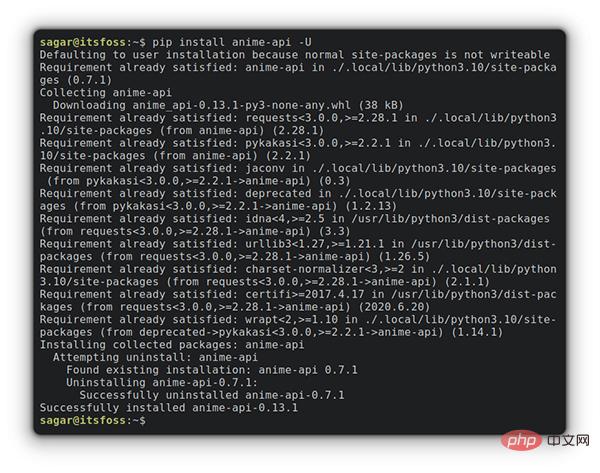
update anime api
3. Upgrade the software package to a specific versionIt is not necessary to always use software The latest version. If you want to upgrade the package to a specific version that is not the latest, refer to the following command syntax:pip install --upgrade <package>==<version>
xdg The software package is updated to version 5.1, which is the previous version of the latest version, so you can use the following command:
pip install --upgrade xdg==5.1
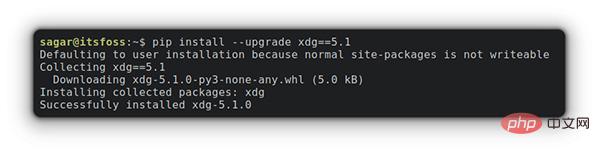
4. Use Pip to upgrade all packages at once
Please note: I do not recommend that you upgrade all packages at once, because the dependencies of Python packages are too complex. , a one-time upgrade cannot handle interdependencies.To upgrade all python packages at once, you can use the following command:
pip3 list --outdated --format=freeze | grep -v '^-e' | cut -d = -f 1 | xargs -n1 pip3 install -U
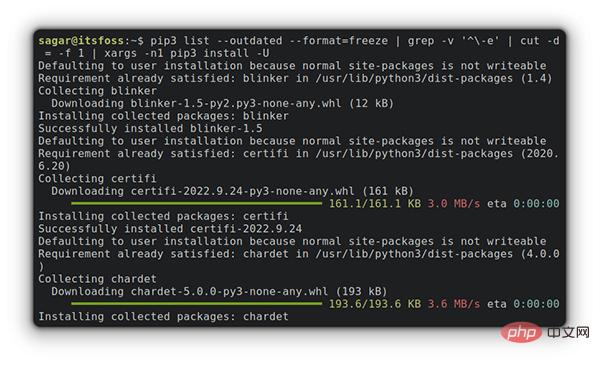
The above command uses
xargs. First, you will get all the software packages that need to be updated, and then execute the pip3 install -U command for each software package. <p>I am using <code style="background-color: rgb(231, 243, 237); padding: 0px 3px; border-radius: 4px; overflow-wrap: break-word; text-indent: 0px;">pip3 here instead of pip. In Ubuntu 22.04 and higher, both the pip and pip3 commands can be used.
Summary
Using Pip to update all Python packages at once is not a good idea. I found that after a one-time update, dependencies between packages were broken, so make sure to only update the packages you want to update.
The above is the detailed content of Upgrading Python packages using Pip. For more information, please follow other related articles on the PHP Chinese website!

Hot AI Tools

Undresser.AI Undress
AI-powered app for creating realistic nude photos

AI Clothes Remover
Online AI tool for removing clothes from photos.

Undress AI Tool
Undress images for free

Clothoff.io
AI clothes remover

Video Face Swap
Swap faces in any video effortlessly with our completely free AI face swap tool!

Hot Article

Hot Tools

Notepad++7.3.1
Easy-to-use and free code editor

SublimeText3 Chinese version
Chinese version, very easy to use

Zend Studio 13.0.1
Powerful PHP integrated development environment

Dreamweaver CS6
Visual web development tools

SublimeText3 Mac version
God-level code editing software (SublimeText3)

Hot Topics
 1386
1386
 52
52
 Can visual studio code be used in python
Apr 15, 2025 pm 08:18 PM
Can visual studio code be used in python
Apr 15, 2025 pm 08:18 PM
VS Code can be used to write Python and provides many features that make it an ideal tool for developing Python applications. It allows users to: install Python extensions to get functions such as code completion, syntax highlighting, and debugging. Use the debugger to track code step by step, find and fix errors. Integrate Git for version control. Use code formatting tools to maintain code consistency. Use the Linting tool to spot potential problems ahead of time.
 How to run programs in terminal vscode
Apr 15, 2025 pm 06:42 PM
How to run programs in terminal vscode
Apr 15, 2025 pm 06:42 PM
In VS Code, you can run the program in the terminal through the following steps: Prepare the code and open the integrated terminal to ensure that the code directory is consistent with the terminal working directory. Select the run command according to the programming language (such as Python's python your_file_name.py) to check whether it runs successfully and resolve errors. Use the debugger to improve debugging efficiency.
 Can vs code run in Windows 8
Apr 15, 2025 pm 07:24 PM
Can vs code run in Windows 8
Apr 15, 2025 pm 07:24 PM
VS Code can run on Windows 8, but the experience may not be great. First make sure the system has been updated to the latest patch, then download the VS Code installation package that matches the system architecture and install it as prompted. After installation, be aware that some extensions may be incompatible with Windows 8 and need to look for alternative extensions or use newer Windows systems in a virtual machine. Install the necessary extensions to check whether they work properly. Although VS Code is feasible on Windows 8, it is recommended to upgrade to a newer Windows system for a better development experience and security.
 Is the vscode extension malicious?
Apr 15, 2025 pm 07:57 PM
Is the vscode extension malicious?
Apr 15, 2025 pm 07:57 PM
VS Code extensions pose malicious risks, such as hiding malicious code, exploiting vulnerabilities, and masturbating as legitimate extensions. Methods to identify malicious extensions include: checking publishers, reading comments, checking code, and installing with caution. Security measures also include: security awareness, good habits, regular updates and antivirus software.
 What is vscode What is vscode for?
Apr 15, 2025 pm 06:45 PM
What is vscode What is vscode for?
Apr 15, 2025 pm 06:45 PM
VS Code is the full name Visual Studio Code, which is a free and open source cross-platform code editor and development environment developed by Microsoft. It supports a wide range of programming languages and provides syntax highlighting, code automatic completion, code snippets and smart prompts to improve development efficiency. Through a rich extension ecosystem, users can add extensions to specific needs and languages, such as debuggers, code formatting tools, and Git integrations. VS Code also includes an intuitive debugger that helps quickly find and resolve bugs in your code.
 Python: Automation, Scripting, and Task Management
Apr 16, 2025 am 12:14 AM
Python: Automation, Scripting, and Task Management
Apr 16, 2025 am 12:14 AM
Python excels in automation, scripting, and task management. 1) Automation: File backup is realized through standard libraries such as os and shutil. 2) Script writing: Use the psutil library to monitor system resources. 3) Task management: Use the schedule library to schedule tasks. Python's ease of use and rich library support makes it the preferred tool in these areas.
 Can visual studio code run python
Apr 15, 2025 pm 08:00 PM
Can visual studio code run python
Apr 15, 2025 pm 08:00 PM
VS Code not only can run Python, but also provides powerful functions, including: automatically identifying Python files after installing Python extensions, providing functions such as code completion, syntax highlighting, and debugging. Relying on the installed Python environment, extensions act as bridge connection editing and Python environment. The debugging functions include setting breakpoints, step-by-step debugging, viewing variable values, and improving debugging efficiency. The integrated terminal supports running complex commands such as unit testing and package management. Supports extended configuration and enhances features such as code formatting, analysis and version control.
 Can vs code run python
Apr 15, 2025 pm 08:21 PM
Can vs code run python
Apr 15, 2025 pm 08:21 PM
Yes, VS Code can run Python code. To run Python efficiently in VS Code, complete the following steps: Install the Python interpreter and configure environment variables. Install the Python extension in VS Code. Run Python code in VS Code's terminal via the command line. Use VS Code's debugging capabilities and code formatting to improve development efficiency. Adopt good programming habits and use performance analysis tools to optimize code performance.




