A new dark mode button is coming to Windows 11's Action Center

People have been talking about Windows 11’s dark mode feature since the new operating system was still just a concept.
Now that we have a more stable experience, Microsoft is adding more and more features to help us better navigate and use their latest products.
Coming back to Dark Mode, this feature is very necessary for many users, so the company is about to come up with a new and easier way to access it.
Insiders reveal that Microsoft is testing new dark mode access ideas
Throughout its lifecycle, users have been complaining about Windows 11’s inability to automatically switch between dark and light modes. dissatisfied.
In reality, however, Microsoft seems to finally be on track to improve the situation, with a new toggle strategically placed in the Action Center.
This is not what the Redmond tech giant has officially shared with its users. The news comes from an insider who shared the information on Twitter.
According to this article, Microsoft is already working on this feature and we may even see it added to the operating system before the end of the year.
This new button will allegedly be added to Windows 11’s Action Center, allowing users to enable or disable Dark Mode with a single click.
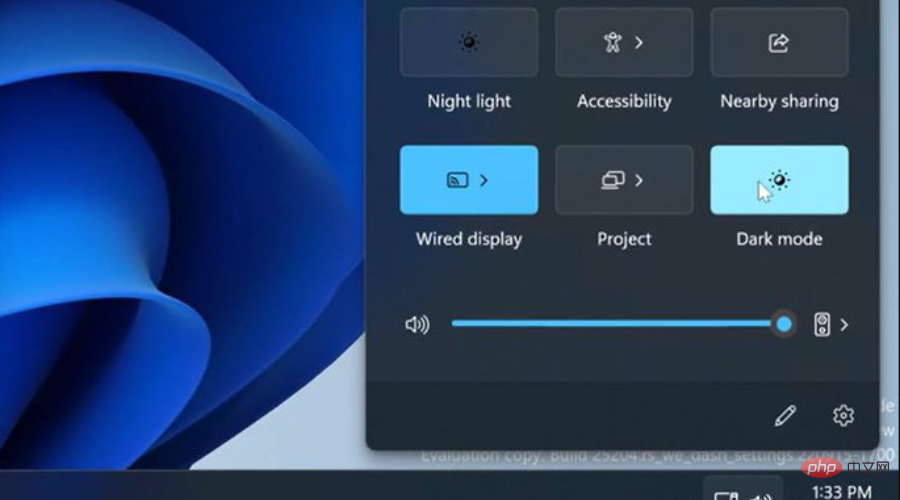
Many may actually say that this is far from the best solution, but we must still recognize that it is a clear step in the right direction.
However, until this new feature arrives, we can show you how to enable Dark Mode on your Windows 11 PC.
You can also learn how to turn on system-wide dark mode in Windows 11, if that’s really what you want to do.
As you might expect, there's no general information on when Microsoft plans to implement the dark mode switch.
Screenshots posted on Twitter are taken from the never-released and now-obsolete Windows 11 version 25204, suggesting that Microsoft is experimenting with new features and has yet to decide whether to release them for public testing.
Having said that, if you want a proper feature-rich tool to manage dark and light modes in Windows 11 and 10, there are apps that allow it.
There’s no doubt that Dark Mode in Windows 11 is a huge area that needs polish and improvement, and not just feature automatic theme switching or a toggle in the Action Center.
We'll be keeping an eye on any developments here and you'll be the first to know more. Until then, for dark mode, just use one of our above tutorials.
What do you think of this new Windows 11 feature? Share your thoughts with us in the comments section below.
Still have questions? Use this tool to fix them:
Sponsored
If the suggestions above don't solve your problem, your PC may be experiencing deeper Windows issues. We recommend downloading this PC repair tool (rated "Excellent" by TrustPilot.com) to easily fix these problems. After installation, just click on "Start Scan" button and then press "Repair All".
The above is the detailed content of A new dark mode button is coming to Windows 11's Action Center. For more information, please follow other related articles on the PHP Chinese website!

Hot AI Tools

Undresser.AI Undress
AI-powered app for creating realistic nude photos

AI Clothes Remover
Online AI tool for removing clothes from photos.

Undress AI Tool
Undress images for free

Clothoff.io
AI clothes remover

AI Hentai Generator
Generate AI Hentai for free.

Hot Article

Hot Tools

Notepad++7.3.1
Easy-to-use and free code editor

SublimeText3 Chinese version
Chinese version, very easy to use

Zend Studio 13.0.1
Powerful PHP integrated development environment

Dreamweaver CS6
Visual web development tools

SublimeText3 Mac version
God-level code editing software (SublimeText3)

Hot Topics
 1378
1378
 52
52
 What software is bonjour and can it be uninstalled?
Feb 20, 2024 am 09:33 AM
What software is bonjour and can it be uninstalled?
Feb 20, 2024 am 09:33 AM
Title: Explore the Bonjour software and how to uninstall it Abstract: This article will introduce the functions, scope of use and how to uninstall the Bonjour software. At the same time, it will also be explained how to use other tools to replace Bonjour to meet the needs of users. Introduction: Bonjour is a common software in the field of computer and network technology. Although this may be unfamiliar to some users, it can be very useful in some specific situations. If you happen to have Bonjour software installed but now want to uninstall it, then
 What to do if WPS Office cannot open the PPT file - What to do if WPS Office cannot open the PPT file
Mar 04, 2024 am 11:40 AM
What to do if WPS Office cannot open the PPT file - What to do if WPS Office cannot open the PPT file
Mar 04, 2024 am 11:40 AM
Recently, many friends have asked me what to do if WPSOffice cannot open PPT files. Next, let us learn how to solve the problem of WPSOffice not being able to open PPT files. I hope it can help everyone. 1. First open WPSOffice and enter the homepage, as shown in the figure below. 2. Then enter the keyword "document repair" in the search bar above, and then click to open the document repair tool, as shown in the figure below. 3. Then import the PPT file for repair, as shown in the figure below.
 What software is crystaldiskmark? -How to use crystaldiskmark?
Mar 18, 2024 pm 02:58 PM
What software is crystaldiskmark? -How to use crystaldiskmark?
Mar 18, 2024 pm 02:58 PM
CrystalDiskMark is a small HDD benchmark tool for hard drives that quickly measures sequential and random read/write speeds. Next, let the editor introduce CrystalDiskMark to you and how to use crystaldiskmark~ 1. Introduction to CrystalDiskMark CrystalDiskMark is a widely used disk performance testing tool used to evaluate the read and write speed and performance of mechanical hard drives and solid-state drives (SSD). Random I/O performance. It is a free Windows application and provides a user-friendly interface and various test modes to evaluate different aspects of hard drive performance and is widely used in hardware reviews
 CrystalDiskinfo usage tutorial-What software is CrystalDiskinfo?
Mar 18, 2024 pm 04:50 PM
CrystalDiskinfo usage tutorial-What software is CrystalDiskinfo?
Mar 18, 2024 pm 04:50 PM
CrystalDiskInfo is a software used to check computer hardware devices. In this software, we can check our own computer hardware, such as reading speed, transmission mode, interface, etc.! So in addition to these functions, how to use CrystalDiskInfo and what exactly is CrystalDiskInfo? Let me sort it out for you! 1. The Origin of CrystalDiskInfo As one of the three major components of a computer host, a solid-state drive is the storage medium of a computer and is responsible for computer data storage. A good solid-state drive can speed up file reading and affect consumer experience. When consumers receive new devices, they can use third-party software or other SSDs to
 How to set the keyboard increment in Adobe Illustrator CS6 - How to set the keyboard increment in Adobe Illustrator CS6
Mar 04, 2024 pm 06:04 PM
How to set the keyboard increment in Adobe Illustrator CS6 - How to set the keyboard increment in Adobe Illustrator CS6
Mar 04, 2024 pm 06:04 PM
Many users are using the Adobe Illustrator CS6 software in their offices, so do you know how to set the keyboard increment in Adobe Illustrator CS6? Then, the editor will bring you the method of setting the keyboard increment in Adobe Illustrator CS6. Interested users can take a look below. Step 1: Start Adobe Illustrator CS6 software, as shown in the figure below. Step 2: In the menu bar, click the [Edit] → [Preferences] → [General] command in sequence. Step 3: The [Keyboard Increment] dialog box pops up, enter the required number in the [Keyboard Increment] text box, and finally click the [OK] button. Step 4: Use the shortcut key [Ctrl]
 What kind of software is bonjour? Is it useful?
Feb 22, 2024 pm 08:39 PM
What kind of software is bonjour? Is it useful?
Feb 22, 2024 pm 08:39 PM
Bonjour is a network protocol and software launched by Apple for discovering and configuring network services within a local area network. Its main role is to automatically discover and communicate between devices connected in the same network. Bonjour was first introduced in the MacOSX10.2 version in 2002, and is now installed and enabled by default in Apple's operating system. Since then, Apple has opened up Bonjour's technology to other manufacturers, so many other operating systems and devices can also support Bonjour.
 How to enable dark mode in Windows 10
Apr 10, 2024 pm 01:13 PM
How to enable dark mode in Windows 10
Apr 10, 2024 pm 01:13 PM
In the Windows 10 operating system, enabling dark mode is a simple and easy way to reduce eye fatigue. Especially when using the computer in a dark environment, dark mode can provide a more comfortable visual experience, friends. Do you know how to set it up? The following is a detailed setup plan for you, let’s take a look. Setting method 1. Right-click a blank space on the desktop and select "Personalize" in the option list. 2. After entering the new interface, you need to click the "Color" option in the left column. 3. Then find "Select default application mode" on the right, and finally check "Dark". Extended Reading System Settings Disable Login Welcome Screen Settings Closed Caption Colors Keyboard Shift Key Locked Bluetooth Device Connection Volume Auto
 How to resolve an incompatible software attempt to load with Edge?
Mar 15, 2024 pm 01:34 PM
How to resolve an incompatible software attempt to load with Edge?
Mar 15, 2024 pm 01:34 PM
When we use the Edge browser, sometimes incompatible software attempts to be loaded together, so what is going on? Let this site carefully introduce to users how to solve the problem of trying to load incompatible software with Edge. How to solve an incompatible software trying to load with Edge Solution 1: Search IE in the start menu and access it directly with IE. Solution 2: Note: Modifying the registry may cause system failure, so operate with caution. Modify registry parameters. 1. Enter regedit during operation. 2. Find the path\HKEY_LOCAL_MACHINE\SOFTWARE\Policies\Micros



