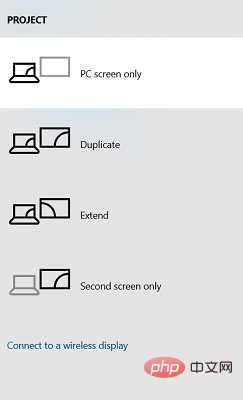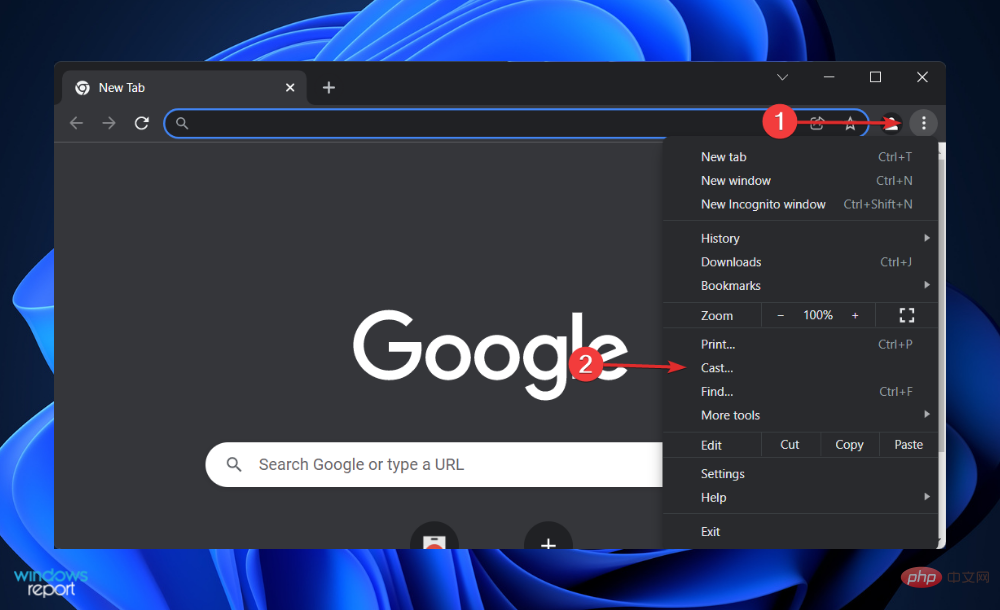Easily mirror your Acer laptop screen to TV with these steps
Screen mirroring is the best option when you want to view or display content from a small screen to a large screen (for example, from a laptop to a TV).
While you may have heard of the option to mirror your smartphone screen to your TV or laptop, you can also mirror your laptop screen to your TV.
This will allow you to view the content on a larger screen. The process of mirroring your laptop screen to your TV can be done in a variety of ways, including wired and wireless.
It's up to you which option you want to continue using. On the one hand, the wired approach gives you a reliable mirroring experience with low latency.
However, the wireless method eliminates the need to find a compatible cable for mirroring and can be done between two supported devices. The only downside is that you'll experience some lag and sometimes low-resolution mirroring.
The process of screen mirroring may sound simple, but for some Acer laptop users, the feature either doesn’t work properly or they are unable to mirror their Acer laptop screen to their TV.
Well, this tutorial is meant to help users who are facing any kind of difficulty. Because we have listed all the possible ways you can mirror your Acer laptop screen to your TV. Let's check it out.
How to mirror Acer laptop screen to TV?
There are several ways to mirror your Acer laptop screen to your TV. This allows you to view content from your laptop on a larger screen TV.
The screen mirroring feature comes in handy when you're watching a movie with friends or family or want to display an image so everyone can view it without having to squeeze into the small screen of your laptop to watch.
Here are the different ways you can mirror your Acer laptop screen to your TV:
- Mirror your Acer laptop screen to your TV via HDMI cable.
- Mirror your Acer laptop screen to TV via VGA cable.
- Mirror your Acer laptop screen to TV via Type-C cable.
- Screen mirror your Acer laptop to your TV wirelessly.
You can easily mirror your Acer laptop's screen to your TV's big screen and watch content using the four options below.
How to mirror Acer laptop screen to TV?
1. Use HDMI cable
- to turn on your Acer laptop and TV.
- Connect them using HDMI cable.
- On your TV, select the correct HDMI input screen to start remote viewing.
As mentioned before, a wired connection gives you the best screen mirroring experience as it offers better image quality and less latency.
For best results, we recommend you use the latest HDMI cable version. Using an HDMI cable also ensures there are no audio sync issues.
If you are having trouble connecting your Acer laptop to your TV via HDMI cable, then we recommend that you reconnect the cable, restart both devices, or configure your display settings.
To configure display settings, follow these steps:
- Press the Win P key to openItemMenu.
- Select one of the following modes based on your requirements.

- PC Screen/Computer Only: Only uses the first monitor.
- Duplicate: Mirror the same content on your laptop and TV.
- Expand: Use two monitors to expand your display.
- Second Screen/Projector Only: Use only the second monitor.
After selecting this option, you will see the corresponding selection on your TV. There are other options to adjust, such as adjusting the resolution to match your TV.
2. Use VGA cable
- Use VGA cable to connect your laptop and TV.

- For audio, you will need to use a 3.5mm cable to connect the two devices.

- Select the Source or AV option on your TV.
The connection should be established automatically. However, if that doesn't happen, you can go to Settings > System > Display. Here, make sure TV is selected.
If you have an older laptop or TV, you have the option of mirroring your Acer laptop screen to your TV using a VGA cable. Also, it is important that there should be a VGA cable port on both devices.
VGA cable is not as good as HDMI cable. You will see that the screen mirroring has a lower resolution. Since the VGA cable only handles video, you must purchase or connect a separate 3.5mm audio jack cable to handle audio.
3. Use Type-C data cable
- Use USB-C cable to connect two devices. If one of your devices doesn't have a USB-C port, you can also use a USB-C to HDMI adapter.
- Turn on the TV and laptop.
- Select the correct input source on your TV.
If your PC has a Type-C port, there are a few options to connect it to your TV and start screen mirroring.
You can use a Type-C to Type-C cable to connect two devices. Note, however, that not every Type-C cable can carry video and audio signals. You need to buy the one that supports it. Alternatively, you can use a Type-C to HDMI adapter.
4. Using a Chromecast device (wireless)
- Connect your laptop and TV to the same Wi-Fi network.
- Open the Google Chrome browser.
- Click the three-dot icon.
- SelectCast.

- The browser will search for compatible devices.
- You can choose between different casting options.
- Cast this tab: This will cast the currently open tab to your TV.
- Cast this PC or the entire screen: This will start casting the entire screen, which means you can open File Explorer, view images and videos, and play games mirrored on your TV.
#To use this method, your TV should have a built-in Chromecast or an external Google Chromecast device connected to it.

Google Chromecast is an inexpensive way to screen mirror from your Acer laptop to your big screen TV. For this device to work optimally, you need a strong Wi-Fi connection as all content including video and audio will be transmitted over Wi-Fi.
If you are having trouble connecting your Acer laptop to your TV for screen mirroring, then the first thing you should check is your chosen connection method, i.e. wired or wireless.
If you choose a wireless connection, you should check whether the Internet connection is normal, because the wireless screen mirroring connection depends on the Internet connection. Also, you should check if your laptop and TV are connected to the same Wi-Fi network.
Next, if you chose a wired connection, check that all cables are securely connected in place. Additionally, you can check if the cable is damaged.
The above four methods are the only ways you can mirror your Acer laptop screen to your TV and enjoy content consumption on the big screen.
The above is the detailed content of Easily mirror your Acer laptop screen to TV with these steps. For more information, please follow other related articles on the PHP Chinese website!

Hot AI Tools

Undresser.AI Undress
AI-powered app for creating realistic nude photos

AI Clothes Remover
Online AI tool for removing clothes from photos.

Undress AI Tool
Undress images for free

Clothoff.io
AI clothes remover

AI Hentai Generator
Generate AI Hentai for free.

Hot Article

Hot Tools

Notepad++7.3.1
Easy-to-use and free code editor

SublimeText3 Chinese version
Chinese version, very easy to use

Zend Studio 13.0.1
Powerful PHP integrated development environment

Dreamweaver CS6
Visual web development tools

SublimeText3 Mac version
God-level code editing software (SublimeText3)

Hot Topics
 1378
1378
 52
52
 How to convert XML to PDF on your phone?
Apr 02, 2025 pm 10:18 PM
How to convert XML to PDF on your phone?
Apr 02, 2025 pm 10:18 PM
It is not easy to convert XML to PDF directly on your phone, but it can be achieved with the help of cloud services. It is recommended to use a lightweight mobile app to upload XML files and receive generated PDFs, and convert them with cloud APIs. Cloud APIs use serverless computing services, and choosing the right platform is crucial. Complexity, error handling, security, and optimization strategies need to be considered when handling XML parsing and PDF generation. The entire process requires the front-end app and the back-end API to work together, and it requires some understanding of a variety of technologies.
 What is the reason why PS keeps showing loading?
Apr 06, 2025 pm 06:39 PM
What is the reason why PS keeps showing loading?
Apr 06, 2025 pm 06:39 PM
PS "Loading" problems are caused by resource access or processing problems: hard disk reading speed is slow or bad: Use CrystalDiskInfo to check the hard disk health and replace the problematic hard disk. Insufficient memory: Upgrade memory to meet PS's needs for high-resolution images and complex layer processing. Graphics card drivers are outdated or corrupted: Update the drivers to optimize communication between the PS and the graphics card. File paths are too long or file names have special characters: use short paths and avoid special characters. PS's own problem: Reinstall or repair the PS installer.
 How to jump from Word plug-in to browser for login authorization?
Apr 01, 2025 pm 08:27 PM
How to jump from Word plug-in to browser for login authorization?
Apr 01, 2025 pm 08:27 PM
How to achieve login authorization from within the application to outside the application? In some applications, we often encounter the need to jump from one application to another...
 xml online formatting
Apr 02, 2025 pm 10:06 PM
xml online formatting
Apr 02, 2025 pm 10:06 PM
XML Online Format Tools automatically organizes messy XML code into easy-to-read and maintain formats. By parsing the syntax tree of XML and applying formatting rules, these tools optimize the structure of the code, enhancing its maintainability and teamwork efficiency.
 Does H5 page production require continuous maintenance?
Apr 05, 2025 pm 11:27 PM
Does H5 page production require continuous maintenance?
Apr 05, 2025 pm 11:27 PM
The H5 page needs to be maintained continuously, because of factors such as code vulnerabilities, browser compatibility, performance optimization, security updates and user experience improvements. Effective maintenance methods include establishing a complete testing system, using version control tools, regularly monitoring page performance, collecting user feedback and formulating maintenance plans.
 How to convert XML to PDF on Android phone?
Apr 02, 2025 pm 09:51 PM
How to convert XML to PDF on Android phone?
Apr 02, 2025 pm 09:51 PM
Converting XML to PDF directly on Android phones cannot be achieved through the built-in features. You need to save the country through the following steps: convert XML data to formats recognized by the PDF generator (such as text or HTML); convert HTML to PDF using HTML generation libraries such as Flying Saucer.
 How to speed up the loading speed of PS?
Apr 06, 2025 pm 06:27 PM
How to speed up the loading speed of PS?
Apr 06, 2025 pm 06:27 PM
Solving the problem of slow Photoshop startup requires a multi-pronged approach, including: upgrading hardware (memory, solid-state drive, CPU); uninstalling outdated or incompatible plug-ins; cleaning up system garbage and excessive background programs regularly; closing irrelevant programs with caution; avoiding opening a large number of files during startup.
 The XML file is too large, can I convert PDFs on my phone?
Apr 02, 2025 pm 09:54 PM
The XML file is too large, can I convert PDFs on my phone?
Apr 02, 2025 pm 09:54 PM
It is difficult to directly convert super large XML to PDF on mobile phones. It is recommended to adopt a partition strategy: cloud conversion: upload to the cloud platform and processed by the server. It is efficient and stable but requires network and possible payment; segmented processing: Use programming tools to split large XML into small files and convert them one by one, requiring programming capabilities; find conversion tools that specialize in processing large files, pay attention to checking user reviews to avoid choosing software that is prone to crash.