
There are only a few requirements. Scrcpy requires Android 5.0 or higher, but Android 11 or higher is recommended as it supports audio forwarding to a desktop PC.
Requires USB debugging to be enabled on the Android device. This is a developer option. Different manufacturers have different ways of achieving this. Typically, it involves clicking on your Android device's build number a few times until "You are now a developer" appears.
It may also be necessary to enable additional USB debugging (security settings) preferences on some devices, which are explained here.
All that’s left now is to download the latest version of scrcpy to your desktop computer. The software is available for Windows, Mac, and Linux devices.
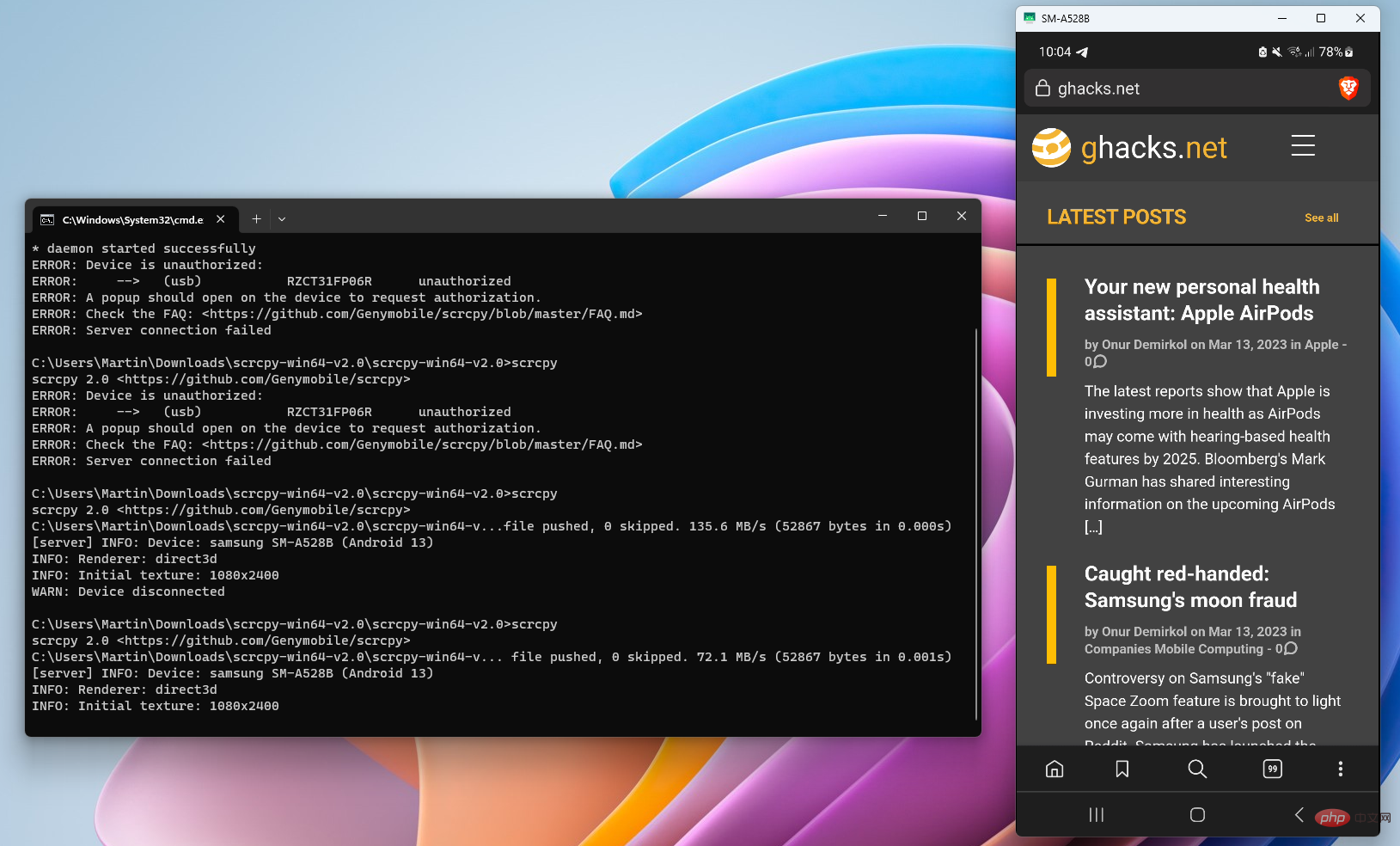
Connect your Android device to your desktop computer using a USB cable. Once completed, open a command prompt window and run the scrcpy command from the application directory. You should receive a prompt to allow or deny USB debugging connections on Android.
Note: You can also use the app wirelessly, as described in the developer blog.
Allow it to be used for sessions or permanently. Once completed, the Android screen appears on the screen. You can now control your Android device using your mouse and keyboard. Anything you do on your PC will be reflected on your Android device.
This opens up several interesting possibilities, such as taking screenshots, recording screen or audio, or using the keyboard to write messages, comments, and run searches. There is a slight delay between actions performed on a desktop computer and an Android device; this means that some activities on the device (for example, some games that require fast reactions) may not function properly using the features provided.
The above is the detailed content of How to display and control your Android device from your desktop computer. For more information, please follow other related articles on the PHP Chinese website!
 Computer is infected and cannot be turned on
Computer is infected and cannot be turned on
 How to prevent the computer from automatically installing software
How to prevent the computer from automatically installing software
 Summary of commonly used computer shortcut keys
Summary of commonly used computer shortcut keys
 Computer freeze screen stuck
Computer freeze screen stuck
 How to measure internet speed on computer
How to measure internet speed on computer
 How to set the computer to automatically connect to WiFi
How to set the computer to automatically connect to WiFi
 Computer 404 error page
Computer 404 error page
 How to set up computer virtual memory
How to set up computer virtual memory




