How to clear the Address Resolution Protocol (ARP) cache in Windows 10
Address Resolution Protocol (ARP) is used to map MAC addresses to IP addresses. All hosts on the network will have their own IP address, but the network interface card (NIC) will have a MAC address rather than an IP address. ARP is a protocol used to associate IP addresses with MAC addresses. All these entries are collected and placed in the ARP cache. The mapped addresses are stored in cache and they usually do no harm. However, if the entries are incorrect or the ARP cache is corrupt, you may experience connectivity issues, loading issues, or errors. Therefore, you need to clear the ARP cache and fix the error. In this article, we will look at different methods on how to clear ARP cache.
Method 1: Using Windows Services
Step 1: Use the Windows R key at the same time to open the run prompt. Type services.msc and Enter
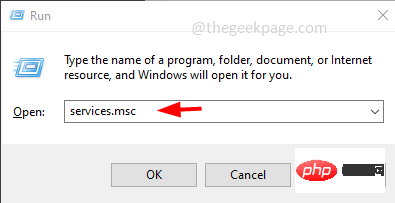
Step 2: This will open the Services window. FindRouting and Remote Access,double-click openit
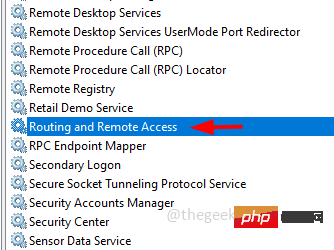
Step 3: Click "Stop” button to stop the service
Step 4: Stop the service by clicking Start Type drop-down menu and select Disable from the drop-down list Disable the service
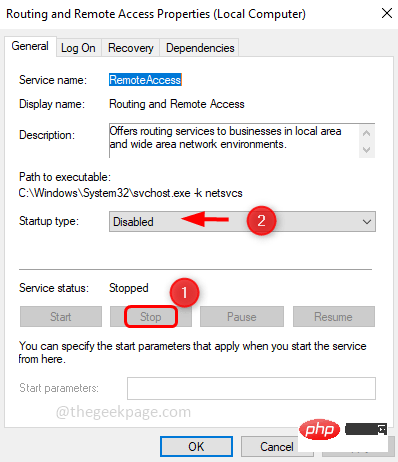
Step 5: To save changes, click Apply and OK
Step 6: Restart Computer
Method 2: Using Command Prompt
Step 1: As Administrator Open Command Prompt. To do this, type cmd in the Windows search bar, hold down the ctrl and shift keys, and then press Enter
Step 2: Change A User Account Control window appears, click Yes
Step 3: Enter netsh interface IP in the command prompt window Delete arpcache and Enter
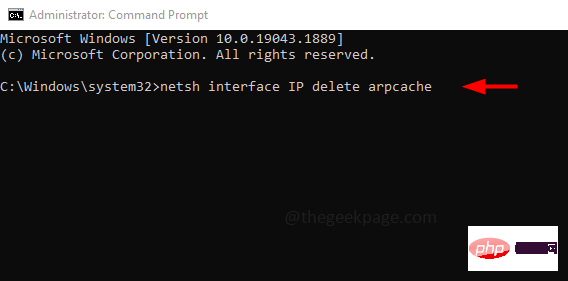
Step 4: The command will be executed and the response you will get is OK
Step 5:RestartComputer
Alternatively, if you want to check the ARP cache and then delete it, you can use the following command
Step 1: To displayall caches, Please copy the following command and paste it into the command prompt. Then press Enter. Here the –a flag displays all ARP caches
ARP –a
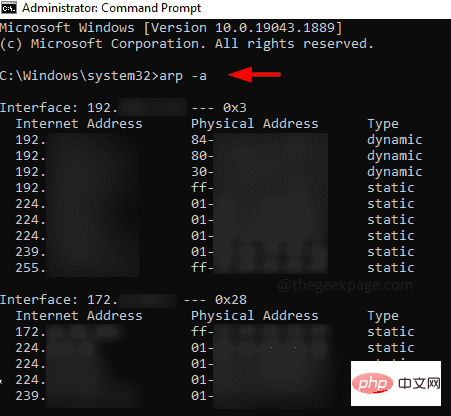
Step 2: To delete the cache, copy the following command and paste it into the command prompt middle. Then press Enter. The -d flag here deletes all ARP cache
arp -d
Step 3:RestartSystem
The above is the detailed content of How to clear the Address Resolution Protocol (ARP) cache in Windows 10. For more information, please follow other related articles on the PHP Chinese website!

Hot AI Tools

Undresser.AI Undress
AI-powered app for creating realistic nude photos

AI Clothes Remover
Online AI tool for removing clothes from photos.

Undress AI Tool
Undress images for free

Clothoff.io
AI clothes remover

AI Hentai Generator
Generate AI Hentai for free.

Hot Article

Hot Tools

Notepad++7.3.1
Easy-to-use and free code editor

SublimeText3 Chinese version
Chinese version, very easy to use

Zend Studio 13.0.1
Powerful PHP integrated development environment

Dreamweaver CS6
Visual web development tools

SublimeText3 Mac version
God-level code editing software (SublimeText3)

Hot Topics
 Where are video files stored in browser cache?
Feb 19, 2024 pm 05:09 PM
Where are video files stored in browser cache?
Feb 19, 2024 pm 05:09 PM
Which folder does the browser cache the video in? When we use the Internet browser every day, we often watch various online videos, such as watching music videos on YouTube or watching movies on Netflix. These videos will be cached by the browser during the loading process so that they can be loaded quickly when played again in the future. So the question is, in which folder are these cached videos actually stored? Different browsers store cached video folders in different locations. Below we will introduce several common browsers and their
 Where can I change my Meituan address? Meituan address modification tutorial!
Mar 15, 2024 pm 04:07 PM
Where can I change my Meituan address? Meituan address modification tutorial!
Mar 15, 2024 pm 04:07 PM
1. Where can I change my Meituan address? Meituan address modification tutorial! Method (1) 1. Enter Meituan My Page and click Settings. 2. Select personal information. 3. Click the shipping address again. 4. Finally, select the address you want to modify, click the pen icon on the right side of the address, and modify it. Method (2) 1. On the homepage of the Meituan app, click Takeout, then click More Functions after entering. 2. In the More interface, click Manage Address. 3. In the My Shipping Address interface, select Edit. 4. Modify them one by one according to your needs, and finally click to save the address.
 How to view and refresh dns cache in Linux
Mar 07, 2024 am 08:43 AM
How to view and refresh dns cache in Linux
Mar 07, 2024 am 08:43 AM
DNS (DomainNameSystem) is a system used on the Internet to convert domain names into corresponding IP addresses. In Linux systems, DNS caching is a mechanism that stores the mapping relationship between domain names and IP addresses locally, which can increase the speed of domain name resolution and reduce the burden on the DNS server. DNS caching allows the system to quickly retrieve the IP address when subsequently accessing the same domain name without having to issue a query request to the DNS server each time, thereby improving network performance and efficiency. This article will discuss with you how to view and refresh the DNS cache on Linux, as well as related details and sample code. Importance of DNS Caching In Linux systems, DNS caching plays a key role. its existence
 What is a router address assignment lease?
Feb 19, 2024 pm 11:37 PM
What is a router address assignment lease?
Feb 19, 2024 pm 11:37 PM
Router is one of the very important devices in the network, which plays the role of connecting multiple devices and transmitting data. In the configuration of the router, an important parameter is the address lease time (AddressLeaseTime), whose significance is crucial for network connection and management. This article will introduce in detail the meaning and function of router address lease. The address lease period refers to the time period that the router gives the connected device an IP address. After each device is connected to the router, it will automatically obtain a temporary IP address. This address will last for a certain period of time.
 Will HTML files be cached?
Feb 19, 2024 pm 01:51 PM
Will HTML files be cached?
Feb 19, 2024 pm 01:51 PM
Title: Caching mechanism and code examples of HTML files Introduction: When writing web pages, we often encounter browser cache problems. This article will introduce the caching mechanism of HTML files in detail and provide some specific code examples to help readers better understand and apply this mechanism. 1. Browser caching principle In the browser, whenever a web page is accessed, the browser will first check whether there is a copy of the web page in the cache. If there is, the web page content is obtained directly from the cache. This is the basic principle of browser caching. Benefits of browser caching mechanism
 Speed up your applications: A simple guide to Guava caching
Jan 31, 2024 pm 09:11 PM
Speed up your applications: A simple guide to Guava caching
Jan 31, 2024 pm 09:11 PM
A Beginner's Guide to Guava Cache: Speed Up Your Applications Guava Cache is a high-performance in-memory caching library that can significantly improve application performance. It provides a variety of caching strategies, including LRU (least recently used), LFU (least recently used), and TTL (time to live). 1. Install Guava cache and add the dependency of Guava cache library to your project. com.goog
 APCu Best Practices: Improving the Efficiency of Your Applications
Mar 01, 2024 pm 10:58 PM
APCu Best Practices: Improving the Efficiency of Your Applications
Mar 01, 2024 pm 10:58 PM
Optimizing Cache Size and Cleanup Strategies It is critical to allocate appropriate cache size to APCu. A cache that is too small cannot cache data effectively, while a cache that is too large wastes memory. Generally speaking, setting the cache size to 1/4 to 1/2 of the available memory is a reasonable range. Additionally, having an effective cleanup strategy ensures that stale or invalid data is not kept in the cache. You can use APCu's automatic cleaning feature or implement a custom cleaning mechanism. Sample code: //Set the cache size to 256MB apcu_add("cache_size",268435456); //Clear the cache every 60 minutes apcu_add("cache_ttl",60*60); Enable compression
 Caching mechanism and application practice in PHP development
May 09, 2024 pm 01:30 PM
Caching mechanism and application practice in PHP development
May 09, 2024 pm 01:30 PM
In PHP development, the caching mechanism improves performance by temporarily storing frequently accessed data in memory or disk, thereby reducing the number of database accesses. Cache types mainly include memory, file and database cache. Caching can be implemented in PHP using built-in functions or third-party libraries, such as cache_get() and Memcache. Common practical applications include caching database query results to optimize query performance and caching page output to speed up rendering. The caching mechanism effectively improves website response speed, enhances user experience and reduces server load.





