
There are two updates for Windows 11 – regular updates and build updates. Build updates include major upgrades that bring cosmetic changes and new features. Regular updates contain bug patches and fix vulnerabilities. Both updates can be removed from your Windows 11 computer.
Uninstalling scheduled updates on Windows 11 is a breeze. All you need to do is go to settings. This can be done through the Start menu or by pressing Windows i. On the left side of the screen, you'll see "Windows Update." On the updates page, click "Update history" and scroll down to "Related settings." There you will see "UninstallUpdates".
Once you click on it, you will see all the updates for your computer. All you need to do is click on any one in the list and click the "Uninstall" button. You will receive a prompt asking if you are sure. Click Yes and Windows will remove the update from your computer.
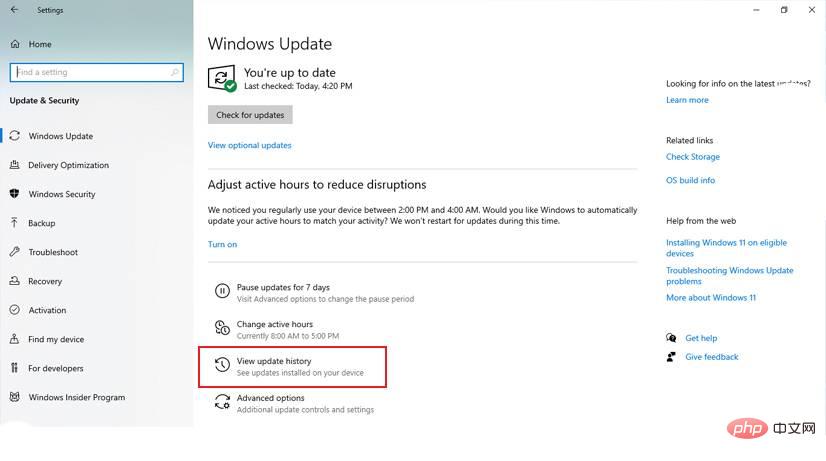
You can uninstall build updates just like regular updates, but there is a small problem. You can only remove build updates within the first 10 days of installation. After 10 days have passed, you won't be able to roll back the update. You will then need to reinstall Windows 11 or restore a system backup.
It's easy to remove build updates within 10 days. Press Windows i to open Settings. On the left side of the screen, you'll see "System." Under the system menu, click Recovery. You will then see Advanced Startup on the next screen with a Restart Now button next to it. When you restart your system, you will see a screen asking you to select an option. From there, go through troubleshooting, then advanced options, then Uninstall updates, and finally uninstall the latest feature updates. This will remove all build updates from your system.
Although uninstalling updates is easy, you must do so with caution. Uninstalling the wrong update may cause stability issues. If you're unsure, contact Microsoft Customer Service who can help resolve any issues you may have.
The above is the detailed content of How to uninstall updates on Windows 11?. For more information, please follow other related articles on the PHP Chinese website!




