How to Fix Windows Update Error 081x10f11f in Windows 0/800
Windows Update keeps your system updated and protected. If you see this error message "We were unable to install this update, but you can try again (0x800f081f)" when installing a cumulative update or feature update, you may have a problem. There are some great solutions to this problem. So, without wasting any more time, go straight to this solution to resolve this Windows update issue immediately.
Initial solution –
1. If this is the first time, restarting the system should solve the problem. After restarting, download and install the update. Do not put the computer into hibernation or sleep mode. Check if this helps.
2. Some Windows updates are only update previews. In this case, you can skip the update.
Fix 1 – Test Compatibility from Registry Editor
You can use Registry Editor to determine if your device is actually compatible with the latest update you are trying to install.
Step 1 –Invoke the Run box using the Start key and the R key.
Step 2 –Next, simply write the word . Click "OK" to open it.
regedit
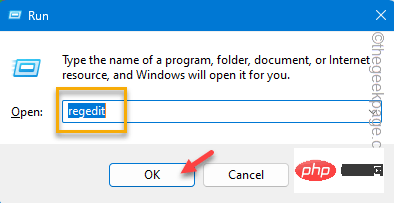
Step 3 –After opening the Registry Editor screen, continue with this –
Computer\HKEY_LOCAL_MACHINE\SOFTWARE\Microsoft\Windows NT\CurrentVersion\AppCompatFlags\TargetVersionUpgradeExperienceIndicators\NI22H2
Step 4 Step –The left pane will be populated with values. Look for the "REDREASON" value. Double-click to edit.
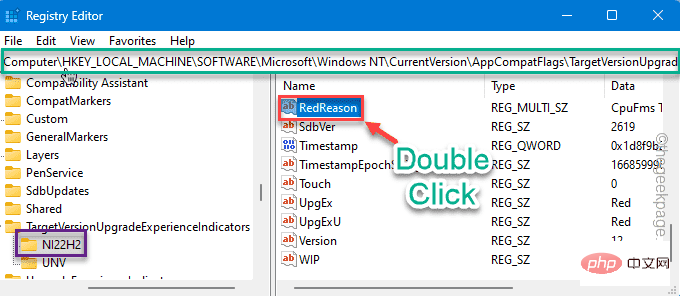
Step 5 –Check what is the “value data” statement.
If it says "None" in the box, there is no problem and you can install the update. Follow other solutions to resolve this issue.
Otherwise, if you see "TPM UEFISecureBoot" or anything else, your computer does not support the update and you cannot install it.
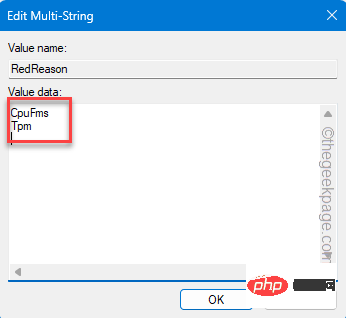
You need to perform another check.
Step 6 – Go to this point –
HKEY_LOCAL_MACHINE\Software\Policies\Microsoft\Windows\WindowsUpdate
Step 7 – In the right pane of the same page, see if you can see that these two update components are present -
WUServerWIStatusServer
Step 8 –If you can find the values there , please right-click on each of them and click "Delete" to delete them.
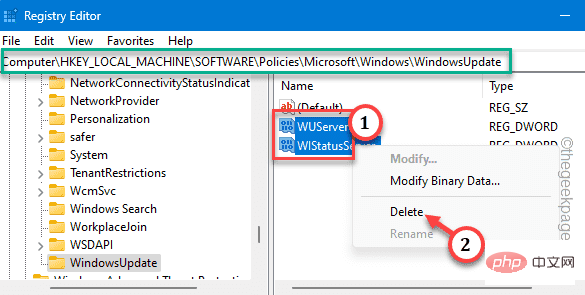
#Step 9 –Windows will automatically throw a warning statement.
Step 10 –Click “is” to delete these values.
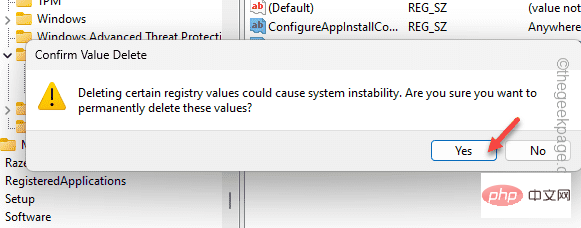
After completing all checks, exit the Registry Editor point.
Restart the computer. After the device boots, log in to your account and try installing the update again.
Fix 2 – Check if update components are blocked
Windows Update or subsequent update components can be blocked via Group Policy. In this case, disable the group policy and try the update process again.
Step 1 –Enter “gpedit” in the search box.
Step 2 –Then, click on “Edit Group Policy” and open it when you see it.
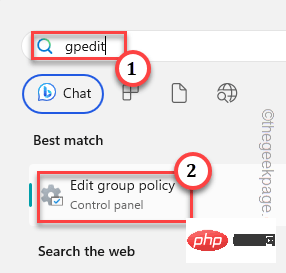
Step 3 –Follow the left pane to get to this point –
Computer Configuration > Administrative Templates > System
Step 4 – On the other side, if you look, you can find "Specify settings for optional component installation and component repair".

Step 5 –Select the “Enable” option.
Step 6 –Click “Apply” and “Confirm”.
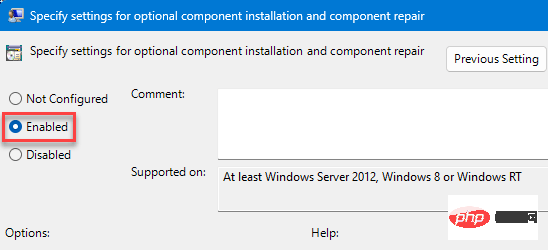
Exit Group Policy after this.
Restart the system to apply Group Policy there. Then, try installing the update again.
Fix 3 – Download and install from the WU directory
Use the Windows Update directory to download and install updates.
Step 1 –Press and hold the ⊞Win I key. Select "Window Update".
Step 2 –Yo will see a number next to each update package. This is called the "KB" number.
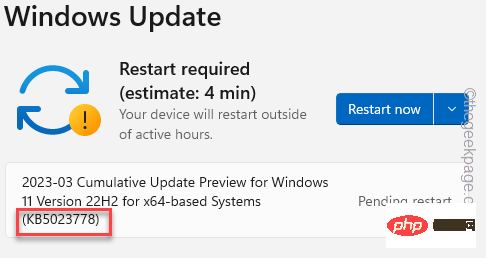
第 3 步 –转到微软更新目录。
第 4 步 –在那里,输入您之前注意到的 KB 编号。
步骤 5 –点击“搜索”以查询该特定更新包。
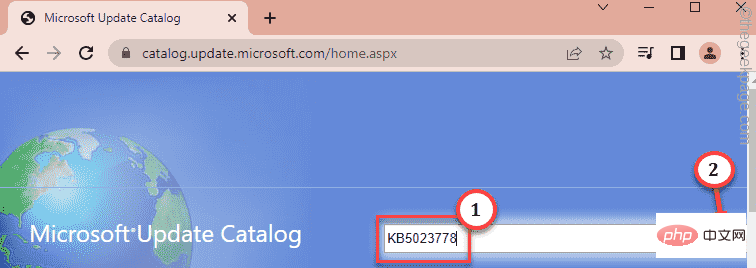
步骤 5 –现在,您可以将特定的更新包视为表格格式。
根据 CPU 架构(基于 x64 或 ARM),点击“下载”以下载该更新。
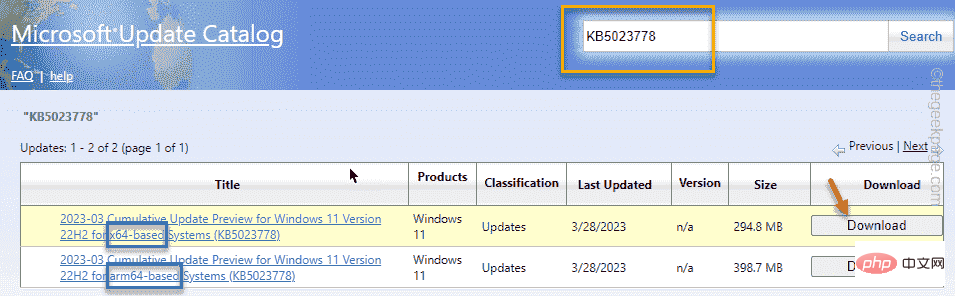
步骤 6 –点击 .msu 链接进行下载。
通常,这些更新包的大小较大。下载软件包后退出浏览器。
步骤 7 –现在,双击下载的更新包以运行安装程序。

此安装程序的行为与 WU 本机进程相同。在系统上安装更新文件后,请按照更新安装程序的提示重新启动。
检查这是否解决了。
修复3 –运行WU疑难解答
您的系统有自己的 Windows 更新疑难解答,可跟踪更新问题并在此过程中修复它。
步骤 1 –打开“设置”后,使用Win+I快捷键进入“系统”选项卡。
步骤 2 –现在,如果您缓慢向下滚动,您可能会找到“疑难解答”选项。打开它。
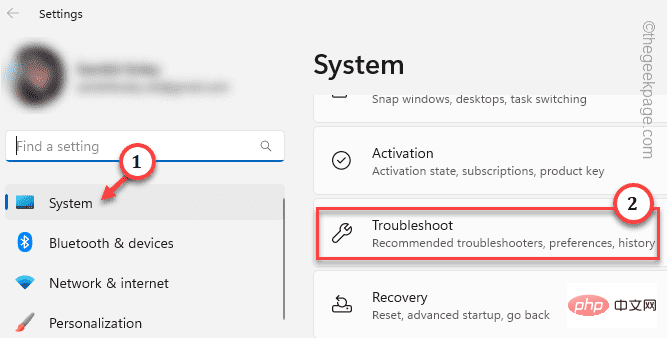
第 3 步 –现在,单击“其他疑难解答”将其打开。
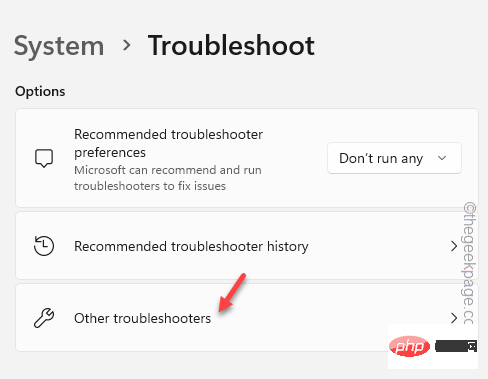
第 4 步 –找到“Windows Update”疑难解答。然后,点击“运行”以初始化疑难解答。
应用并测试解决方案。
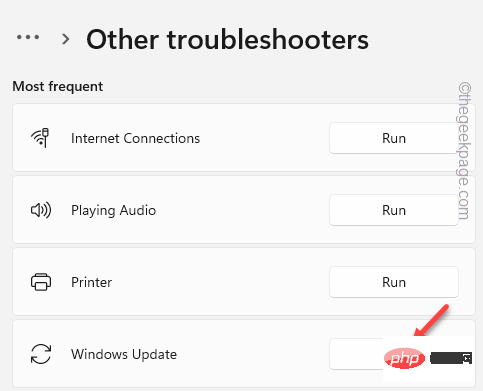
测试这是否有效,或者您看到错误代码0x800f081f。
修复4 –强制重新创建WU本地缓存
您可以使用 CMD 终端方法强制重新创建 Windows 更新本地缓存。
步骤 1 –打开“运行”面板。
步骤 2 –把它写在盒子里。使用 按Ctrl、Shift 和 Enter 键一次。
cmd
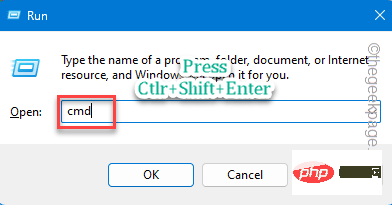
步骤3 –一个接一个地输入这些代码,然后按 输入 停止所有WU组件。
net stop bitsnet stop wuauservnet start appidsvcnet start cryptsvc
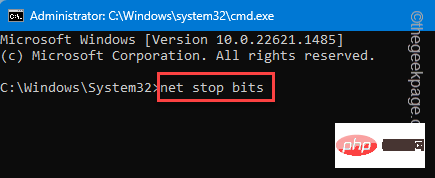
接下来,您必须执行这些步骤来更改两个 WU 文件夹的名称。
步骤4 –复制这两个代码并将它们一个接一个地粘贴到终端页面上。然后,按 输入 重命名这些文件夹。
ren %systemroot%\softwaredistribution softwaredistribution.old1ren %systemroot%\system32\catroot2 catroot2.old1
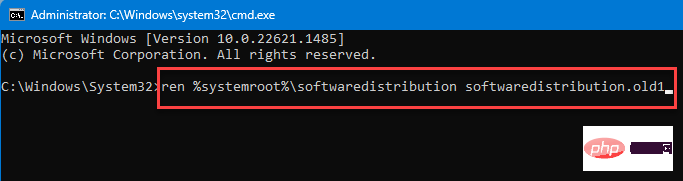
步骤 5 – 运行这四个命令以启动这些停止的服务。
net start bitsnet start wuauservnet start appidsvcnet start cryptsvc

运行所有这些指定的命令后,退出命令提示符屏幕。
修复5 –重新启动Windows Update服务
Windows Update服务是WU进程最需要的服务之一。检查这是否有助于您解决。
步骤 1 –在搜索框中输入“服务”。
步骤 2 –然后,点击“服务”将其打开。
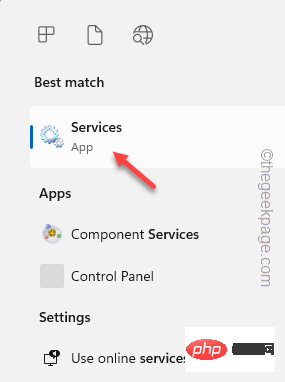
第 3 步 –查找“Windows Update”服务。
第 4 步 –然后,双击它以打开 Windows 更新服务。
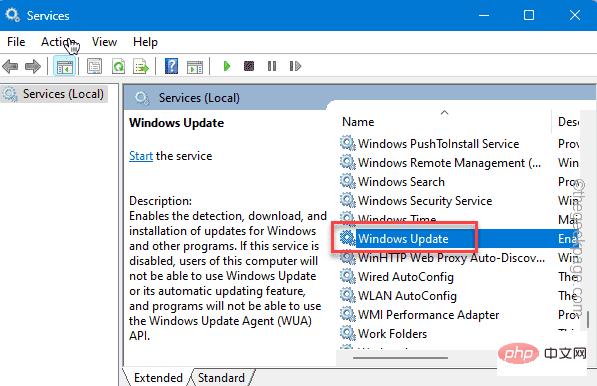
步骤 5 –将“启动类型:”修复为“自动”。
步骤 6 –单击“启动”以启动服务,前提是该服务尚未启动。
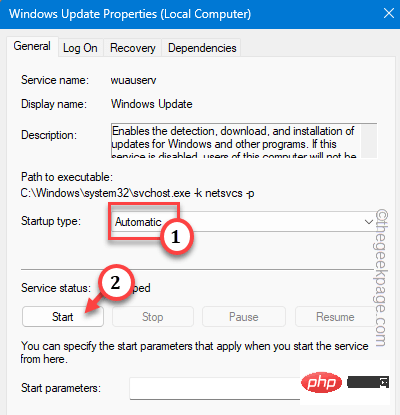
步骤 7 –之后,点击“应用”。最后,单击“确定”。
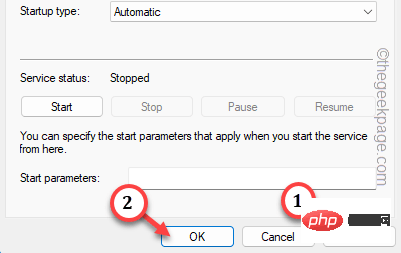
退出服务 将 Windows 更新设置为自动启动后,退出服务。
检查这是否有帮助。
修复6 –运行一些文件组件检查器扫描
您应该运行一些扫描,这些扫描应该可以帮助您解决有关丢失系统文件的任何问题。
步骤 1 –键入“cmd”。
步骤 2 –看到“命令提示符”后,右键单击它并单击“以管理员身份运行”。
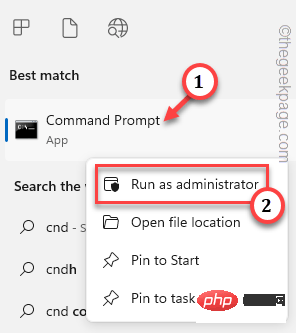
步骤3 –键入此代码并按Enter键以启动DISM扫描。
DISM /Online /Cleanup-Image /RestoreHealth
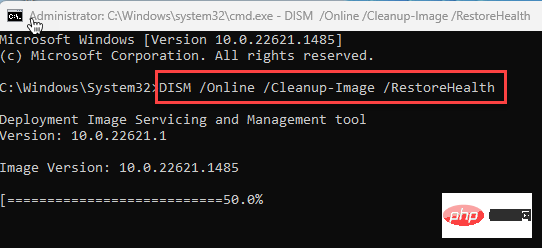
第 4 步 –等待DISM扫描达到100%完成。然后,启动此SFC扫描以解决问题。
证监会/扫描
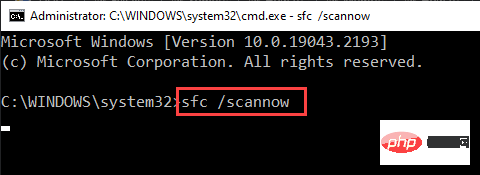
在此之后退出CMD终端。
您不会再次遇到Windows Update中的错误0x800f081f。
The above is the detailed content of How to Fix Windows Update Error 081x10f11f in Windows 0/800. For more information, please follow other related articles on the PHP Chinese website!

Hot AI Tools

Undresser.AI Undress
AI-powered app for creating realistic nude photos

AI Clothes Remover
Online AI tool for removing clothes from photos.

Undress AI Tool
Undress images for free

Clothoff.io
AI clothes remover

AI Hentai Generator
Generate AI Hentai for free.

Hot Article

Hot Tools

Notepad++7.3.1
Easy-to-use and free code editor

SublimeText3 Chinese version
Chinese version, very easy to use

Zend Studio 13.0.1
Powerful PHP integrated development environment

Dreamweaver CS6
Visual web development tools

SublimeText3 Mac version
God-level code editing software (SublimeText3)

Hot Topics
 1378
1378
 52
52
 CUDA's universal matrix multiplication: from entry to proficiency!
Mar 25, 2024 pm 12:30 PM
CUDA's universal matrix multiplication: from entry to proficiency!
Mar 25, 2024 pm 12:30 PM
General Matrix Multiplication (GEMM) is a vital part of many applications and algorithms, and is also one of the important indicators for evaluating computer hardware performance. In-depth research and optimization of the implementation of GEMM can help us better understand high-performance computing and the relationship between software and hardware systems. In computer science, effective optimization of GEMM can increase computing speed and save resources, which is crucial to improving the overall performance of a computer system. An in-depth understanding of the working principle and optimization method of GEMM will help us better utilize the potential of modern computing hardware and provide more efficient solutions for various complex computing tasks. By optimizing the performance of GEMM
 Huawei's Qiankun ADS3.0 intelligent driving system will be launched in August and will be launched on Xiangjie S9 for the first time
Jul 30, 2024 pm 02:17 PM
Huawei's Qiankun ADS3.0 intelligent driving system will be launched in August and will be launched on Xiangjie S9 for the first time
Jul 30, 2024 pm 02:17 PM
On July 29, at the roll-off ceremony of AITO Wenjie's 400,000th new car, Yu Chengdong, Huawei's Managing Director, Chairman of Terminal BG, and Chairman of Smart Car Solutions BU, attended and delivered a speech and announced that Wenjie series models will be launched this year In August, Huawei Qiankun ADS 3.0 version was launched, and it is planned to successively push upgrades from August to September. The Xiangjie S9, which will be released on August 6, will debut Huawei’s ADS3.0 intelligent driving system. With the assistance of lidar, Huawei Qiankun ADS3.0 version will greatly improve its intelligent driving capabilities, have end-to-end integrated capabilities, and adopt a new end-to-end architecture of GOD (general obstacle identification)/PDP (predictive decision-making and control) , providing the NCA function of smart driving from parking space to parking space, and upgrading CAS3.0
 Unable to open the Group Policy object on this computer
Feb 07, 2024 pm 02:00 PM
Unable to open the Group Policy object on this computer
Feb 07, 2024 pm 02:00 PM
Occasionally, the operating system may malfunction when using a computer. The problem I encountered today was that when accessing gpedit.msc, the system prompted that the Group Policy object could not be opened because the correct permissions may be lacking. The Group Policy object on this computer could not be opened. Solution: 1. When accessing gpedit.msc, the system prompts that the Group Policy object on this computer cannot be opened because of lack of permissions. Details: The system cannot locate the path specified. 2. After the user clicks the close button, the following error window pops up. 3. Check the log records immediately and combine the recorded information to find that the problem lies in the C:\Windows\System32\GroupPolicy\Machine\registry.pol file
 Which version of Apple 16 system is the best?
Mar 08, 2024 pm 05:16 PM
Which version of Apple 16 system is the best?
Mar 08, 2024 pm 05:16 PM
The best version of the Apple 16 system is iOS16.1.4. The best version of the iOS16 system may vary from person to person. The additions and improvements in daily use experience have also been praised by many users. Which version of the Apple 16 system is the best? Answer: iOS16.1.4 The best version of the iOS 16 system may vary from person to person. According to public information, iOS16, launched in 2022, is considered a very stable and performant version, and users are quite satisfied with its overall experience. In addition, the addition of new features and improvements in daily use experience in iOS16 have also been well received by many users. Especially in terms of updated battery life, signal performance and heating control, user feedback has been relatively positive. However, considering iPhone14
 Always new! Huawei Mate60 series upgrades to HarmonyOS 4.2: AI cloud enhancement, Xiaoyi Dialect is so easy to use
Jun 02, 2024 pm 02:58 PM
Always new! Huawei Mate60 series upgrades to HarmonyOS 4.2: AI cloud enhancement, Xiaoyi Dialect is so easy to use
Jun 02, 2024 pm 02:58 PM
On April 11, Huawei officially announced the HarmonyOS 4.2 100-machine upgrade plan for the first time. This time, more than 180 devices will participate in the upgrade, covering mobile phones, tablets, watches, headphones, smart screens and other devices. In the past month, with the steady progress of the HarmonyOS4.2 100-machine upgrade plan, many popular models including Huawei Pocket2, Huawei MateX5 series, nova12 series, Huawei Pura series, etc. have also started to upgrade and adapt, which means that there will be More Huawei model users can enjoy the common and often new experience brought by HarmonyOS. Judging from user feedback, the experience of Huawei Mate60 series models has improved in all aspects after upgrading HarmonyOS4.2. Especially Huawei M
 What are the computer operating systems?
Jan 12, 2024 pm 03:12 PM
What are the computer operating systems?
Jan 12, 2024 pm 03:12 PM
A computer operating system is a system used to manage computer hardware and software programs. It is also an operating system program developed based on all software systems. Different operating systems have different users. So what are the computer systems? Below, the editor will share with you what computer operating systems are. The so-called operating system is to manage computer hardware and software programs. All software is developed based on operating system programs. In fact, there are many types of operating systems, including those for industrial use, commercial use, and personal use, covering a wide range of applications. Below, the editor will explain to you what computer operating systems are. What computer operating systems are Windows systems? The Windows system is an operating system developed by Microsoft Corporation of the United States. than the most
 Differences and similarities of cmd commands in Linux and Windows systems
Mar 15, 2024 am 08:12 AM
Differences and similarities of cmd commands in Linux and Windows systems
Mar 15, 2024 am 08:12 AM
Linux and Windows are two common operating systems, representing the open source Linux system and the commercial Windows system respectively. In both operating systems, there is a command line interface for users to interact with the operating system. In Linux systems, users use the Shell command line, while in Windows systems, users use the cmd command line. The Shell command line in Linux system is a very powerful tool that can complete almost all system management tasks.
 Detailed explanation of how to modify system date in Oracle database
Mar 09, 2024 am 10:21 AM
Detailed explanation of how to modify system date in Oracle database
Mar 09, 2024 am 10:21 AM
Detailed explanation of the method of modifying the system date in the Oracle database. In the Oracle database, the method of modifying the system date mainly involves modifying the NLS_DATE_FORMAT parameter and using the SYSDATE function. This article will introduce these two methods and their specific code examples in detail to help readers better understand and master the operation of modifying the system date in the Oracle database. 1. Modify NLS_DATE_FORMAT parameter method NLS_DATE_FORMAT is Oracle data



