How to insert a table of contents in Google Docs
Apr 13, 2023 pm 08:16 PMWhether it is an article, paper or tutorial, the main highlight of any document is the title and of course the table of contents. It describes the outline structure of the document so that users can get to where and what they expect to read from the document.
It is also a best practice to add a table of contents to most documents to make them look more professional. Today, everything happens online and people use Google Docs to create most documents.
Many users are still not sure how to insert or add a table of contents in google docs. Therefore, we come up with this article to explain how to create or insert a table of contents in Google Docs.
How to insert a table of contents in Google Docs
Step 1: Click here to visit Google Docs online.
Step 2: If you are not already logged in, continue to log in using your Google Account credentials.
Step 3: Once logged in, open the saved google docs file where you need to insert the table of contents.
Step 4: In the google doc file, the table of contents section is best placed on the first page.
Step 5: So, if the first page is not blank, you can create one by simply placing your cursor at the beginning and pressing CTRL ENTER keys simultaneously.
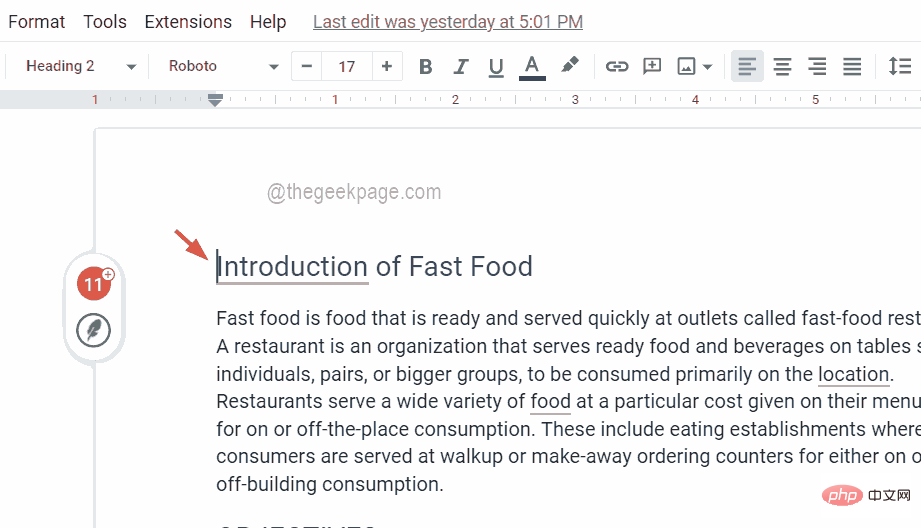
Step 6: Now that the first page is blank, the content of the first page is transferred to the second page and the rest of the pages are moved accordingly.
Step 7: To insert the table of contents, you need to again make sure that the cursor is on the first page of the table of contents that you want to view.
Step 8: Then go to the "Insert" option from the top bar and select "Table of Contents" from the drop-down menu.
Step 9: Next, there are two options for the directory. One has the page number and the other has the blue link .
Step 10: Select any option to put the directory first.
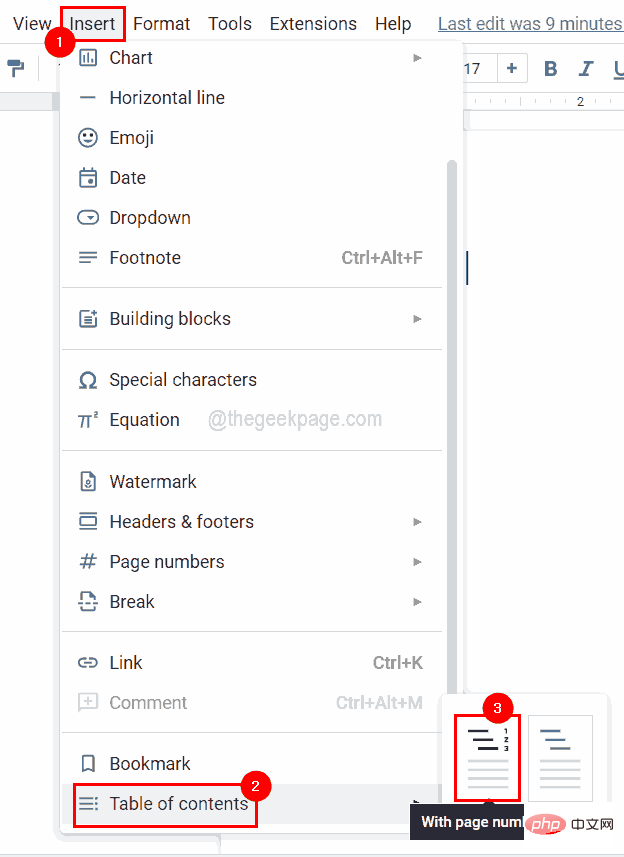
Step 11: After placing the table of contents, if you see this message "Add headings (Format > Paragraph Styles) they will appear in your table of contents .", then it may be because there is no title in the document.
Step 12: Make sure you provide enough headings for your document by selecting the row, then you need to select Format>Paragraph Style and select it from the list Select any title in and apply them.
Note – The keyboard shortcuts for applying Title1 are CTRL ALT 1 and Title2 are CTRL ALT 2, and so on.
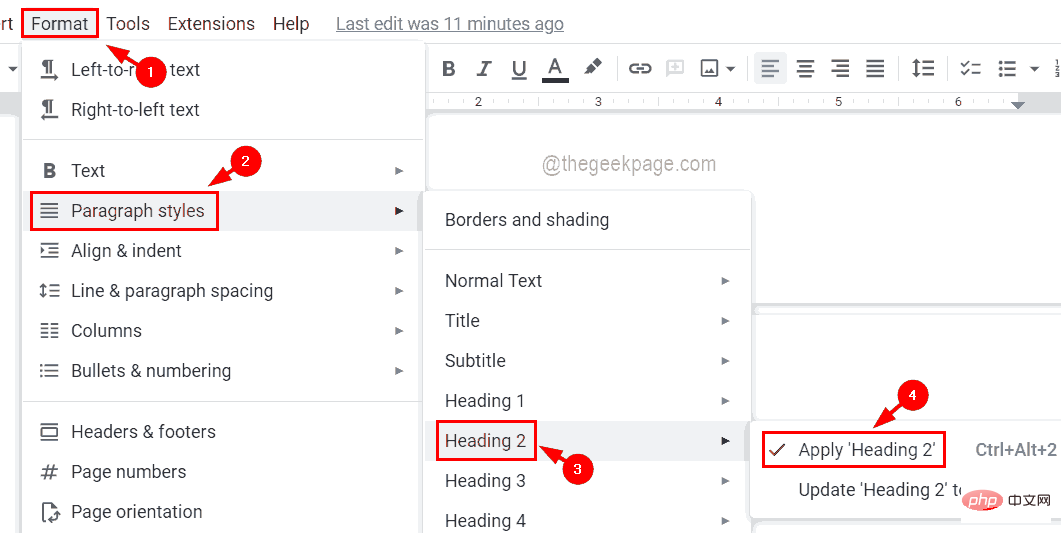
Update icon that appears to the left of the Catalog box.
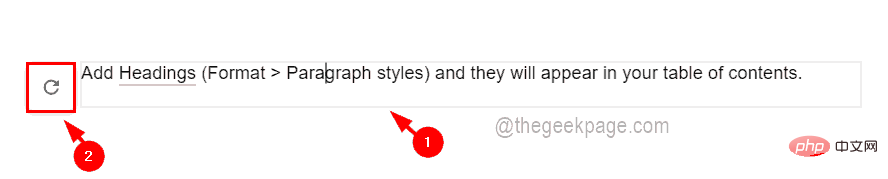
The above is the detailed content of How to insert a table of contents in Google Docs. For more information, please follow other related articles on the PHP Chinese website!

Hot Article

Hot tools Tags

Hot Article

Hot Article Tags

Notepad++7.3.1
Easy-to-use and free code editor

SublimeText3 Chinese version
Chinese version, very easy to use

Zend Studio 13.0.1
Powerful PHP integrated development environment

Dreamweaver CS6
Visual web development tools

SublimeText3 Mac version
God-level code editing software (SublimeText3)

Hot Topics
 How to install custom fonts in Google Docs
Apr 26, 2023 pm 01:40 PM
How to install custom fonts in Google Docs
Apr 26, 2023 pm 01:40 PM
How to install custom fonts in Google Docs
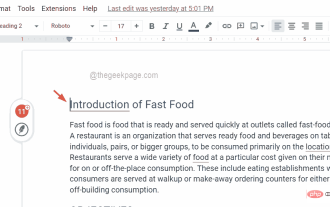 How to insert a table of contents in Google Docs
Apr 13, 2023 pm 08:16 PM
How to insert a table of contents in Google Docs
Apr 13, 2023 pm 08:16 PM
How to insert a table of contents in Google Docs
 Use java's File.isDirectory() function to determine whether the file exists and is a directory type
Jul 24, 2023 pm 06:57 PM
Use java's File.isDirectory() function to determine whether the file exists and is a directory type
Jul 24, 2023 pm 06:57 PM
Use java's File.isDirectory() function to determine whether the file exists and is a directory type
 The glob() function in PHP is used to find files or directories
Nov 18, 2023 pm 06:17 PM
The glob() function in PHP is used to find files or directories
Nov 18, 2023 pm 06:17 PM
The glob() function in PHP is used to find files or directories
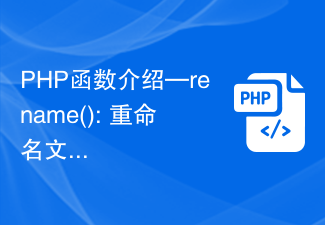 PHP function introduction—rename(): Rename a file or directory
Jul 25, 2023 pm 12:10 PM
PHP function introduction—rename(): Rename a file or directory
Jul 25, 2023 pm 12:10 PM
PHP function introduction—rename(): Rename a file or directory
 How to check if a directory is empty in Linux
Mar 20, 2023 am 10:17 AM
How to check if a directory is empty in Linux
Mar 20, 2023 am 10:17 AM
How to check if a directory is empty in Linux
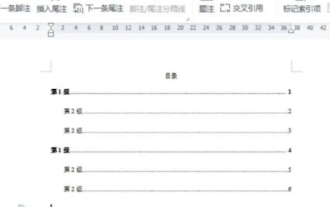 How to automatically generate a directory. How to set the format of the automatically generated directory.
Feb 22, 2024 pm 03:30 PM
How to automatically generate a directory. How to set the format of the automatically generated directory.
Feb 22, 2024 pm 03:30 PM
How to automatically generate a directory. How to set the format of the automatically generated directory.
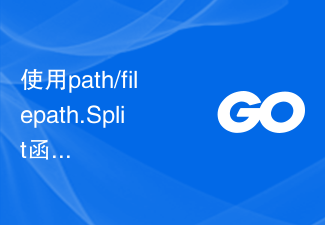 Use the path/filepath.Split function to split the path into directory and file name parts
Jul 25, 2023 pm 05:57 PM
Use the path/filepath.Split function to split the path into directory and file name parts
Jul 25, 2023 pm 05:57 PM
Use the path/filepath.Split function to split the path into directory and file name parts






