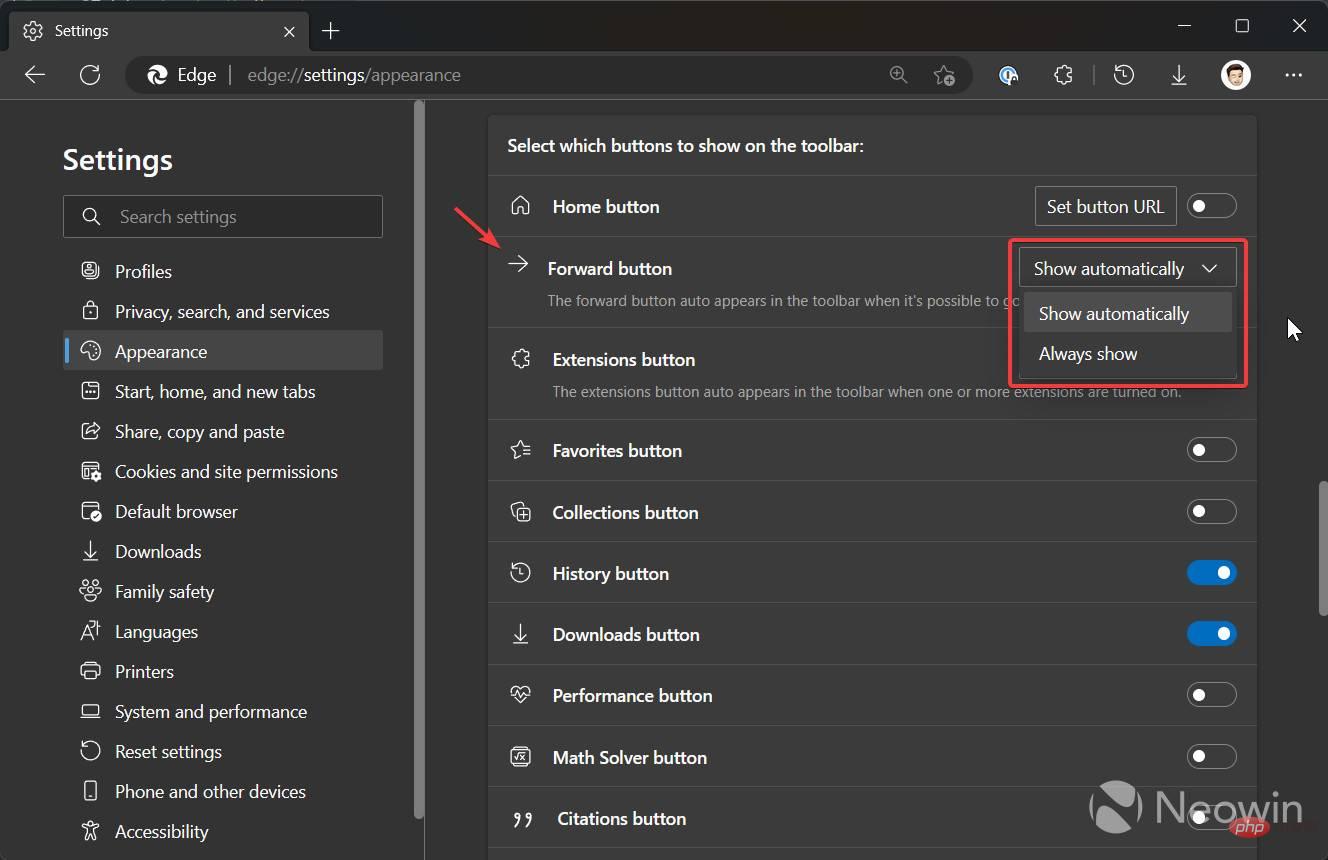How to enable the forward button in Microsoft Edge
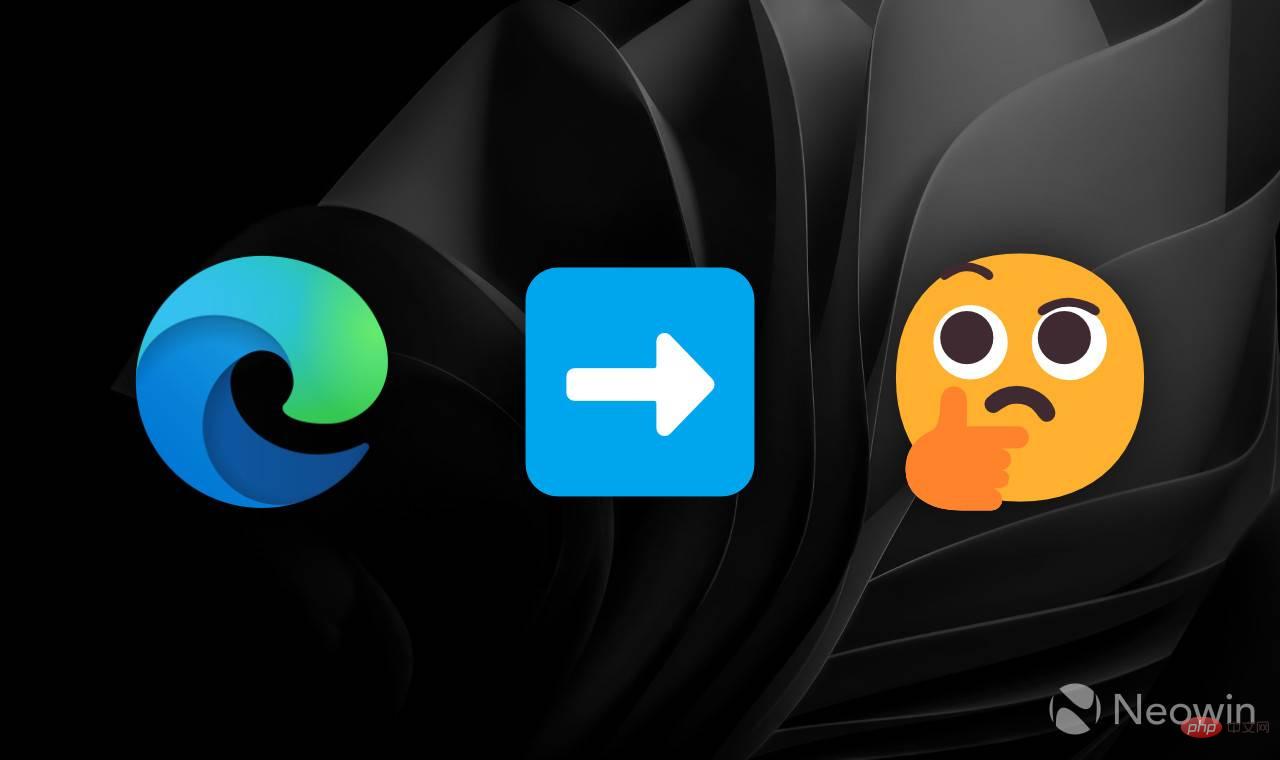
The recently released Microsoft Edge 108 doesn’t offer many exciting features or improvements. Additionally, an unannounced change may confuse or even upset some users. The latest version automatically hides the forward button, leaving only back and reload by default. Not everyone will be happy with Microsoft changing the way the standard navigation controls work, so here's a little tutorial showing how to bring back the forward button in Microsoft Edge 108.
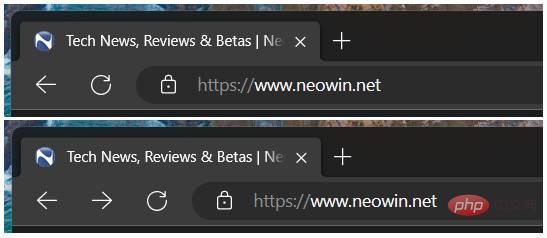
It’s worth noting that the forward button in Microsoft Edge isn’t gone forever. The browser hides it by default when navigating forward is not possible—the button only automatically appears on the toolbar after you navigate backward. Some users will appreciate a neater toolbar, while others won't like an ever-changing set of buttons (such as the standard location of the Start button in Windows 11). Here's how to restore the forward button's original behavior in Microsoft Edge.
How to enable the forward button in Edge
- Press Alt F to open the main menu and select Settings. Alternatively, go to edge://settings.
- Go to the Appearance section.
- Scroll down to the Customize Toolbar section and find the Forward Button option.

- SelectAlways show from the drop-down list.
The above is the detailed content of How to enable the forward button in Microsoft Edge. For more information, please follow other related articles on the PHP Chinese website!

Hot AI Tools

Undresser.AI Undress
AI-powered app for creating realistic nude photos

AI Clothes Remover
Online AI tool for removing clothes from photos.

Undress AI Tool
Undress images for free

Clothoff.io
AI clothes remover

AI Hentai Generator
Generate AI Hentai for free.

Hot Article

Hot Tools

Notepad++7.3.1
Easy-to-use and free code editor

SublimeText3 Chinese version
Chinese version, very easy to use

Zend Studio 13.0.1
Powerful PHP integrated development environment

Dreamweaver CS6
Visual web development tools

SublimeText3 Mac version
God-level code editing software (SublimeText3)

Hot Topics
 1377
1377
 52
52
 5 Ways to Disable Delivery Optimization Service in Windows
May 17, 2023 am 09:31 AM
5 Ways to Disable Delivery Optimization Service in Windows
May 17, 2023 am 09:31 AM
There are many reasons why you might want to disable the Delivery Optimization service on your Windows computer. However, our readers complained about not knowing the correct steps to follow. This guide discusses how to disable the Delivery Optimization service in a few steps. To learn more about services, you may want to check out our How to open services.msc guide for more information. What does Delivery Optimization Service do? Delivery Optimization Service is an HTTP downloader with cloud hosting solution. It allows Windows devices to download Windows updates, upgrades, applications and other large package files from alternative sources. Additionally, it helps reduce bandwidth consumption by allowing multiple devices in a deployment to download these packages. In addition, Windo
 How to restart, force restart, and shut down iPad Mini 6
Apr 29, 2023 pm 12:19 PM
How to restart, force restart, and shut down iPad Mini 6
Apr 29, 2023 pm 12:19 PM
How to Force Restart iPad Mini 6 Force restarting iPad Mini 6 is done with a series of button presses, and it works like this: Press and release for Volume Up Press and release for Volume Down Press and release the Power/Lock button until you see Apple logo, indicating that the iPad Mini has been force restarted. That’s it. You have force restarted the iPad Mini 6! Force restart is usually used for troubleshooting reasons, such as the iPad Mini freezing, apps freezing, or some other general misbehavior. One thing to note about the procedure for force restarting the 6th generation iPad Mini is that for all other devices that have ultra-thin bezels and use
 After rewriting:
How to Fix PS5 Controller Not Recognized on Windows 11
May 09, 2023 pm 10:16 PM
After rewriting:
How to Fix PS5 Controller Not Recognized on Windows 11
May 09, 2023 pm 10:16 PM
<h3>What should I know about connecting my PS5 controller? </h3><p>As good as the DualSense controller is, there have been reports of the controller not connecting or not being detected. The easiest way to solve this problem is to connect the controller to your PC using an appropriate USB cable. </p><p>Some games natively support DualSense. In these cases, you can simply plug in the controller. But this raises other questions, like what if you don't have a USB cable or don't want to use one
 Chrome, Edge crashes with 0xc0000022 after Windows 11, Windows 10 update
May 02, 2023 pm 08:01 PM
Chrome, Edge crashes with 0xc0000022 after Windows 11, Windows 10 update
May 02, 2023 pm 08:01 PM
One potential compatibility issue between Windows updates and antivirus solutions is that browsers such as Chrome, Edge, and Firefox crash with the error message "The application could not start correctly (0xc0000022). Click OK to close the application." Windows updates have been fairly stable lately, with fewer reports of major issues. Microsoft has now released the April 2022 Update for Windows 10 and Windows 11, and the company is not aware of any new issues. However, isolated reports indicate that the patch may break some popular browsers. We are running the latest update on our device and have no major issues
 How to fix Microsoft Edge freezes or crashes when opening PDF files on Windows
Apr 28, 2023 pm 05:46 PM
How to fix Microsoft Edge freezes or crashes when opening PDF files on Windows
Apr 28, 2023 pm 05:46 PM
The built-in browser Microsoft Edge is also the default application for opening and viewing PDF files in Windows 11/10. Nowadays, it is a common practice for people to communicate and send PDF files as email attachments. To open and view these PDF files, you need to double-click the file and Edge will open the selected PDF file. However, some users have reported that the Edge browser freezes or crashes when trying to open any PDF file on their Windows PC. Once the browser freezes, the user will not be able to use the browser, change any tabs, or perform any other operations. However, they were able to open other applications and use them without any problems
 How to fix black screen issue in Microsoft Edge browser
May 16, 2023 am 10:04 AM
How to fix black screen issue in Microsoft Edge browser
May 16, 2023 am 10:04 AM
Microsoft released a version of NewEdge based on Chromium (Google's open source engine) in early 2020. The new Edge feels similar to Google Chrome and has features available in Chrome. However, many users reported that they saw a black screen immediately after launching Microsoft New Edge. The user can access the settings menu, but when they click on any option in the menu, it does not work and only a black screen is visible. It highlights options when the computer mouse hovers over them and the user can close the browser. Are you encountering a black screen when opening the new Edge browser on your PC? Then this article will be useful for you. In this article,
 How to fix 'We couldn't load this extension error” in Edge browser
May 17, 2023 pm 10:53 PM
How to fix 'We couldn't load this extension error” in Edge browser
May 17, 2023 pm 10:53 PM
Extensions are tools that are built and programmed to provide consumers with a great surfing experience with additional functionality on their Windows systems. However, recently many Windows users have complained that after installing an extension in the Edge browser, the error message "We cannot load this extension" is issued after restarting the Edge browser. They are unsure of what to do next, and some simply continue using the browser without loading the extension. This issue can also be caused by a faulty extension file or a flaw in the MSEdge browser itself. After thoroughly investigating the issue causing difficulty loading the extension, we've discovered some solutions that may go a long way in resolving the issue. If you have similar problem, please refer to this
 How to use Vue to implement button countdown effects
Sep 21, 2023 pm 02:03 PM
How to use Vue to implement button countdown effects
Sep 21, 2023 pm 02:03 PM
How to use Vue to implement button countdown effects With the increasing popularity of web applications, we often need to use some dynamic effects to improve user experience when users interact with the page. Among them, the countdown effect of the button is a very common and practical effect. This article will introduce how to use the Vue framework to implement button countdown effects and give specific code examples. First, we need to create a Vue component that contains a button and countdown function. In Vue, a component is a reusable Vue instance, and a view will