
The easiest way to adjust your iPhone display brightness is to launch Control Center on iOS. You can follow any of these steps:
On an iPhone with Face ID: Swipe down from the upper right corner of the screen.
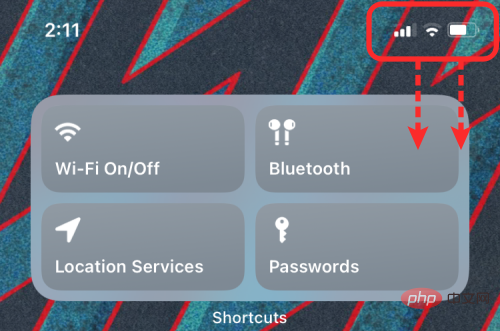
#On an iPhone with the Home button: Swipe up from the bottom edge of the screen.
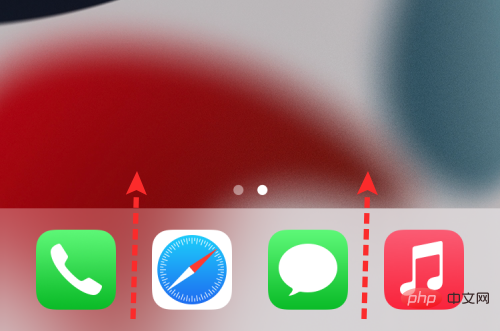
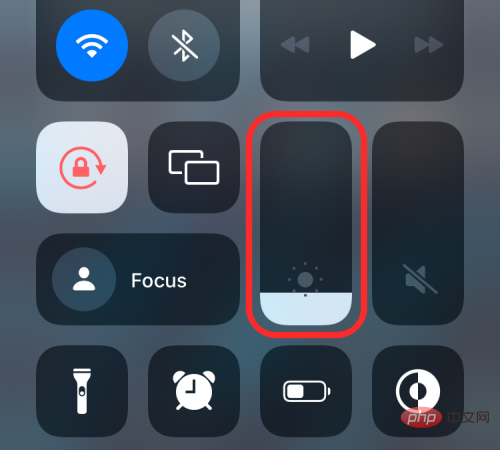
Brightness Slider.
This should expand the brightness slider to a larger vertical bar. From here, you can use your finger to drag it up and down as you please.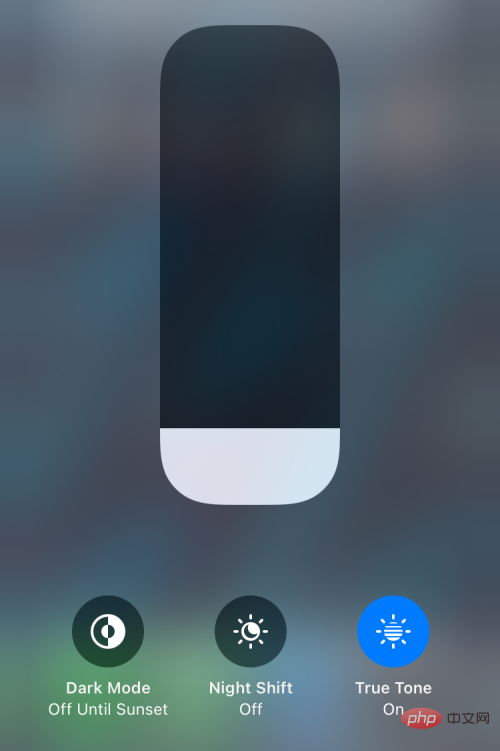
Settings" app and go to "Display & Brightness".
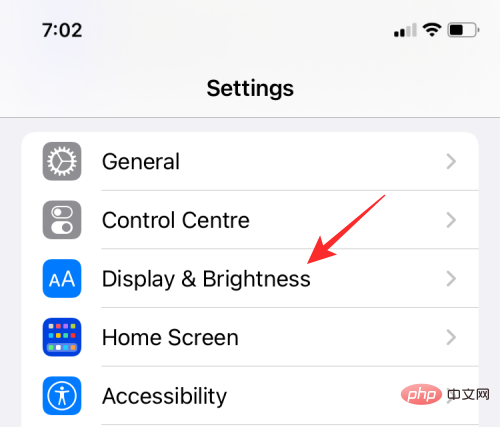
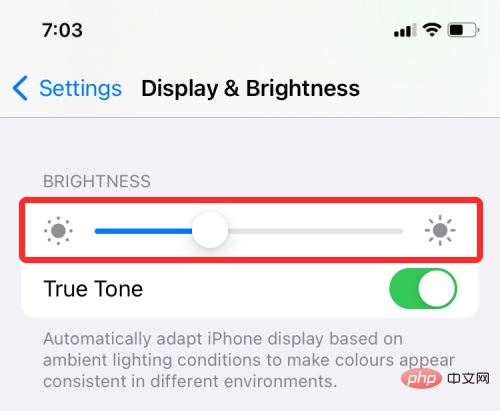
toggle automatic brightness on iOS by opening the Settings app and going to "Accessibility".
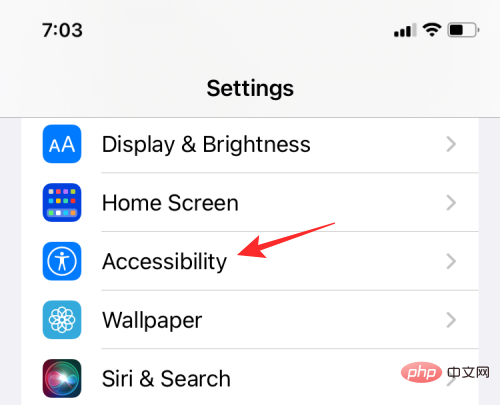
Display & Text Size.
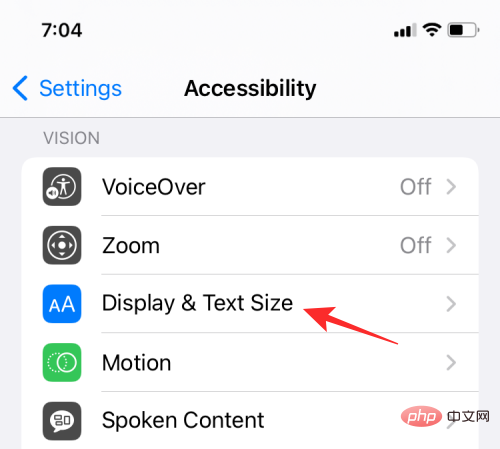
Auto-Brightness toggle to let iOS automatically adjust brightness levels based on your environment.
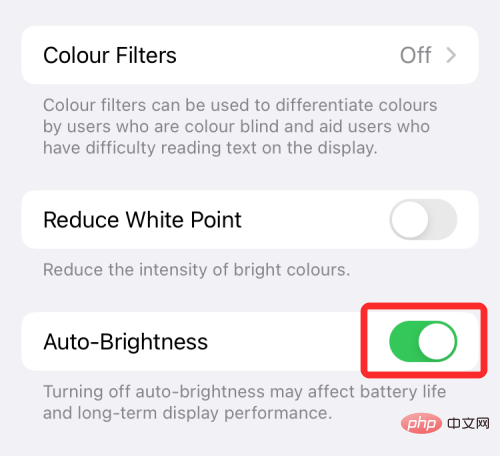
Settings app and go to "Display & Brightness" .
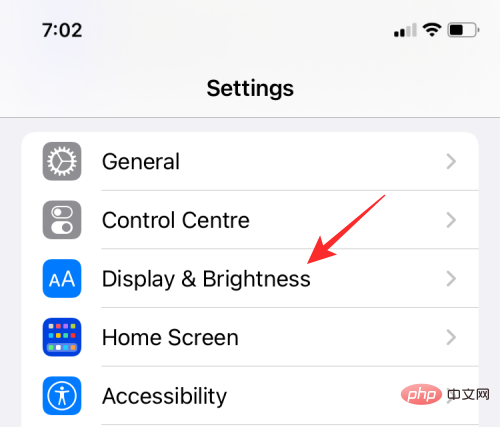
True Tone switch to let your iPhone dynamically change the display's tint.
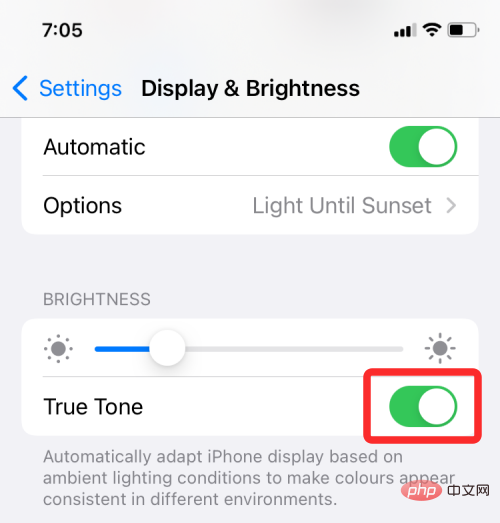
Control Center on your iPhone, then tap and hold the Brightness Slider there.
##
This will expand the selected control to a larger view. In the expanded brightness controls, tap the True Tone button at the bottom to turn it on on iPhone.
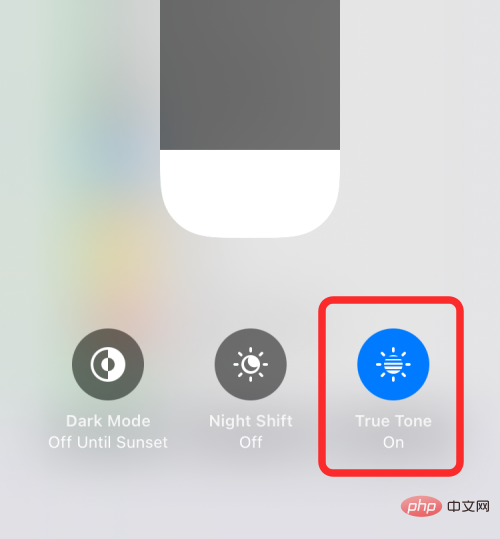
In addition to changing the display brightness, if you are looking for a way to minimize eye strain on your iPhone, you You can try turning on native dark mode in iOS. This allows you to use your iPhone in dark environments, such as at night, so that your iPhone doesn't light up the entire area around you or disturb your partner.
If you're looking for a way to minimize your display's backlight brightness, enabling dark mode may be a boon, as you'll only see UI elements popping up, while settings and backgrounds inside apps will be Colored black or dark gray.
Enable Dark Mode in Settings
You can do this by opening the Settings app and going to Display & Brightness Toggle dark mode.
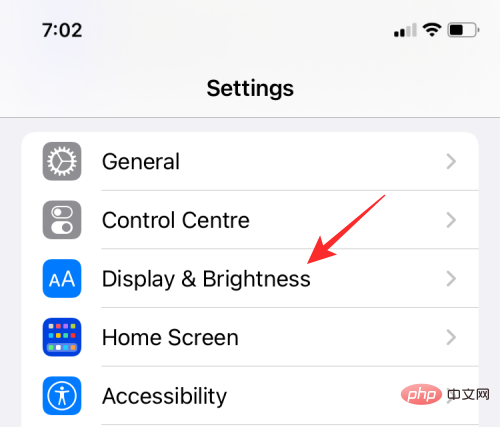
#On the next screen, select Dark in Appearance.
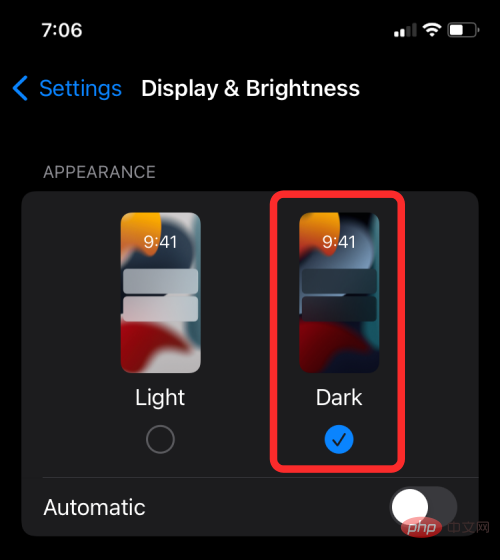
You can also have iOS automatically switch to Dark Mode at night or at a time of your choosing by turning on AutomaticSwitching in Appearance.
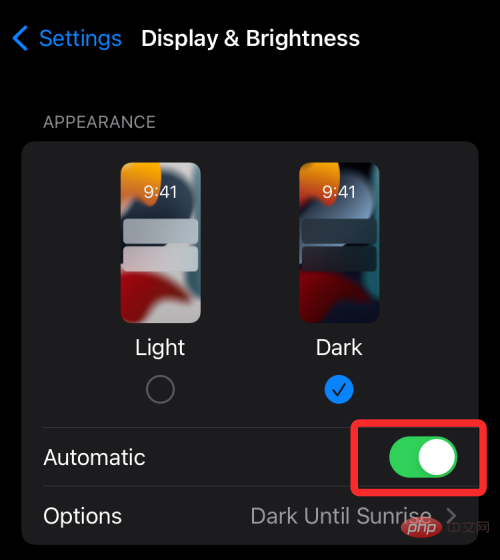
#When you enable automatic switching, you should see a new section below. Click this Options section to choose when dark mode is enabled.
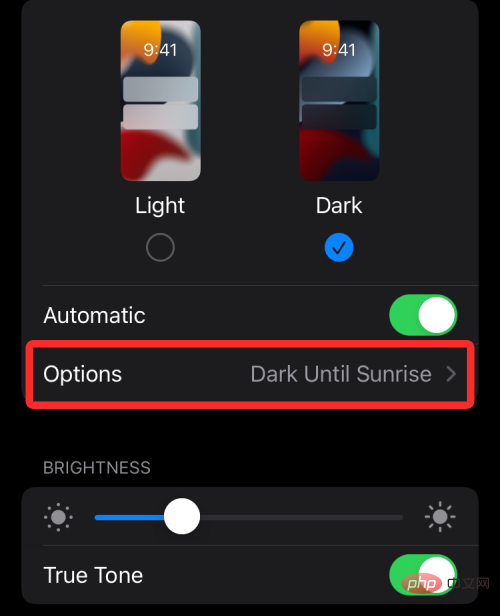
On the next screen, select Sunset to Sunrise if you want your iPhone to automatically trigger Dark Mode at night.
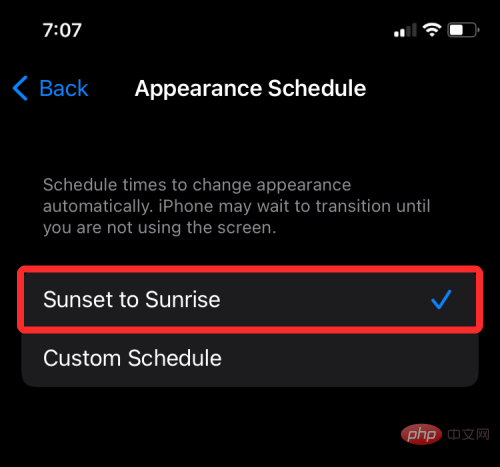
If you want to set a specific time, enable that option, select Custom Schedule, and select Internal Time Light With dark parts.
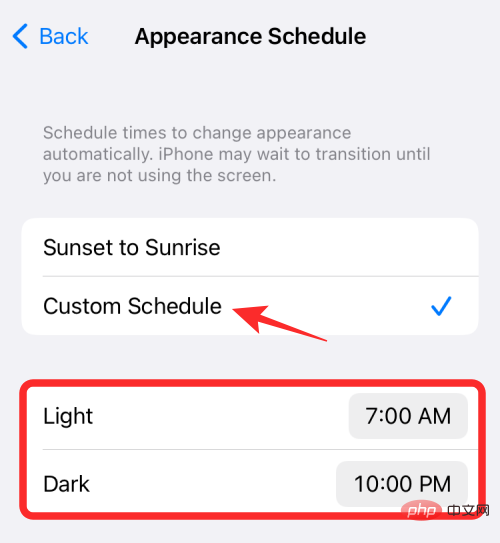
Enable Dark Mode in the Brightness slider in Control Center
If you find it difficult to switch to Dark Mode using Settings , there is an easier way - use the Control Center. Just launch Control Center, then tap and hold Brightness Slider for more options.
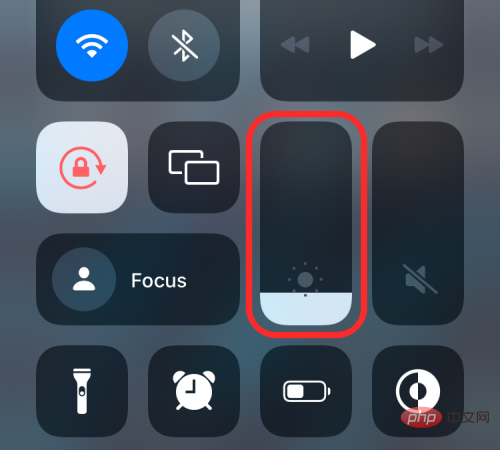
#When the brightness slider expands to full view, tap the Dark Mode option at the bottom to enable it.
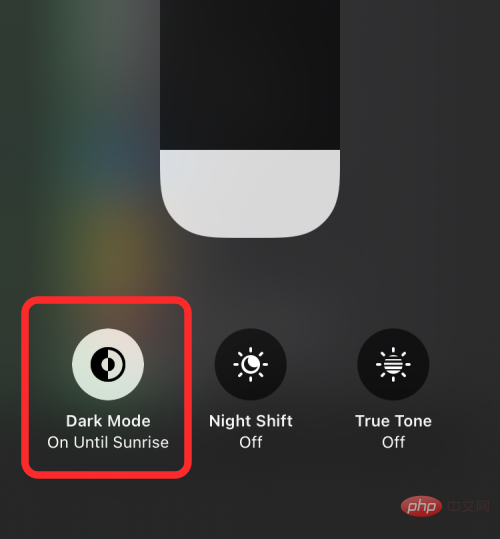
Enable Dark Mode using the Control Center shortcut
There is a faster way to do this, it is via Add a dark mode control directly on Control Center. To add one, open the Settings app and go to the Control Center.
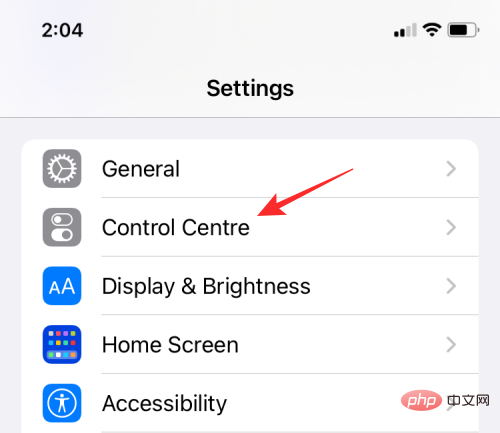
In the Control Center, click the green " " icon to the left of the Dark Mode option in "More Controls".
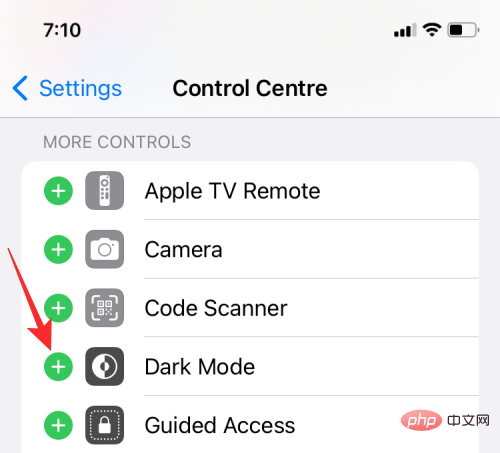
After you add the Dark Mode control, you should see it appear within Control Center when you swipe down from the top right corner of the screen (Swipe up if you have an iPhone with a home button). You can then tap this Dark Mode control on this screen to enable it on your iPhone.
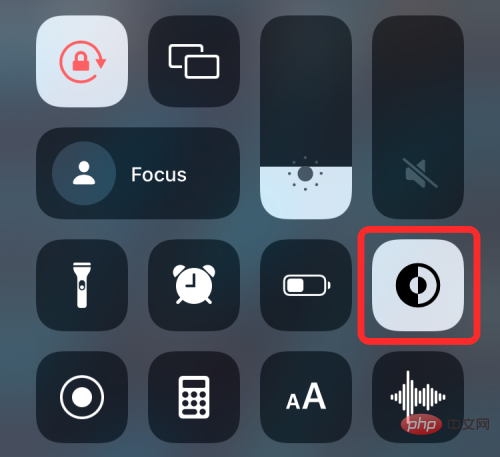
There’s another way to change the tint of your iPhone display—use Night Shift. While True Tone slightly and dynamically changes the display's color based on the lighting conditions around you, Night Shift changes the display's temperature based on your location and the current time.
Night Shift’s sole purpose is to prevent the blue light emitted by your iPhone display from affecting your circadian rhythm, which can disrupt your sleep pattern and make it harder for you to fall asleep. By applying warmer colors, your phone screen will show more yellow and less blue, helping you get better sleep.
When Night Shift is enabled, your monitor will stick to its regular tone or one of your chosen True Tone. At sunset, Night Shift changes the display's color to warmer tones to make it easier on your eyes as night approaches.
To enable Night Shift, open the Settings app and go to "Display & Brightness".
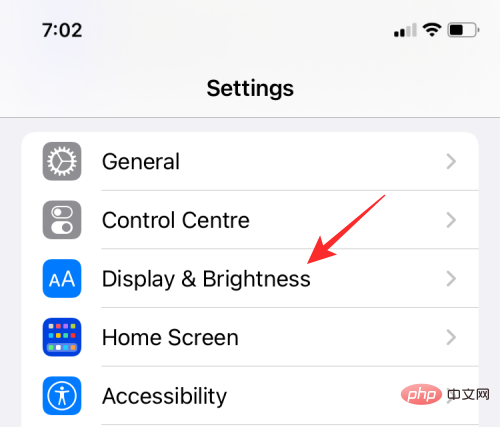
In Display & Brightness, select Night Shift.
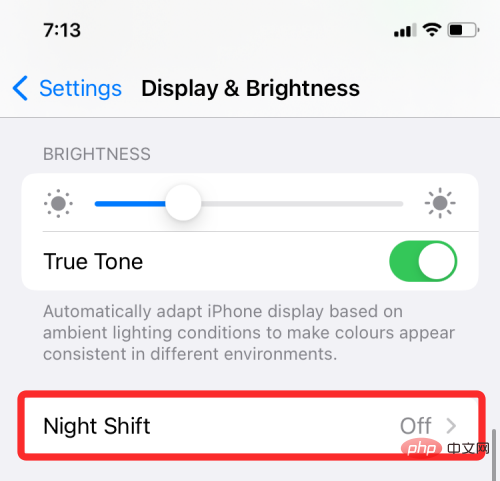
On the next screen, turn on the Scheduled switch.
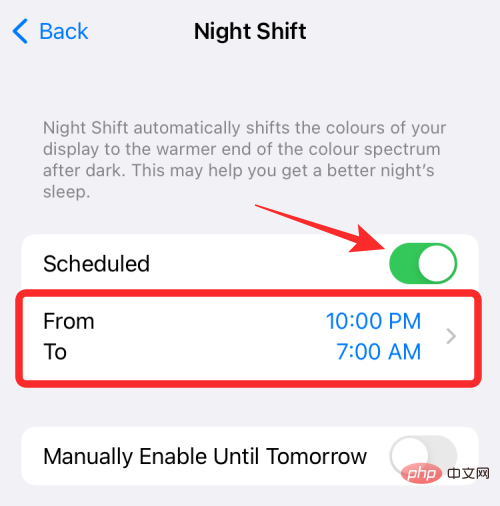
You should see the “From – To” section below it. Click this section to select the preferred time period during which you want Night Shift to remain enabled. If you only want to try Night Shift temporarily, you can click to manually enable it until tomorrow to switch.
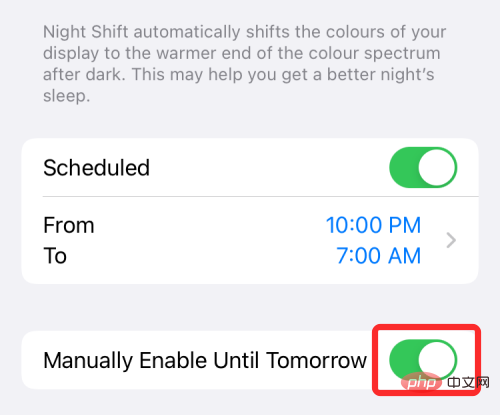
If you want to switch to Night Shift immediately, you can do so by launching Control Center on your iPhone and tapping and holding the Brightness slider there to fulfill.
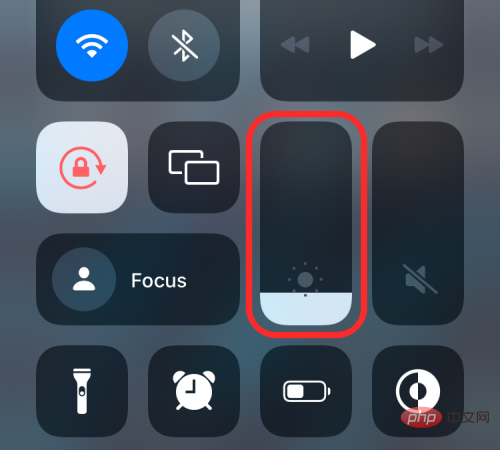
Night Shift option at the bottom to turn it on/off.
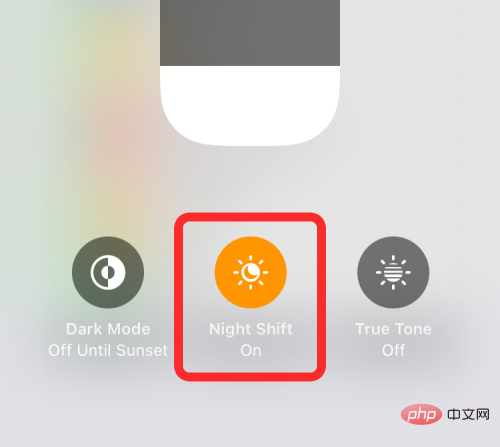
Settings app and going to "Display & Brightness".
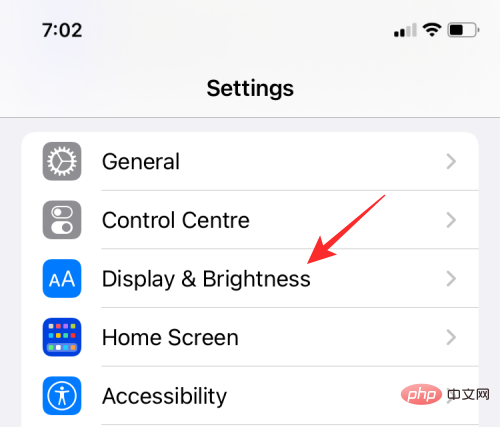
Night Shift.
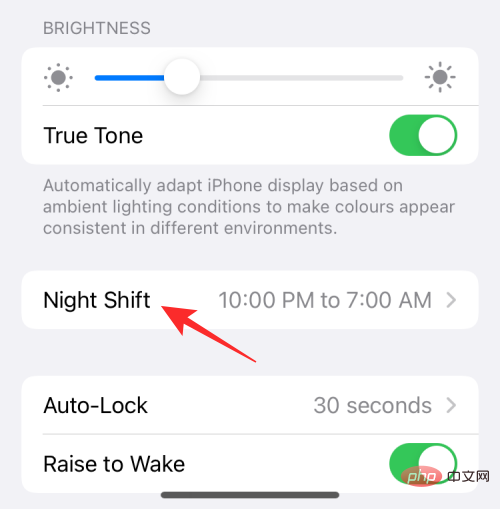
Color Temperature section to the left or right depending on how warm you want the screen colors to be. .
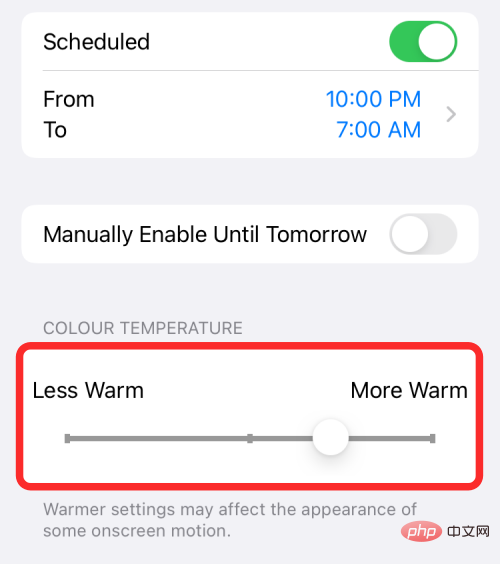
Enable White Point Reduction
White point reduction on iOS works well in the iPhone’s accessibility settings. To enable this option, open theSettings app and go to Accessibility.
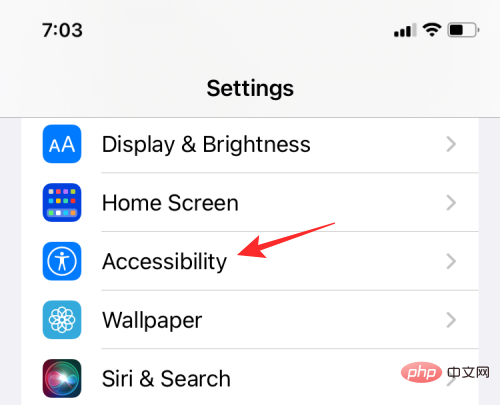
Display & Text Size.
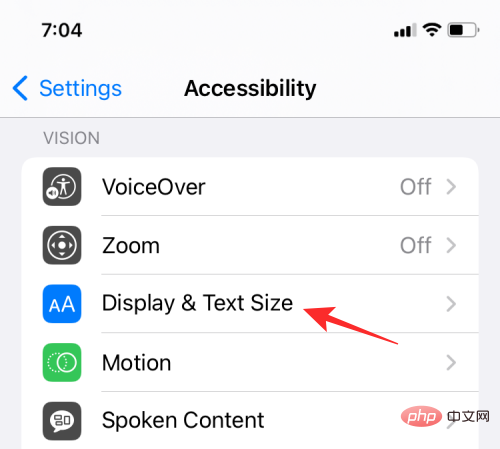
On the next screen, scroll down and enable the Reduce White Point toggle.
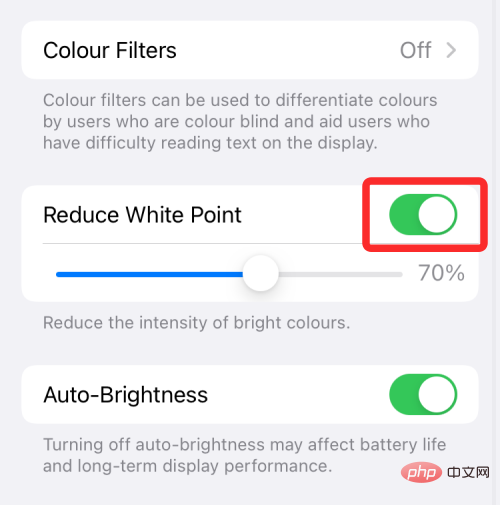
#After enabling this toggle, drag the slider below this option to select the intensity level you see fit.
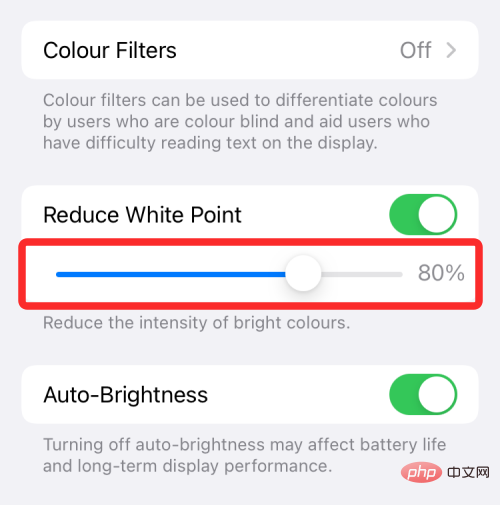
For better adjustment, we recommend lowering the monitor's regular brightness slider in Control Center to its lowest value and then selecting the correct amount to reduce brightness.
Once configured, you can enable it each time you wish to enable it from Settings >Accessibility >Display and text size" in Switch to "Reduce White Points" . Thankfully, there's an easier way to access this option - from your Control Center.
Use Reduce White Point from Control Center
You can add the Reduce White Point option by opening the Settings app and going to Control Center Go to the control center.
Scroll down the screen and tap on the green " " icon adjacent to the Accessibility shortcut from the "More Controls" section.
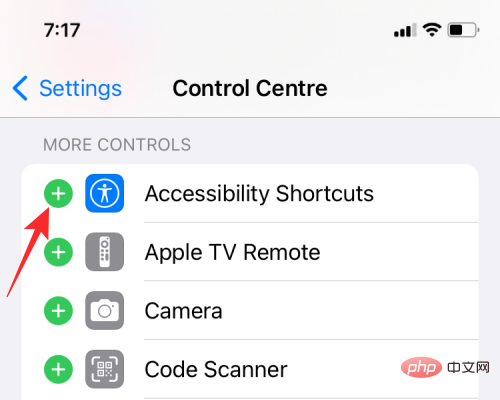
Now that accessibility shortcuts have been added to Control Center, you need to add Reduce White Point to these shortcut controls. To do this, go to Settings>Accessibility>Accessibility Shortcuts.
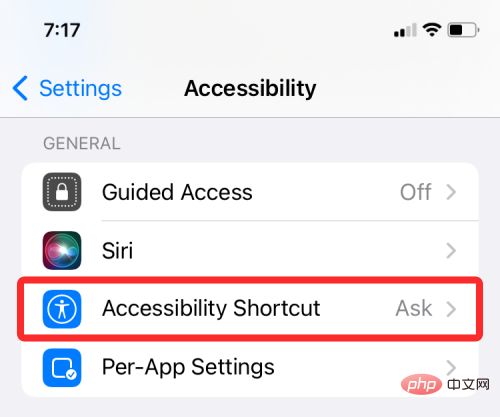
Here, select Reduce White Point, until there is a check mark to the left of it.
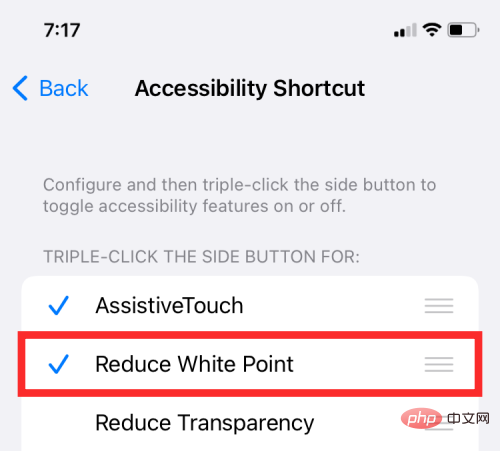
Once done, you can easily enable or Disable white point reduction. ##Now, select
Reduce White Point to turn on/off the feature on your iPhone to dim/brighten your iPhone display. 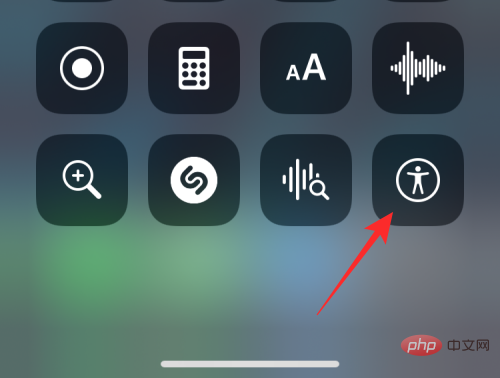
How to Increase Contrast
If some on-screen text and options don’t appear as clearly as others, you can increase the contrast on iOS to solve this problem. To increase contrast on iPhone, open the 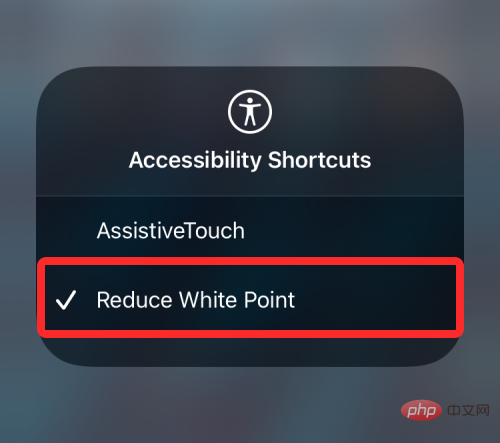 Settings
Settings
In Accessibility, select
Display & Text Size. 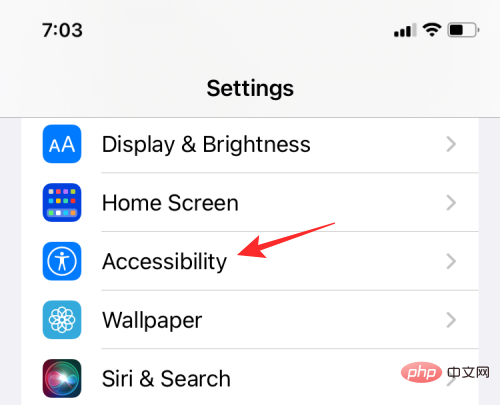
On the next screen, turn on the "
Increase Contrast" switch. 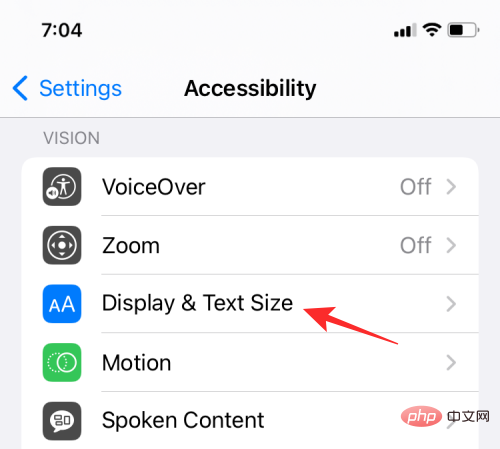
#This should increase the color contrast between the foreground and background colors of your application.
The above is the detailed content of How to change brightness on iPhone. For more information, please follow other related articles on the PHP Chinese website!




