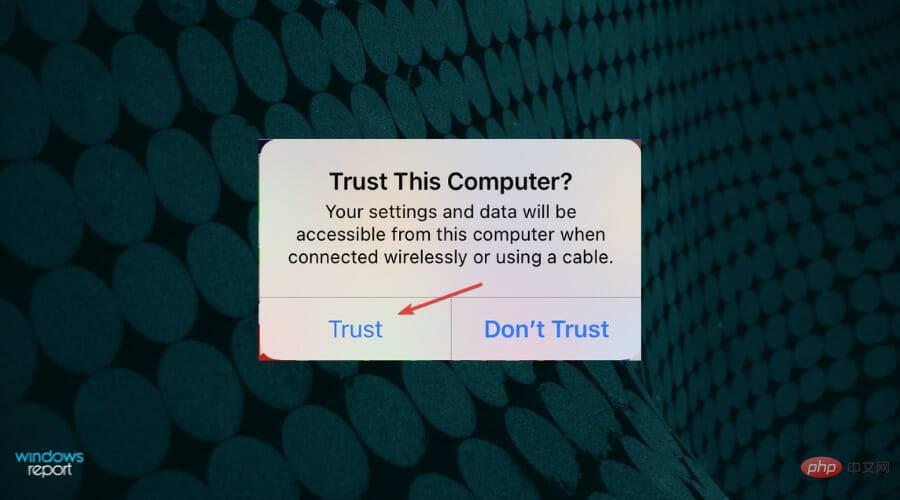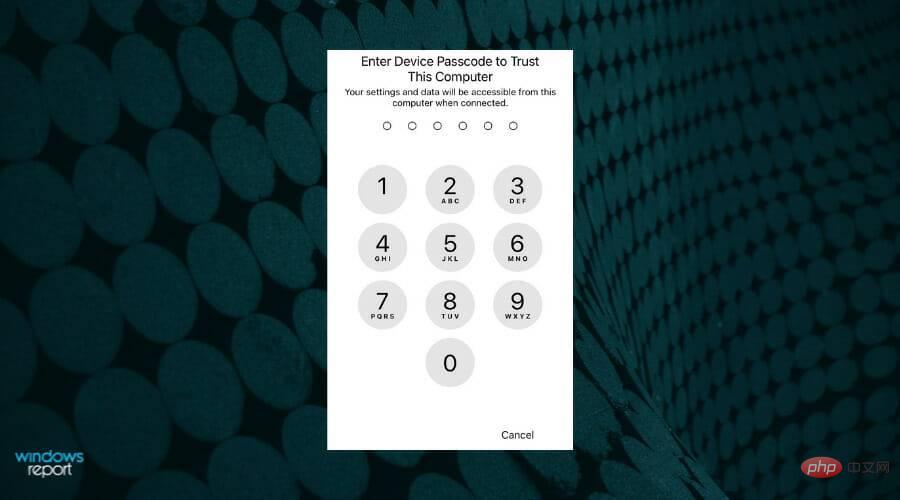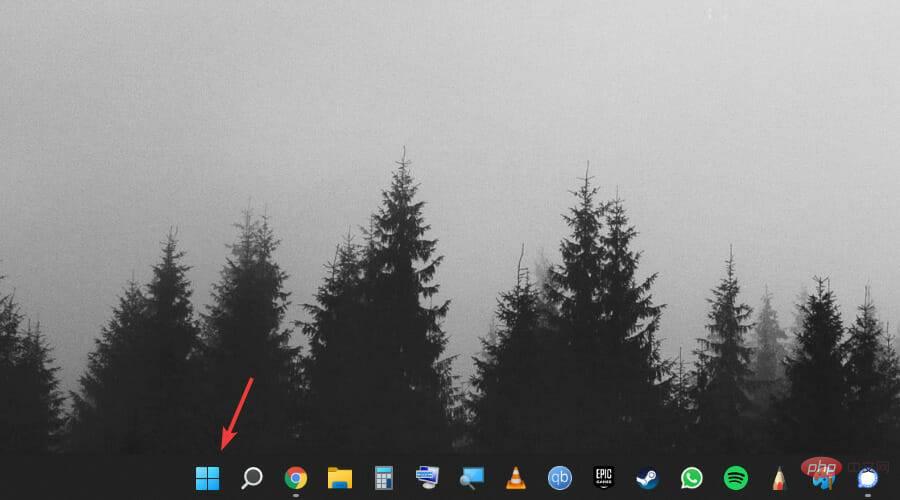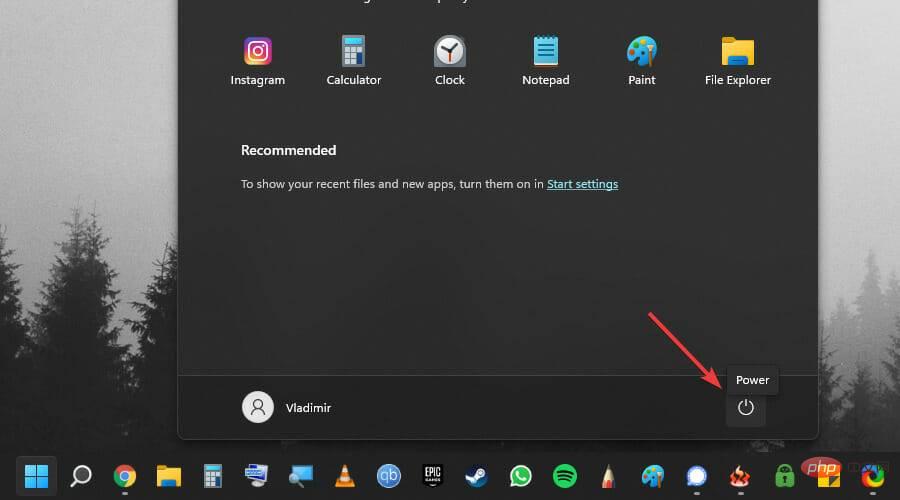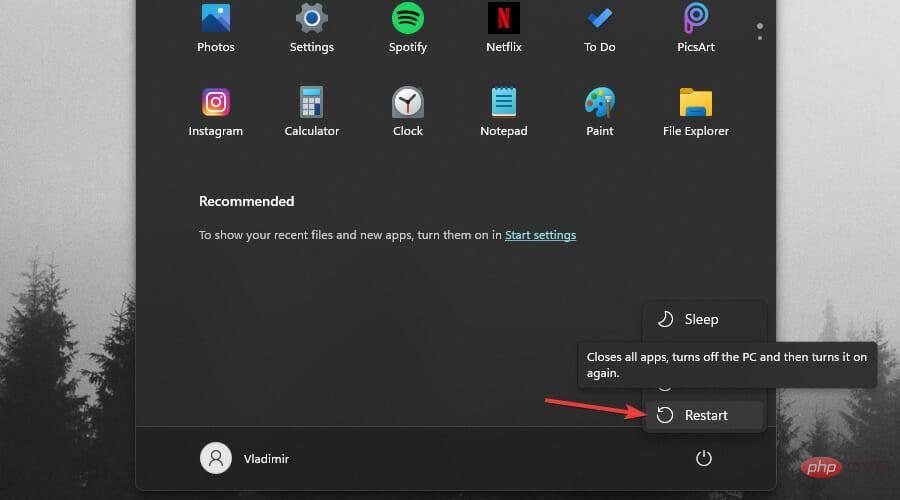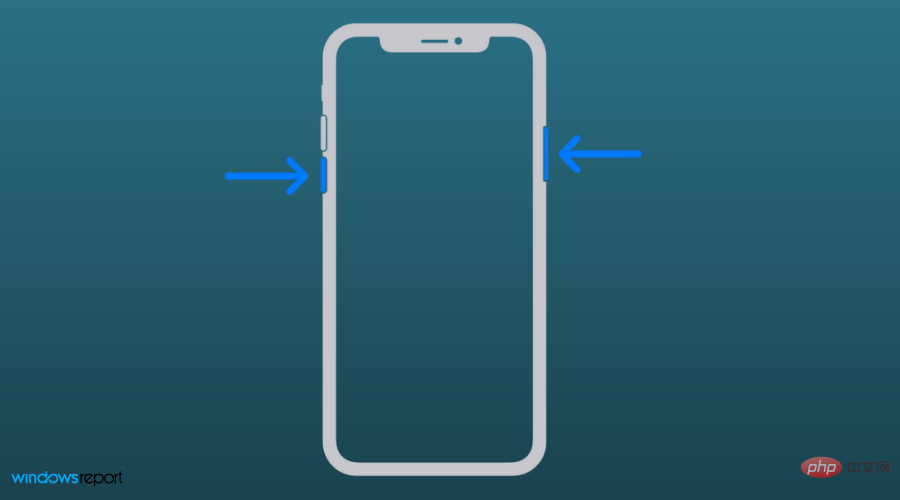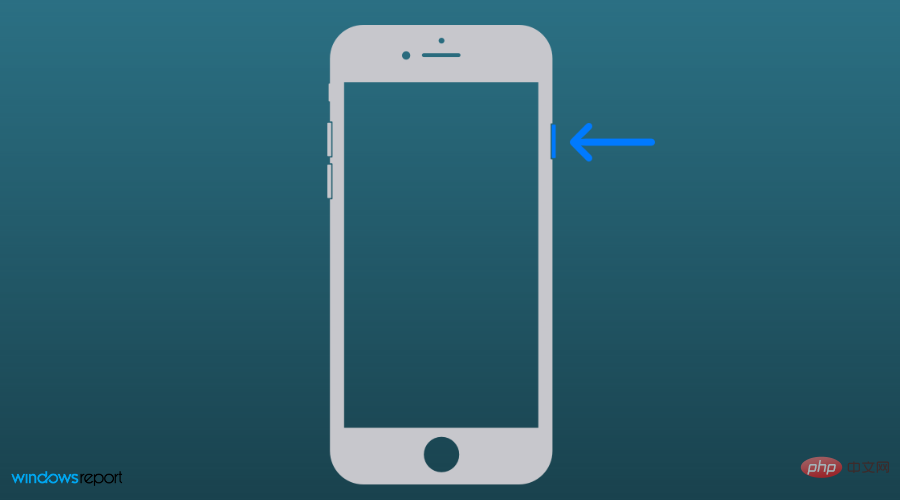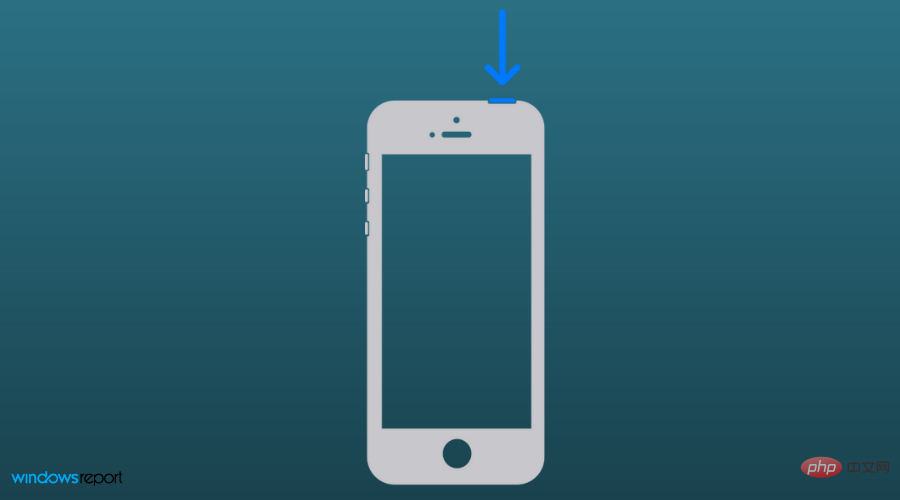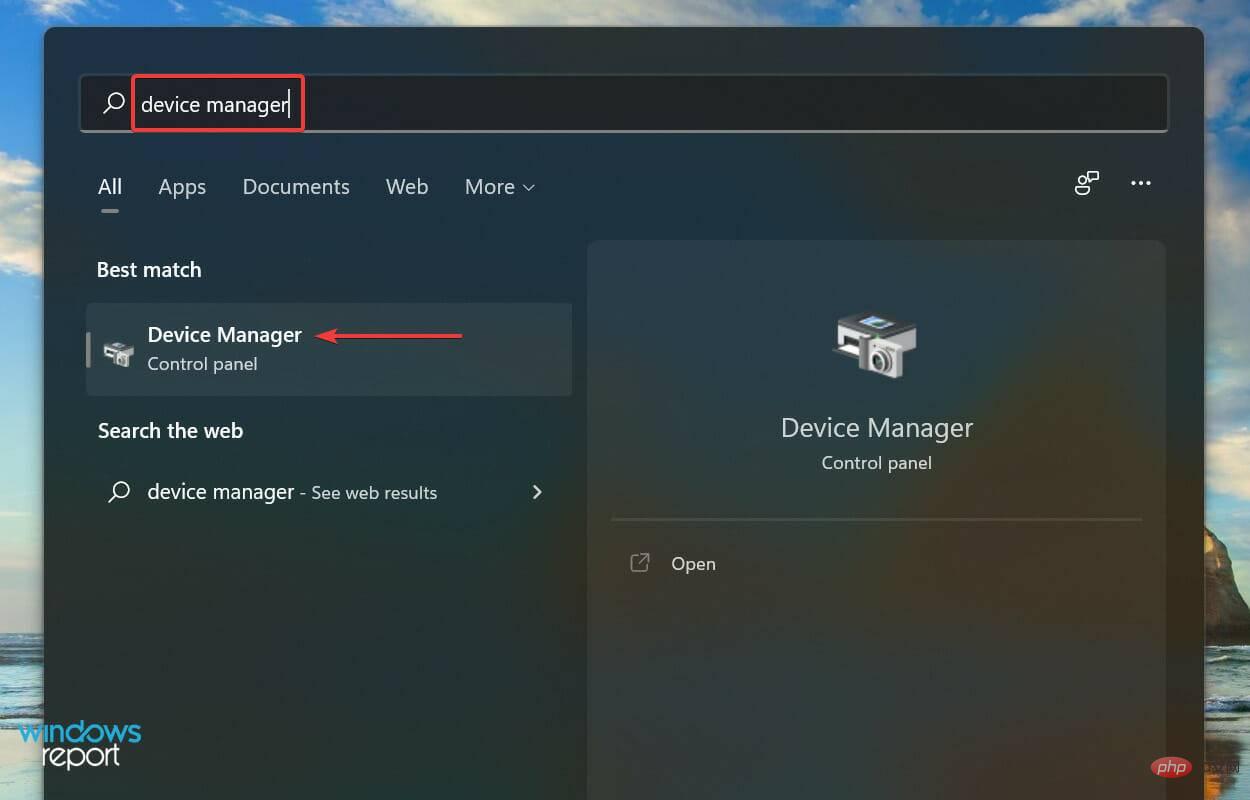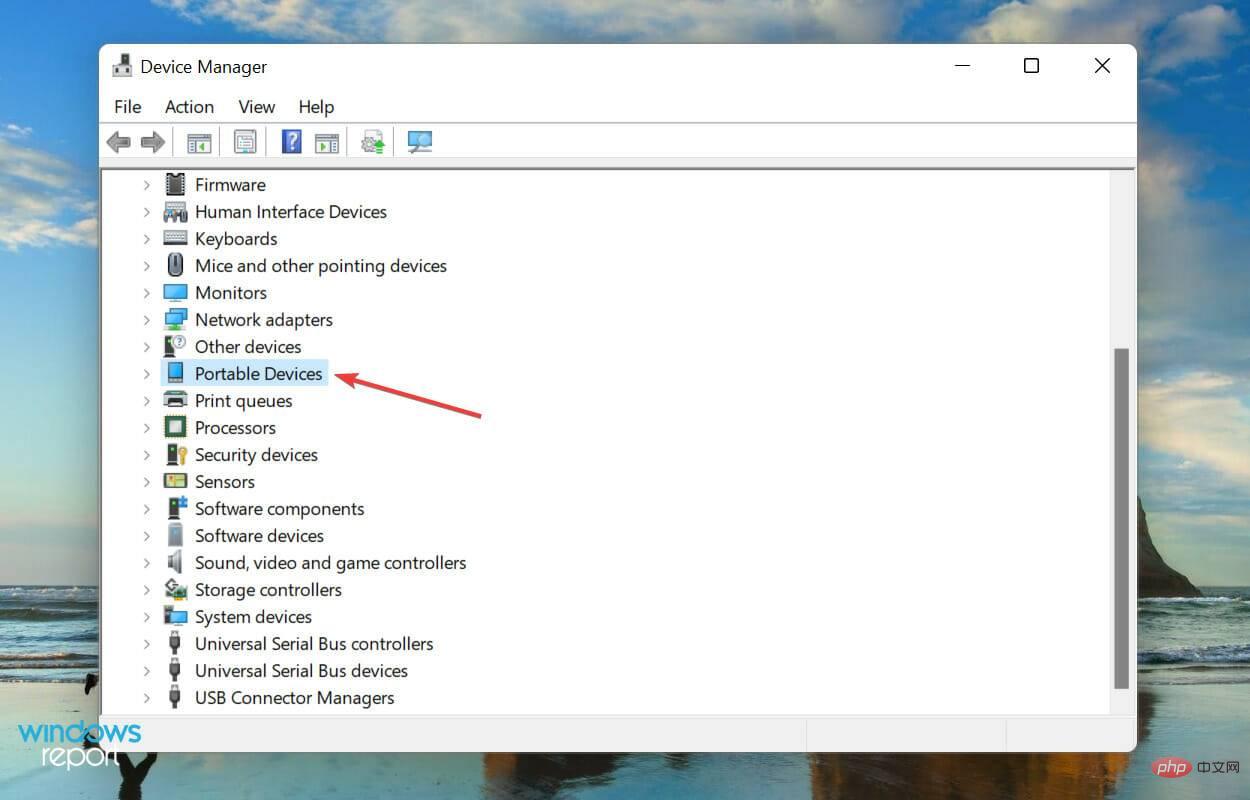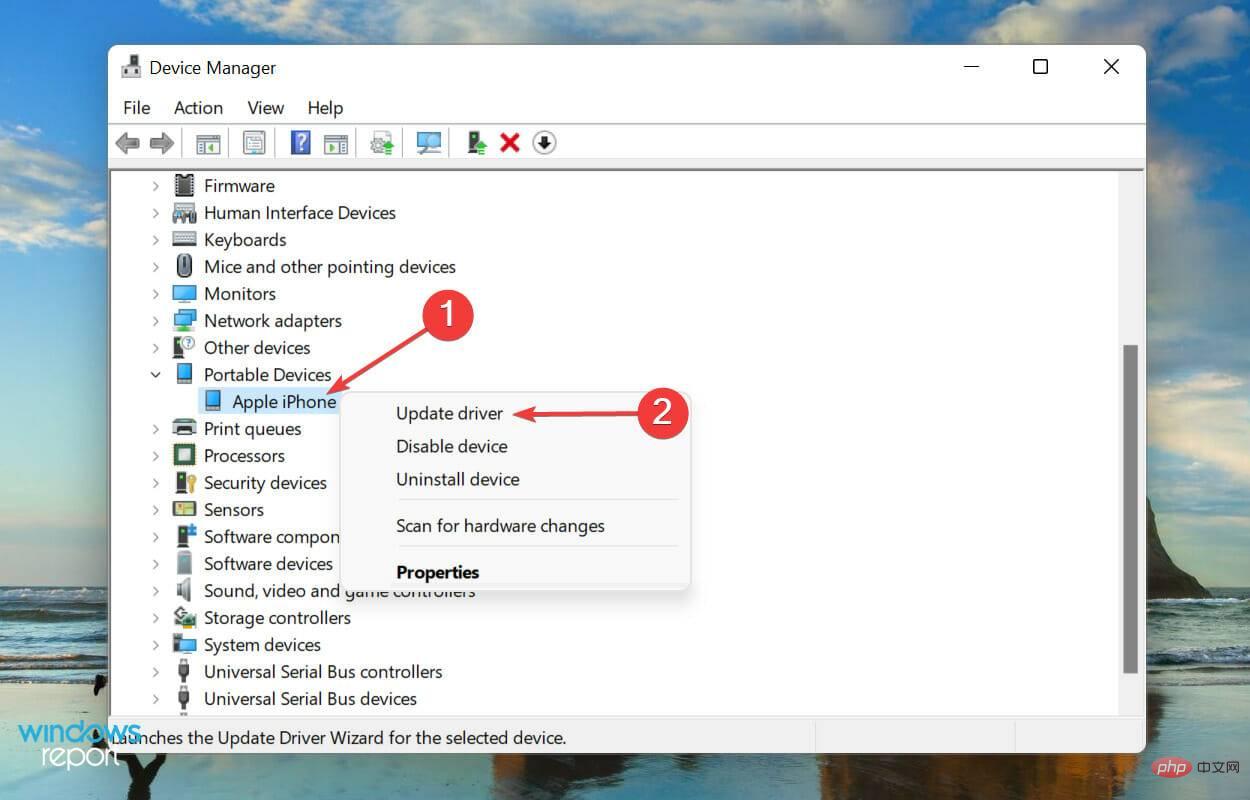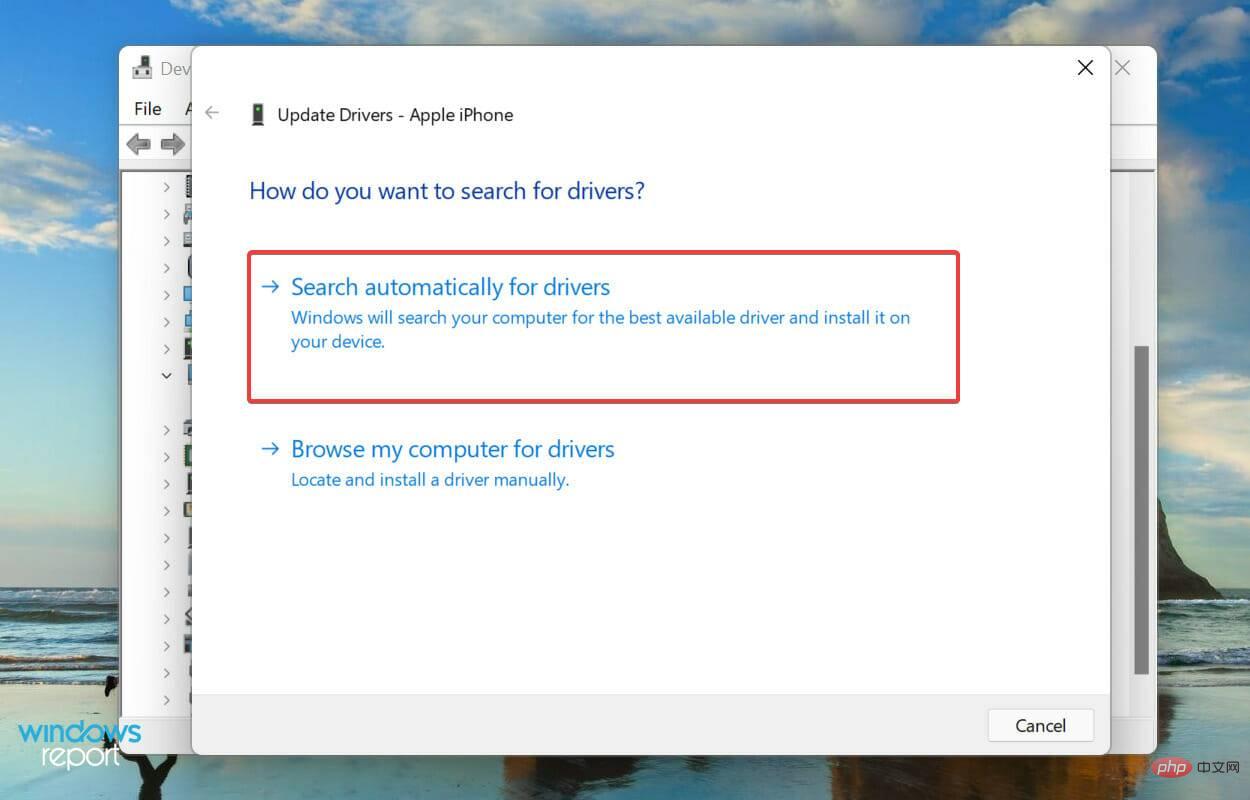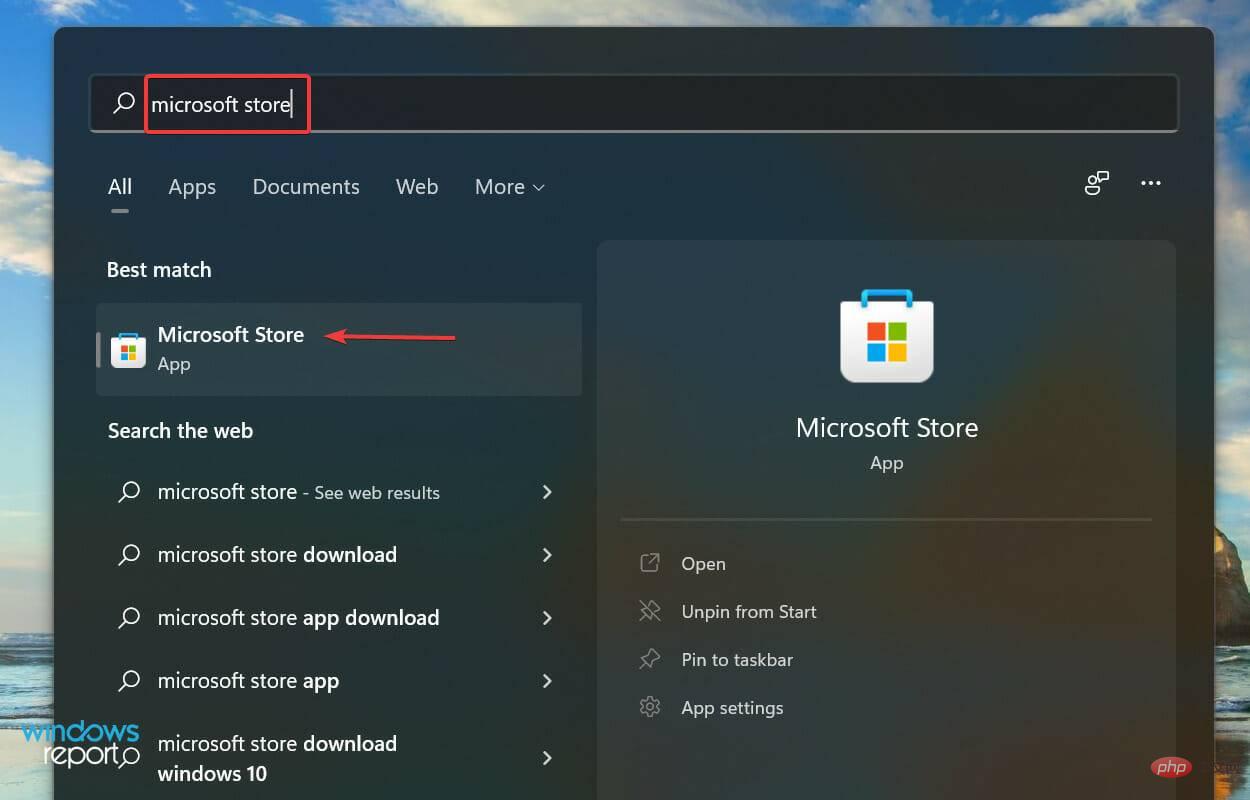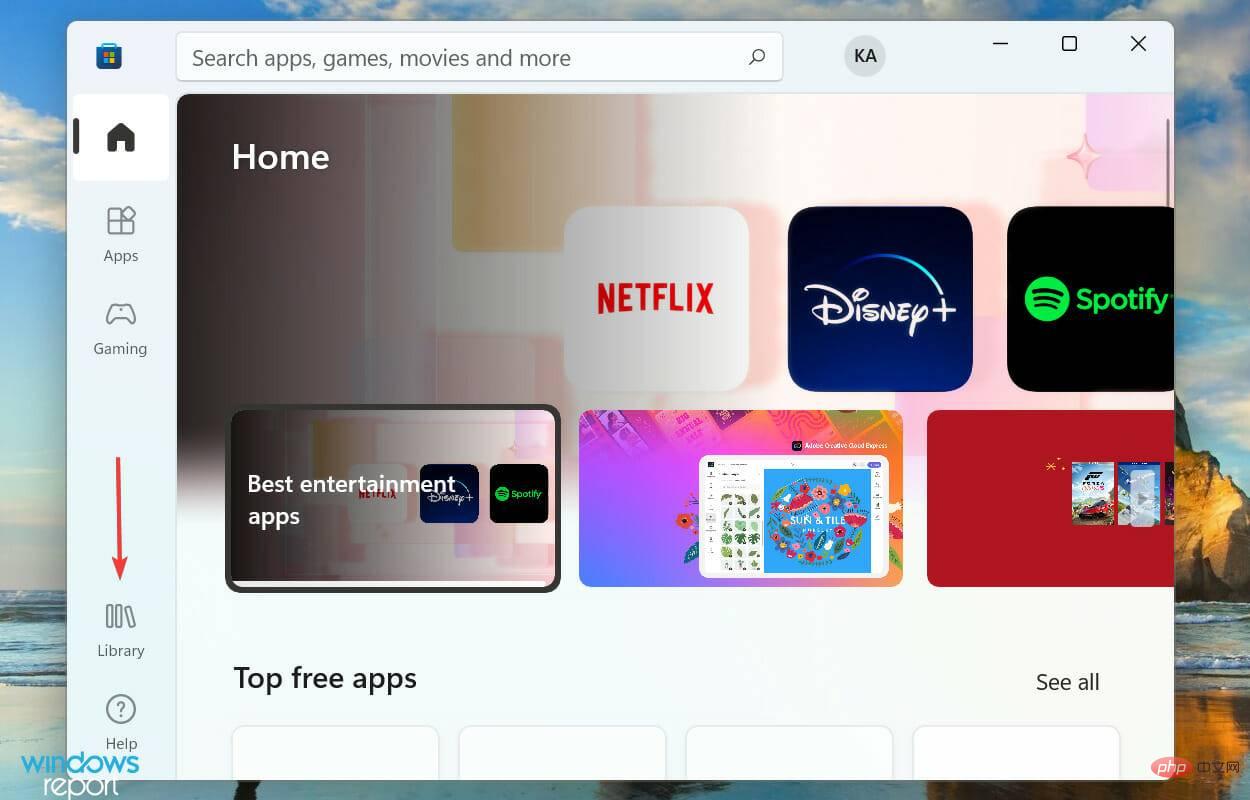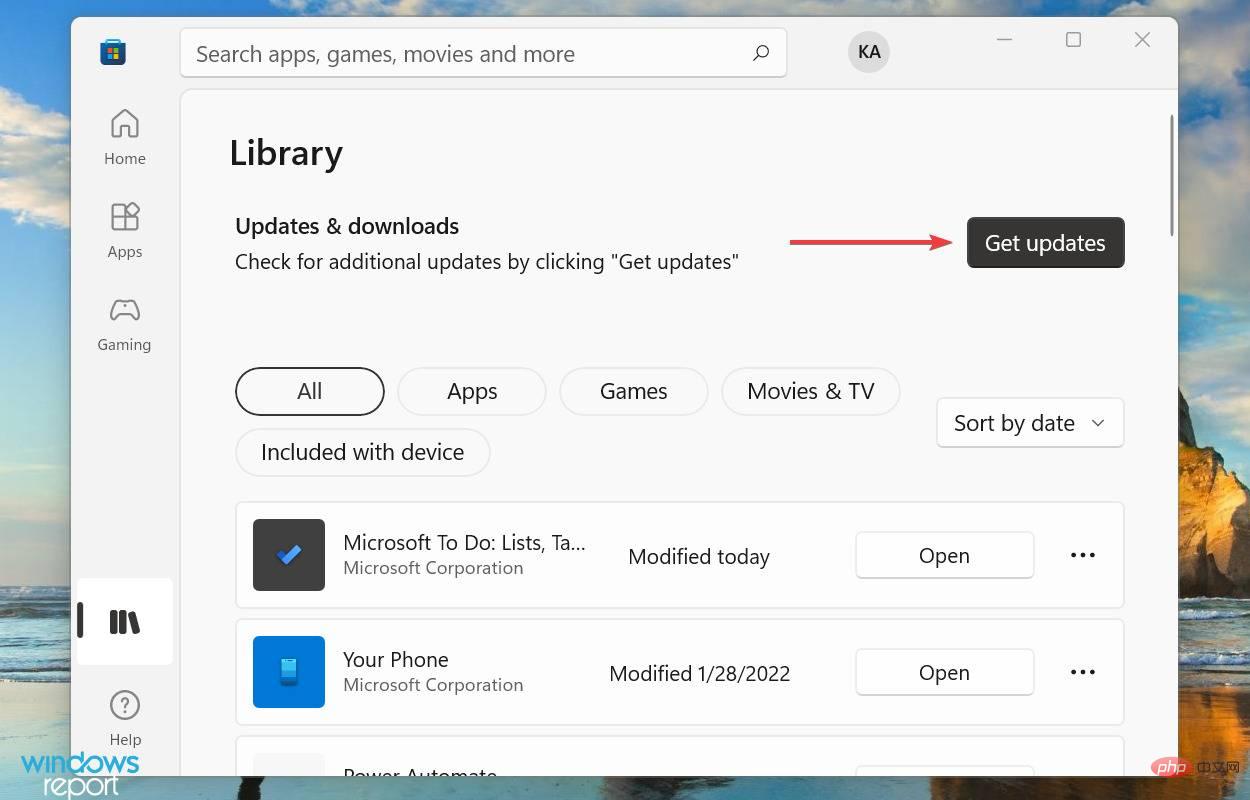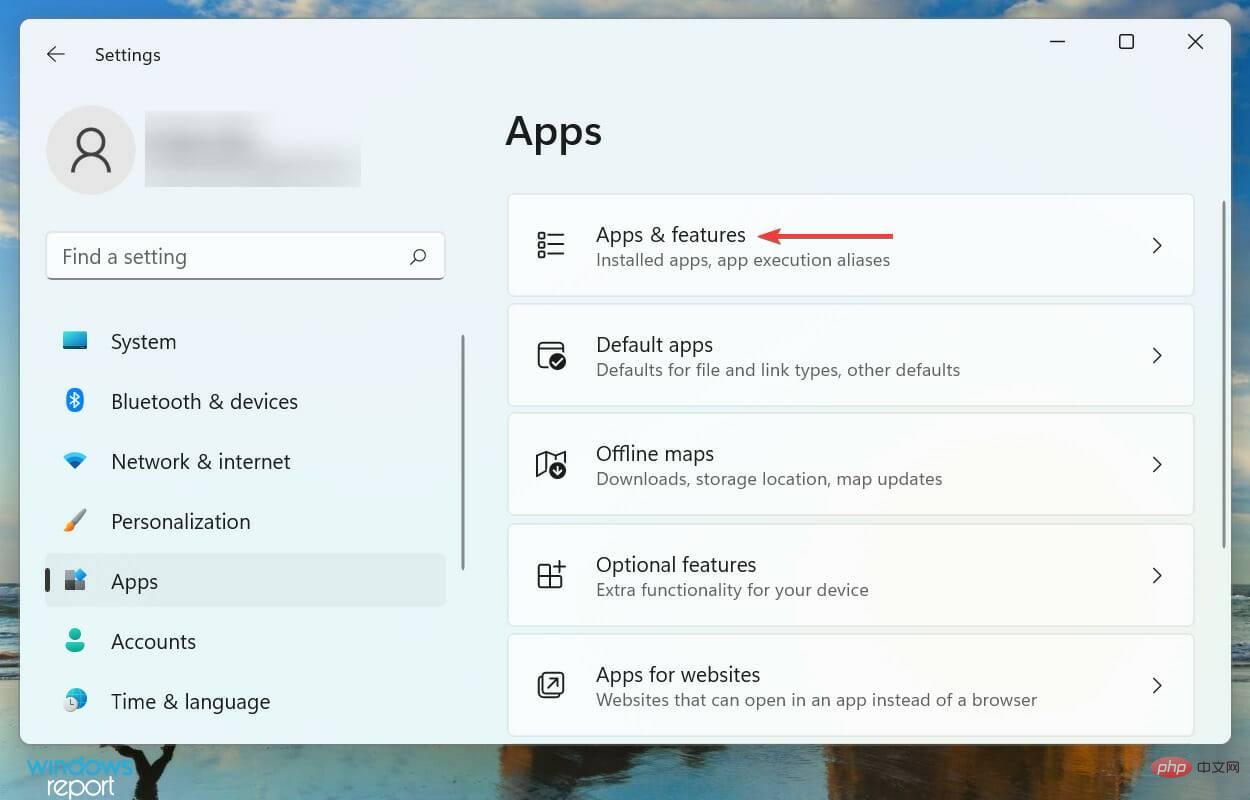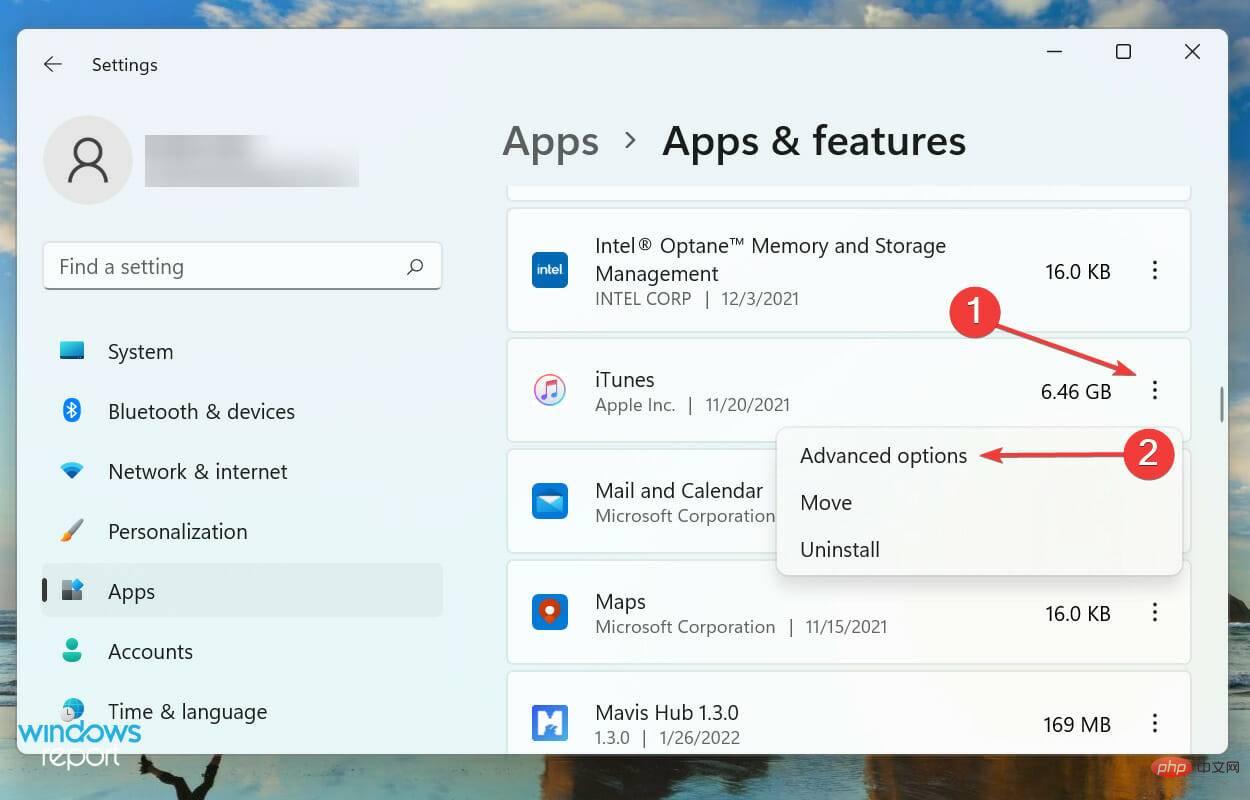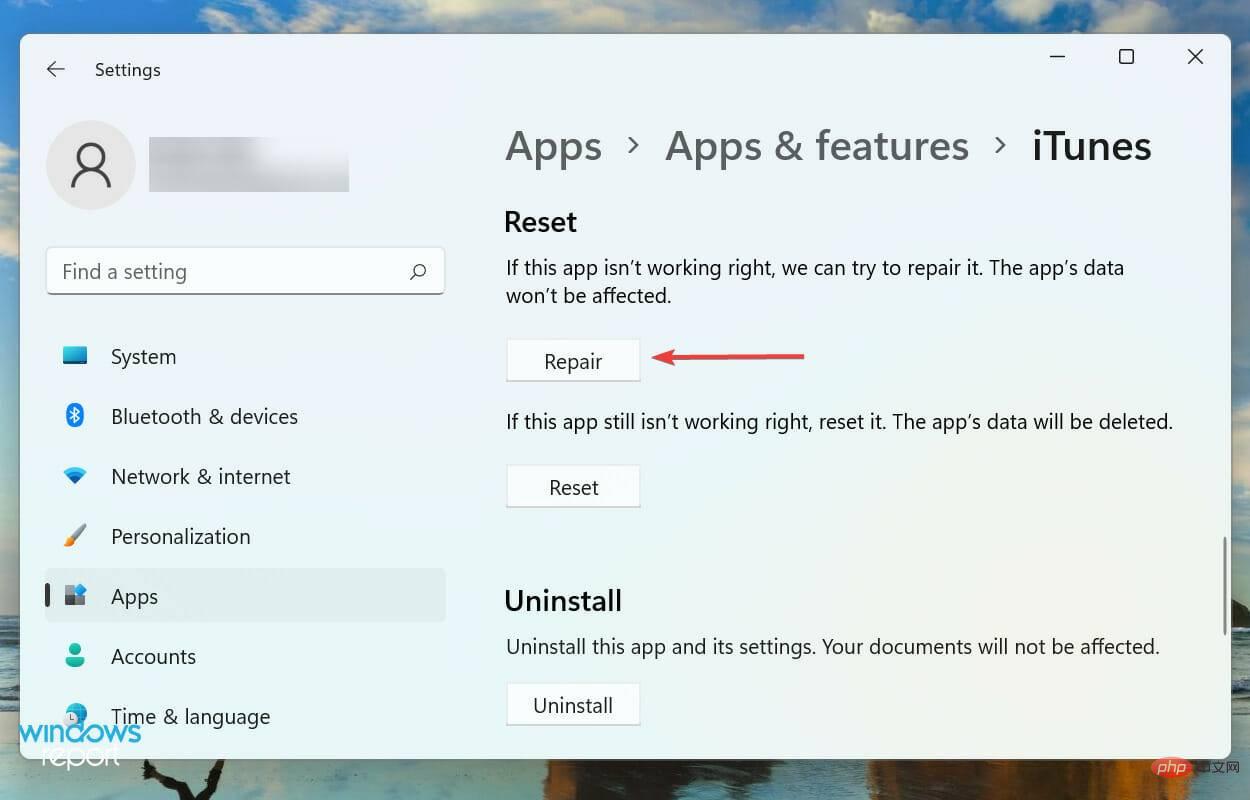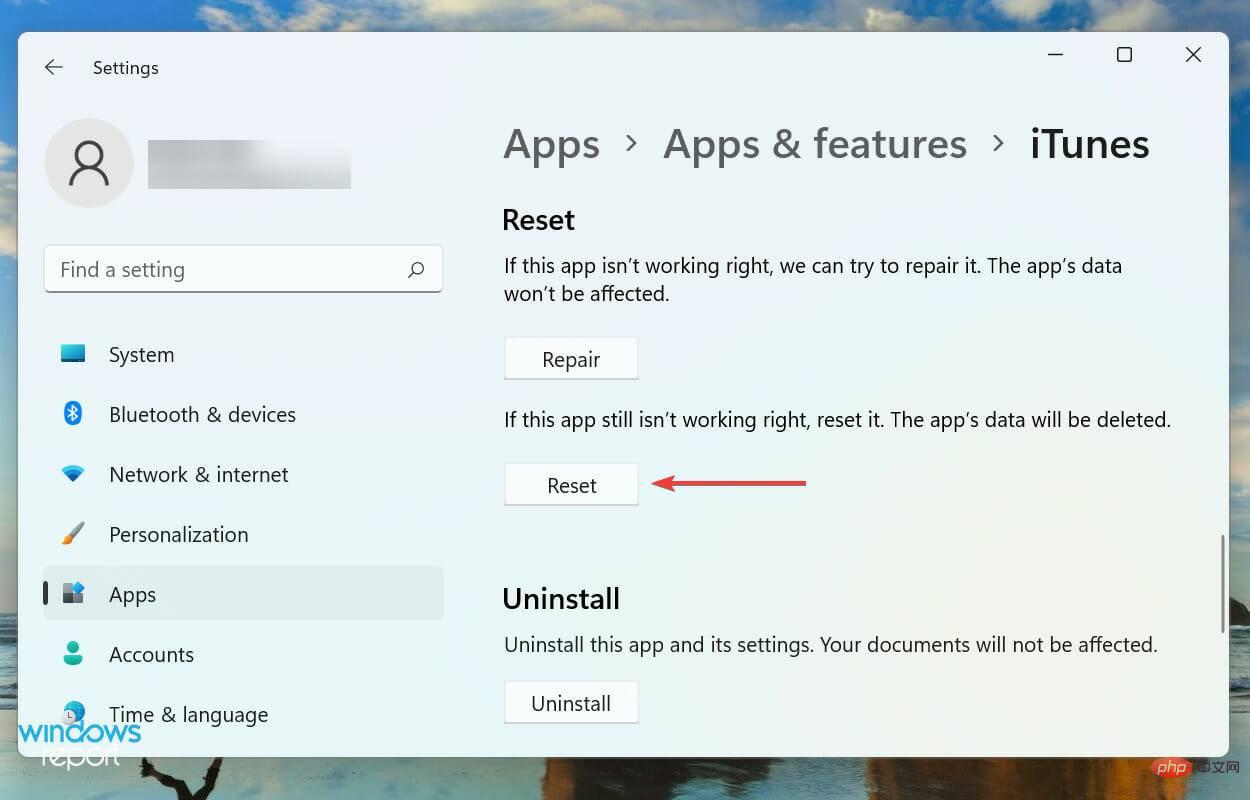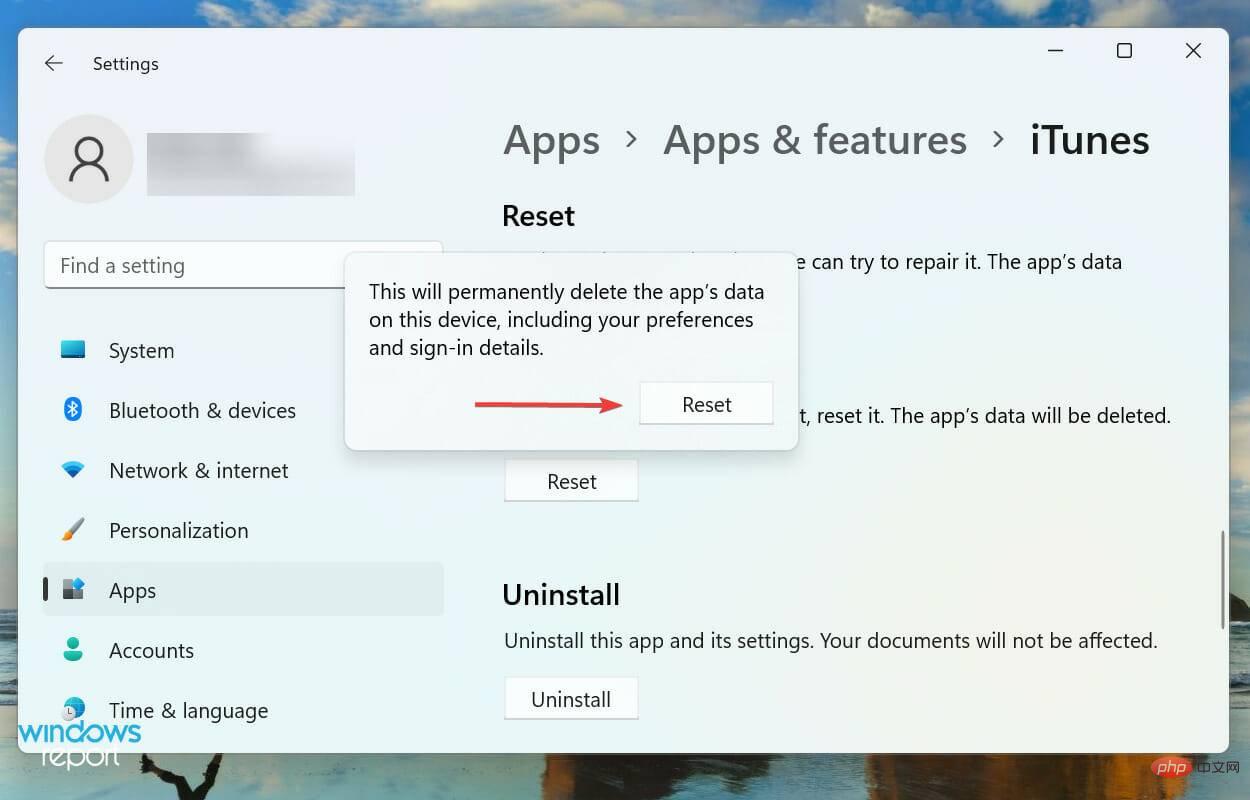Fix: Windows 11 doesn't recognize iPhone
We often connect our iPhone to our computer, usually to transfer photos or in some cases, to troubleshoot errors. But what do you do if Windows 11 doesn’t recognize your iPhone?
The inability to connect the two devices is a major hurdle for users and you will find several forums on the web where users complain about the same. One common factor in all these forums is that you won't find reliable and effective troubleshooting methods anywhere.
So, we’ve created this tutorial to help you understand why Windows 11 isn’t recognizing your iPhone and walk you through fixing the problem.
Why doesn’t Windows 11 recognize my iPhone?
Since this situation involves two devices, problems with either device may cause Windows 11 to not recognize the iPhone. Therefore, you will have to put in almost twice as much effort. We've listed some common issues that cause this problem:
- Connection Error
- Key Permissions Not Granted
- Outdated Driver
- Run Older Versions of iTunes
Now that you have a basic understanding of the root cause, you can better resolve the error.
What should I do if Windows 11 doesn’t recognize my iPhone?
1. Check the connection between devices

#The main approach when dealing with connection issues should be to check if there are any problems with them. Make sure the cable is plugged in correctly on both ends in Windows 11 and iPhone.
Better yet, unplug and then plug firmly back in.
Also, check for any damage to the cables or ports. Check if the same cable can charge your iPhone. If it is, continue using the method listed below, but if not, try using another cable and it should work now.
2. Make sure your iPhone is unlocked and provide the necessary permissions
- Leave your iPhone unlocked and then connect it to your Windows 11 PC.
- Click Trust on the prompt that pops up on the iPhone screen.

- Now, enter your iPhone passcode to establish a connection between the two devices.

Whenever you connect your iPhone to your computer, some permissions are granted and the authentication process is completed. If the display is off, you may miss notifications.
After following the steps above, Windows 11 should now recognize your iPhone. If the prompt doesn't pop up on your iPhone, move on to the next method.
3. Restart Windows 11 PC and iPhone
In some cases, it could be a minor bug or a background process that prevents Windows 11 from recognizing your iPhone.
You can choose to identify the process and kill it, but an easy way is to restart your iPhone and PC.
Before restarting both devices, unplug the cables connecting them and only reconnect them after they turn back on.Restart the computer
- Click the "Start" button in the taskbar.

- Select the Power button.

- Select to restart from the pop-up list.

- Wait for the process to complete and then log back into Windows 11.
Restart your iPhone
➡ iPhone X, 11, 12 or 13
- ##Hold down Side or volume buttons until the power off slider appears on the screen.
 Drag the slider and
Drag the slider and - wait 30 seconds for the device to shut down completely.
- Hold the button on the right side of your phone until the Apple logo appears.
- Hold the button on the side of the phone until the power off slider appears .
 Drag the slider and
Drag the slider and - wait 30 seconds until the device shuts down completely.
- Press and hold the same side button to turn on your device.
- Press and hold the top button until the power off slider appears on the screen.

- Drag the slider to turn off the phone and wait 30 seconds for the device to completely shut down.
- Press and hold the top button to restart your iPhone.
Now, check if the connection can be established between your iPhone and Windows 11 computer.
4. Remove non-critical peripherals
Another simple troubleshooting method is to remove all peripherals unless they are critical. In short, delete everything except the keyboard and mouse.
If you have speakers, headphones, external hard drives, printers, or external Bluetooth adapters, remove them all. Once done, restart your computer and check if the connection is working properly.
If a peripheral conflicts with functionality, Windows 11 should now recognize your iPhone and the connection should be established immediately.
5. Update driver
- Press Windows S to launch the search menu and enter Device Management in the text field at the top manager and click on the relevant search results that appear.

- Double-click the Portable Devices entry to expand and view the devices listed under it.

- Right-click on Apple iPhone and selectUpdate Driver from the context menu.

- Next, select Automatically search for drivers from the two options listed in the Update Driver window.

- Your system will now automatically scan for the best available driver and install it.
Outdated drivers are also one of the possible reasons why Windows 11 does not recognize iPhone in Windows 11. If this is the case, updating the driver should resolve the issue.
The Device Manager method listed here is one of the easiest ways to update any installed drivers, but it does have a drawback. It only scans updates that have been downloaded to your computer and does not check other available sources.
6. Update iTunes
- Press Windows S to launch the search menu and enter Microsoft Store## in the text field # and click on the relevant search results that appear.
 Next, click on the
Next, click on the - library icon near the lower left corner.
 Click the
Click the - Get Updates button to run a scan and view all available updates.
 If an iTunes update is available, download it.
If an iTunes update is available, download it.
Help menu and select "Check for Updates." If available, click Download iTunes on the pop-up window. After updating, check if Windows 11 is now recognizing your iPhone.
7. Repair/Reset iTunes
- Press Windows I to launch Settings and then from the tabs listed in the left navigation pane Select the application.

- Next, click Apps & Features on the right.

- Find the iTunes application, click the ellipsis next to it, and select Advanced Options from the menu.

- Now, click on the Repair button under Reset.

- After the process is completed, check if the problem has been eliminated. If it persists, click the "Reset" button.

- Again, click Reset in the pop-up window to confirm and start the process.

Repair application identifies corrupted files and replaces them while verifying registry entries and making necessary changes if needed. The entire process does not affect configured app settings or data.
On the other hand, resetting an application is similar to reinstalling it, as the result is the same in both cases. However, a reset is an easier and faster method. But keep in mind that data and saved settings (if any) will be lost.
After completing the reset and repair, Windows 11 can now recognize the iPhone.
The above is the detailed content of Fix: Windows 11 doesn't recognize iPhone. For more information, please follow other related articles on the PHP Chinese website!

Hot AI Tools

Undresser.AI Undress
AI-powered app for creating realistic nude photos

AI Clothes Remover
Online AI tool for removing clothes from photos.

Undress AI Tool
Undress images for free

Clothoff.io
AI clothes remover

Video Face Swap
Swap faces in any video effortlessly with our completely free AI face swap tool!

Hot Article

Hot Tools

Notepad++7.3.1
Easy-to-use and free code editor

SublimeText3 Chinese version
Chinese version, very easy to use

Zend Studio 13.0.1
Powerful PHP integrated development environment

Dreamweaver CS6
Visual web development tools

SublimeText3 Mac version
God-level code editing software (SublimeText3)

Hot Topics
 1393
1393
 52
52
 1207
1207
 24
24
 iPhone 16 Pro and iPhone 16 Pro Max official with new cameras, A18 Pro SoC and larger screens
Sep 10, 2024 am 06:50 AM
iPhone 16 Pro and iPhone 16 Pro Max official with new cameras, A18 Pro SoC and larger screens
Sep 10, 2024 am 06:50 AM
Apple has finally lifted the covers off its new high-end iPhone models. The iPhone 16 Pro and iPhone 16 Pro Max now come with larger screens compared to their last-gen counterparts (6.3-in on the Pro, 6.9-in on Pro Max). They get an enhanced Apple A1
 iPhone parts Activation Lock spotted in iOS 18 RC — may be Apple\'s latest blow to right to repair sold under the guise of user protection
Sep 14, 2024 am 06:29 AM
iPhone parts Activation Lock spotted in iOS 18 RC — may be Apple\'s latest blow to right to repair sold under the guise of user protection
Sep 14, 2024 am 06:29 AM
Earlier this year, Apple announced that it would be expanding its Activation Lock feature to iPhone components. This effectively links individual iPhone components, like the battery, display, FaceID assembly, and camera hardware to an iCloud account,
 iPhone parts Activation Lock may be Apple\'s latest blow to right to repair sold under the guise of user protection
Sep 13, 2024 pm 06:17 PM
iPhone parts Activation Lock may be Apple\'s latest blow to right to repair sold under the guise of user protection
Sep 13, 2024 pm 06:17 PM
Earlier this year, Apple announced that it would be expanding its Activation Lock feature to iPhone components. This effectively links individual iPhone components, like the battery, display, FaceID assembly, and camera hardware to an iCloud account,
 Gate.io trading platform official app download and installation address
Feb 13, 2025 pm 07:33 PM
Gate.io trading platform official app download and installation address
Feb 13, 2025 pm 07:33 PM
This article details the steps to register and download the latest app on the official website of Gate.io. First, the registration process is introduced, including filling in the registration information, verifying the email/mobile phone number, and completing the registration. Secondly, it explains how to download the Gate.io App on iOS devices and Android devices. Finally, security tips are emphasized, such as verifying the authenticity of the official website, enabling two-step verification, and being alert to phishing risks to ensure the safety of user accounts and assets.
 Multiple iPhone 16 Pro users report touchscreen freezing issues, possibly linked to palm rejection sensitivity
Sep 23, 2024 pm 06:18 PM
Multiple iPhone 16 Pro users report touchscreen freezing issues, possibly linked to palm rejection sensitivity
Sep 23, 2024 pm 06:18 PM
If you've already gotten your hands on a device from the Apple's iPhone 16 lineup — more specifically, the 16 Pro/Pro Max — chances are you've recently faced some kind of issue with the touchscreen. The silver lining is that you're not alone—reports
 Beats adds phone cases to its lineup: unveils a MagSafe case for the iPhone 16 series
Sep 11, 2024 pm 03:33 PM
Beats adds phone cases to its lineup: unveils a MagSafe case for the iPhone 16 series
Sep 11, 2024 pm 03:33 PM
Beats is known for launching audio products such as Bluetooth speakers and headphones, but in what can best be described as a surprise, the Apple-owned company has branched into making phone cases, starting with the iPhone 16 series. The Beats iPhone
 Anbi app official download v2.96.2 latest version installation Anbi official Android version
Mar 04, 2025 pm 01:06 PM
Anbi app official download v2.96.2 latest version installation Anbi official Android version
Mar 04, 2025 pm 01:06 PM
Binance App official installation steps: Android needs to visit the official website to find the download link, choose the Android version to download and install; iOS search for "Binance" on the App Store. All should pay attention to the agreement through official channels.
 How to solve the problem of 'Undefined array key 'sign'' error when calling Alipay EasySDK using PHP?
Mar 31, 2025 pm 11:51 PM
How to solve the problem of 'Undefined array key 'sign'' error when calling Alipay EasySDK using PHP?
Mar 31, 2025 pm 11:51 PM
Problem Description When calling Alipay EasySDK using PHP, after filling in the parameters according to the official code, an error message was reported during operation: "Undefined...