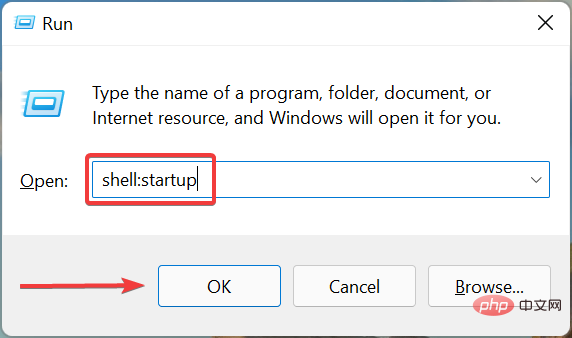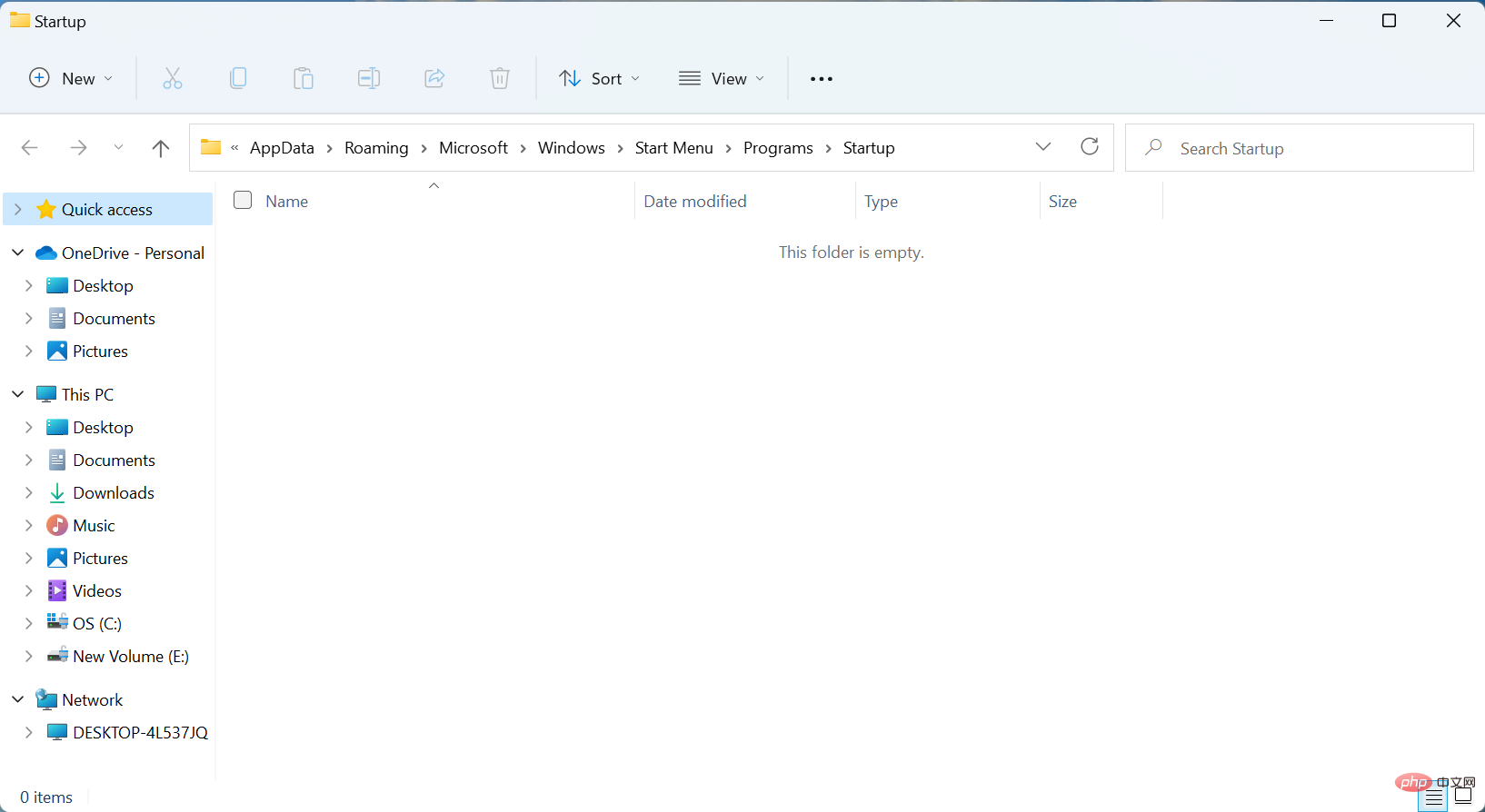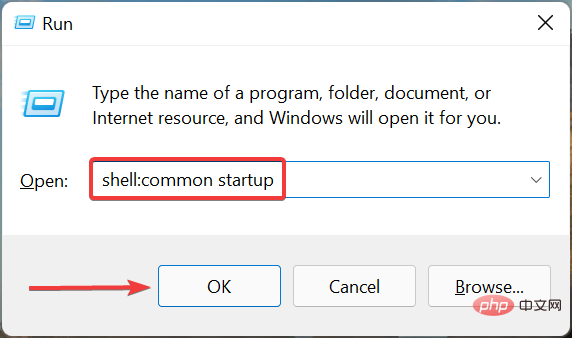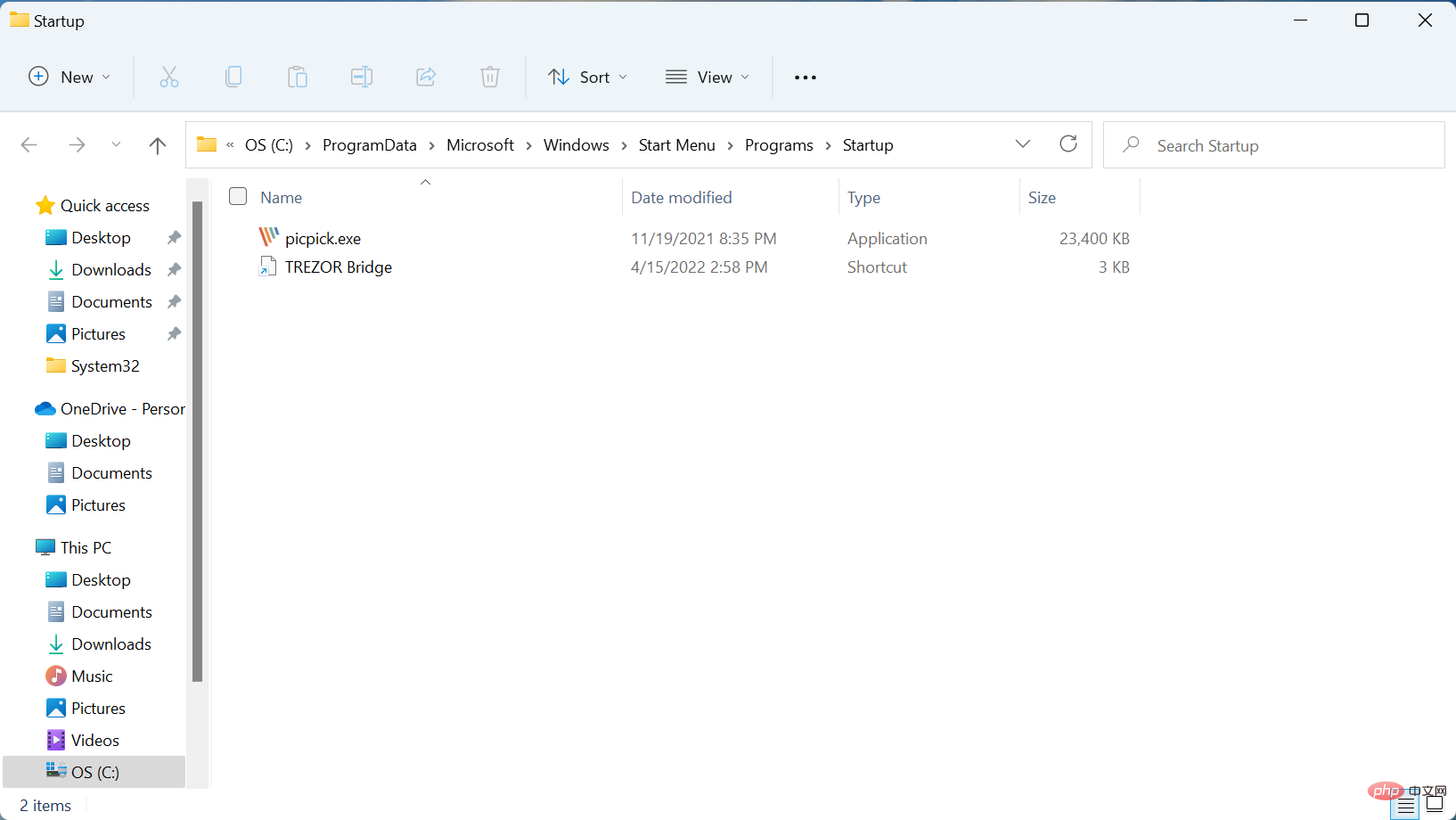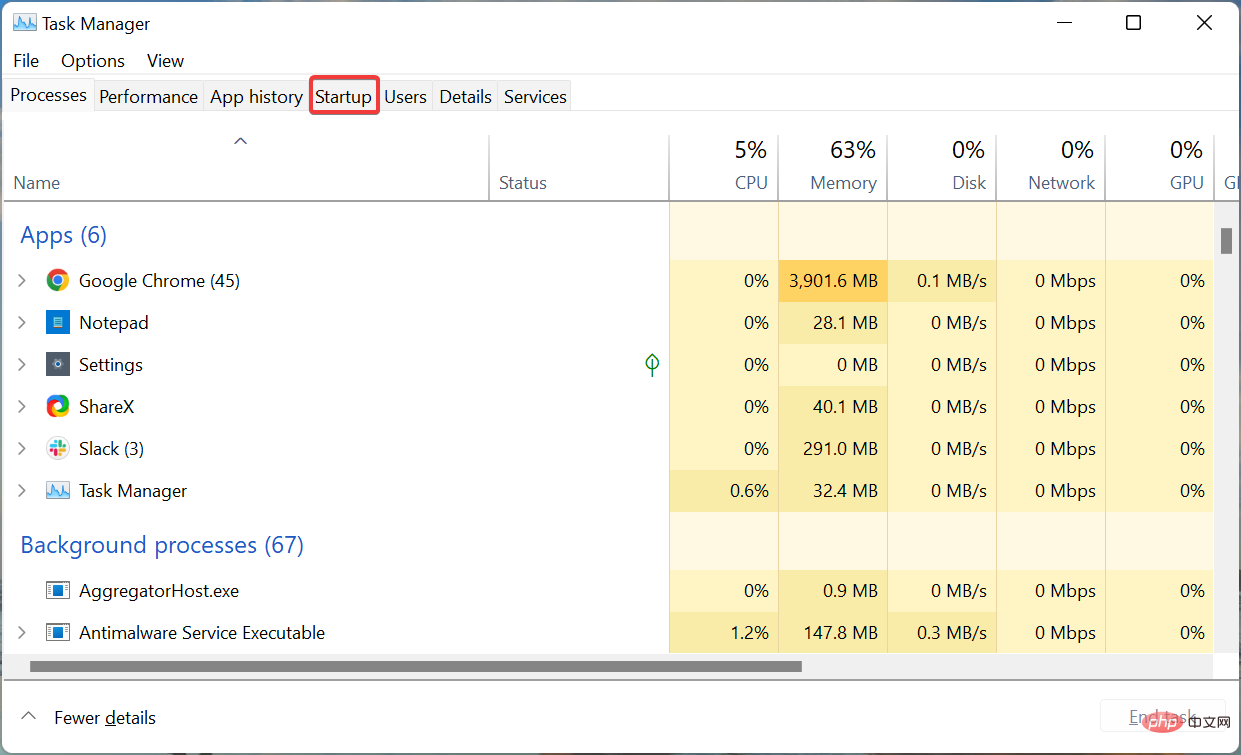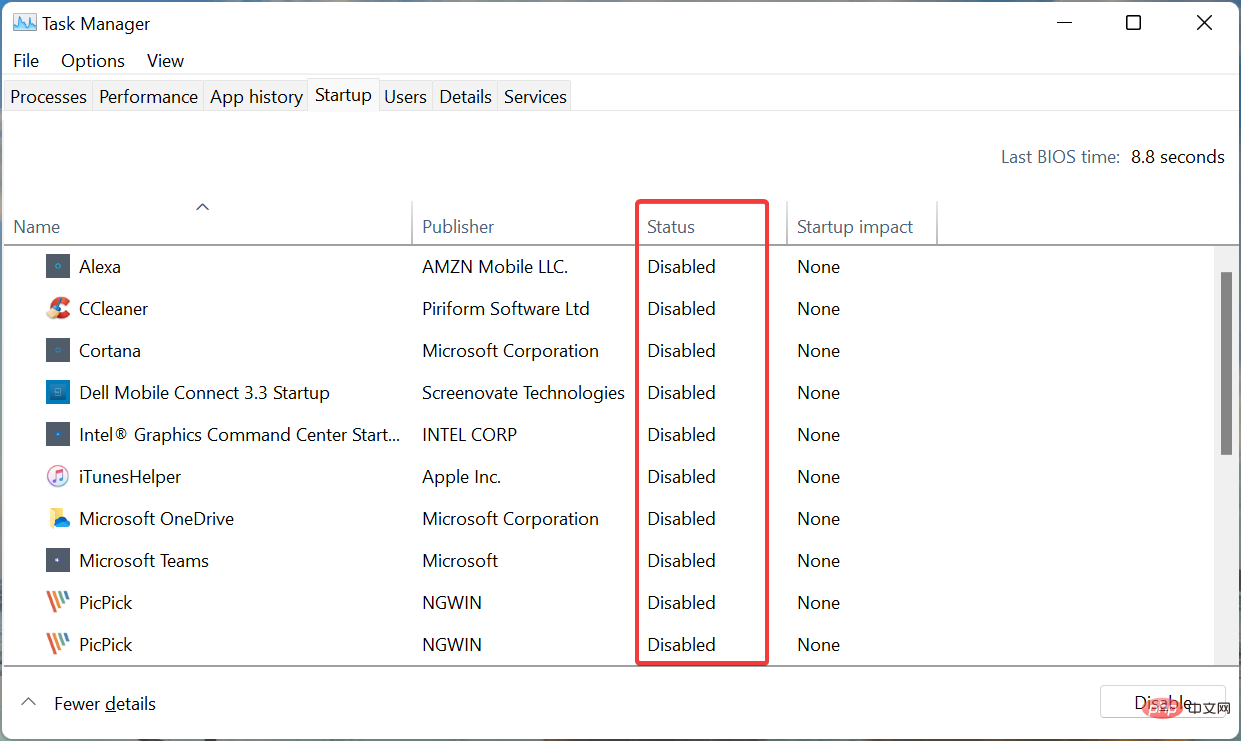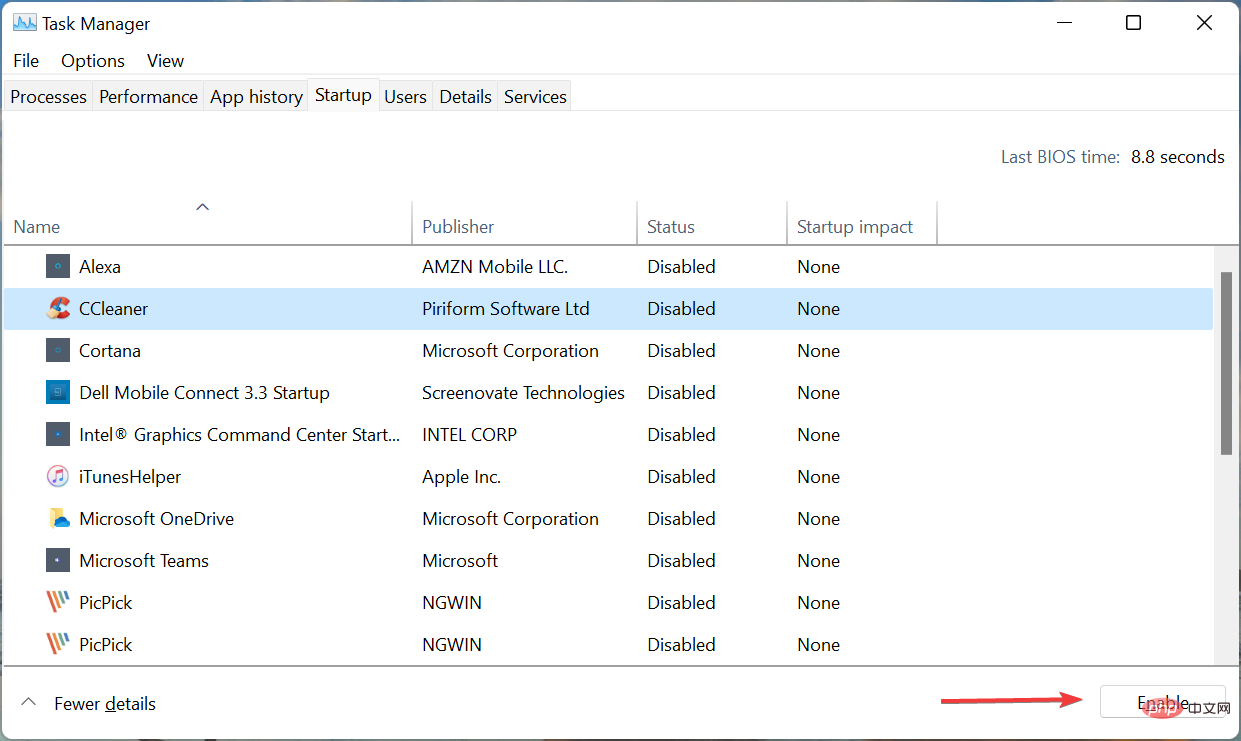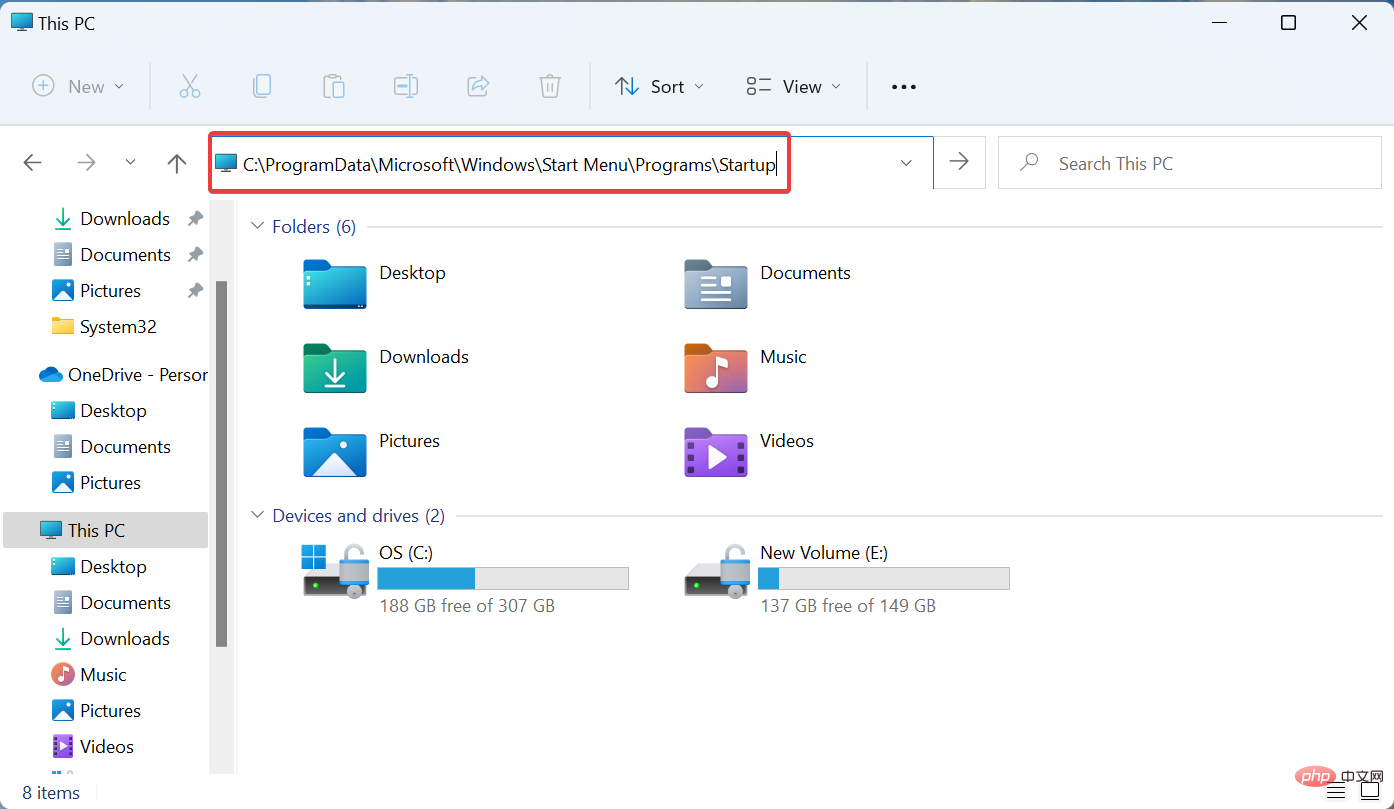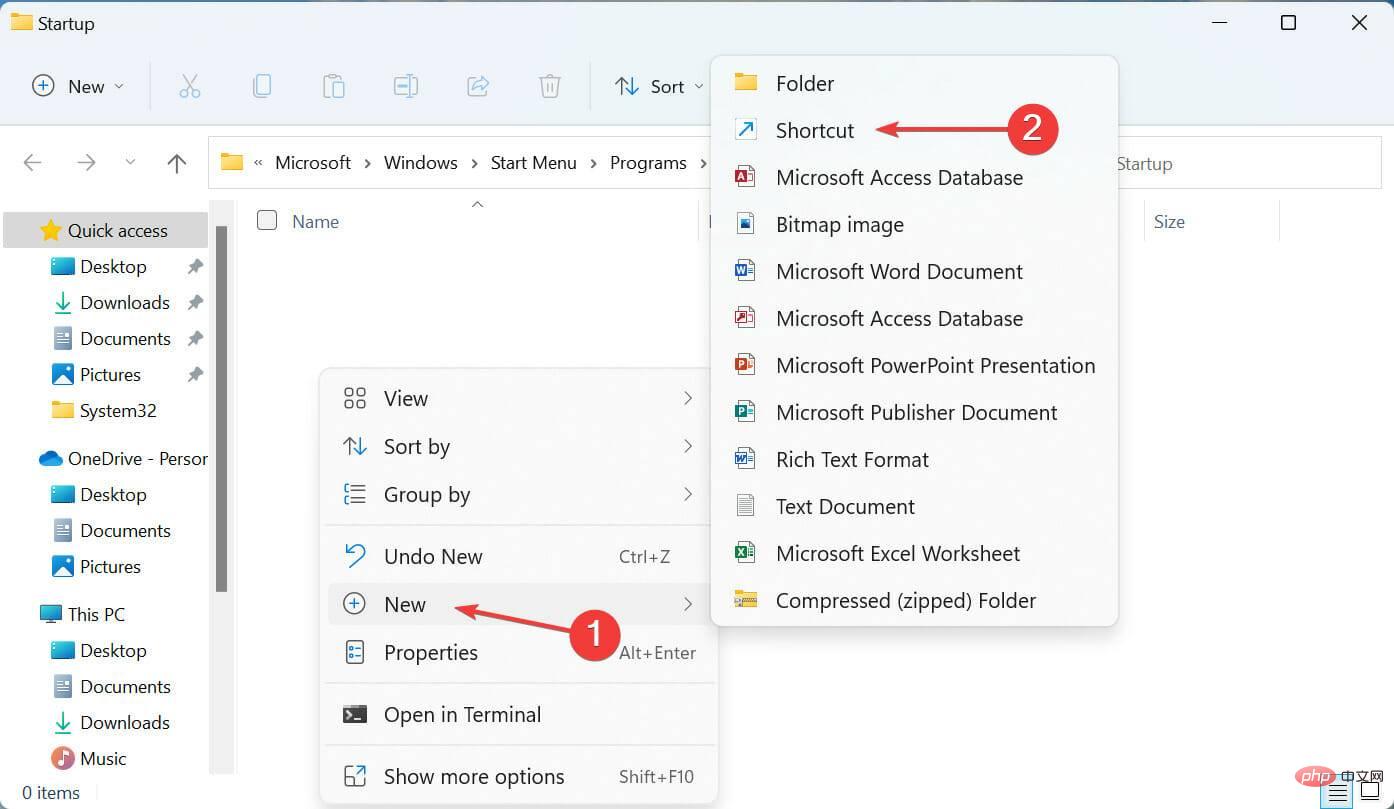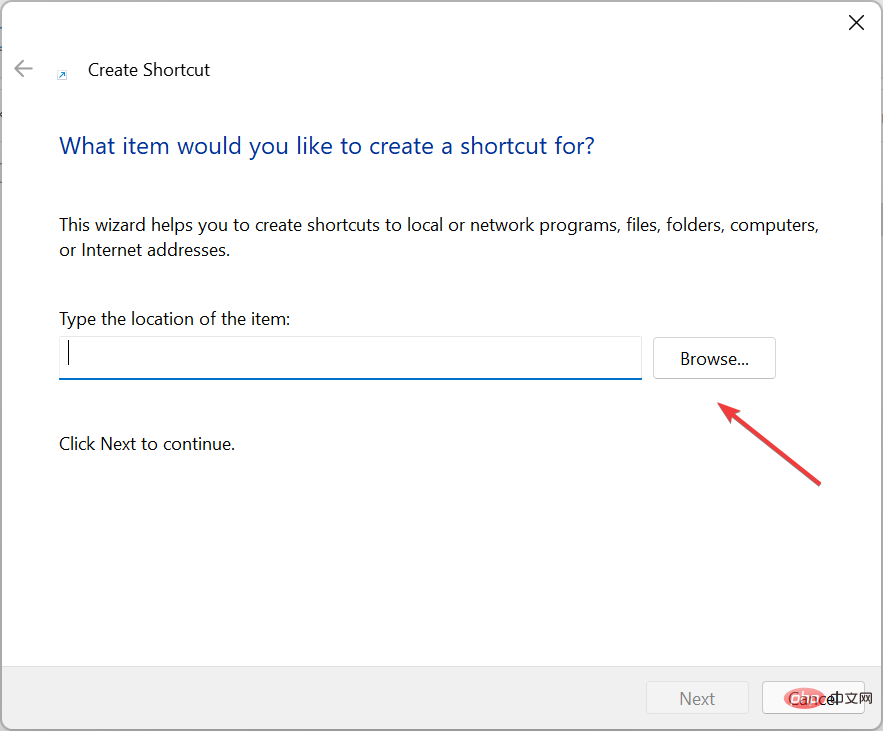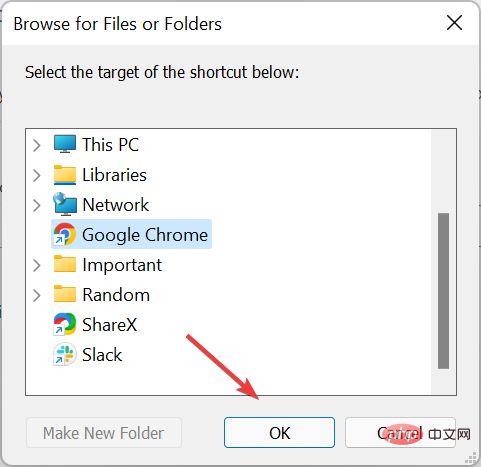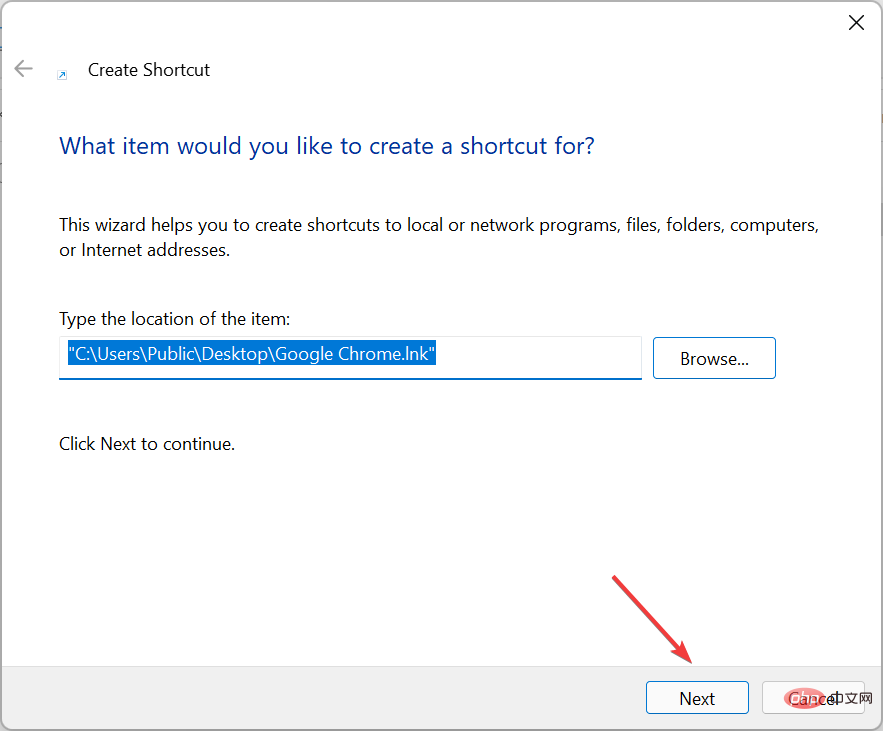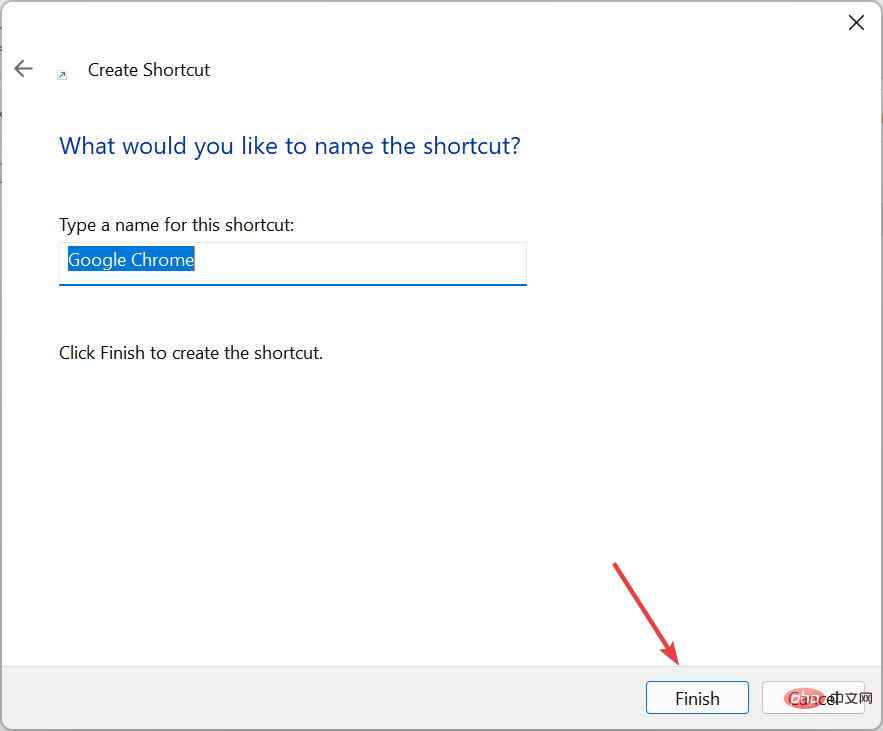3 Quick Solutions When Windows 11 Startup Folder Is Empty
Most of us have added some applications that are configured to start at boot, these applications are called startup applications. There are multiple ways to do this, but the startup folder method seems to be the most convenient option. But what if the startup folder is empty in Windows 11?
Most users are unaware of this concept and therefore unable to solve the problem. You must know how to use startup folders.
But, don’t worry! We've got you covered. Read the following sections to know all about the problem and its best solution.
Why is the Windows 11 startup folder empty?
There could be many reasons behind the problem, but first, try to remember if you actually added any application to the folder. Since many use Settings or Task Manager to configure startup apps, the startup folder is empty, although many apps load at startup.
In addition, there are not one but two startup folders. One runs for individual users and the other runs at the system level. So, there's a good chance that you've added the app to one but are looking for it in another, and the Windows 11 startup folder appears to be empty.
Also, there may be issues with the startup folder itself, which can be resolved using effective repair tools. If there are no startup items to display in Windows, let us now introduce you to the most effective solutions.
What should I do if the Windows 11 startup folder is empty?
1. Check the two startup folders
- Press Windows R to start the run command and enter in the text field shell:startup and click OK or Enter to launch the user-specific startup folder.

- Now, check if the app you are looking for is located here. If not, we next check the public startup folder.

- Press Windows again R to start the Run dialog box, enter shell:common startup in the text field, and click "Sure" .

- Check if the application is located here.

If the app you are looking for was manually added before, it should be in one of these folders. However, if Windows startup apps are still missing, move on to the next method.
Also, you now know where the Windows 11 startup folder is, so adding or removing apps shouldn’t be a problem from now on.
2. Verify through the task manager whether the startup application has been configured
- Press Ctrl Shift Esc to start Task Manager and navigate to the Startup tab from the top.

- Now, find the program you are looking for here and check if it is Enabled under the Status column.

- If not, select it and click the Enable button at the bottom.

Even if the Windows 11 startup folder is empty, you can still use Task Manager to set an app to start at startup.
Actually, this would be the ideal approach. This is because the operating system first loads applications enabled through Task Manager and then looks at the applications stored in the startup folder.
3. Add the application again
- Press Windows EStartFile Explorer, and change the Paste the path into the address bar and hit Enter.
- For a user-specific startup folder, use the following path:
<strong>C:\Users\kazim\AppData\Roaming\Microsoft\Windows\Start Menu\Programs \Startup</strong> - For the Universal Startup Folder, use the following path:
<strong>C:\ProgramData\Microsoft\Windows\Start Menu\Programs \Startup</strong>
##Now, right-click on the empty section, hover your cursor over New, and select - For a user-specific startup folder, use the following path:
- Shortcut from the list of options.
 Click the "
Click the " - Browse" button in the "Create Shortcut" window.
 Go to the location where the shortcut is stored, select it, and click
Go to the location where the shortcut is stored, select it, and click - OK.
 Click
Click - Next at the bottom.
 Finally, click
Finally, click - Finish without changing the default name entered in the text field.

The above is the detailed content of 3 Quick Solutions When Windows 11 Startup Folder Is Empty. For more information, please follow other related articles on the PHP Chinese website!

Hot AI Tools

Undresser.AI Undress
AI-powered app for creating realistic nude photos

AI Clothes Remover
Online AI tool for removing clothes from photos.

Undress AI Tool
Undress images for free

Clothoff.io
AI clothes remover

Video Face Swap
Swap faces in any video effortlessly with our completely free AI face swap tool!

Hot Article

Hot Tools

Notepad++7.3.1
Easy-to-use and free code editor

SublimeText3 Chinese version
Chinese version, very easy to use

Zend Studio 13.0.1
Powerful PHP integrated development environment

Dreamweaver CS6
Visual web development tools

SublimeText3 Mac version
God-level code editing software (SublimeText3)

Hot Topics
 1386
1386
 52
52
 What software is bonjour and can it be uninstalled?
Feb 20, 2024 am 09:33 AM
What software is bonjour and can it be uninstalled?
Feb 20, 2024 am 09:33 AM
Title: Explore the Bonjour software and how to uninstall it Abstract: This article will introduce the functions, scope of use and how to uninstall the Bonjour software. At the same time, it will also be explained how to use other tools to replace Bonjour to meet the needs of users. Introduction: Bonjour is a common software in the field of computer and network technology. Although this may be unfamiliar to some users, it can be very useful in some specific situations. If you happen to have Bonjour software installed but now want to uninstall it, then
 What software is crystaldiskmark? -How to use crystaldiskmark?
Mar 18, 2024 pm 02:58 PM
What software is crystaldiskmark? -How to use crystaldiskmark?
Mar 18, 2024 pm 02:58 PM
CrystalDiskMark is a small HDD benchmark tool for hard drives that quickly measures sequential and random read/write speeds. Next, let the editor introduce CrystalDiskMark to you and how to use crystaldiskmark~ 1. Introduction to CrystalDiskMark CrystalDiskMark is a widely used disk performance testing tool used to evaluate the read and write speed and performance of mechanical hard drives and solid-state drives (SSD). Random I/O performance. It is a free Windows application and provides a user-friendly interface and various test modes to evaluate different aspects of hard drive performance and is widely used in hardware reviews
 What to do if WPS Office cannot open the PPT file - What to do if WPS Office cannot open the PPT file
Mar 04, 2024 am 11:40 AM
What to do if WPS Office cannot open the PPT file - What to do if WPS Office cannot open the PPT file
Mar 04, 2024 am 11:40 AM
Recently, many friends have asked me what to do if WPSOffice cannot open PPT files. Next, let us learn how to solve the problem of WPSOffice not being able to open PPT files. I hope it can help everyone. 1. First open WPSOffice and enter the homepage, as shown in the figure below. 2. Then enter the keyword "document repair" in the search bar above, and then click to open the document repair tool, as shown in the figure below. 3. Then import the PPT file for repair, as shown in the figure below.
![Corsair iCUE software not detecting RAM [Fixed]](https://img.php.cn/upload/article/000/465/014/170831448976874.png?x-oss-process=image/resize,m_fill,h_207,w_330) Corsair iCUE software not detecting RAM [Fixed]
Feb 19, 2024 am 11:48 AM
Corsair iCUE software not detecting RAM [Fixed]
Feb 19, 2024 am 11:48 AM
This article will explore what users can do when the CorsairiCUE software does not recognize the RAM in a Windows system. Although the CorsairiCUE software is designed to let users control their computer's RGB lighting, some users have found that the software does not function properly, resulting in an inability to detect RAM modules. Why doesn't ICUE pick up my memory? The main reason why ICUE cannot correctly identify RAM is usually related to background software conflicts. In addition, incorrect SPD write settings may also cause this problem. Fixed issue with CorsairIcue software not detecting RAM If CorsairIcue software is not detecting RAM on your Windows computer, please use the following suggestions.
 CrystalDiskinfo usage tutorial-What software is CrystalDiskinfo?
Mar 18, 2024 pm 04:50 PM
CrystalDiskinfo usage tutorial-What software is CrystalDiskinfo?
Mar 18, 2024 pm 04:50 PM
CrystalDiskInfo is a software used to check computer hardware devices. In this software, we can check our own computer hardware, such as reading speed, transmission mode, interface, etc.! So in addition to these functions, how to use CrystalDiskInfo and what exactly is CrystalDiskInfo? Let me sort it out for you! 1. The Origin of CrystalDiskInfo As one of the three major components of a computer host, a solid-state drive is the storage medium of a computer and is responsible for computer data storage. A good solid-state drive can speed up file reading and affect consumer experience. When consumers receive new devices, they can use third-party software or other SSDs to
 How to set the keyboard increment in Adobe Illustrator CS6 - How to set the keyboard increment in Adobe Illustrator CS6
Mar 04, 2024 pm 06:04 PM
How to set the keyboard increment in Adobe Illustrator CS6 - How to set the keyboard increment in Adobe Illustrator CS6
Mar 04, 2024 pm 06:04 PM
Many users are using the Adobe Illustrator CS6 software in their offices, so do you know how to set the keyboard increment in Adobe Illustrator CS6? Then, the editor will bring you the method of setting the keyboard increment in Adobe Illustrator CS6. Interested users can take a look below. Step 1: Start Adobe Illustrator CS6 software, as shown in the figure below. Step 2: In the menu bar, click the [Edit] → [Preferences] → [General] command in sequence. Step 3: The [Keyboard Increment] dialog box pops up, enter the required number in the [Keyboard Increment] text box, and finally click the [OK] button. Step 4: Use the shortcut key [Ctrl]
 What kind of software is bonjour? Is it useful?
Feb 22, 2024 pm 08:39 PM
What kind of software is bonjour? Is it useful?
Feb 22, 2024 pm 08:39 PM
Bonjour is a network protocol and software launched by Apple for discovering and configuring network services within a local area network. Its main role is to automatically discover and communicate between devices connected in the same network. Bonjour was first introduced in the MacOSX10.2 version in 2002, and is now installed and enabled by default in Apple's operating system. Since then, Apple has opened up Bonjour's technology to other manufacturers, so many other operating systems and devices can also support Bonjour.
 How to resolve an incompatible software attempt to load with Edge?
Mar 15, 2024 pm 01:34 PM
How to resolve an incompatible software attempt to load with Edge?
Mar 15, 2024 pm 01:34 PM
When we use the Edge browser, sometimes incompatible software attempts to be loaded together, so what is going on? Let this site carefully introduce to users how to solve the problem of trying to load incompatible software with Edge. How to solve an incompatible software trying to load with Edge Solution 1: Search IE in the start menu and access it directly with IE. Solution 2: Note: Modifying the registry may cause system failure, so operate with caution. Modify registry parameters. 1. Enter regedit during operation. 2. Find the path\HKEY_LOCAL_MACHINE\SOFTWARE\Policies\Micros