Diablo 4 memory leak issue on Windows: How to fix it
Diablo 4 Memory Leak Issue on Windows: 13 Ways to Fix it
Memory leaks in Diablo 4 can be caused by a variety of issues. The game is still in development, so issues like this are to be expected. The main cause of the memory leak appears to be the texture quality settings in Diablo 4. We recommend you to start with the first fix mentioned below and then go through the list until you manage to resolve the issue. let's start.
Method 1: Set Texture Quality to Medium or Low
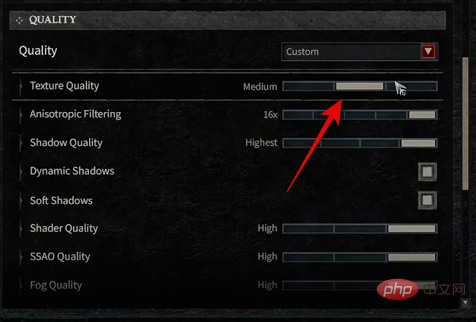
"High" texture quality seems to be the main cause of memory leaks in Diablo 4. This appears to be an unexpected bug, as users with high-end GPUs and workstations have also reported this as a potential fix. Go to your Diablo 4 settings and set the texture quality to Medium or Low. Once done, restart your PC and try launching Diablo 4 again. If the memory leak is caused by high-quality textures, the problem should be solved for you by now.
Method Two: Reduce Draw Distance
Draw distance seems to be another cause of memory leaks in Diablo 4. Draw distance determines the distance at which elements are rendered in the game, including NPCs, environments, structures, etc. A higher draw distance renders distant elements in the game, providing better visual quality compared to the standard draw distance. However, this uses a lot of memory and may cause memory leaks when playing Diablo 4. Go to Diablo 4 and click Options >Graphics >View Distance. Reduce the View distance to an acceptable value and restart the game when done. If the higher draw distance is the cause of the memory leak, this should have been fixed for you by now.
Method 3: Set the game to be windowed (full screen)
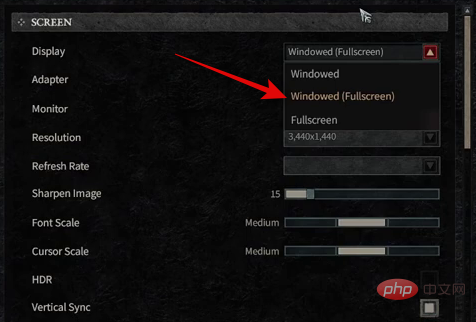
If you are still facing memory leaks and crashes, we now recommend that you set the game to Window(Fullscreen)Mode. Exiting full-screen mode while playing Diablo 4 is a known cause of Windows memory leaks. Many of us like to play games with other media or apps open in the background, whether it’s Spotify, Discord or OBS. This has led to us all using the Alt Tab keyboard shortcut to switch between applications. Unfortunately, this is a known cause of memory leaks. If you can, we recommend that you don't use this keyboard shortcut to switch apps just yet. Additionally, you should set the display mode to Windowed (Fullscreen). Go to Diablo 4 and click Options > Graphics > Screen, then click to display the drop-down menu. Select Windowed (Full Screen) and restart the game. If they are caused by the game's full-screen mode, you should no longer face memory leaks.
Method Four: Turn off perimeter lighting
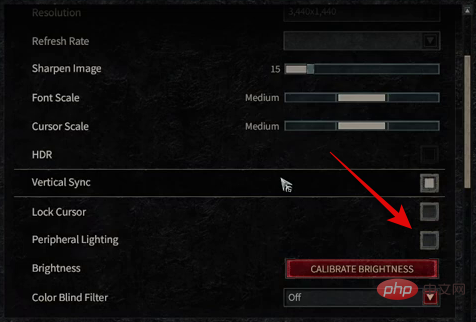
Peripheral lighting is another known cause of memory leaks in Diablo 4. If you are still facing this issue, we recommend turning off peripheral lighting in the game. This visual quality setting helps illuminate your peripherals along with the game's ambient lighting, depending on your current location. This fairly new setup can also cause memory leaks. Go to Diablo 4 and click Options > Graphics > Display > Ambient Lighting. Click and uncheck the box for this option and restart the game. If the reason for this issue on your PC is peripheral lighting, you should no longer face memory leak issues. Method Five: Turn off Ray Tracing
Ray tracing is another known cause of memory leaks in Diablo 4. If you are still facing this issue then we recommend you to turn off ray tracing in Diablo 4 settings. Although very visually pleasing, ray tracing can take a toll on your resources, especially memory. This can lead to memory leaks and other bugs that can cause Diablo 4 to crash. After turning off ray tracing, restart the game and try playing again. If ray tracing is the cause of memory leaks on your PC, that issue should be fixed for you by now.
Method 6: Limit the frame rate to match your monitor
Frame rate is another cause of memory leaks in Diablo 4. If you don't set a frame limit, the game seems to render a lot of frames. This can lead to excessive memory usage, which can lead to Windows system crashes. We now recommend that you limit your frame rate to match your monitor's refresh rate. Go to Options > Graphics > Performance. Now dial in your Maximum Foreground FPS and Background FPS values to match your monitor. Once done, restart the game. If frame rate is the cause of memory leaks on your PC, this issue should be fixed for you by now.
Method 7: Reset UI and Add-ons
If you are still facing memory leak issues, we now recommend resetting the UI and any add-ons that may be activated for Diablo 4. This is another known cause of memory leaks in Diablo 4. Open the Blizzard launcher and click OptionsDiablo 4. Click Show in Explorer to open the location where Diablo 4 is installed. Rename the following folders mentioned below. You can add OLD at the end of each folder name to rename them so they won't be recognized by the game.
- Interface
- Cache
- WTF
Once completed, launch the game again to build the new folder. If the UI and add-ons are causing memory leaks, that issue should be fixed for you by now.
Method 8: Using ISLC
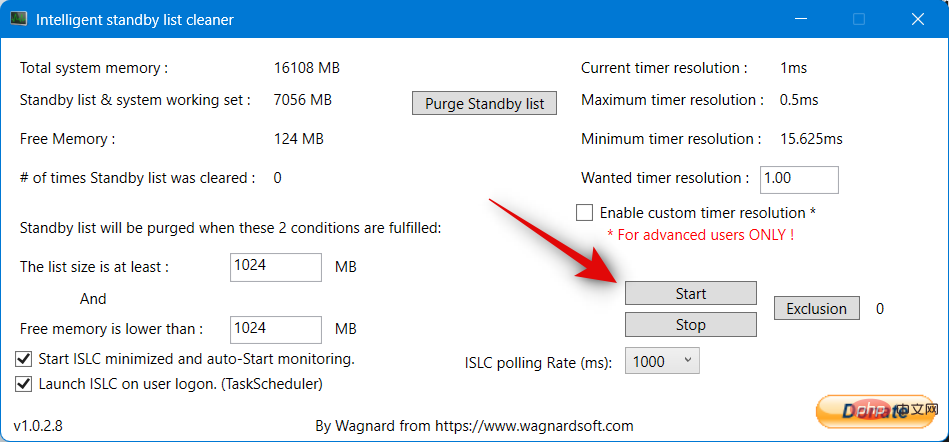
ISLC is a nifty utility that helps clear the standby list in memory when needed. This can help mitigate memory leaks in Diablo 4. This is not a permanent fix, but a temporary fix to help you play the game until the developers fix this issue with a future update. Use the link below to download ISLC and extract the archive. After extraction, start the application and check the Start ISLC minimized and auto-Start monitoring checkbox. After completion, also select the "Start ISLC when user logs in" checkbox. This will allow the application to launch when your PC boots up. Once completed, click Start. ISLC will now begin monitoring your waitlist. You can now minimize ISLC and play Diablo 4 as you would. If the problem is caused by your standby list becoming full, you should no longer face a memory leak crash.
Method 9: Close programs running in the background
As mentioned above, background applications are known to cause memory leaks in Diablo 4. We now recommend that you close any background applications that may be open on your PC. This includes monitoring software, other game launchers, Discord, OBS, Twitch, and more. This can be a little frustrating, but if you're used to multitasking when playing Diablo 4, your only option is to play the game without any apps open. This will help temporarily fix the memory leak until Blizzard releases a fix in a future update.
Method 10: Adjust the Page File Size
The page file size or virtual memory allocated to your PC is another known cause of memory leaks in Diablo 4. If you are still experiencing this issue, we recommend that you adjust your page file size to help resolve this issue. Please follow the steps below to help you through the process.
Use keyboard shortcuts to open Run Windows R. Once it opens, enter the following and press the Enter key on your keyboard.
SystemPropertiesAdvanced
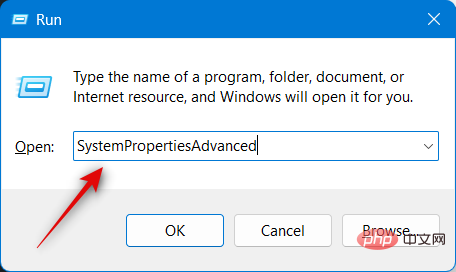
Click Settings under Performance.
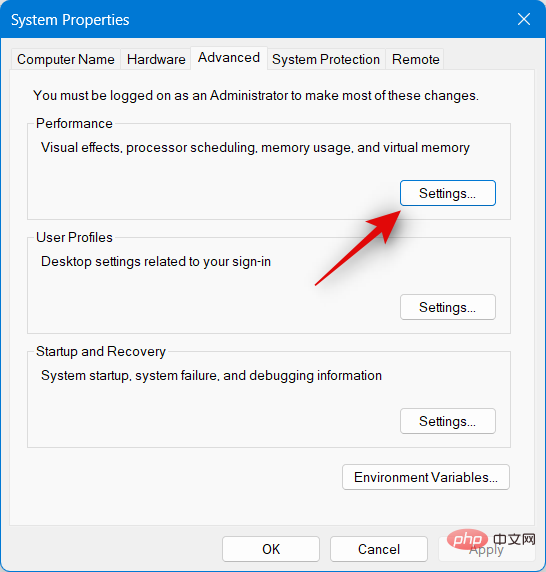
Click Advanced.
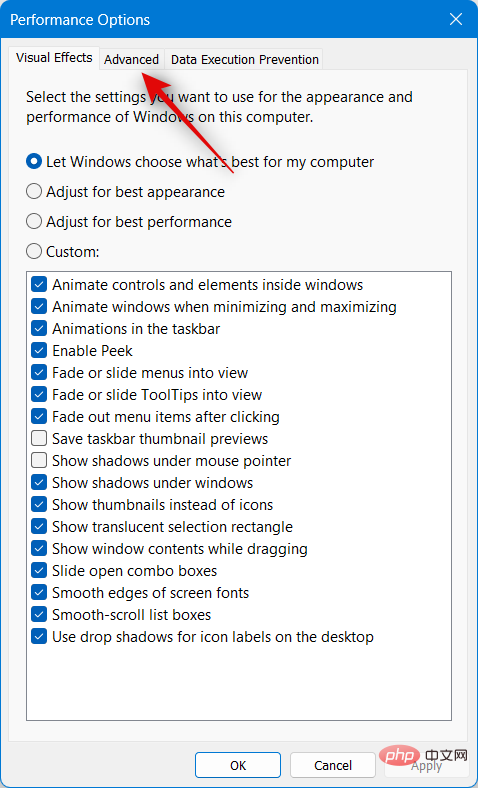
Now click Change… under Virtual memory.
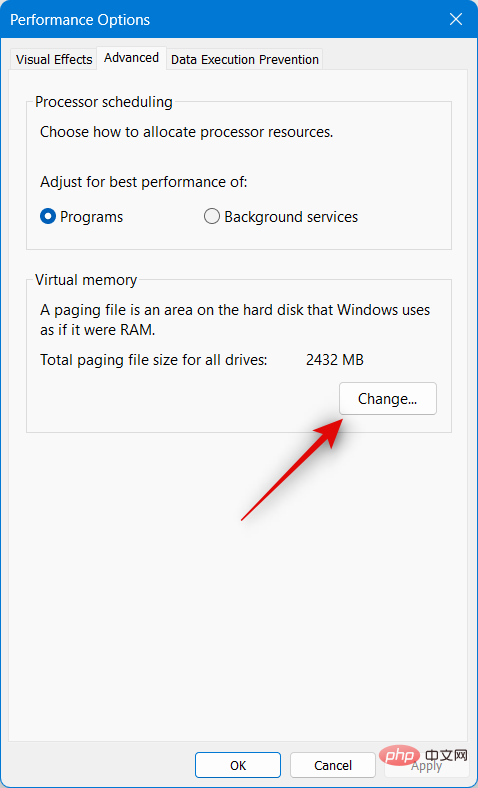
Click and uncheck the Automatically manage page file size for all drives checkbox at the top.
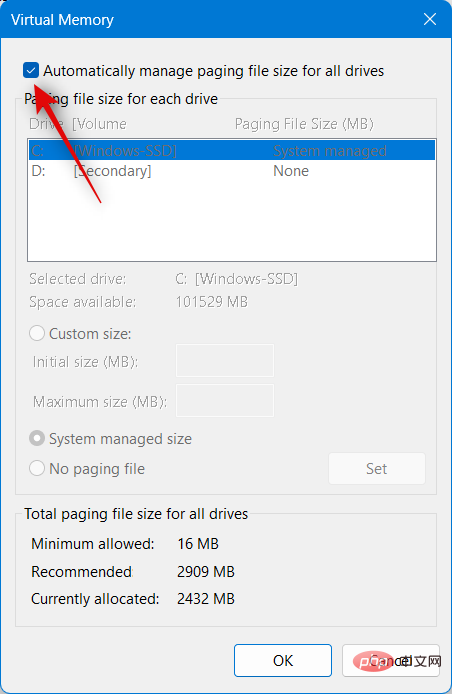
Now click and select a system-managed size for your boot drive.

Click "OK" and close all other open windows.
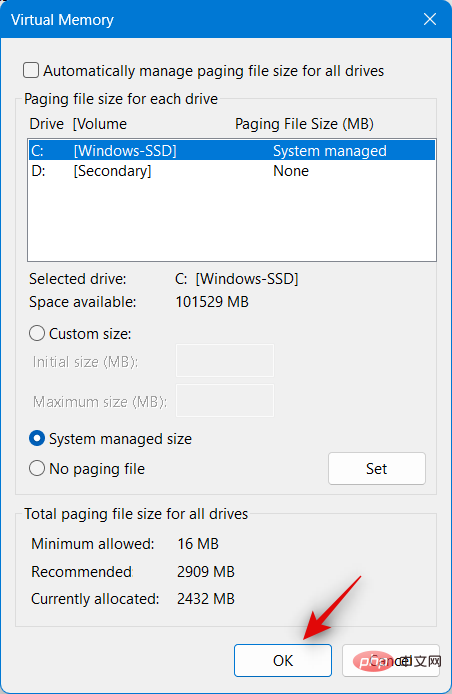
Restart your PC to clear all cache files and apply changes. After restarting, try playing Diablo 4 again. If you no longer face memory leak crashes, the issue should be resolved. However, if you are still experiencing crashes, we may need to increase the page file size on your PC. Open the Virtual Memory page again like we did using the steps above, this time click and select Custom size .
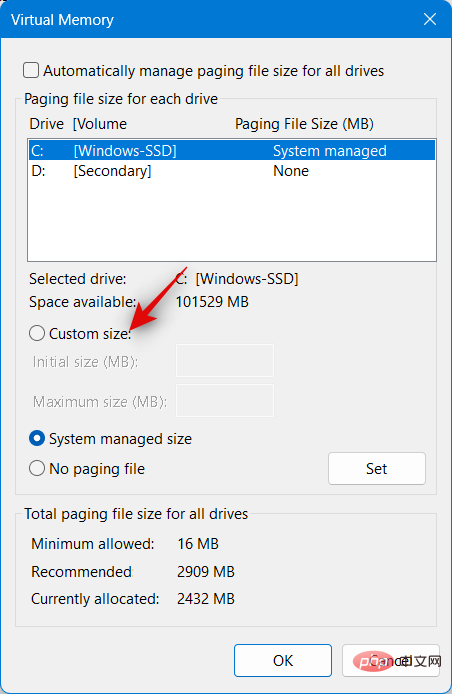
#Now set your initial size to 8,000. Set the maximum size to 20,000.
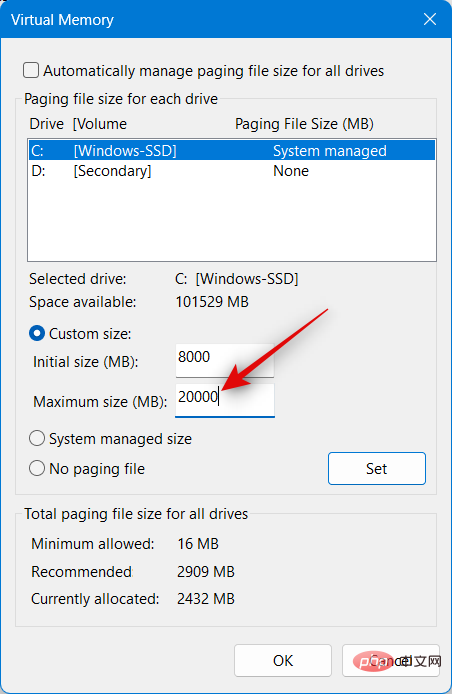
Click OK. Restart your PC and try playing Diablo 4. If the memory leak crash was caused by your page file size, this should be fixed for you by now.
Method 11: Update GPU Driver
We now recommend that you check for all GPU driver updates. Diablo 4 is a fairly new game and it may require optimization by your GPU manufacturer to work properly with your GPU model. We recommend that you check for and install all available updates for your GPU. You can use the link below to check and download the latest driver updates for your GPU.
- NVIDIA Driver
- AMD Driver
- Intel Driver
Method 12: Using the Scan and Repair option
Currently installing Diablo 4 on your PC, you may encounter installation errors or issues. Thankfully, like many launchers, Blizzard Launcher can check your game installation for any errors and fix them in the process. You can use this option to check and fix any issues with Diablo 4. Just open the launcher, select Diablo 4 > Settings icon > Scan & Repair > Start Scan. The launcher will now check for and fix any problems with the Diablo 4 installation. If you're having trouble with your current installation, you should no longer face memory leaks.
Method Thirteen: Clear Cache Files
We now recommend that you perform a disk cleanup to clear any remaining cache and temporary files that may cause memory leaks in Diablo 4. Use the following steps to help you through the process.
Use keyboard shortcuts to open RunWindows R. Enter the following and press Enter when finished.
cleanmgr
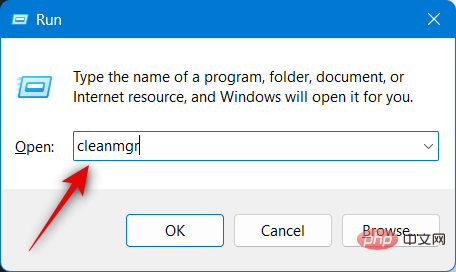
Select your boot drive and click OK.
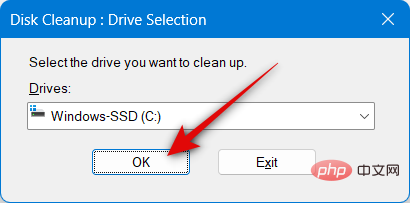
Select the checkboxes for the following options.
- Downloaded program files
- Temporary network files
- Delivery optimization files
- Temporary files
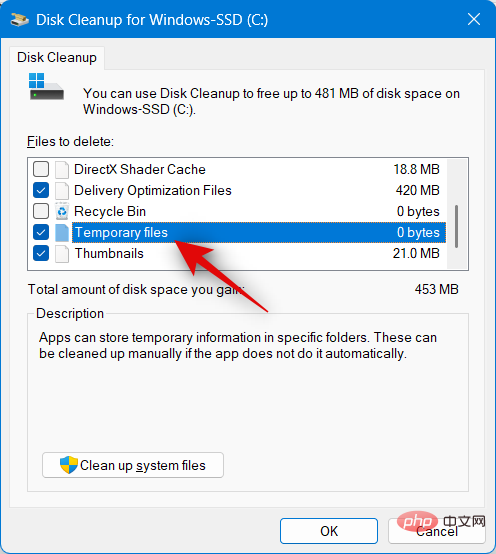
Click "OK" when completed.
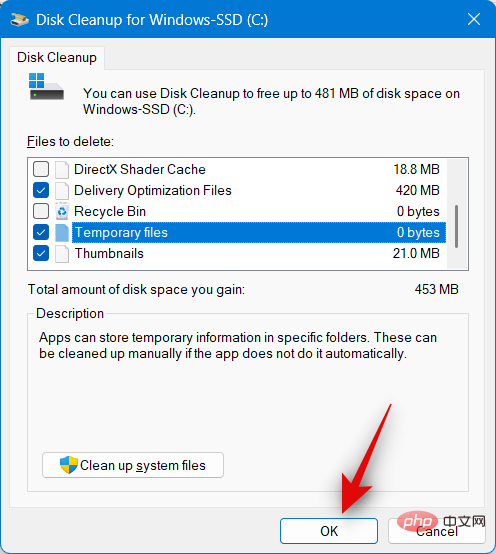
#The selected files will now be cleared from your PC. Restart your computer and try playing Diablo 4 again. If residual files are the cause of this error on your PC, you should fix the memory leak crash now.
The above is the detailed content of Diablo 4 memory leak issue on Windows: How to fix it. For more information, please follow other related articles on the PHP Chinese website!

Hot AI Tools

Undresser.AI Undress
AI-powered app for creating realistic nude photos

AI Clothes Remover
Online AI tool for removing clothes from photos.

Undress AI Tool
Undress images for free

Clothoff.io
AI clothes remover

AI Hentai Generator
Generate AI Hentai for free.

Hot Article

Hot Tools

Notepad++7.3.1
Easy-to-use and free code editor

SublimeText3 Chinese version
Chinese version, very easy to use

Zend Studio 13.0.1
Powerful PHP integrated development environment

Dreamweaver CS6
Visual web development tools

SublimeText3 Mac version
God-level code editing software (SublimeText3)

Hot Topics
 1376
1376
 52
52
 Diablo 4 memory leak issue on Windows: How to fix it
Apr 13, 2023 pm 09:34 PM
Diablo 4 memory leak issue on Windows: How to fix it
Apr 13, 2023 pm 09:34 PM
Diablo 4 Memory Leak Issue on Windows: 13 Ways to Fix Memory leaks in Diablo 4 can be caused by a variety of issues. The game is still in development, so issues like this are to be expected. The main cause of the memory leak appears to be the texture quality settings in Diablo 4. We recommend you to start with the first fix mentioned below and then go through the list until you manage to resolve the issue. let's start. Method 1: Set Texture Quality to Medium or Low "High" texture quality seems to be the main cause of memory leaks in Diablo 4. This appears to be an unexpected bug, as users with high-end GPUs and workstations have also reported this as a potential fix. Go to your dark
 Common memory management problems and solutions in C#
Oct 11, 2023 am 09:21 AM
Common memory management problems and solutions in C#
Oct 11, 2023 am 09:21 AM
Common memory management problems and solutions in C#, specific code examples are required. In C# development, memory management is an important issue. Incorrect memory management may lead to memory leaks and performance problems. This article will introduce readers to common memory management problems in C#, provide solutions, and give specific code examples. I hope it can help readers better understand and master memory management technology. The garbage collector does not release resources in time. The garbage collector (GarbageCollector) in C# is responsible for automatically releasing resources and no longer using them.
 What are the causes of golang memory leaks?
Jan 10, 2023 pm 05:45 PM
What are the causes of golang memory leaks?
Jan 10, 2023 pm 05:45 PM
The reasons for the leak are: 1. The use of time.After(). Each time.After(duration x) will generate NewTimer(). Before the duration x expires, the newly created timer will not be GC. GC; 2. time.NewTicker resources are not released in time; 3. select blocking; 4. channel blocking; 5. applying for too many goroutines, goroutine blocking; 6. caused by slice, etc.
 What are the memory leaks caused by closures?
Nov 22, 2023 pm 02:51 PM
What are the memory leaks caused by closures?
Nov 22, 2023 pm 02:51 PM
Memory leaks caused by closures include: 1. Infinite loops and recursive calls; 2. Global variables are referenced inside the closure; 3. Uncleanable objects are referenced inside the closure. Detailed introduction: 1. Infinite loops and recursive calls. When a closure refers to an external variable internally, and this closure is repeatedly called by external code, it may cause a memory leak. This is because each call will cause a memory leak in the memory. Create a new scope in the scope, and this scope will not be cleaned up by the garbage collection mechanism; 2. Global variables are referenced inside the closure, if global variables are referenced inside the closure, etc.
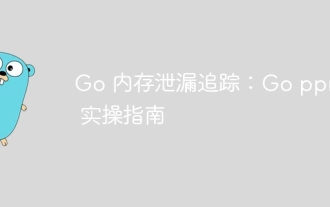 Go memory leak tracking: Go pprof practical guide
Apr 08, 2024 am 10:57 AM
Go memory leak tracking: Go pprof practical guide
Apr 08, 2024 am 10:57 AM
The pprof tool can be used to analyze the memory usage of Go applications and detect memory leaks. It provides memory profile generation, memory leak identification and real-time analysis capabilities. Generate a memory snapshot by using pprof.Parse and identify the data structures with the most memory allocations using the pprof-allocspace command. At the same time, pprof supports real-time analysis and provides endpoints to remotely access memory usage information.
 Solve the memory leak problem caused by closures
Feb 18, 2024 pm 03:20 PM
Solve the memory leak problem caused by closures
Feb 18, 2024 pm 03:20 PM
Title: Memory leaks caused by closures and solutions Introduction: Closures are a very common concept in JavaScript, which allow internal functions to access variables of external functions. However, closures can cause memory leaks if used incorrectly. This article will explore the memory leak problem caused by closures and provide solutions and specific code examples. 1. Memory leaks caused by closures The characteristic of closures is that internal functions can access variables of external functions, which means that variables referenced in closures will not be garbage collected. If used improperly,
 Methods to solve the problem of memory leak location in Go language development
Jul 01, 2023 pm 12:33 PM
Methods to solve the problem of memory leak location in Go language development
Jul 01, 2023 pm 12:33 PM
Methods to solve the problem of memory leak location in Go language development: Memory leak is one of the common problems in program development. In Go language development, due to the existence of its automatic garbage collection mechanism, memory leak problems may be less than other languages. However, when we face large and complex applications, memory leaks may still occur. This article will introduce some common methods to locate and solve memory leak problems in Go language development. First, we need to understand what a memory leak is. Simply put, a memory leak refers to the
 How to avoid memory leaks in Golang technical performance optimization?
Jun 04, 2024 pm 12:27 PM
How to avoid memory leaks in Golang technical performance optimization?
Jun 04, 2024 pm 12:27 PM
Memory leaks can cause Go program memory to continuously increase by: closing resources that are no longer in use, such as files, network connections, and database connections. Use weak references to prevent memory leaks and target objects for garbage collection when they are no longer strongly referenced. Using go coroutine, the coroutine stack memory will be automatically released when exiting to avoid memory leaks.



