You can now check if your PC is compatible with Windows 11 22H2
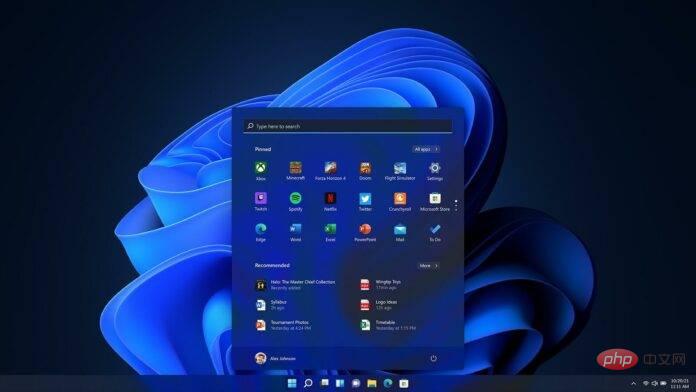
Windows 11 22H2 will begin rolling out in the fall of 2022 and is expected to offer a host of improvements as well as some new features. Windows 11 22H2 won't actually change the hardware requirements, but Microsoft has quietly enabled a registry that lets you check compatibility with upcoming updates.
Windows 11 is Microsoft’s first major operating system update in six years and was originally released in 2021. When Microsoft launched a new operating system and confirmed changes to hardware requirements, there was considerable concern surrounding controversial hardware compatibility.
The next update is coming and the good news is you can now easily verify compatibility. Performing a compatibility check to see if your computer supports Windows 11 version 22H2 is now fairly simple, according to a new registry hack the company quietly revealed.
Of course, we have a handy Windows PC Health Check to let you know if your device is compatible with the new operating system. If it's incompatible, you'll see a reason listed in the app, and Microsoft also provides links to support documentation for more information about compatibility issues.
However, you cannot use the PC Health Check tool to specifically check compatibility with Windows 11 22H2. Thankfully, a new registry key will reveal whether your device is capable of running Windows 11 22H2 (Fall 2022 Update). If you want to know the current status, use the following steps:
- Open Windows Registry Editor on your PC.
- In Registry Editor, click on the address bar and delete the address.
- Go to Computer\HKEY_LOCAL_MACHINE\SOFTWARE\Microsoft\Windows NT\CurrentVersion\AppCompatFlags\TargetVersionUpgradeExperienceIndicators
- To check compatibility with 22H2, open NI22H2 NI stands for "Nickel", and 22H2 stands for the updated version.
- If you double-click the value, you will notice " RedReason ". A value of NONE indicates that your device is ready for feature updates. In other words, Microsoft isn't blocking updates on your device, at least for now.
- If you see other values, you will not be able to upgrade. This value depends on compatibility issues. For example, if your device does not meet the hardware requirements, you will find out if the update is being blocked by an application. In fact, there is a string called "SystemDriveTooFull" that tells you the storage space available for the upgrade.
The above is the detailed content of You can now check if your PC is compatible with Windows 11 22H2. For more information, please follow other related articles on the PHP Chinese website!

Hot AI Tools

Undresser.AI Undress
AI-powered app for creating realistic nude photos

AI Clothes Remover
Online AI tool for removing clothes from photos.

Undress AI Tool
Undress images for free

Clothoff.io
AI clothes remover

AI Hentai Generator
Generate AI Hentai for free.

Hot Article

Hot Tools

Notepad++7.3.1
Easy-to-use and free code editor

SublimeText3 Chinese version
Chinese version, very easy to use

Zend Studio 13.0.1
Powerful PHP integrated development environment

Dreamweaver CS6
Visual web development tools

SublimeText3 Mac version
God-level code editing software (SublimeText3)

Hot Topics
 1377
1377
 52
52
 Comparison and difference analysis of Bluetooth 5.3 and 5.2 versions
Dec 28, 2023 pm 06:08 PM
Comparison and difference analysis of Bluetooth 5.3 and 5.2 versions
Dec 28, 2023 pm 06:08 PM
Nowadays, many mobile phones claim to support Bluetooth 5.3 version, so what is the difference between Bluetooth 5.3 and 5.2? In fact, they are essentially subsequent updated versions of Bluetooth 5, and there is not much difference in most performance and functions. The difference between Bluetooth 5.3 and 5.2: 1. Data rate 1 and 5.3 can support higher data rates up to 2Mbps. 2. While 5.2 can only reach a maximum of 1Mbps, it means that 5.3 can transmit data faster and more stably. 2. Encryption control enhancement 2. Bluetooth 5.3 improves encryption key length control options, improves security, and can better connect to access control and other devices. 3. At the same time, because the administrator control is simpler, the connection can be more convenient and faster, which is not possible in 5.2.
 Solution to i7-7700 unable to upgrade to Windows 11
Dec 26, 2023 pm 06:52 PM
Solution to i7-7700 unable to upgrade to Windows 11
Dec 26, 2023 pm 06:52 PM
The performance of i77700 is completely sufficient to run win11, but users find that their i77700 cannot be upgraded to win11. This is mainly due to restrictions imposed by Microsoft, so they can install it as long as they skip this restriction. i77700 cannot be upgraded to win11: 1. Because Microsoft limits the CPU version. 2. Only the eighth generation and above versions of Intel can directly upgrade to win11. 3. As the 7th generation, i77700 cannot meet the upgrade needs of win11. 4. However, i77700 is completely capable of using win11 smoothly in terms of performance. 5. So you can use the win11 direct installation system of this site. 6. After the download is complete, right-click the file and "load" it. 7. Double-click to run the "One-click
 How to improve computer startup speed by modifying Windows 10 registry
Apr 19, 2024 am 08:01 AM
How to improve computer startup speed by modifying Windows 10 registry
Apr 19, 2024 am 08:01 AM
In the process of using the Windows 10 operating system, many users find that it takes a long time to start up their computers, which affects the user experience. In order to optimize the boot speed, some people have suggested that the purpose can be achieved by modifying the system registry. In response to this demand, this article will provide an in-depth analysis of how to effectively improve computer startup speed by properly adjusting Windows 10 registry settings. Let’s take a look below. Operation method 1. Use the "win+R" shortcut key to start running, enter "regedit", and click "OK" to open. 2. After entering the Registry Editor, click "HKEY_CURRENT_USERSoftwareMicrosoftWindowsCurren" in the left column
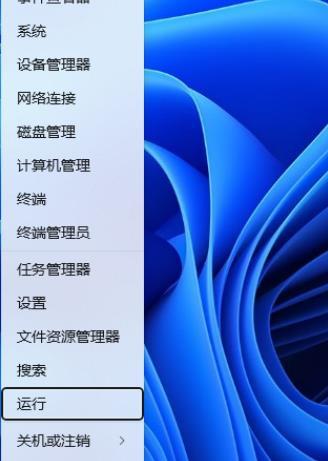 How to adjust UAC settings for standard user accounts in Windows 11 via Registry Editor
Apr 17, 2024 pm 03:58 PM
How to adjust UAC settings for standard user accounts in Windows 11 via Registry Editor
Apr 17, 2024 pm 03:58 PM
In the Windows 11 operating system, User Account Control (UAC) serves as a security mechanism that can effectively prevent unauthorized system changes and prompt potential risks. For those who want to adjust the UAC behavior of standard user accounts through deeper settings, this article will explain in detail how to use the Registry Editor tool to make corresponding settings changes in Windows 11 systems. Operation method 1. Right-click "Start" in the taskbar in the lower right corner and select "Run" in the option list. 2. Enter "regedit" in the pop-up run window and press Enter to open it. 3. Then click "Yes" in the prompt window given. 4. After entering the Registry Editor, click "HKEY_" in the left column
 How compatible is the Go language on Linux systems?
Mar 22, 2024 am 10:36 AM
How compatible is the Go language on Linux systems?
Mar 22, 2024 am 10:36 AM
The Go language has very good compatibility on Linux systems. It can run seamlessly on various Linux distributions and supports processors of different architectures. This article will introduce the compatibility of Go language on Linux systems and demonstrate its powerful applicability through specific code examples. 1. Install the Go language environment. Installing the Go language environment on a Linux system is very simple. You only need to download the corresponding Go binary package and set the relevant environment variables. Following are the steps to install Go language on Ubuntu system:
 Can I use Bluetooth headphones in airplane mode?
Feb 19, 2024 pm 10:56 PM
Can I use Bluetooth headphones in airplane mode?
Feb 19, 2024 pm 10:56 PM
With the continuous development of modern technology, wireless Bluetooth headsets have become an indispensable part of people's daily lives. The emergence of wireless headphones frees our hands, allowing us to enjoy music, calls and other entertainment activities more freely. However, when we fly, we are often asked to put our phones in airplane mode. So the question is, can I use Bluetooth headphones in airplane mode? In this article, we will explore this question. First, let’s understand what airplane mode does and means. Airplane mode is a special mode for mobile phones
 WIN10 compatibility lost, steps to recover it
Mar 27, 2024 am 11:36 AM
WIN10 compatibility lost, steps to recover it
Mar 27, 2024 am 11:36 AM
1. Right-click the program and find that the [Compatibility] tab is not found in the properties window that opens. 2. On the Win10 desktop, right-click the Start button in the lower left corner of the desktop and select the [Run] menu item in the pop-up menu. 3. The Win10 run window will open, enter gpedit.msc in the window, and then click the OK button. 4. The Local Group Policy Editor window will open. In the window, click the [Computer Configuration/Administrative Templates/Windows Components] menu item. 5. In the opened Windows component menu, find the [Application Compatibility] menu item, and then find the [Remove Program Compatibility Property Page] setting item in the right window. 6. Right-click the setting item, and in the pop-up menu
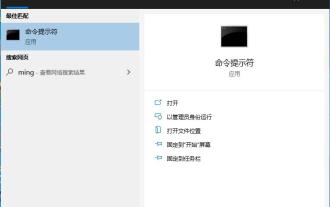 Win10 cannot load repair method: solution for missing or damaged registry files
Jan 10, 2024 pm 09:37 PM
Win10 cannot load repair method: solution for missing or damaged registry files
Jan 10, 2024 pm 09:37 PM
Many users have discovered the problem of "the registry file is lost or damaged and therefore cannot be loaded" when using their computers. They don't know how to solve it and have never modified the registry. It is not very troublesome to fix it. It only requires a string of codes. Let’s take a look at the detailed repair methods. The registry file is missing or damaged and therefore cannot be loaded. Repair method 1. Enter "Command Prompt" in the lower left corner of the computer and run it as an administrator. 2. Paste the following code into the command prompt and press the Enter key after entering it. regadd "HKEY_LOCAL_MACHINESOFTWAREMicrosoftWindowsSelfHostApplicability"/v"BranchNam



