What is the Windows Security Button? All you need to know
What is the Windows Security Button?
As the name suggests, Windows Security Button is a security feature that allows you to securely access the login menu and log in to your device using a password.
In this case, smartphones are definitely ahead. But Windows portable devices, such as tablets, have begun adding a Windows Security button that's more than just a way to keep unwanted users out. It also provides additional login menu options.
Though if you try to find the Windows Security button on your desktop PC or laptop, you might be disappointed. why is that?
Tablets vs. PCs
The Windows Security Button is a physical button found on devices such as tablets. These portable devices can also be used without a keyboard, but the keyboard cannot be used without unlocking the device. This makes it harder to log in under different circumstances, which is why having a dedicated physical security button makes more sense.
However, no such restrictions exist on PCs, so the Windows Security Button is not required. Although, the same Windows Security login screen can be accessed by pressing the hotkey combination Ctrl Alt Del.
This function has the same function as the Windows Security Button and allows you to easily access the login menu options.
On PC, pressing this combination triggers a Security Attention Sequence (SAS), a hardware-generated, non-maskable interrupt. This means that if a hotkey is pressed, the user must go through the screen and enter the appropriate login information to gain entry. On tablets, since the on-screen keyboard is software-based, it cannot generate SAS functionality, which is the main purpose of installing Windows Security Buttons on them.
This does provide a layer of security for your device data, so if enabled, no one can access your device without entering your username and password first.
Where is the Windows Security Button?
Depending on the manufacturer of your tablet, the Windows Security button may be in a different location than the rest of the buttons.
However, in most cases you can find it somewhere on the side, bottom, or top of your device. If you've used a smartphone before, you'll know what you're looking for.
The important thing to note here is that not all Windows tablets have a Windows Security button. Whether your Windows tablet has a security button or what specific features it includes depends entirely on the manufacturer.
How to use the Windows Security Button
When your device has been idle for a period of time or is starting up, you can press the Windows Security Button to access the sign-in menu options. You can then proceed to enter your username and password as you would on any other Windows device.
As mentioned before, this is no different from other portable devices, which have a dedicated hard key for certain functions, such as waking the device and logging in using biometrics or passwords.
When do you need to enable the Windows Security Button?
If your tablet has a dedicated Windows Security button, in most cases it will be enabled by default. However, if you don't have such a button on your device, Ctrl Alt Delete you can enable a hotkey combination in its place.
How to enable Windows security for tablets
Enabling Windows security on tablets and PCs will be different given the nature of the two devices. In this section, we will learn how to enable the Windows Security Button feature using the following steps:
- Click Start to open your tablet’s settings.
- Click "Control Panel".
- Go to "Mobile PC".
- Click "Tablet Settings".
- Click on the "Button" tab.
- In the "Button Settings" list, find the screen orientation of the button.
- Click "Windows Security".
- Click "Change".
- In the "By" list, select "Login".
- Click OK.
Now, Windows Security Center will open the login screen menu whenever you press the button.
How to Enable Windows Security for PC
There are several ways to enable Windows Security for computers and laptops. Here they come:
Method 1: Using the Group Policy Editor
Press Start, type Group Policy, and press Enter.
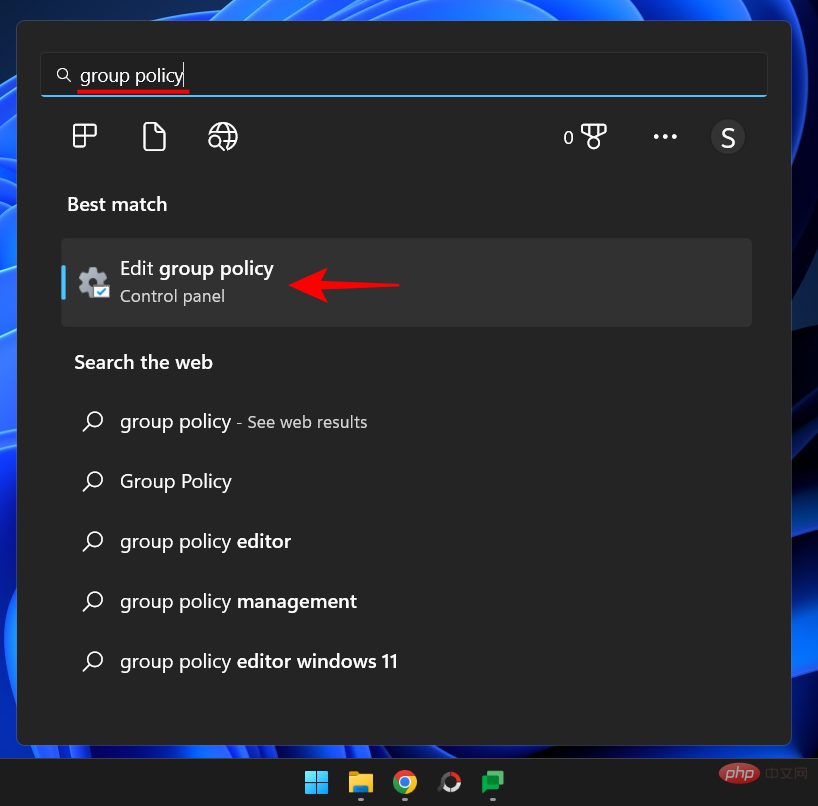
Expand the Windows Settings branch on the left.
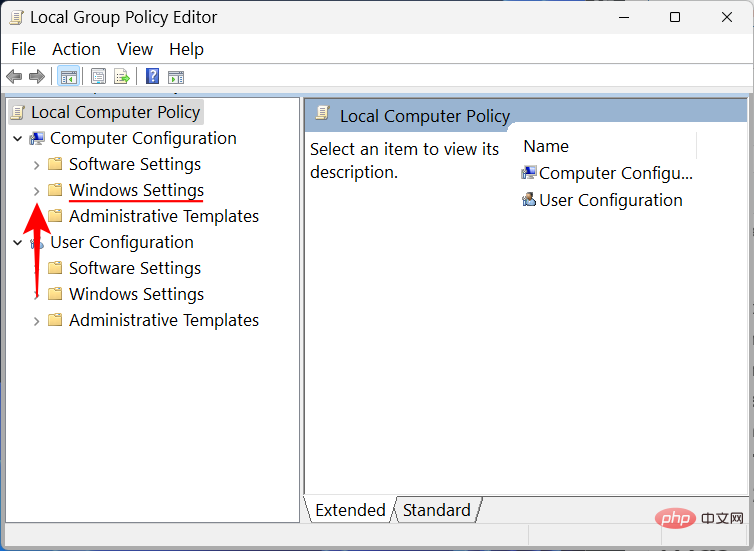
Then expand Security Settings.
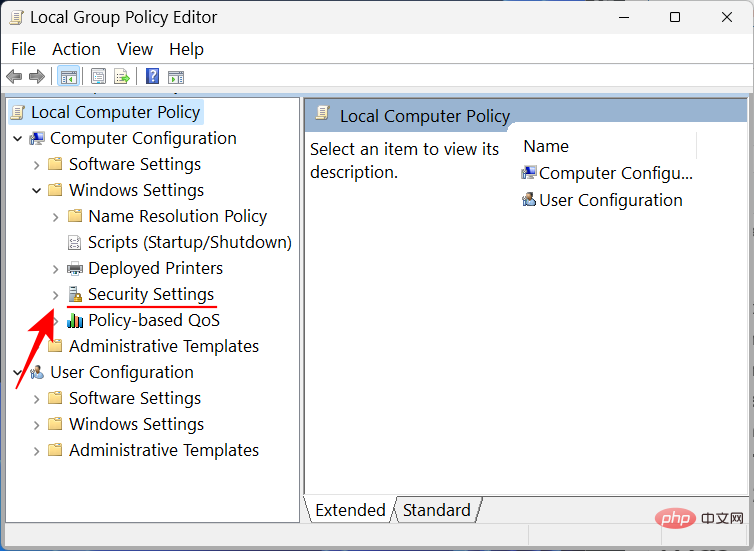
Expand Local Policy.
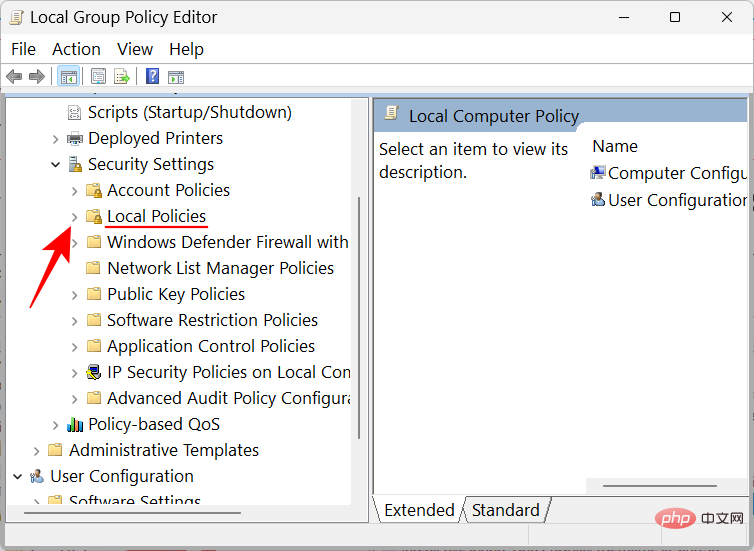
Click Security Options.
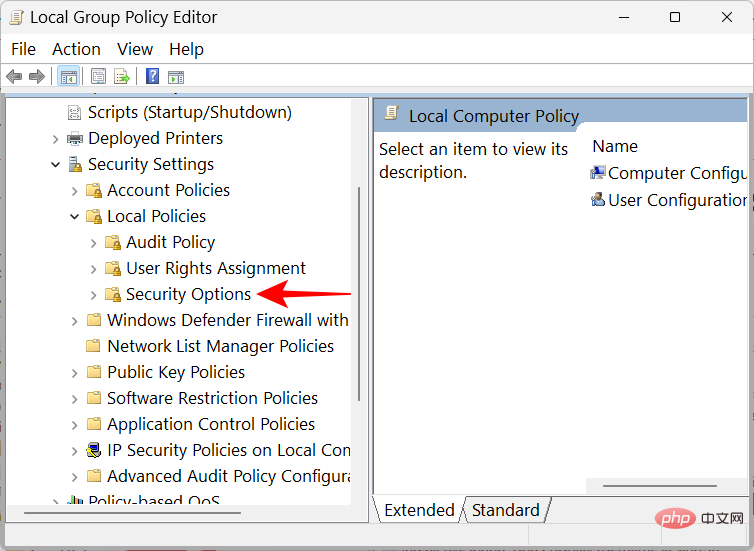
On the right side, double-click the Interactive logon: Do not require CTRL ALT DEL.
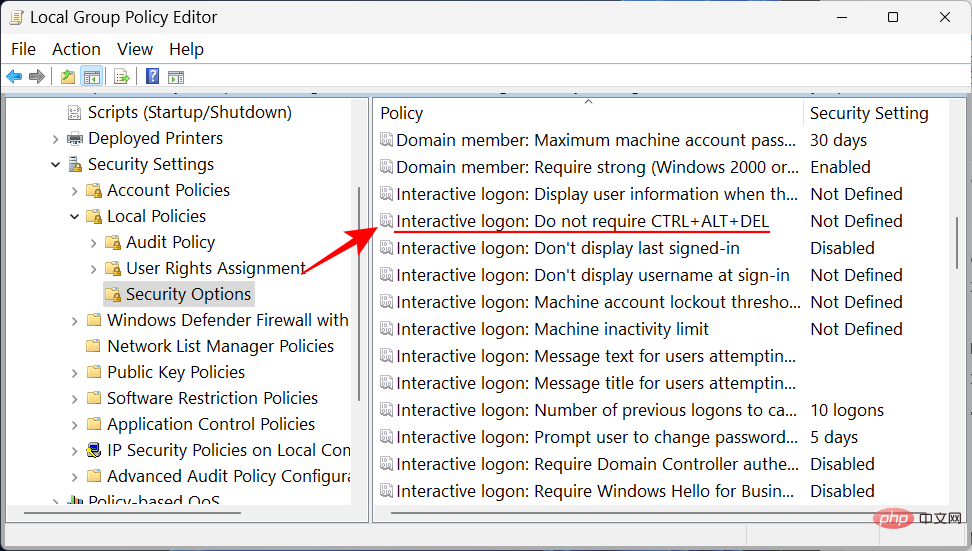
Select Disable.
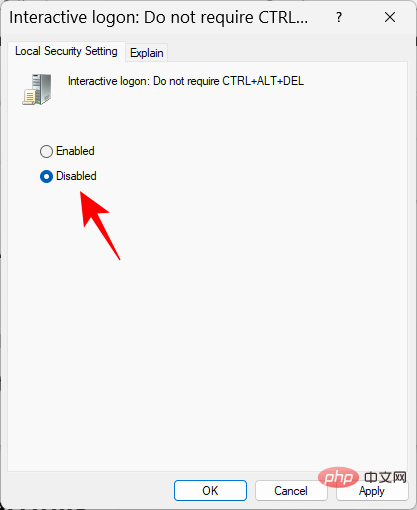
Click OK.
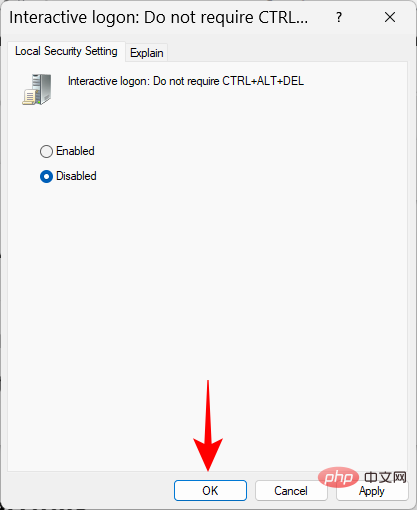
You should now be able to access the Windows Secure Login screen using the Ctrl Alt Del hotkey.
Method 2: Use Registry Editor
Enable Windows Security Ctrl Alt Del prompt Another method is to change the registry key. Here's how to do it:
Press Start, type regedit, and press Enter.
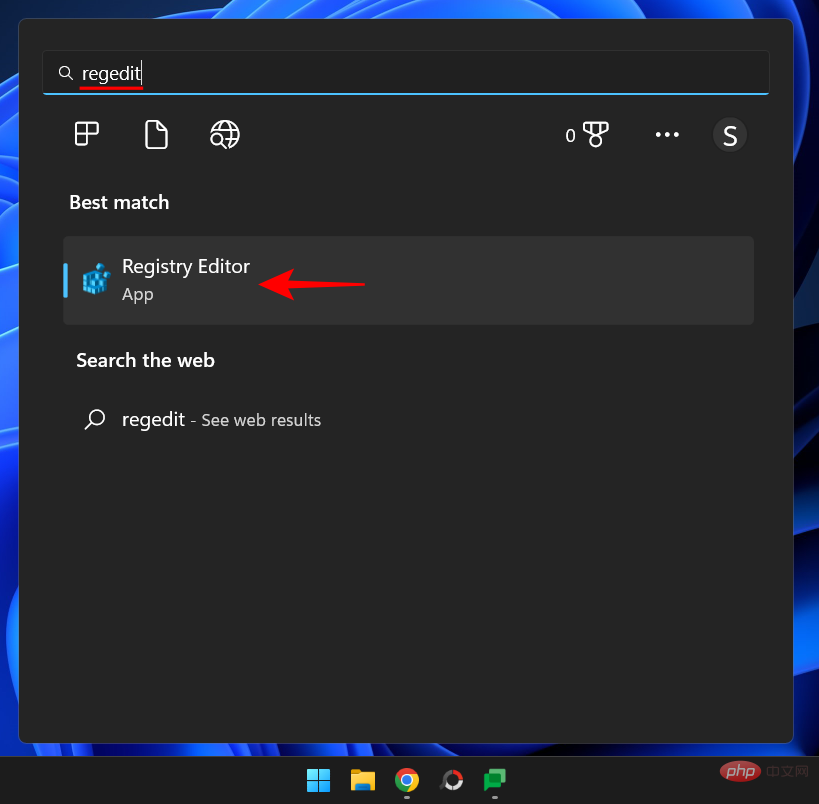
Then navigate to the following address in the Registry Editor:
HKEY_LOCAL_MACHINE\SOFTWARE\Microsoft\Windows\CurrentVersion\Policies\System
Alternatively, copy and paste the above into the address bar of Registry Editor.
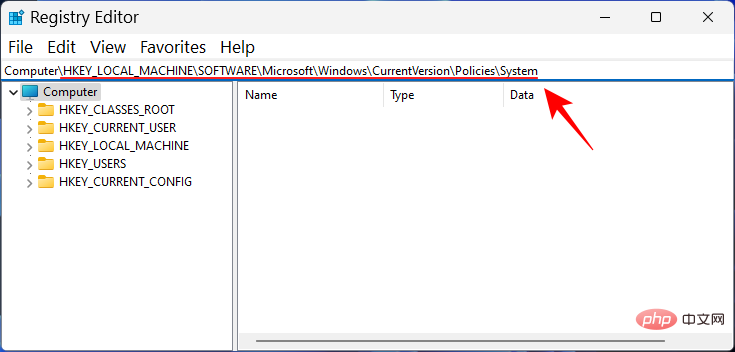
Then press Enter. On the right side, double-click DisableCAD.
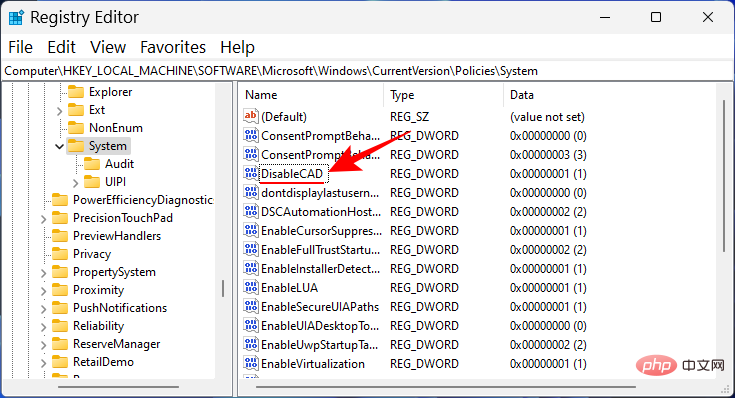
Then change its value from 1 to 0.
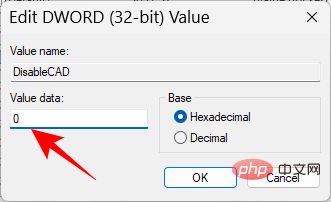
Click OK.
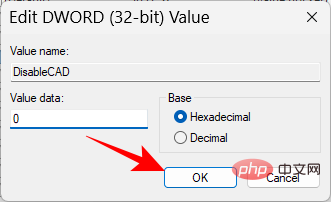
Method 3: Use the netplwiz command
Another way to enable the hotkey feature when logging in is through the newplwiz command. Here's how to do it:
Press Win R to open the run box. Then type netplwiz and press Enter.
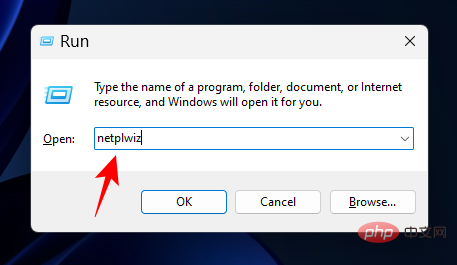
This will open the User Accounts window. Move to the "Advanced " tab.
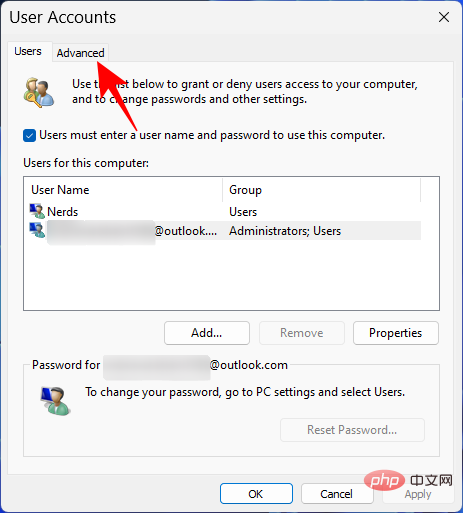
In the "Secure Login" section, check Require users to press Ctrl Alt Delete.
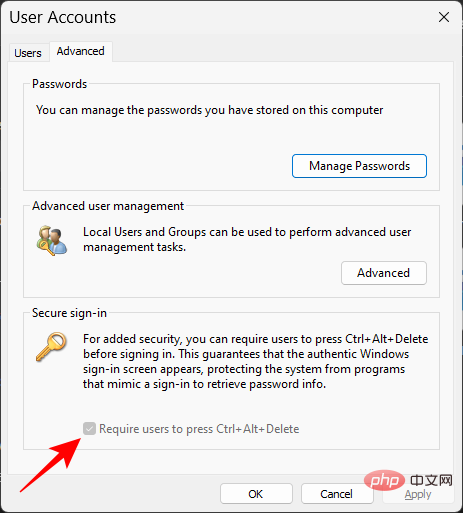
Then click "OK".
Note: In some cases, this option may be grayed out, as was the case in ours. However, you can always make changes using the above two options and use the User Accounts window as confirmation.
FREQUENTLY ASKED QUESTIONS
In this section, we’ll look at some common questions about the Windows Security Button and find the answers.
Where is my Windows Security Button?
The Windows Security buttons should be located on both sides of the tablet. If you don't find any such button, your tablet probably doesn't have one.
How to use the Windows Security Button?
If your tablet has not been used for a while, press the Windows Security button to turn it on. Then use the login screen to enter your password.
How to turn off the Windows Security Button?
To disable the Windows Security Button feature, use the method provided in the tutorial above, but select an option other than the ones listed above.
The above is the detailed content of What is the Windows Security Button? All you need to know. For more information, please follow other related articles on the PHP Chinese website!

Hot AI Tools

Undresser.AI Undress
AI-powered app for creating realistic nude photos

AI Clothes Remover
Online AI tool for removing clothes from photos.

Undress AI Tool
Undress images for free

Clothoff.io
AI clothes remover

AI Hentai Generator
Generate AI Hentai for free.

Hot Article

Hot Tools

Notepad++7.3.1
Easy-to-use and free code editor

SublimeText3 Chinese version
Chinese version, very easy to use

Zend Studio 13.0.1
Powerful PHP integrated development environment

Dreamweaver CS6
Visual web development tools

SublimeText3 Mac version
God-level code editing software (SublimeText3)

Hot Topics
 1376
1376
 52
52
 How to convert XML to PDF on your phone?
Apr 02, 2025 pm 10:18 PM
How to convert XML to PDF on your phone?
Apr 02, 2025 pm 10:18 PM
It is not easy to convert XML to PDF directly on your phone, but it can be achieved with the help of cloud services. It is recommended to use a lightweight mobile app to upload XML files and receive generated PDFs, and convert them with cloud APIs. Cloud APIs use serverless computing services, and choosing the right platform is crucial. Complexity, error handling, security, and optimization strategies need to be considered when handling XML parsing and PDF generation. The entire process requires the front-end app and the back-end API to work together, and it requires some understanding of a variety of technologies.
 How to jump from Word plug-in to browser for login authorization?
Apr 01, 2025 pm 08:27 PM
How to jump from Word plug-in to browser for login authorization?
Apr 01, 2025 pm 08:27 PM
How to achieve login authorization from within the application to outside the application? In some applications, we often encounter the need to jump from one application to another...
 xml online formatting
Apr 02, 2025 pm 10:06 PM
xml online formatting
Apr 02, 2025 pm 10:06 PM
XML Online Format Tools automatically organizes messy XML code into easy-to-read and maintain formats. By parsing the syntax tree of XML and applying formatting rules, these tools optimize the structure of the code, enhancing its maintainability and teamwork efficiency.
 What is the reason why PS keeps showing loading?
Apr 06, 2025 pm 06:39 PM
What is the reason why PS keeps showing loading?
Apr 06, 2025 pm 06:39 PM
PS "Loading" problems are caused by resource access or processing problems: hard disk reading speed is slow or bad: Use CrystalDiskInfo to check the hard disk health and replace the problematic hard disk. Insufficient memory: Upgrade memory to meet PS's needs for high-resolution images and complex layer processing. Graphics card drivers are outdated or corrupted: Update the drivers to optimize communication between the PS and the graphics card. File paths are too long or file names have special characters: use short paths and avoid special characters. PS's own problem: Reinstall or repair the PS installer.
 How to implement cross-application jump for Word plug-in login authorization?
Apr 01, 2025 pm 11:27 PM
How to implement cross-application jump for Word plug-in login authorization?
Apr 01, 2025 pm 11:27 PM
How to implement cross-application jump for Word plug-in login authorization? When using certain Word plugins, we often encounter this scenario: click on the login in the plugin...
 Does H5 page production require continuous maintenance?
Apr 05, 2025 pm 11:27 PM
Does H5 page production require continuous maintenance?
Apr 05, 2025 pm 11:27 PM
The H5 page needs to be maintained continuously, because of factors such as code vulnerabilities, browser compatibility, performance optimization, security updates and user experience improvements. Effective maintenance methods include establishing a complete testing system, using version control tools, regularly monitoring page performance, collecting user feedback and formulating maintenance plans.
 Is there a free XML to PDF tool for mobile phones?
Apr 02, 2025 pm 09:12 PM
Is there a free XML to PDF tool for mobile phones?
Apr 02, 2025 pm 09:12 PM
There is no simple and direct free XML to PDF tool on mobile. The required data visualization process involves complex data understanding and rendering, and most of the so-called "free" tools on the market have poor experience. It is recommended to use computer-side tools or use cloud services, or develop apps yourself to obtain more reliable conversion effects.
 How to convert XML to PDF on Android phone?
Apr 02, 2025 pm 09:51 PM
How to convert XML to PDF on Android phone?
Apr 02, 2025 pm 09:51 PM
Converting XML to PDF directly on Android phones cannot be achieved through the built-in features. You need to save the country through the following steps: convert XML data to formats recognized by the PDF generator (such as text or HTML); convert HTML to PDF using HTML generation libraries such as Flying Saucer.



