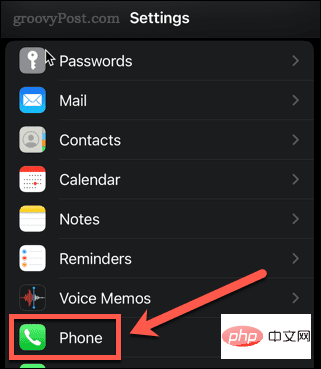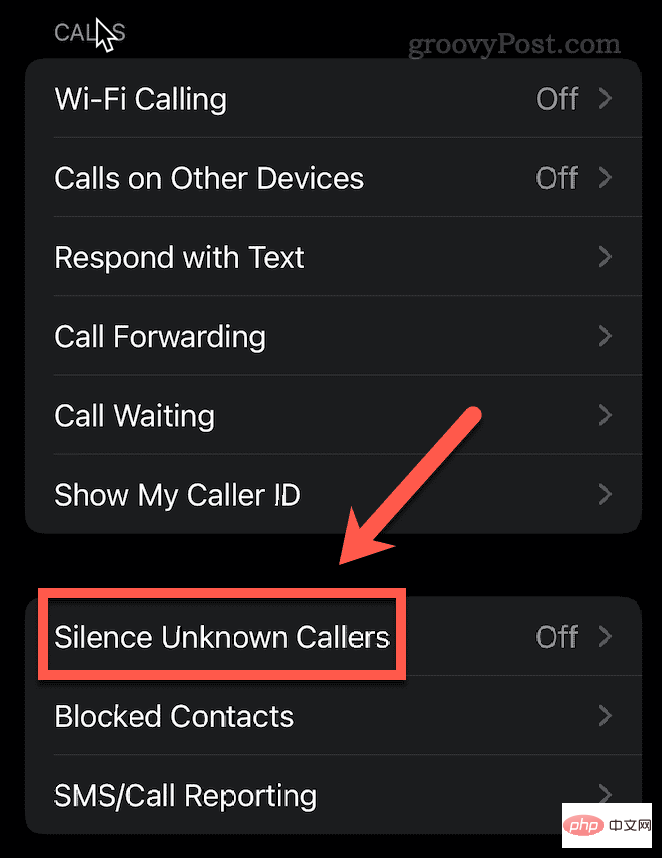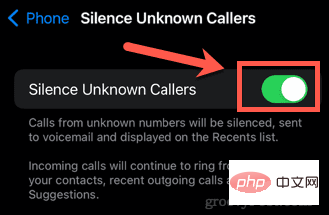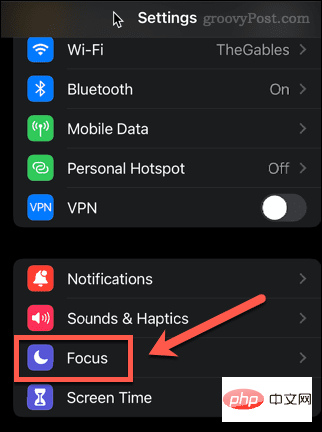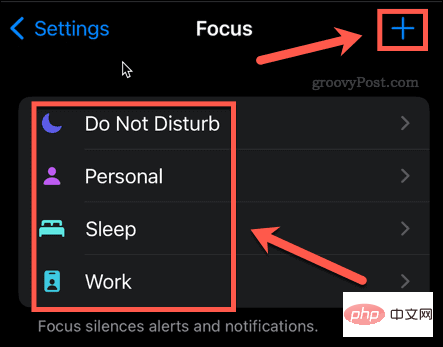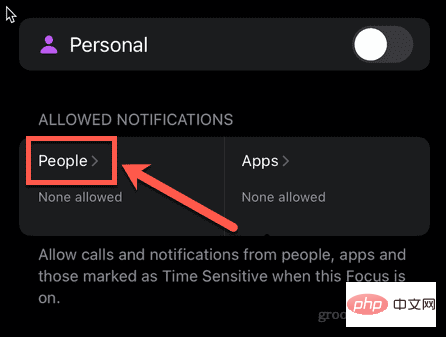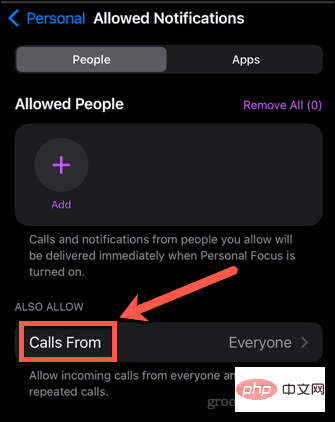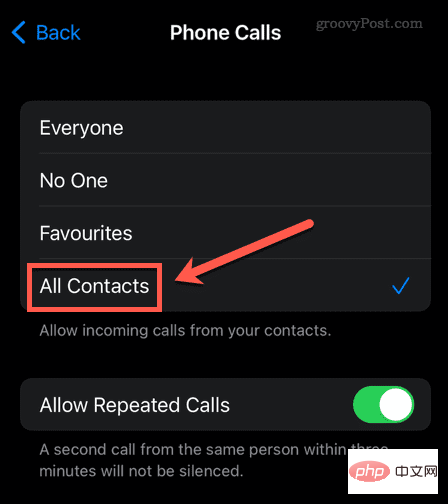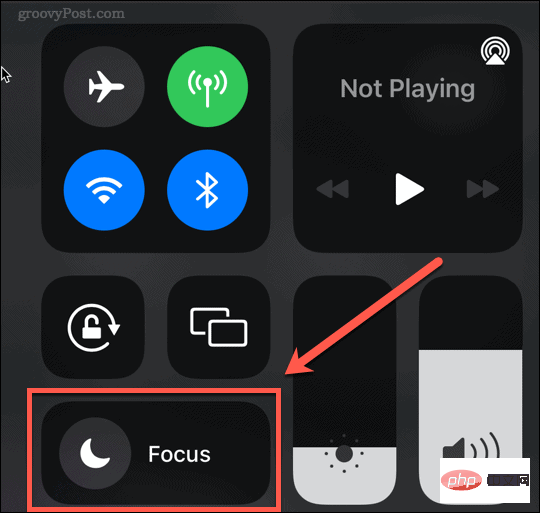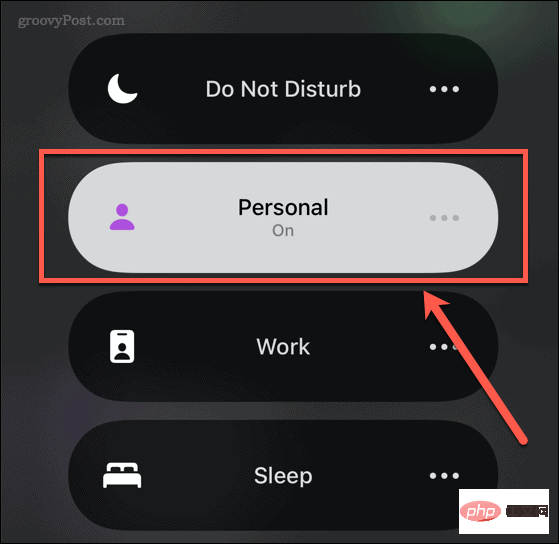How to Block No Caller ID on iPhone
How to Silence Unknown Callers on iPhone
The best way to block calls from callers without Caller ID on iPhone is to silence them. Calls are redirected to voicemail, so if there's an emergency call, people can still leave you a message.
This is a great way to make sure you don't get interrupted by unknown calls, but it still allows you to see if there are any incoming calls without caller ID.
Mute unknown callers on iPhone:
- Open the Settings app on your iPhone.
- Scroll down and click Phone.

- Scroll down again and click Silence Unknown Callers.

- Flip the switch to activate the Mute Unknown Callers feature.

Incoming calls from unknown callers will go directly to voicemail but will still appear in your recent calls list. This includes numbers without caller ID and numbers that have caller ID but are not in your contacts.
However, recently dialed numbers will still go through, even if they are not in your contacts.
How to Block No Caller ID Calls on iPhone
Another way to block Caller ID on iPhone is to use "Do Not Disturb" mode. This allows you to ensure that when this mode is turned on, the only calls you will receive are from people in your contacts.
Here's how it works:
- Launch the Settings app on your iPhone.
- Scroll down and click Focus.

- Select a focus from the list or click the plus icon to create a new focus.

- Click Allow notifications to people under .

- Click on to call from.

- Select All Contacts.

- To open these settings, swipe down from the top right corner of your phone to access the control panel.
- ClickFocus.

- Click on the focus you just set.

The only calls you will receive now will be from people in your contact list.
Using Fake No Caller ID Contacts on iPhone
If you look elsewhere on the Internet you may find some suggestions for setting up names with phone numbers consisting of zeros It is a "no caller ID" contact. In theory, by blocking this specific contact, it will also block real No Caller ID calls.
Unfortunately, This doesn't really work. Caller ID calls usually don't work properly using this method. If you want to stop no caller ID calling, follow the steps we outlined above.
Safety from spam calls
If you are tired of spam calls, the steps above should help you mute and stop no-caller ID calls on your iPhone. However, it won't block all spam calls - some malicious calls will come from numbers that have Caller ID turned on.
If this is the case, it's easy to block the contact on your iPhone so they can no longer call you. If you keep getting malicious calls, learning how to record calls on iPhone can provide you with useful evidence if needed.
The above is the detailed content of How to Block No Caller ID on iPhone. For more information, please follow other related articles on the PHP Chinese website!

Hot AI Tools

Undresser.AI Undress
AI-powered app for creating realistic nude photos

AI Clothes Remover
Online AI tool for removing clothes from photos.

Undress AI Tool
Undress images for free

Clothoff.io
AI clothes remover

AI Hentai Generator
Generate AI Hentai for free.

Hot Article

Hot Tools

Notepad++7.3.1
Easy-to-use and free code editor

SublimeText3 Chinese version
Chinese version, very easy to use

Zend Studio 13.0.1
Powerful PHP integrated development environment

Dreamweaver CS6
Visual web development tools

SublimeText3 Mac version
God-level code editing software (SublimeText3)

Hot Topics
 1376
1376
 52
52
 iPhone 16 Pro and iPhone 16 Pro Max official with new cameras, A18 Pro SoC and larger screens
Sep 10, 2024 am 06:50 AM
iPhone 16 Pro and iPhone 16 Pro Max official with new cameras, A18 Pro SoC and larger screens
Sep 10, 2024 am 06:50 AM
Apple has finally lifted the covers off its new high-end iPhone models. The iPhone 16 Pro and iPhone 16 Pro Max now come with larger screens compared to their last-gen counterparts (6.3-in on the Pro, 6.9-in on Pro Max). They get an enhanced Apple A1
 iPhone parts Activation Lock spotted in iOS 18 RC — may be Apple\'s latest blow to right to repair sold under the guise of user protection
Sep 14, 2024 am 06:29 AM
iPhone parts Activation Lock spotted in iOS 18 RC — may be Apple\'s latest blow to right to repair sold under the guise of user protection
Sep 14, 2024 am 06:29 AM
Earlier this year, Apple announced that it would be expanding its Activation Lock feature to iPhone components. This effectively links individual iPhone components, like the battery, display, FaceID assembly, and camera hardware to an iCloud account,
 iPhone parts Activation Lock may be Apple\'s latest blow to right to repair sold under the guise of user protection
Sep 13, 2024 pm 06:17 PM
iPhone parts Activation Lock may be Apple\'s latest blow to right to repair sold under the guise of user protection
Sep 13, 2024 pm 06:17 PM
Earlier this year, Apple announced that it would be expanding its Activation Lock feature to iPhone components. This effectively links individual iPhone components, like the battery, display, FaceID assembly, and camera hardware to an iCloud account,
 Gate.io trading platform official app download and installation address
Feb 13, 2025 pm 07:33 PM
Gate.io trading platform official app download and installation address
Feb 13, 2025 pm 07:33 PM
This article details the steps to register and download the latest app on the official website of Gate.io. First, the registration process is introduced, including filling in the registration information, verifying the email/mobile phone number, and completing the registration. Secondly, it explains how to download the Gate.io App on iOS devices and Android devices. Finally, security tips are emphasized, such as verifying the authenticity of the official website, enabling two-step verification, and being alert to phishing risks to ensure the safety of user accounts and assets.
 Multiple iPhone 16 Pro users report touchscreen freezing issues, possibly linked to palm rejection sensitivity
Sep 23, 2024 pm 06:18 PM
Multiple iPhone 16 Pro users report touchscreen freezing issues, possibly linked to palm rejection sensitivity
Sep 23, 2024 pm 06:18 PM
If you've already gotten your hands on a device from the Apple's iPhone 16 lineup — more specifically, the 16 Pro/Pro Max — chances are you've recently faced some kind of issue with the touchscreen. The silver lining is that you're not alone—reports
 Anbi app official download v2.96.2 latest version installation Anbi official Android version
Mar 04, 2025 pm 01:06 PM
Anbi app official download v2.96.2 latest version installation Anbi official Android version
Mar 04, 2025 pm 01:06 PM
Binance App official installation steps: Android needs to visit the official website to find the download link, choose the Android version to download and install; iOS search for "Binance" on the App Store. All should pay attention to the agreement through official channels.
 Download link of Ouyi iOS version installation package
Feb 21, 2025 pm 07:42 PM
Download link of Ouyi iOS version installation package
Feb 21, 2025 pm 07:42 PM
Ouyi is a world-leading cryptocurrency exchange with its official iOS app that provides users with a convenient and secure digital asset management experience. Users can download the Ouyi iOS version installation package for free through the download link provided in this article, and enjoy the following main functions: Convenient trading platform: Users can easily buy and sell hundreds of cryptocurrencies on the Ouyi iOS app, including Bitcoin and Ethereum. and Dogecoin. Safe and reliable storage: Ouyi adopts advanced security technology to provide users with safe and reliable digital asset storage. 2FA, biometric authentication and other security measures ensure that user assets are not infringed. Real-time market data: Ouyi iOS app provides real-time market data and charts, allowing users to grasp encryption at any time
 How to solve the problem of 'Undefined array key 'sign'' error when calling Alipay EasySDK using PHP?
Mar 31, 2025 pm 11:51 PM
How to solve the problem of 'Undefined array key 'sign'' error when calling Alipay EasySDK using PHP?
Mar 31, 2025 pm 11:51 PM
Problem Description When calling Alipay EasySDK using PHP, after filling in the parameters according to the official code, an error message was reported during operation: "Undefined...