How to set a Slack status using Apple shortcuts
what do you need?
In order to change your Slack status from the iOS home screen, you'll need the following items:
- An iPhone running iOS 13 or later (requires running the Shortcuts app)
- Shortcuts app should be installed
- Connect the Blueprint app from the App Store
- Set Slack status shortcut
How to set up Set Slack on iOS Status Shortcut
The Set Slack Status shortcut is a nifty tool when it comes to instantly setting your Slack status. However, the process of setting it up requires more effort than adding the shortcut to your iPhone. You can follow all the steps below to properly set up the Set Slack Status shortcut on iOS.
Install the Connection Blueprint App
Because setting up a Slack status shortcut requires access to your Slack account, the native Shortcuts app on iOS will not be able to complete the operation. To make it work, the developers of the shortcut provide a Connect Blueprint app that you can use to authenticate the shortcut with your Slack account. To do this, install the Connect Blueprint app on your iPhone via this App Store link and click Get.
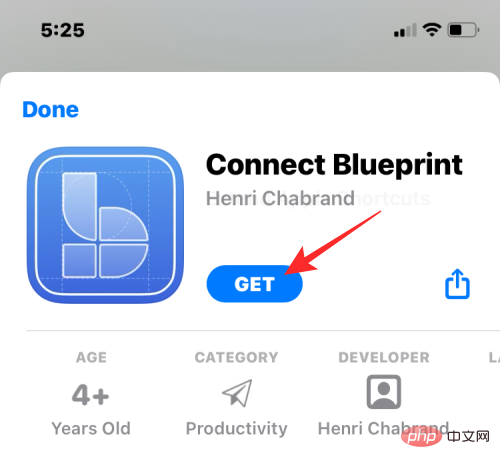
Link your Slack account to Connect Blueprint
After installation, open the Connect Blueprint app and click on the Connect option within "Slack" .
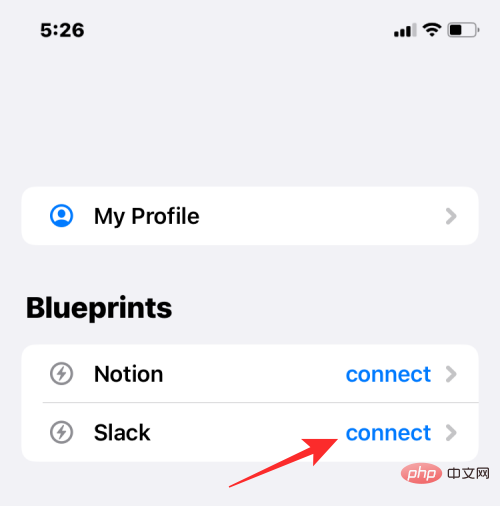
In Slack, click Connect (OAuth).
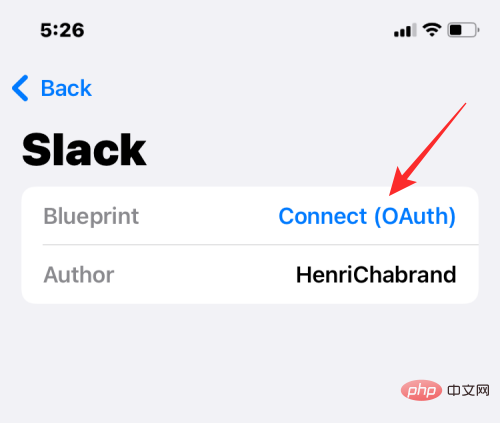
#Connect Blueprint will now launch Safari or your default browser and open the Slack Workspace page. On this page, enter the workspace URL you use with Slack and click Continue.
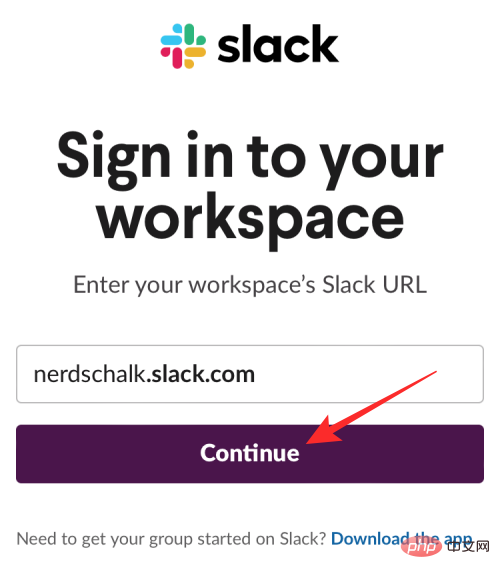
On the next page, log in to your Slack account using your email address or any other option.
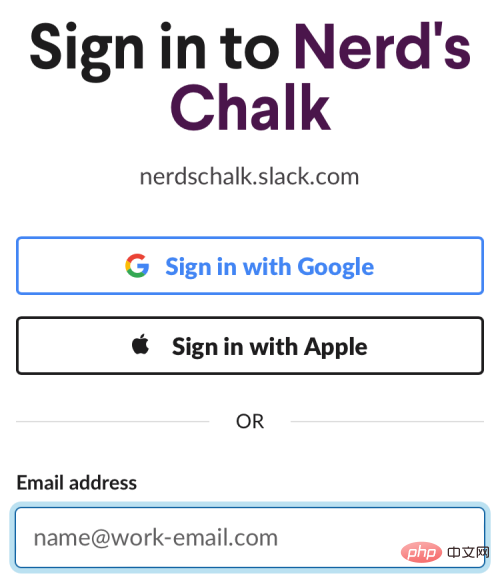
Once logged in, you will be able to grant Connect Blueprint access to your Slack account by clicking Allow on this page.
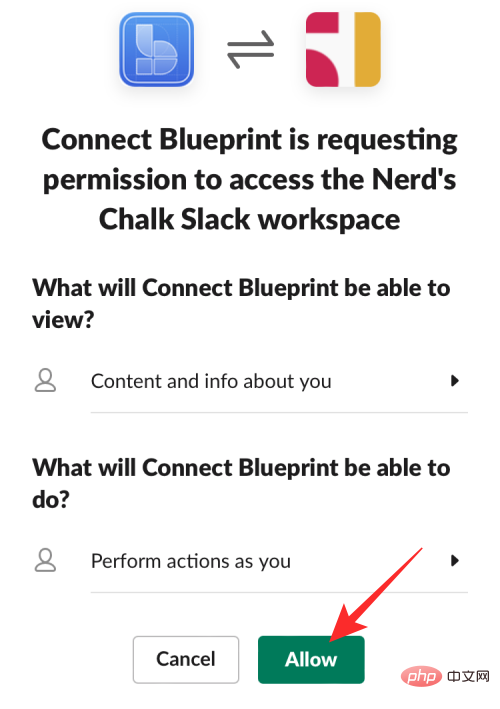
#Safari will now prompt you to open the Connect Blueprint app. Click Open to launch the app on your iPhone.
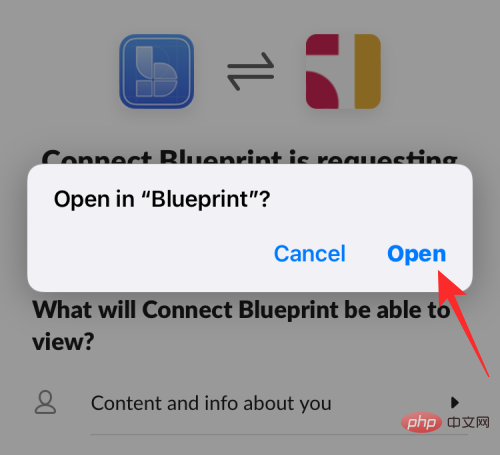
#The Connect Blueprint app will now show that your Slack account is now connected, as the only option available on the screen is to disconnect.
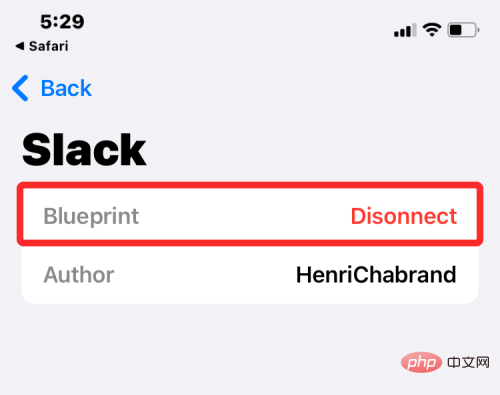
Add Set Slack Status shortcut on iPhone
When the Connect Blueprint app has access to your Slack account, you can now add Set Slack Status Add shortcuts to your iPhone. To do this, open this link in Safari, which should automatically open the Shortcuts app on your iPhone.
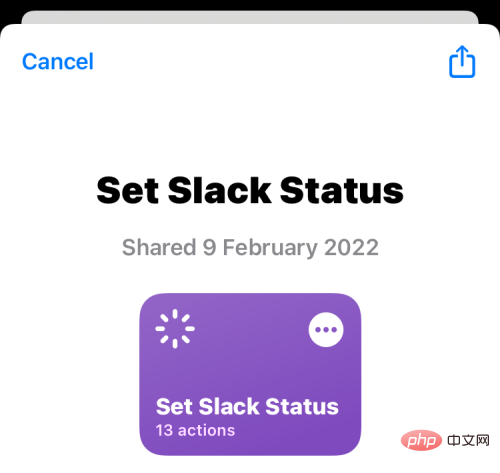
To install this shortcut in iOS, click Set Shortcut.
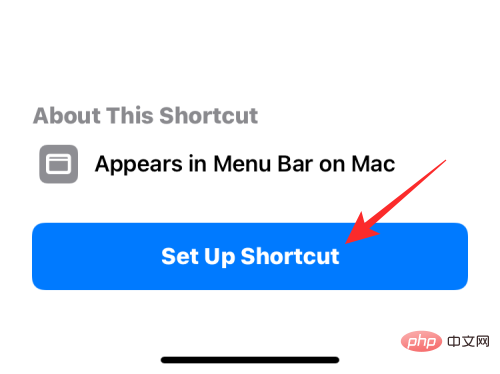
You must now configure this shortcut with your preferred message. By default, you'll see Coffee Break set to status on this screen.
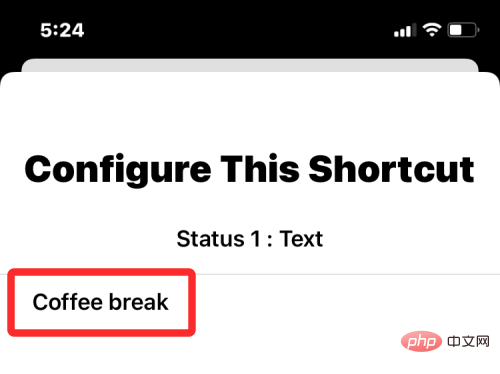
Click Next at the bottom to process the next step.
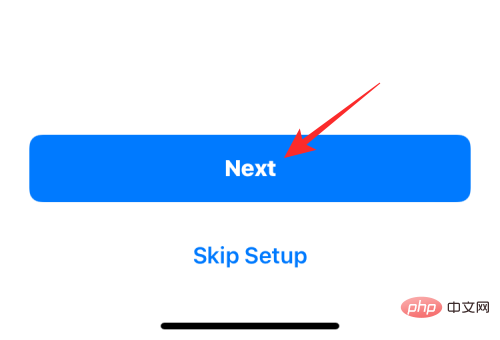
Likewise, set the text you want as your second status option. The default text here is set to "Out for lunch."
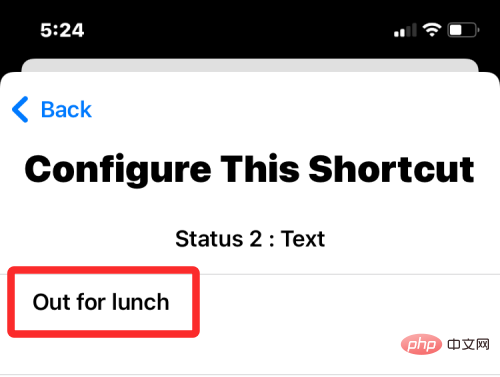
After configuring this shortcut, click at the bottom to add a shortcut.
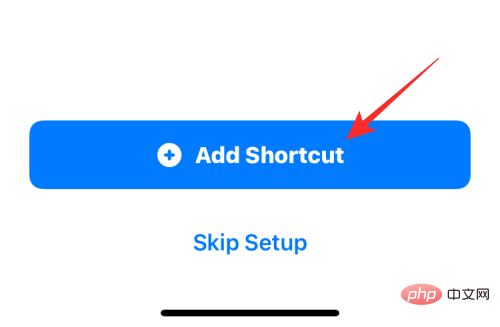
The Set Slack Status shortcut will now be added to your iPhone and available under the My Shortcuts tab within the Shortcuts app.
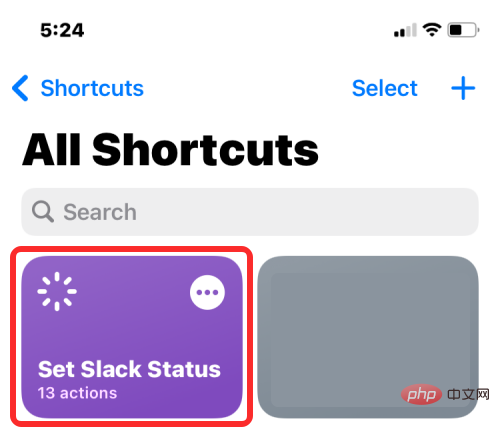
If you wish to access it from the home screen, you can do so by long pressing on an empty area, tapping the icon, and selecting the shortcut from the app list , and then add a widget for this shortcut.
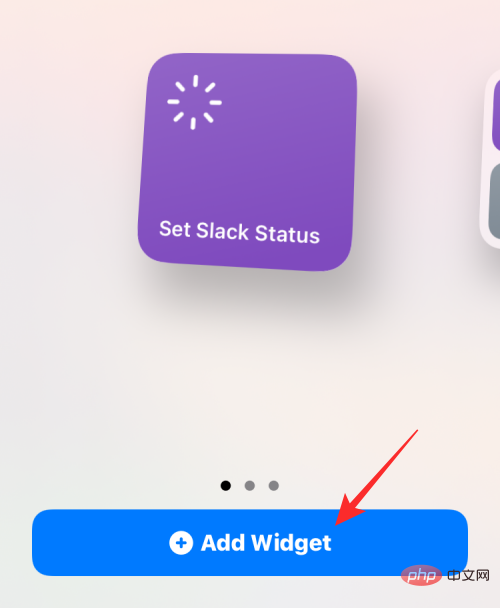
How to Change Slack Status Using Shortcuts
After you have configured the Set Slack Status shortcut and Connect Blueprint app, you can now start using them to instantly Change your Slack status.
Select a Preset State
If you wish to set any of the preset states you configured when you added the Set Slack State shortcut on your iPhone, you can do so with just two taps. First, tap the Set Slack State Shortcuts widget from the Home screen, or open it in the Shortcuts app.
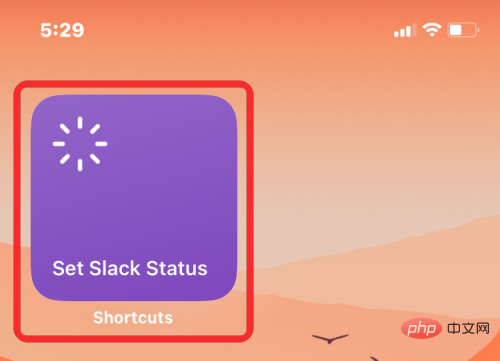
Coffee break or Out for lunch.
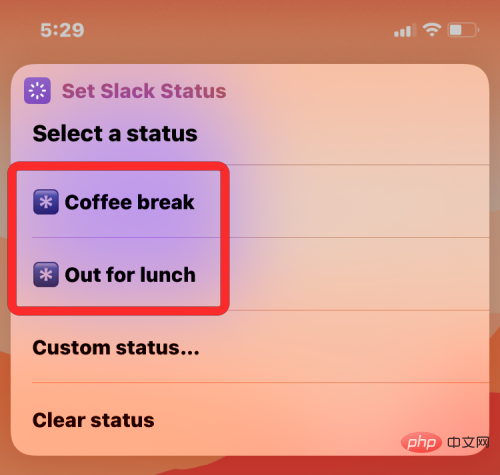
Allow to grant it the necessary permissions.
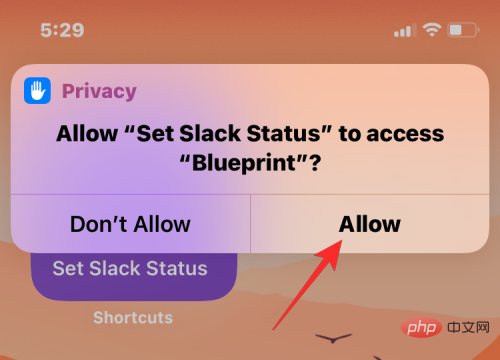
Slack app and go to the You tab at the bottom. You should now see your newly set Slack status under your name.
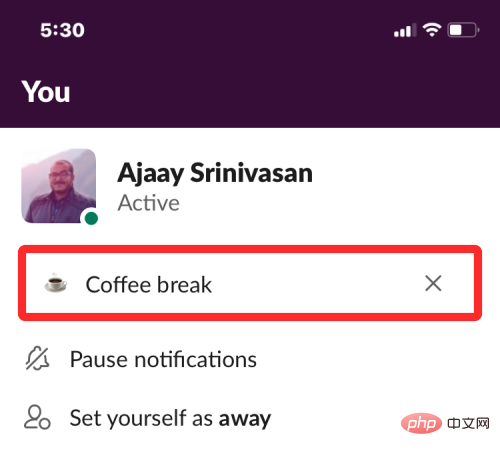
Set Slack Status Shortcuts widget from the Home screen, or open it in the Shortcuts app.
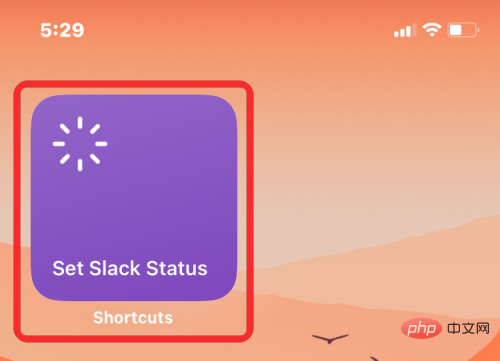
Custom Status.
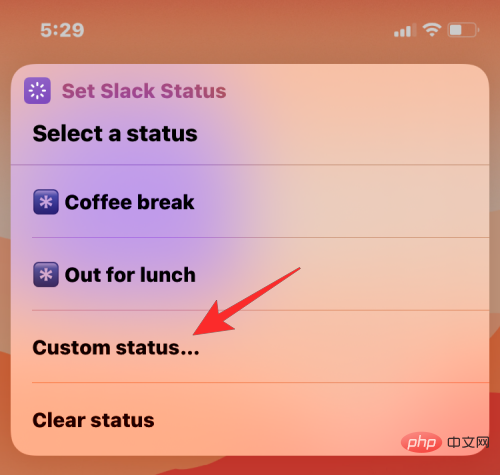
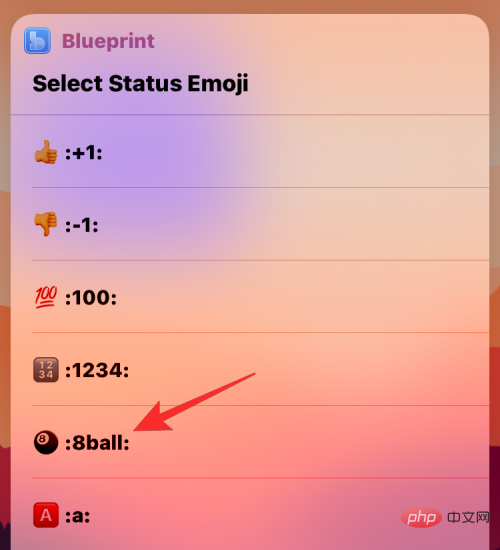
Done.
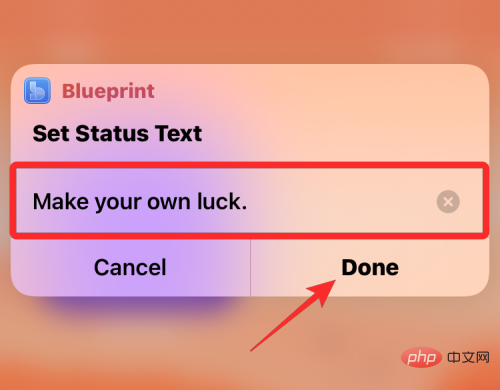
SlackApps > You tab it.
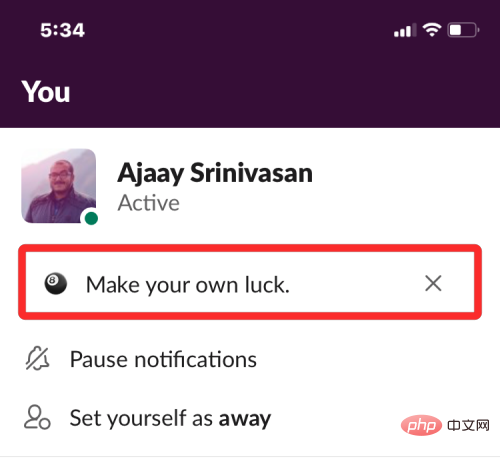
widget on your screen or open it in the Shortcuts app.
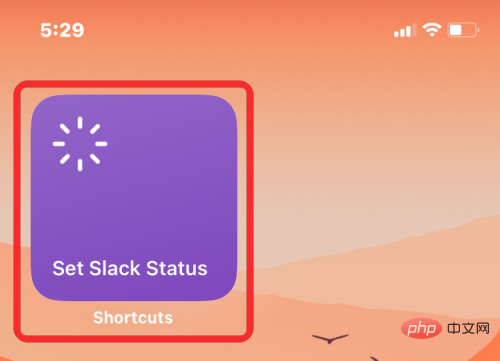 In the list of options displayed within the prompt, select
In the list of options displayed within the prompt, select
. #That’s everything you need to know about changing your Slack status using Apple Shortcuts. 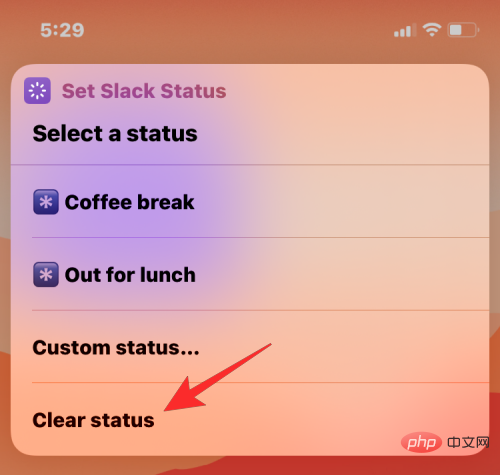
This shortcut will now instantly remove any status from your Slack account when you go to Slack > You to view your status. You will see an empty text box. 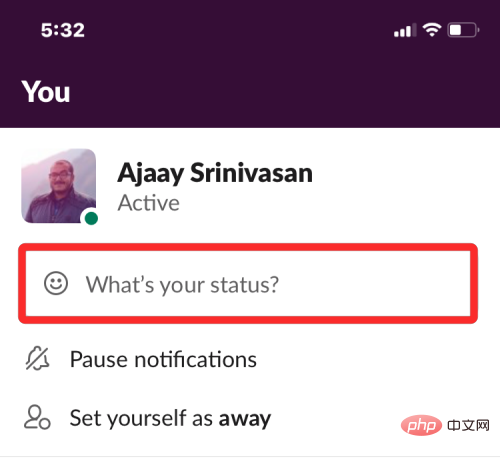
The above is the detailed content of How to set a Slack status using Apple shortcuts. For more information, please follow other related articles on the PHP Chinese website!

Hot AI Tools

Undresser.AI Undress
AI-powered app for creating realistic nude photos

AI Clothes Remover
Online AI tool for removing clothes from photos.

Undress AI Tool
Undress images for free

Clothoff.io
AI clothes remover

AI Hentai Generator
Generate AI Hentai for free.

Hot Article

Hot Tools

Notepad++7.3.1
Easy-to-use and free code editor

SublimeText3 Chinese version
Chinese version, very easy to use

Zend Studio 13.0.1
Powerful PHP integrated development environment

Dreamweaver CS6
Visual web development tools

SublimeText3 Mac version
God-level code editing software (SublimeText3)

Hot Topics
 1378
1378
 52
52
 iPhone 16 Pro and iPhone 16 Pro Max official with new cameras, A18 Pro SoC and larger screens
Sep 10, 2024 am 06:50 AM
iPhone 16 Pro and iPhone 16 Pro Max official with new cameras, A18 Pro SoC and larger screens
Sep 10, 2024 am 06:50 AM
Apple has finally lifted the covers off its new high-end iPhone models. The iPhone 16 Pro and iPhone 16 Pro Max now come with larger screens compared to their last-gen counterparts (6.3-in on the Pro, 6.9-in on Pro Max). They get an enhanced Apple A1
 iPhone parts Activation Lock spotted in iOS 18 RC — may be Apple\'s latest blow to right to repair sold under the guise of user protection
Sep 14, 2024 am 06:29 AM
iPhone parts Activation Lock spotted in iOS 18 RC — may be Apple\'s latest blow to right to repair sold under the guise of user protection
Sep 14, 2024 am 06:29 AM
Earlier this year, Apple announced that it would be expanding its Activation Lock feature to iPhone components. This effectively links individual iPhone components, like the battery, display, FaceID assembly, and camera hardware to an iCloud account,
 iPhone parts Activation Lock may be Apple\'s latest blow to right to repair sold under the guise of user protection
Sep 13, 2024 pm 06:17 PM
iPhone parts Activation Lock may be Apple\'s latest blow to right to repair sold under the guise of user protection
Sep 13, 2024 pm 06:17 PM
Earlier this year, Apple announced that it would be expanding its Activation Lock feature to iPhone components. This effectively links individual iPhone components, like the battery, display, FaceID assembly, and camera hardware to an iCloud account,
 Gate.io trading platform official app download and installation address
Feb 13, 2025 pm 07:33 PM
Gate.io trading platform official app download and installation address
Feb 13, 2025 pm 07:33 PM
This article details the steps to register and download the latest app on the official website of Gate.io. First, the registration process is introduced, including filling in the registration information, verifying the email/mobile phone number, and completing the registration. Secondly, it explains how to download the Gate.io App on iOS devices and Android devices. Finally, security tips are emphasized, such as verifying the authenticity of the official website, enabling two-step verification, and being alert to phishing risks to ensure the safety of user accounts and assets.
 Multiple iPhone 16 Pro users report touchscreen freezing issues, possibly linked to palm rejection sensitivity
Sep 23, 2024 pm 06:18 PM
Multiple iPhone 16 Pro users report touchscreen freezing issues, possibly linked to palm rejection sensitivity
Sep 23, 2024 pm 06:18 PM
If you've already gotten your hands on a device from the Apple's iPhone 16 lineup — more specifically, the 16 Pro/Pro Max — chances are you've recently faced some kind of issue with the touchscreen. The silver lining is that you're not alone—reports
 Anbi app official download v2.96.2 latest version installation Anbi official Android version
Mar 04, 2025 pm 01:06 PM
Anbi app official download v2.96.2 latest version installation Anbi official Android version
Mar 04, 2025 pm 01:06 PM
Binance App official installation steps: Android needs to visit the official website to find the download link, choose the Android version to download and install; iOS search for "Binance" on the App Store. All should pay attention to the agreement through official channels.
 How to solve the problem of 'Undefined array key 'sign'' error when calling Alipay EasySDK using PHP?
Mar 31, 2025 pm 11:51 PM
How to solve the problem of 'Undefined array key 'sign'' error when calling Alipay EasySDK using PHP?
Mar 31, 2025 pm 11:51 PM
Problem Description When calling Alipay EasySDK using PHP, after filling in the parameters according to the official code, an error message was reported during operation: "Undefined...
 Download link of Ouyi iOS version installation package
Feb 21, 2025 pm 07:42 PM
Download link of Ouyi iOS version installation package
Feb 21, 2025 pm 07:42 PM
Ouyi is a world-leading cryptocurrency exchange with its official iOS app that provides users with a convenient and secure digital asset management experience. Users can download the Ouyi iOS version installation package for free through the download link provided in this article, and enjoy the following main functions: Convenient trading platform: Users can easily buy and sell hundreds of cryptocurrencies on the Ouyi iOS app, including Bitcoin and Ethereum. and Dogecoin. Safe and reliable storage: Ouyi adopts advanced security technology to provide users with safe and reliable digital asset storage. 2FA, biometric authentication and other security measures ensure that user assets are not infringed. Real-time market data: Ouyi iOS app provides real-time market data and charts, allowing users to grasp encryption at any time



