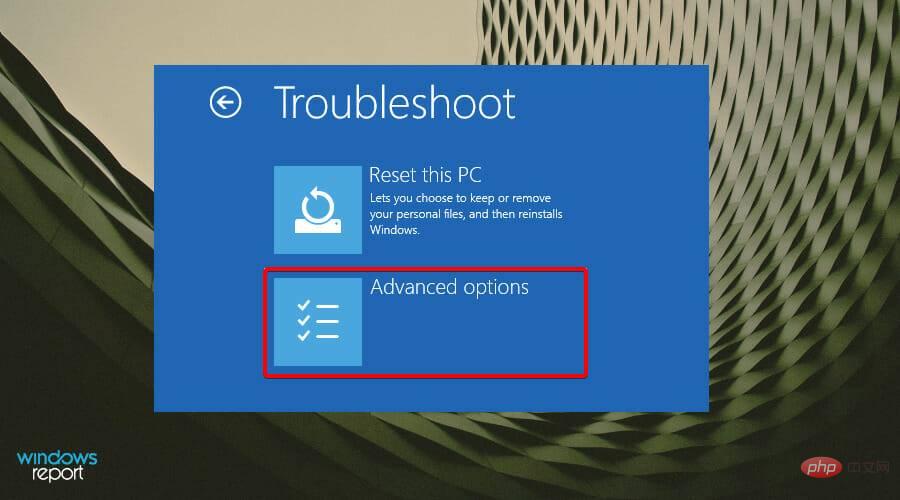Getting BCD error for Windows 11? what is this
Many people rely on their computers to perform their daily tasks, and the slightest inconvenience can be frustrating, especially when you encounter problems during the startup process.
Unfortunately, you can't always predict when Windows errors will occur and when they will occur, and you need to be fully prepared to handle it.
BCD error is one of the most common Windows errors that may prevent you from booting your device and needs to be fixed immediately.
Boot Configuration Data (BCD) is the component that helps you start a Windows device. When a BCD is missing or corrupted, you won't be able to access your computer or hard drive and may be stuck on loading screens.
BCD errors can occur for a variety of reasons, but the most common causes are a failed hard drive or a wrong program installation.
Unexpected shutdowns, malware, and Blue Screen of Death (BSOD) are also major causes of BCD errors.
Are BCD errors related to BSOD errors?
BCD errors can be linked to BSOD errors as it can also cause the device to crash. When a Blue Screen of Death occurs in Windows 11, the computer may sometimes fail to boot. Failure to start can be caused by a variety of reasons.

# Blue screen errors can also prevent you from accessing your system as it goes through a continuous cycle of crashing and rebooting. Fortunately, if the blue screen is stuck and keeps rebooting, you can fix it too.
Will BCD reconstruction delete files?
It is not uncommon to worry that startup will result in the loss of important files. However, when you perform a BCD rebuild using any BCD command, you are only repairing the boot files, all files will remain intact.
Windows 11 BCD Repair Help does not affect your personal files in any way but helps you gain access as errors prevent your device from booting.
How to fix BCD error in Windows 11?
1. Rebuild BCD
1.1 Create a bootable drive
- Navigate to the official Microsoft website and download the media creation tool.

- Connect a USB drive with at least 8GB of storage space.
- Run the media creation tool and click Accept Terms and Agreement to continue.

- Select the Create installation media (USB flash drive, DVD, or ISO file) option and click Next to continue.

- Select the language, architecture, and version from the drop-down menus and click Next.

- Select USB Flash Drive as the media to use.
- Wait for the process to complete.
1.2 Rebuild BCD
- Connect the bootable USB to one of the available ports.
- Select the Windows key and press the power button, then click Restart to start troubleshooting with advanced startup options.

- A new window will appear with a set of options. Select Troubleshoot.

- Select Advanced Options.

- Next, select Command Prompt.

- In the command window, type the following command prompt and Enter When finished press:
<strong>bootrec /rebuildbcd</strong>
- #After typing the command prompt, one of two screens will appear.
-
Enter If this screen appears, type the following command prompt after each command prompt:
<strong>attrib c:\boot\ bcd -s -h -r</strong><strong>ren c:\boot\bcd bcd.old</strong><strong>bootrec /rebuildbcd </strong>
- If this screen appears, you must restart your PC.

This Windows 11 Rebuild BCD program will get everything back to normal and you will be able to use your operating system normally.
2. Reset window
- Press the Windows key and then type recovery options. S

- In the next window selectRestart now and clickEnter.

- If you don’t want to lose your files, select Keep my files.

- Wait for the process to complete.
3. Perform system restore
- Press the Windows key S, then type system restore and hit Enter.

- Select the restore point to which you want to restore and click Next.

- Follow the on-screen instructions to complete the process.
How to prevent future BCD errors?
It is always important to take precautions and avoid such mistakes if possible. One such way is to protect your device from malware.
You can install a compatible antivirus solution to ensure your device is protected against malware.
Additionally, it is recommended to perform regular scans on your device to prevent viruses. To perform a scheduled scan:
- Press the Windows key and search for Windows Security Tools.

- Select the Virus and Threat Protection option.

- Click to quickly scan.

This quick scan will allow you to evaluate your device and take necessary steps. However, if you want a more in-depth scan, you can click Scan Options and select Full Scan.
This will take longer but will check all of your operating procedures and files. If malware is detected after the scan, you can start removing the virus from your device.
We hope this tutorial was what you were looking for when you encountered BCD errors and now you can successfully boot your device again without glitches.
Windows errors are common, especially if you don't take steps to protect yourself from malware and viruses.
The above is the detailed content of Getting BCD error for Windows 11? what is this. For more information, please follow other related articles on the PHP Chinese website!

Hot AI Tools

Undresser.AI Undress
AI-powered app for creating realistic nude photos

AI Clothes Remover
Online AI tool for removing clothes from photos.

Undress AI Tool
Undress images for free

Clothoff.io
AI clothes remover

AI Hentai Generator
Generate AI Hentai for free.

Hot Article

Hot Tools

Notepad++7.3.1
Easy-to-use and free code editor

SublimeText3 Chinese version
Chinese version, very easy to use

Zend Studio 13.0.1
Powerful PHP integrated development environment

Dreamweaver CS6
Visual web development tools

SublimeText3 Mac version
God-level code editing software (SublimeText3)

Hot Topics
 How to fine-tune deepseek locally
Feb 19, 2025 pm 05:21 PM
How to fine-tune deepseek locally
Feb 19, 2025 pm 05:21 PM
Local fine-tuning of DeepSeek class models faces the challenge of insufficient computing resources and expertise. To address these challenges, the following strategies can be adopted: Model quantization: convert model parameters into low-precision integers, reducing memory footprint. Use smaller models: Select a pretrained model with smaller parameters for easier local fine-tuning. Data selection and preprocessing: Select high-quality data and perform appropriate preprocessing to avoid poor data quality affecting model effectiveness. Batch training: For large data sets, load data in batches for training to avoid memory overflow. Acceleration with GPU: Use independent graphics cards to accelerate the training process and shorten the training time.
 Pi Node Teaching: What is a Pi Node? How to install and set up Pi Node?
Mar 05, 2025 pm 05:57 PM
Pi Node Teaching: What is a Pi Node? How to install and set up Pi Node?
Mar 05, 2025 pm 05:57 PM
Detailed explanation and installation guide for PiNetwork nodes This article will introduce the PiNetwork ecosystem in detail - Pi nodes, a key role in the PiNetwork ecosystem, and provide complete steps for installation and configuration. After the launch of the PiNetwork blockchain test network, Pi nodes have become an important part of many pioneers actively participating in the testing, preparing for the upcoming main network release. If you don’t know PiNetwork yet, please refer to what is Picoin? What is the price for listing? Pi usage, mining and security analysis. What is PiNetwork? The PiNetwork project started in 2019 and owns its exclusive cryptocurrency Pi Coin. The project aims to create a one that everyone can participate
 How to ask deepseek
Feb 19, 2025 pm 04:39 PM
How to ask deepseek
Feb 19, 2025 pm 04:39 PM
The search accuracy of DeepSeek depends on the way of asking questions. To achieve ideal results, the question should contain the following key elements: Clear topic: Specific specified information objectives. Specific angles: Cut into the topic from a specific perspective. Expected output form: define the desired result type (summary, analysis, list, etc.).
 How to download deepseek
Feb 19, 2025 pm 05:45 PM
How to download deepseek
Feb 19, 2025 pm 05:45 PM
Make sure to access official website downloads and carefully check the domain name and website design. After downloading, scan the file. Read the protocol during installation and avoid the system disk when installing. Test the function and contact customer service to solve the problem. Update the version regularly to ensure the security and stability of the software.
 How to use deepseek
Feb 19, 2025 pm 04:45 PM
How to use deepseek
Feb 19, 2025 pm 04:45 PM
DeepSeek is an efficient data search and analysis tool with an indexing mechanism at its core. Factors that affect their efficiency include: data type, data size, search strategy, and DeepSeek performance. High-quality data, refined search queries and sufficient computing resources are essential to optimize search results.
 How to adjust Sesame Open Exchange into Chinese
Mar 04, 2025 pm 11:51 PM
How to adjust Sesame Open Exchange into Chinese
Mar 04, 2025 pm 11:51 PM
How to adjust Sesame Open Exchange to Chinese? This tutorial covers detailed steps on computers and Android mobile phones, from preliminary preparation to operational processes, and then to solving common problems, helping you easily switch the Sesame Open Exchange interface to Chinese and quickly get started with the trading platform.
 Sesame Open Door Exchange Web Page Login Latest version gateio official website entrance
Mar 04, 2025 pm 11:48 PM
Sesame Open Door Exchange Web Page Login Latest version gateio official website entrance
Mar 04, 2025 pm 11:48 PM
A detailed introduction to the login operation of the Sesame Open Exchange web version, including login steps and password recovery process. It also provides solutions to common problems such as login failure, unable to open the page, and unable to receive verification codes to help you log in to the platform smoothly.
 Ouyi Exchange Download Official Portal
Feb 21, 2025 pm 07:51 PM
Ouyi Exchange Download Official Portal
Feb 21, 2025 pm 07:51 PM
Ouyi, also known as OKX, is a world-leading cryptocurrency trading platform. The article provides a download portal for Ouyi's official installation package, which facilitates users to install Ouyi client on different devices. This installation package supports Windows, Mac, Android and iOS systems. Users can choose the corresponding version to download according to their device type. After the installation is completed, users can register or log in to the Ouyi account, start trading cryptocurrencies and enjoy other services provided by the platform.