
It may be caused by an incompatible third-party application. This can also be the result of a corrupted user profile, but if your keyboard layout keeps switching when you start your computer, fast startup may be the culprit.
Traditionally, when you choose to shut down your computer, it first closes all open programs, then stops all processes, and finally closes them.
This process takes longer because each running program must be completely closed before moving on to the next one, which may result in a wait of several minutes depending on how many applications you have open.
When fast startup is enabled, your PC will start up faster after you shut down. However, it can cause problems with drivers and devices connected to your PC, causing keyboard layouts to switch randomly.
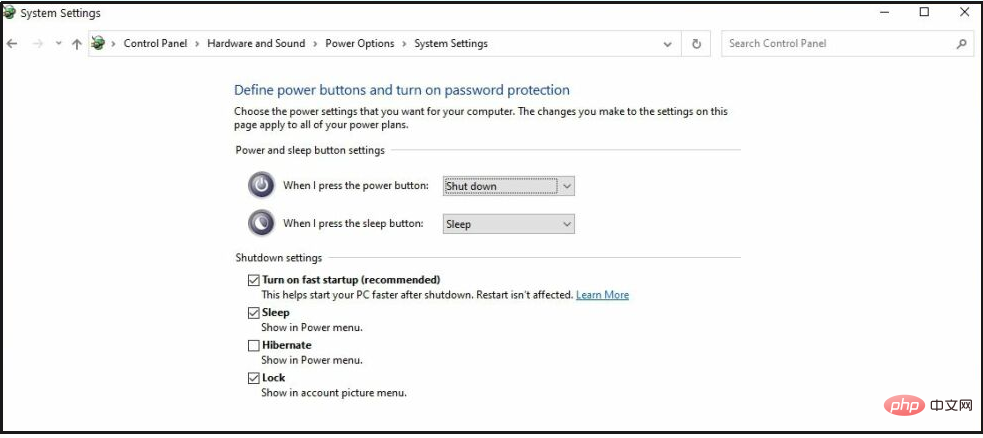
Enabling keyboard shortcuts may also cause this issue. This generally makes it easier to use your computer. The problem is that if you enable the default keyboard shortcut for switching layouts, it can happen unexpectedly.
If this happens while typing, the input language and layout will change automatically, but it can be annoying sometimes.
You can easily resolve the issue and prevent the keyboard language from switching automatically using the solutions listed below.
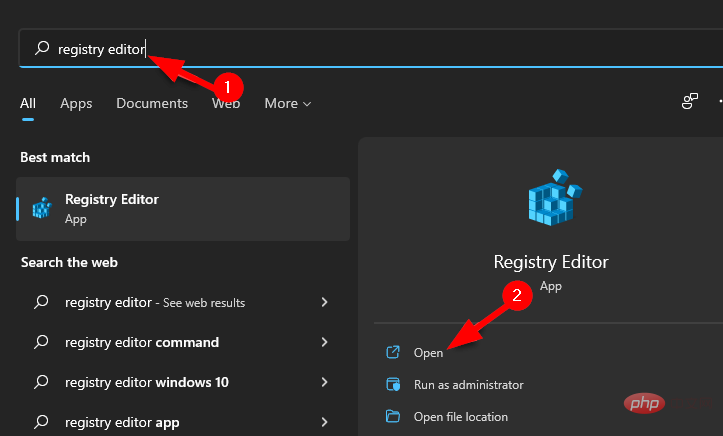
<strong>HKEY_USERS\.DEFAULT\Keyboard Layout\Preload</strong>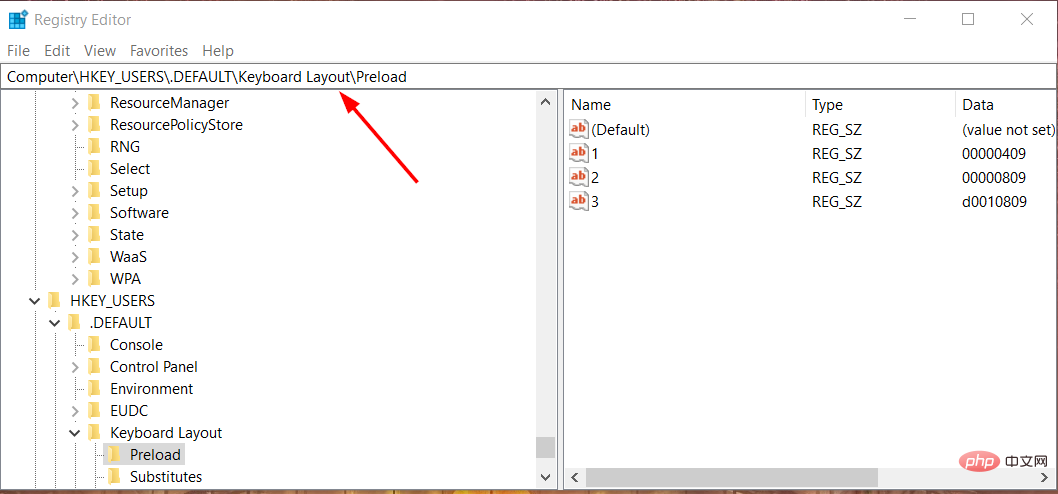
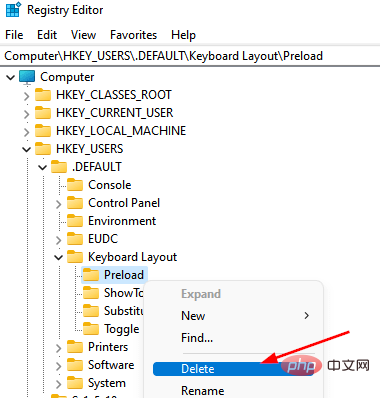
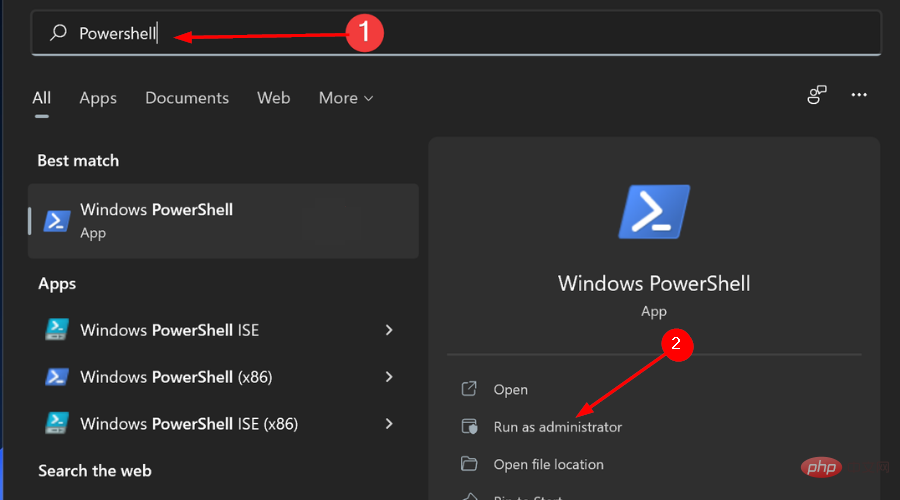
<strong>$1 = New-WinUserLanguageList en-US</strong> <strong>$1.add("ar-EG")</strong><strong>Set-WinUserLanguageList $1</strong>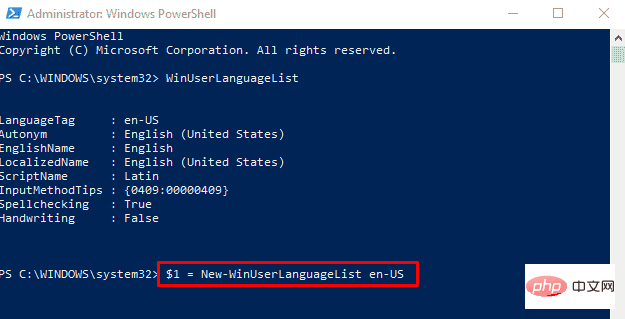
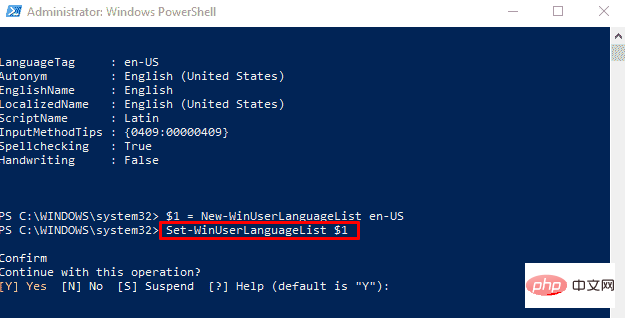
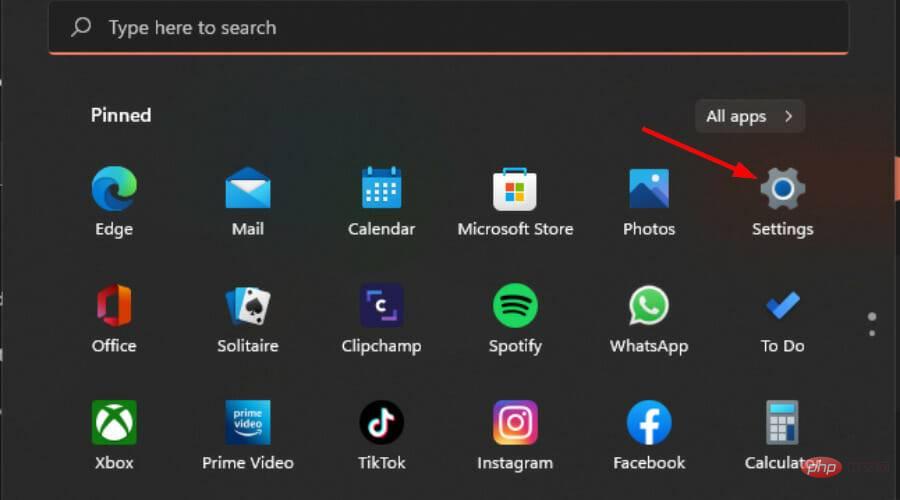
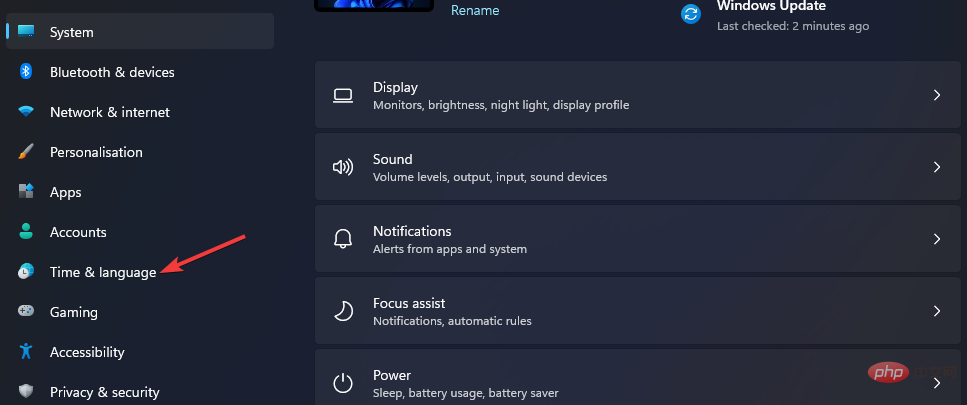
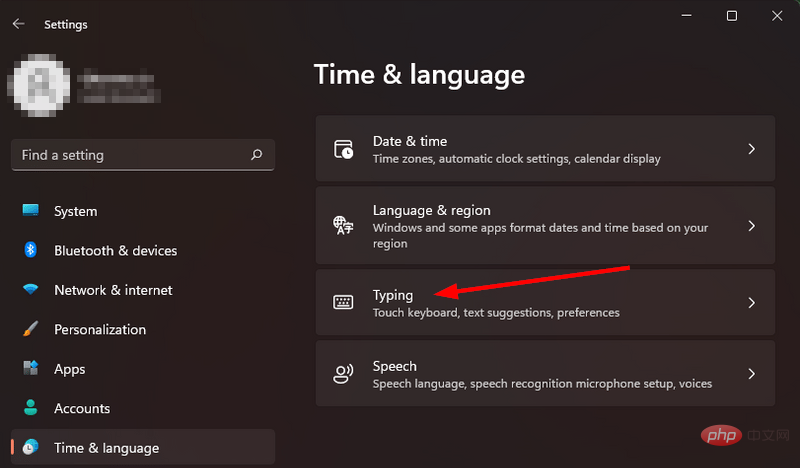
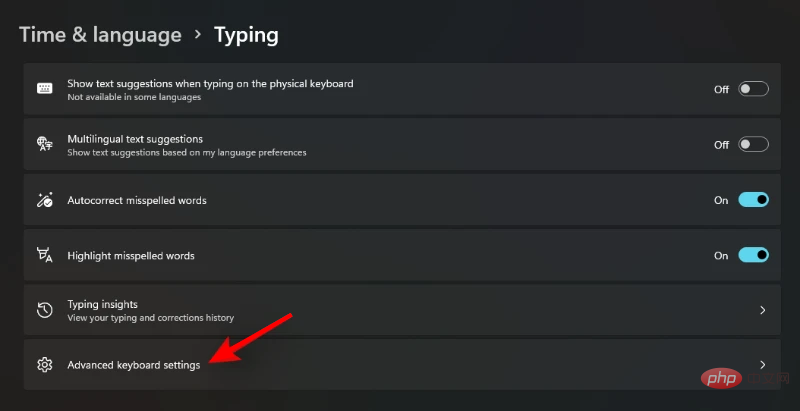
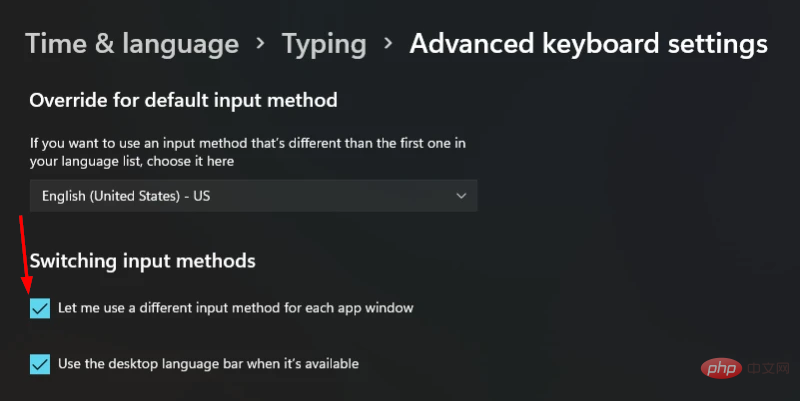
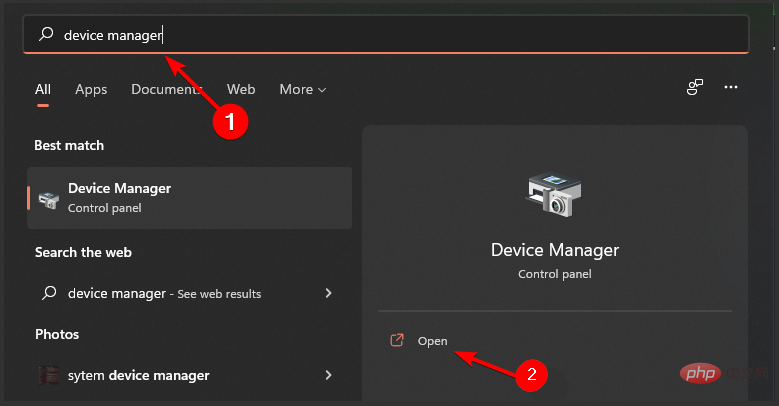
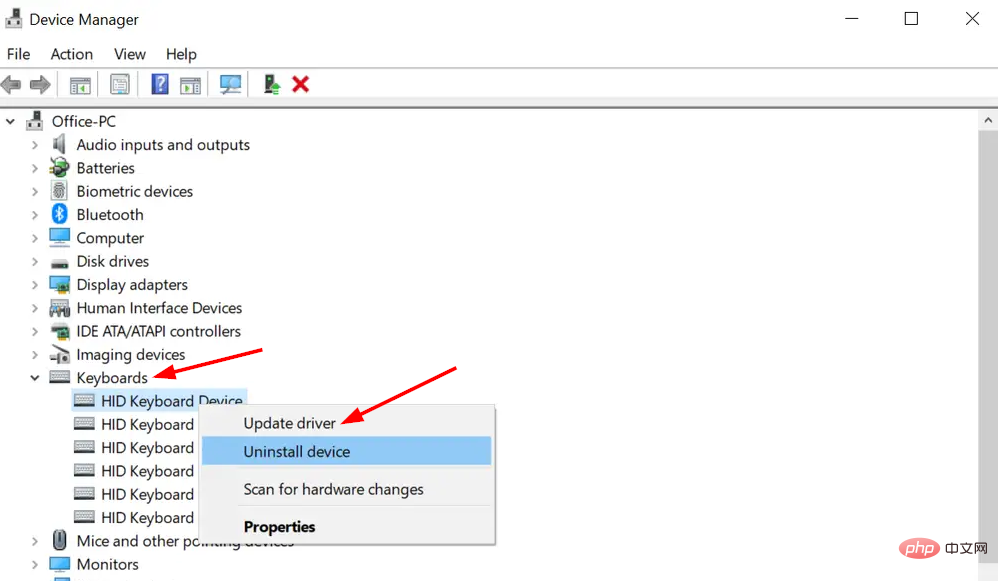
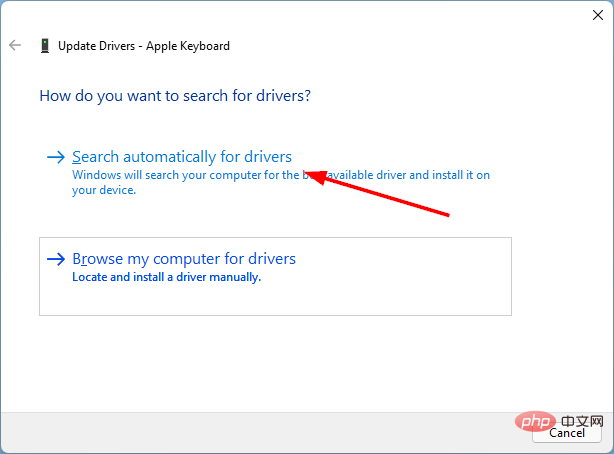
The cable that connects your computer to your keyboard may be loose or incorrectly connected. Disconnect the keyboard from the computer and then reconnect it. Once completed, restart your PC to see if that resolves the issue.
If you are using a wired keyboard, one possible cause is a faulty USB port. If you are using a wireless keyboard, there may be a problem with your keyboard or driver.
The above is the detailed content of Fix: Keyboard language changes automatically in Windows 11. For more information, please follow other related articles on the PHP Chinese website!
 Computer is infected and cannot be turned on
Computer is infected and cannot be turned on
 How to prevent the computer from automatically installing software
How to prevent the computer from automatically installing software
 Summary of commonly used computer shortcut keys
Summary of commonly used computer shortcut keys
 Computer freeze screen stuck
Computer freeze screen stuck
 How to measure internet speed on computer
How to measure internet speed on computer
 How to set the computer to automatically connect to WiFi
How to set the computer to automatically connect to WiFi
 Computer 404 error page
Computer 404 error page
 How to set up computer virtual memory
How to set up computer virtual memory




