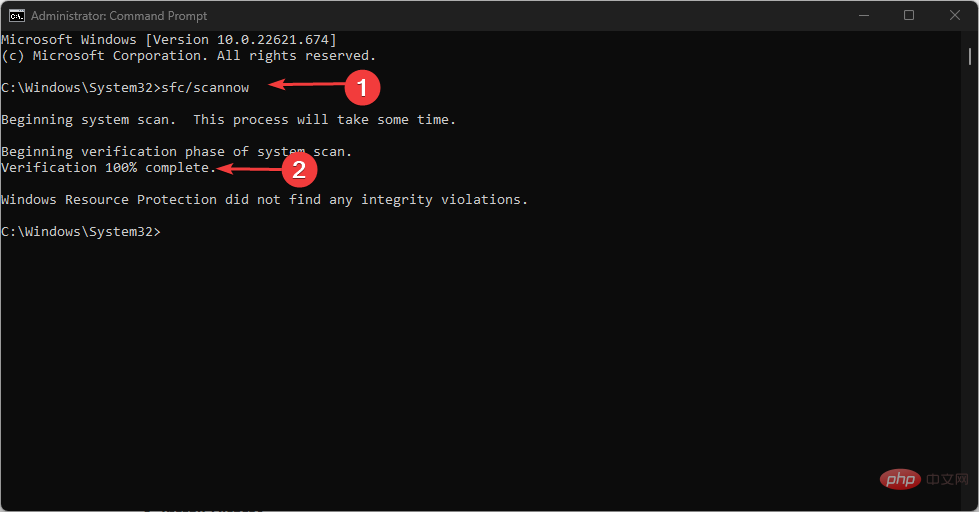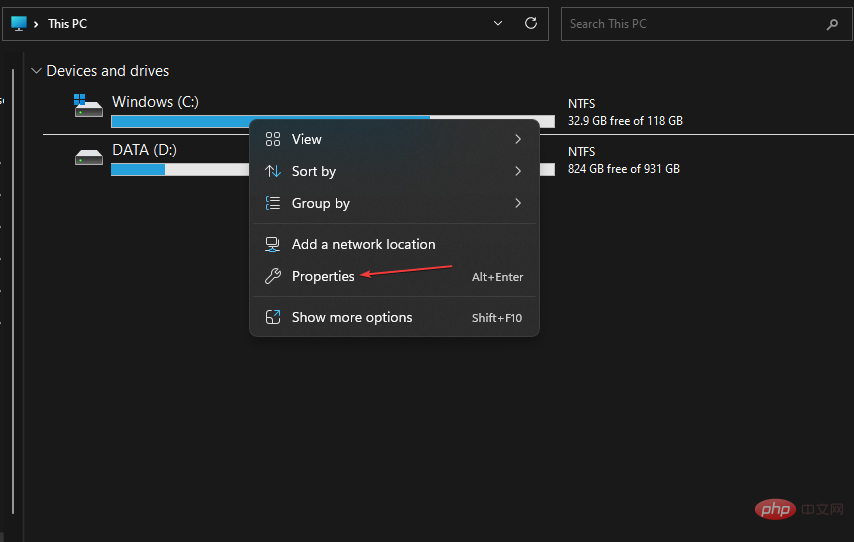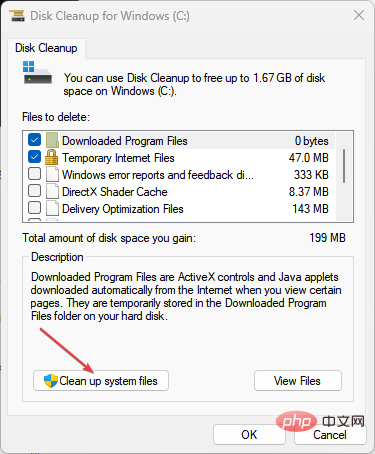Updating your Windows operating system helps fix bugs affecting the current version and install new features to improve performance. However, our readers reported a Windows Update error 0x8007054F preventing them from doing so.
Alternatively, we have a detailed article about Windows 10/11 not installing and effective ways to fix it.
What causes update error code 0×8007054f?
Many factors can cause problems with error messages. You can contact Microsoft Support for help with this error. This is the error code: 0x8007054F on your PC. Some are:
-
Network related issues – This error may occur due to a network connection issue that prevents the Windows Update service from connecting to the server.
- Corrupted System Files – When system files become corrupted, they become inaccessible or corrupted. Therefore, it can prevent the Windows update process from accessing them when needed, leading to 0x8007054F error.
- Third Party App Interference – Installing third-party apps such as antivirus software may hinder the Windows update process on your computer. They may interfere with the connection between your PC and the Windows Update service, causing error 0x8007054F.
Problems with Windows Update components – If the service is not running or intact, it may cause a - Windows Update error as it does not have any support on your PC.
Fortunately, we have come up with some effective and simple fixes that you can use to resolve the 0x8007054f error.
How to fix Windows Update error code 0×8007054f?
Before attempting any advanced troubleshooting steps, please complete the following:
Close background apps running on your PC. - Fix network congestion issues on your computer.
- Restart Windows in Safe Mode and check if the update error persists.
-
If the error cannot be resolved, proceed with the following solutions:
1. Run the Windows Update Troubleshooter
Press the key to open - "Settings "application. WindowsI
Select System, Troubleshooting- Troubleshooting, and click Other Troubleshooters. <strong></strong>
 Navigate to
Navigate to Most Frequent- and select the Run button next to Windows Update. <strong></strong>
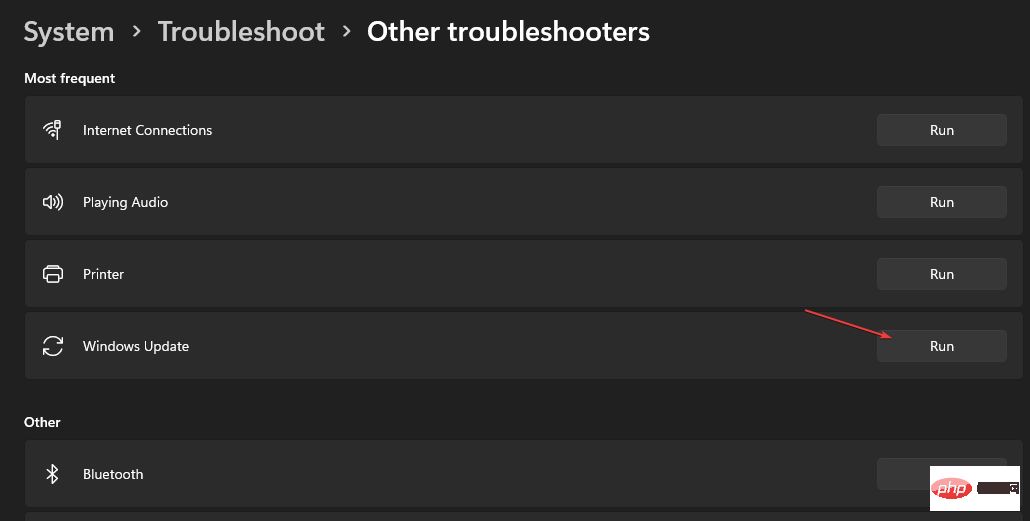 Follow the on-screen instructions and then restart your computer to check if the error is resolved.
Follow the on-screen instructions and then restart your computer to check if the error is resolved.
- Running the Windows Update Troubleshooter will find and resolve issues that are blocking the update process on your computer. Read our guide to learn other ways to run the Windows Update troubleshooter on Windows 11.
2. Reset Windows Update Components
Left-click the "
Start- " button, type "Command Prompt", and then click "Run as administrator" option. <strong></strong>Click "Yes" on the "
User Account Control- " prompt. <strong></strong>Copy and paste the following commands and press after each command:
Enter-
net stop wuauserv
<strong> </strong>net stop cryptSvc <strong> </strong>net stop bits<strong> </strong>net stop msiserver<strong></strong> Copy and paste in sequence The following command:
Copy and paste in sequence The following command:
- ren C:\Windows\SoftwareDistribution SoftwareDistribution.old
<strong> </strong>ren C:\Windows\System32\catroot2 Catroot2.old<strong></strong>Type the following commands and press after each command: Enter-
net start wuauserv
<strong> </strong>net start cryptSvc <strong> </strong>net start bits<strong> </strong>net start msiserver<strong></strong>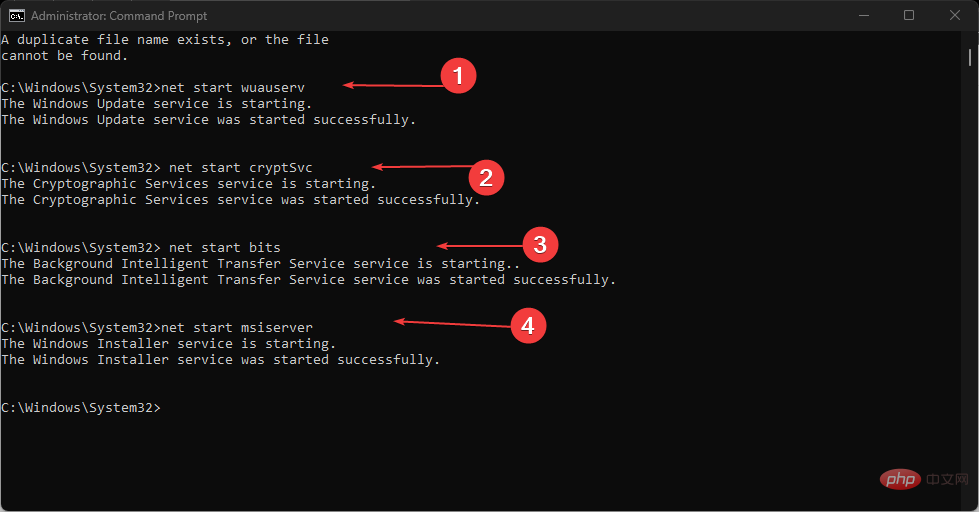 Exit the command prompt and restart PC.
Exit the command prompt and restart PC.
-
Expert Tip:
<strong></strong> Certain PC problems are difficult to solve, especially when Windows’ system files and repositories are missing or corrupted.
Be sure to use a specialized tool, such as
Fortect
, which will scan for corrupted files and replace them with new versions from their repository. <strong></strong>The above steps will reset the components involved in the update process and fix the issue causing the 0x8007054f update error.
If you're having trouble running Command Prompt as Administrator on Windows 11, read our guide for a quick fix.
3. Run SFC scan
- Left-click the "Start" button, type "Command Prompt", and then click " to Run as administrator" option.
- Click "Yes" on the "User Account Control" prompt.
- Type the following and press: Enter
<strong>sfc /scannow</strong>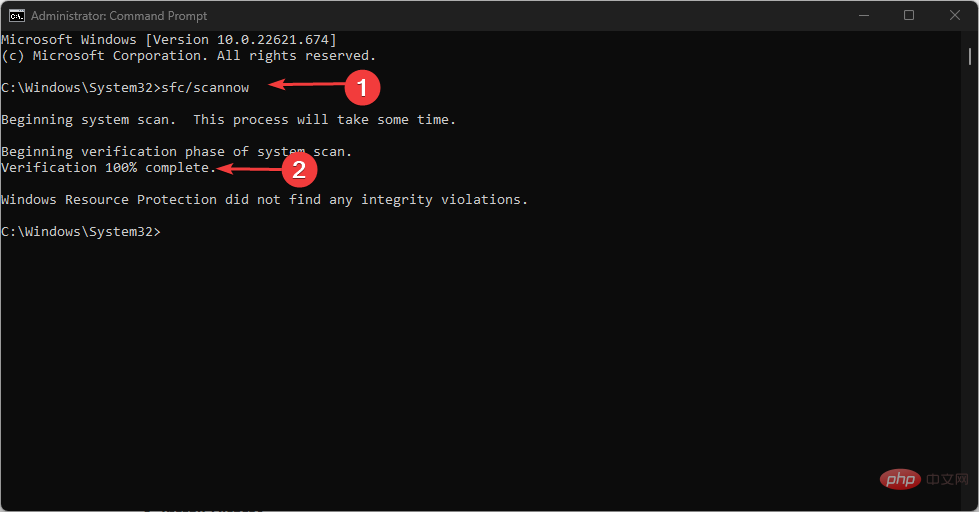
## Restart your PC and check Is the Windows Update 0x8007054f error still present? -
SFC scans will find and repair corrupted system files that are preventing your computer from installing Windows updates. Don’t hesitate to check out our guide on how to repair corrupted system files on your PC.
As a time-saving option, you can try a reliable software like
Fortect which will help you find all corrupted files after a thorough scan and retrieve them with New sections replace them.
4. Clear Windows update cache through File Explorer
Press to open - File Explorer. <strong></strong>WindowsE
Navigate to the local disk (C), right-click it, and click Properties from the - drop-down list. <strong></strong>
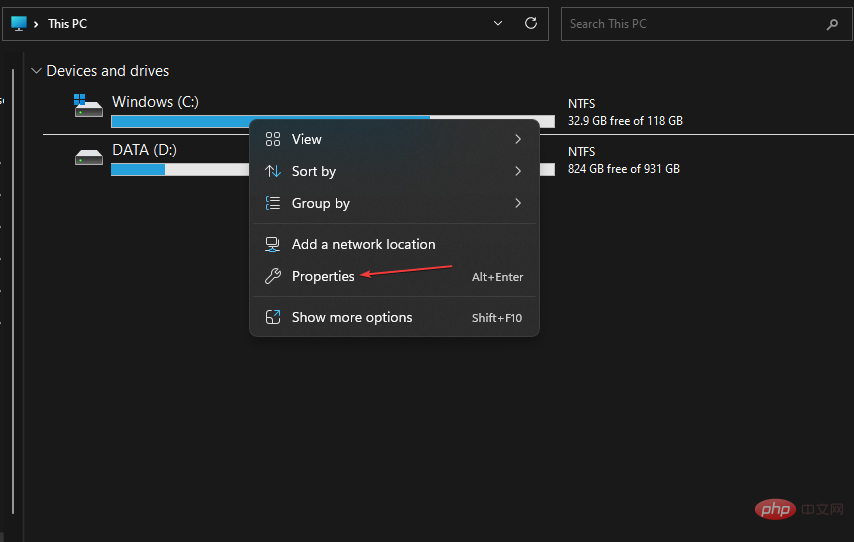
Select "Disk Cleanup" and click the "- Clean System Files" button.
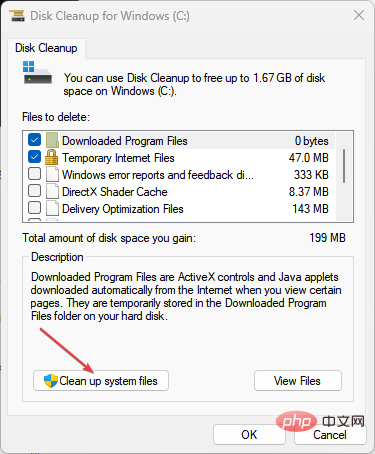
Check the - boxes for Windows Upgrade Log Files and Temporary Windows Installation Files, and click OK.
Deleting Windows Update cache files will clear corrupt files that are affecting the update process and allow the system to write new files.
Read our article to learn what to do if File Explorer keeps crashing your PC.
Also, you might be interested in our article on fixing slow Windows updates on your PC. Additionally, we have provided a detailed guide on Windows Update error 0x8007045b and some fixes.
The above is the detailed content of 0x8007054f: How to fix this Windows Update error code. For more information, please follow other related articles on the PHP Chinese website!

 Navigate to
Navigate to 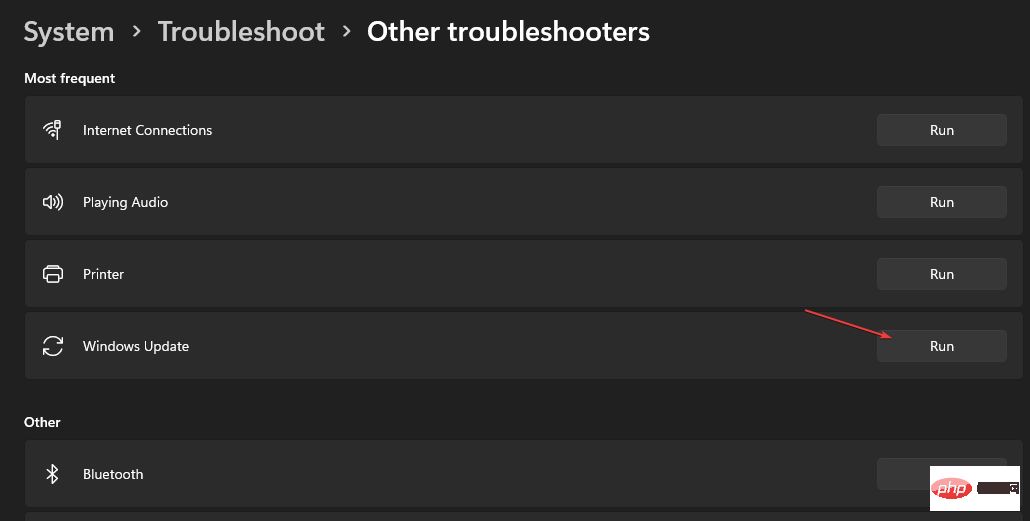 Follow the on-screen instructions and then restart your computer to check if the error is resolved.
Follow the on-screen instructions and then restart your computer to check if the error is resolved.  Copy and paste in sequence The following command:
Copy and paste in sequence The following command: 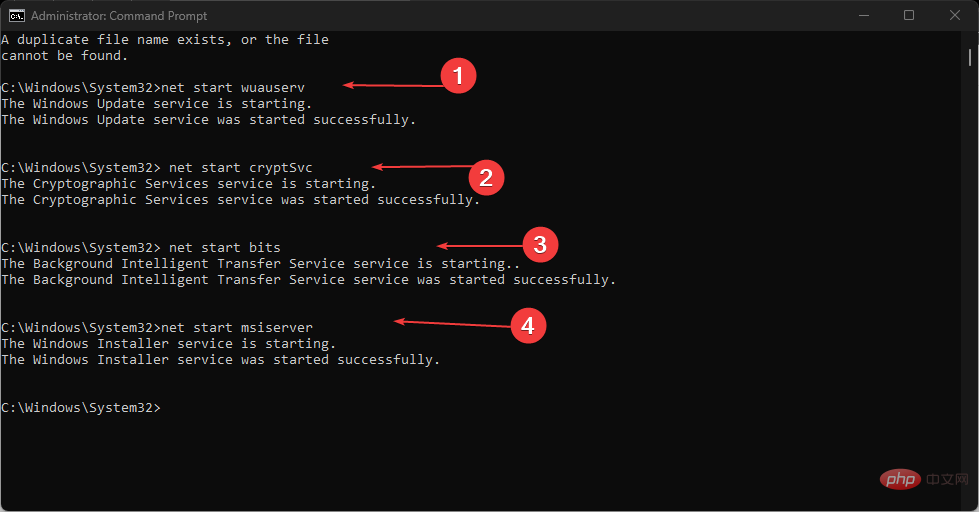 Exit the command prompt and restart PC.
Exit the command prompt and restart PC.