
Nowadays, when everything is online, including meetings, video calls, audio calls and browsing apps, the Internet has become an integral part of our lives.
Recently, many iPhone users have reported that they are not getting proper internet connection on their iPhones. When they try to access any application or any other service, they receive an error message which reads as follows.
No internet connection
Please check your internet connection and try again. (Error: Error in connect() function)
Wi-Fi related issues may be one of the reasons for this. This may be within the router or iPhone, mobile data networks may be restricted. Well, after doing a lot of research on this issue, we have collected a set of solutions in the article below that will help users to resolve this issue.
When activating airplane mode on any device, it disconnects all possible internet or network connections. So, enabling airplane mode and then disabling it refreshes the network connection on your iPhone using the following steps.
Step 1: First unlock your iPhone and then go to the "Settings" app on your iPhone.
Step 2: Then, you will see an option called "Airplane Mode" at the top of the settings page as shown in the picture.
Step 3: Now tap on the Airplane mode toggle button to enable it.
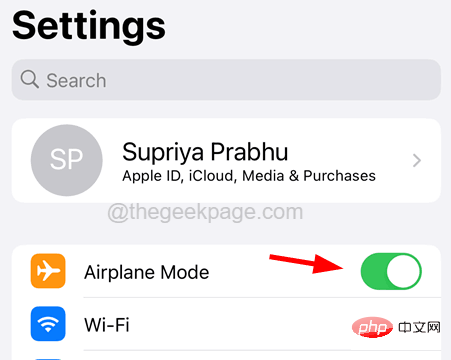
Step 4: After enabling, please wait for some time.
Step 5: Later, turn it off by clicking its toggle switch again as shown below.
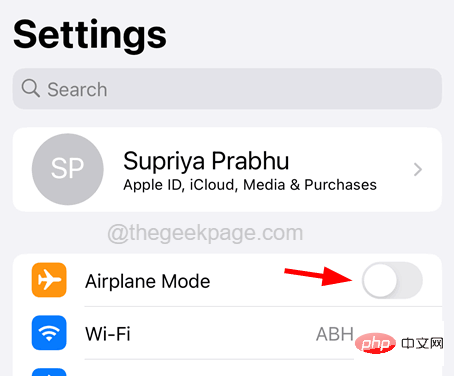
Some users were able to resolve this issue by allowing the iPhone itself to change the date and time automatically.
Step 1: To do this, you have to open the "Settings" application.
Step 2: Then scroll down the "Settings" page and click on the "General" option.

Step 3: Now select Date and Time Click on option.
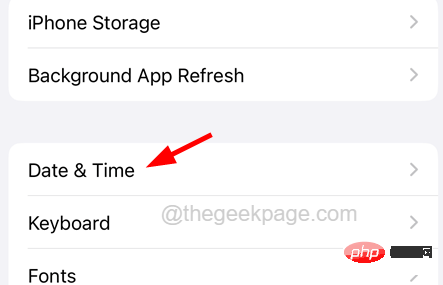
Step 4: On the Date and Time page, click the Automatically set up toggle button to enable it as shown below.
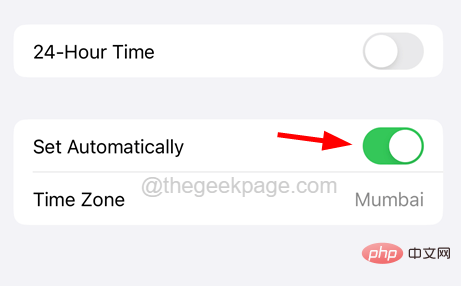
Step 5: Once completed, close the Settings page.
When nothing can fix this issue, you can always reset the network settings on your iPhone, which will definitely resolve the issue on your iPhone by following the steps below There is a problem with this internet connection.
Step 1: First open the "Settings" page on your iPhone.
Step 2: Navigate to General Click on it option.

Step 3: Now scroll down the general page to the bottom and click "Transfer" or "Reset iPhone".
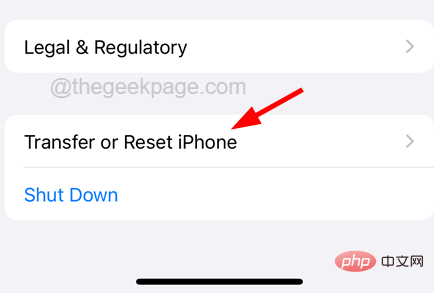
Step 4: On the next page, select the "Reset" option at the bottom as shown below.
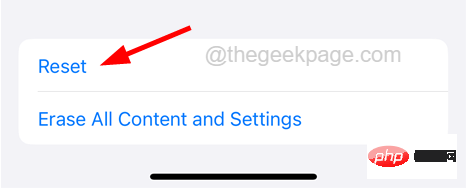
Step 5: A context menu appears on the screen.
Step 6: Click Reset Network Settings from the list.

Step 7: Enter password to continue.
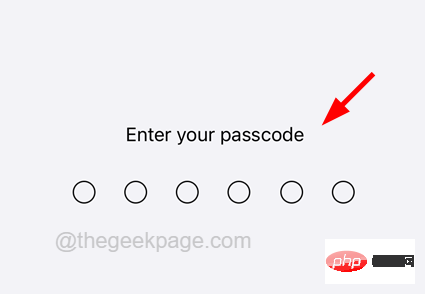
Step 8: After that, you need to click on the “Reset Network Settings” option again to proceed.
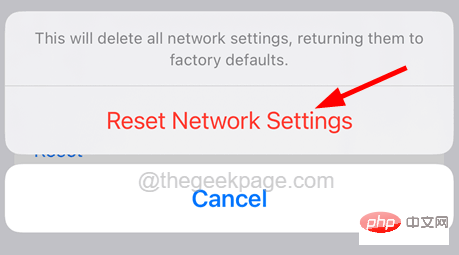
Step 9: This will start resetting the network settings on your iPhone.
If you find that this issue may be caused by certain Wi-Fi settings on your iPhone, we recommend you follow the steps below Make repairs.
Step 1: First, you need to open the "Settings" app on your iPhone.
Step 2: Then select the Wi-Fi option by clicking on it as shown below.
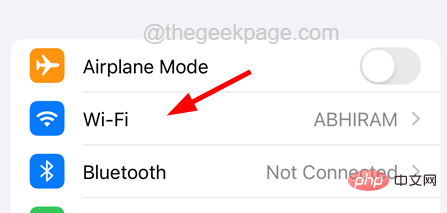
Step 3: Now turn off the Wi-Fi option by clicking on its toggle button.
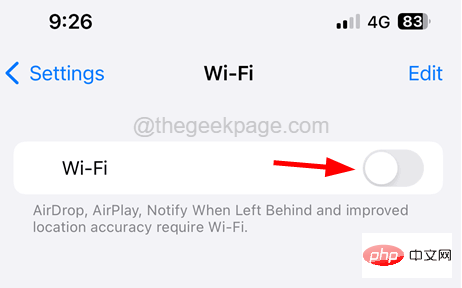
Step 4: After disabling, wait for some time and click the toggle switch againto re-enable it,As follows.
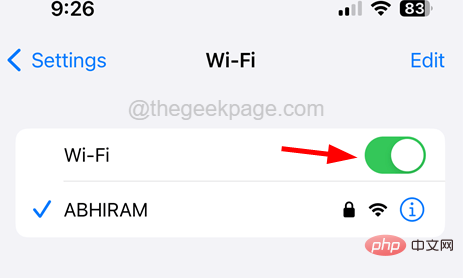
Step 5: If the problem persists, forget the Wi-Fi network you are connected to and then rejoin it.
Step 6: Also, make sure to restart the Wi-Fi router once to refresh the Wi-Fi network.
If you have any issues with your mobile data settings, you can always disable it and then re-enable it to eliminate any internal issues in its settings.
Step 1: Open the "Settings" page on your iPhone by tapping the Settings icon on the home screen.
Step 2: After that, click on the Mobile Data option in the Settings page menu.
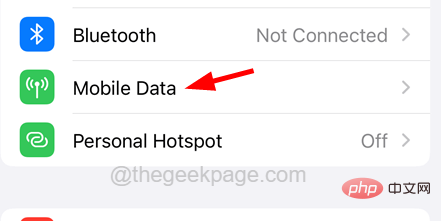
Step 3: Nowdisablemovement by clickingits toggle switch BigTower options as shown below.
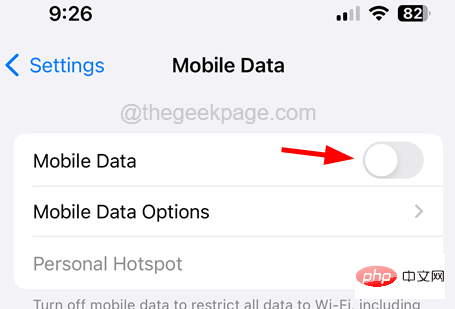
Step 4: After some time, enable it again by clicking its toggle button .
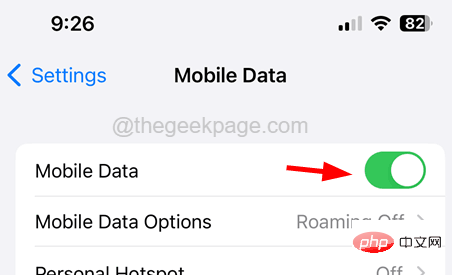
The above is the detailed content of How to fix no internet connection issue on iPhone. For more information, please follow other related articles on the PHP Chinese website!
 Mobile phone root
Mobile phone root
 Projector mobile phone
Projector mobile phone
 The phone cannot connect to the Bluetooth headset
The phone cannot connect to the Bluetooth headset
 Why does my phone keep restarting?
Why does my phone keep restarting?
 The difference between official replacement phone and brand new phone
The difference between official replacement phone and brand new phone
 Why does my phone keep restarting?
Why does my phone keep restarting?
 Why can't my mobile phone make calls but not surf the Internet?
Why can't my mobile phone make calls but not surf the Internet?
 Why is my phone not turned off but when someone calls me it prompts me to turn it off?
Why is my phone not turned off but when someone calls me it prompts me to turn it off?




