Sticky notes losing their stickiness? This is the best solution.
Since the launch of Windows 7, Notes has been an important tool. While similar in appearance and functionality, the app has improved significantly over time. The current version of Sticky Notes is a sophisticated application that can be used to sync notes across platforms, including iOS and Android. In some cases, your notes may lose their stickiness or may fall off or disappear.
However, Notes, introduced for Windows 7, is a basic application that reports few errors. However, the current version of Sticky Notes relies on many other applications and graphics drivers. Therefore, it is very common to face problems. In this tutorial, I will tell you how to fix Sticky Notes Losing Stickiness Error. continue reading!
What does "Notes lose their stickiness" mean?
Sticky notes on Windows 10 are very different from sticky notes on the refrigerator. They are usually sticky and you won't lose them when restarting the system or even refreshing the system.
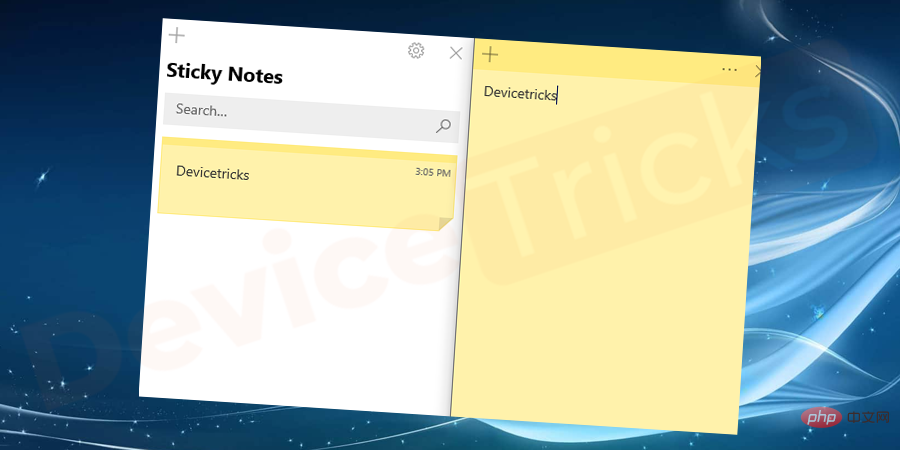
Some users have reported issues with sticky notes falling or disappearing. It can happen when opening an application or restarting the system. You may also lose notes randomly. The problem may be with some sticky notes or with all sticky notes.
Although many users have reported this issue to Microsoft, it remains unsolved.
Why do Sticky Notes drop or disappear in Windows?
The main reasons behind the problem could be:
- Issues with Sticky Notes application: Although Sticky Notes application is a trusted application , but unlike Windows 7, it's primarily managed as a Microsoft Store app. Also, with Windows 10, it's more complicated.
- Viruses or Malware: Some viruses or malware may cause system changes that cause the issues in question.
- Issues with Graphics Drivers: While Sticky Notes is not managed by any specific driver, a graphics driver is critical for this type of application.
- Insights functionality may cause interference.
Fix the issue of sticky notes falling or disappearing
If you encounter this issue, please perform the following troubleshooting steps in order:
Search and Notes Related Files
Missing files may cause problems with the application. Even though the application may be present in the system, you may not be able to use it correctly. In this case, you can check the critical files associated with the application. In the case of notes, the file plum.sqlite is the file that holds the database.
- Press the Win and R keys simultaneously to open the run window.
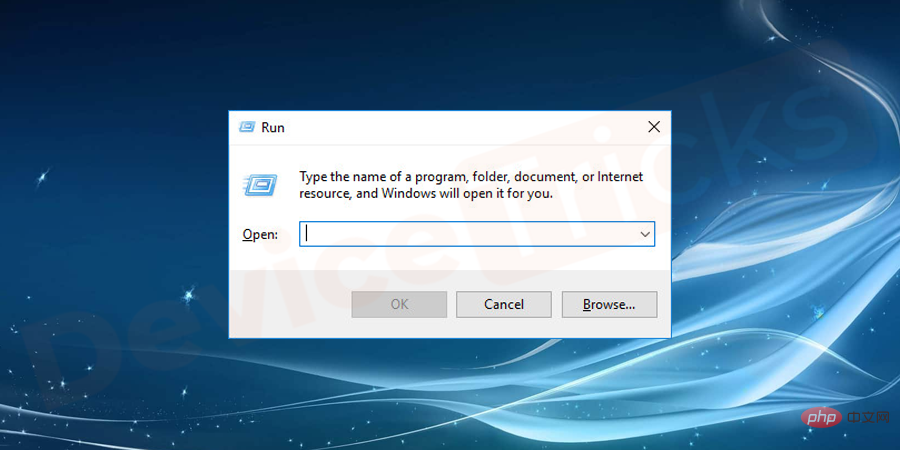
- Copy and paste the following command in the Run window and press Enter to open the relevant folder. You can also manually navigate to the file location.
%UserProfile%\AppData\Local\Packages\Microsoft.MicrosoftStickyNotes_8wekyb3d8bbwe\LocalState
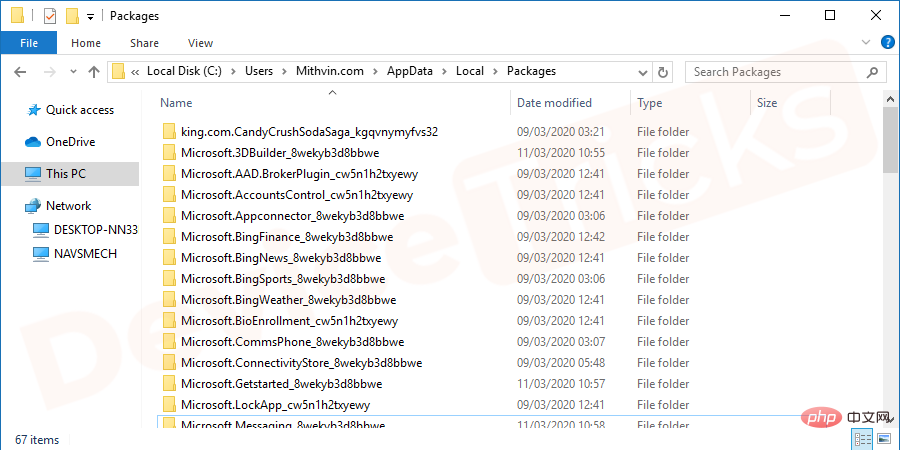
##Note: Replace the %UserProfile% part with your username.
- In the opened folder, check the
- plum.sqlite file.
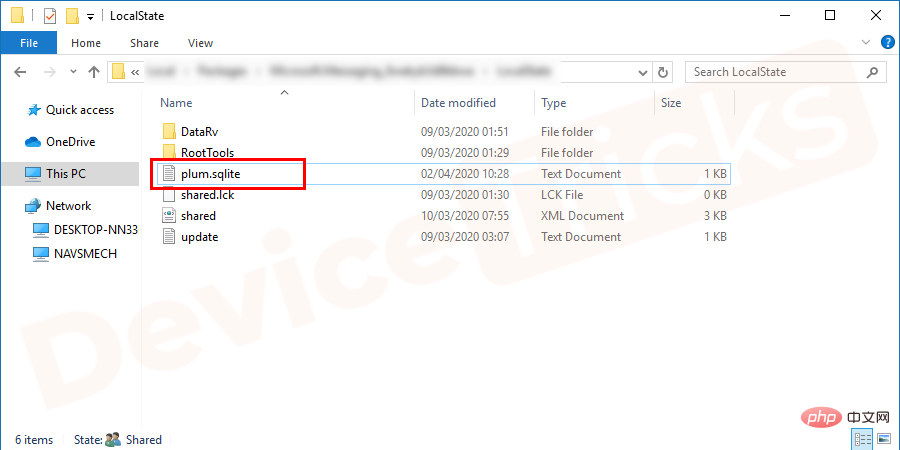
- #If present, proceed to further resolution. If not, you may have to delete the Sticky Notes app and
- uninstall it.
Run the Windows Store App Troubleshooter
The Windows Store App Troubleshooter checks for problems with Windows Store apps and resolves any issues they find. The process for running the Windows Application Troubleshooter is as follows:- Click the
- Start button and then click the gear symbol to open the Settings menu.

- Go to
- Update & Security and then go to the Troubleshooting tab.
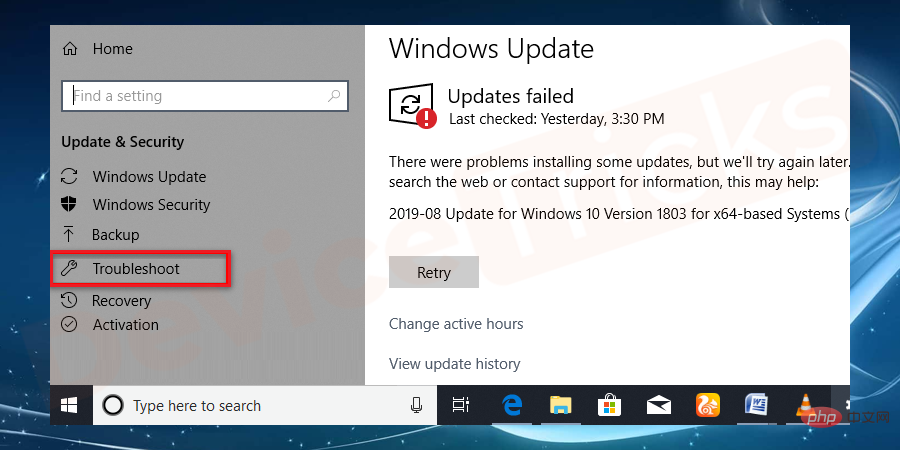
- Select
- Windows Store AppTroubleshooter.
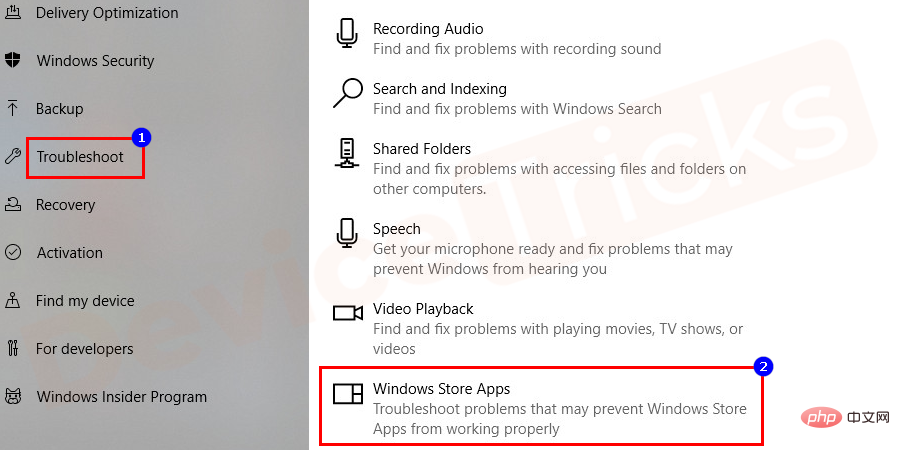
- Accept the option to run the troubleshooter and restart the system after the troubleshooter has completed its work.
Reset Notes
Newer versions of Sticky Notes installed through the Microsoft Store have many features compared to the basic version. Some settings allow you to modify the structure and functionality. However, using these settings may cause issues such as sticky notes losing their stickiness.
In this case, you can reset the Notes application as follows:
- Close all instances of Notes.
- Click the "Start" button and select the gear-like symbol to open the "Settings" page.

- Click on the Apps section in the list.
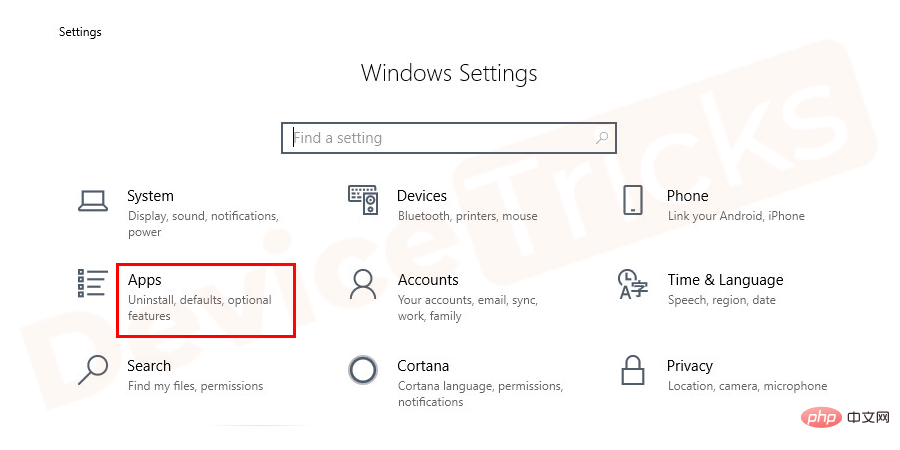
- Then select the Apps & Features tab.
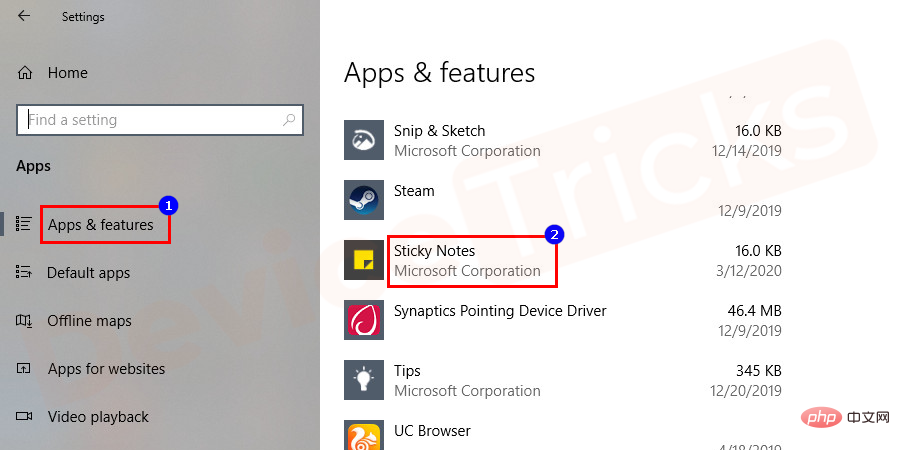
- Scroll the list to Sticky Notes Apps and click Options to expand the menu and select Advanced Options.
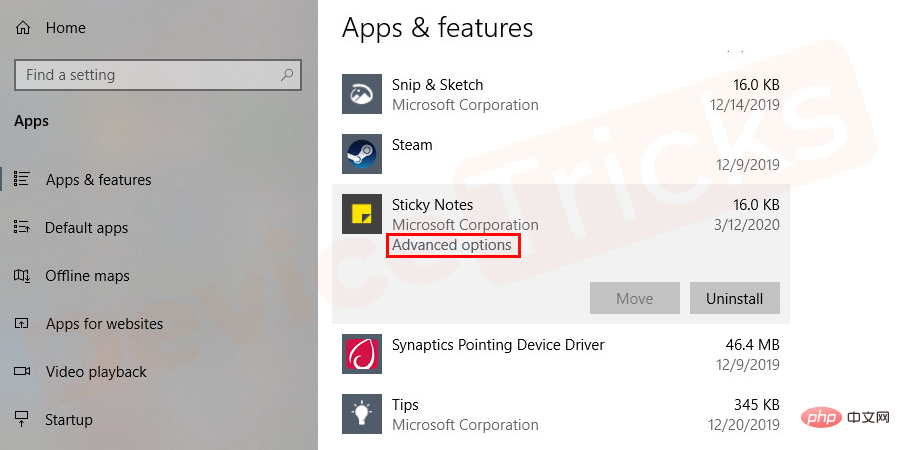
- In the next window, scroll to the Reset section and click Reset the application Set options.
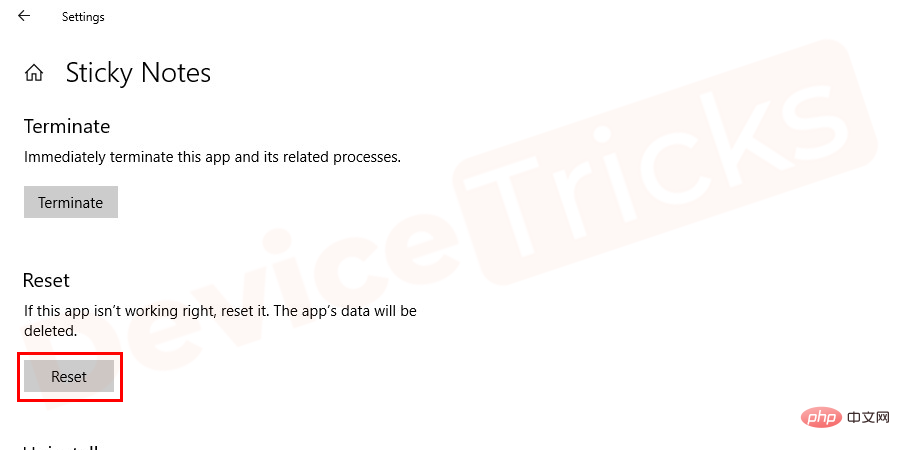
- Restart the system and check if it resolves your issue.
Reinstall the Sticky Notes app
If the above steps fail, you may consider reinstalling the Sticky Notes app. As mentioned in Solution 5, reach the Apps & Features page and expand the options. Select the uninstall option to uninstall the application.
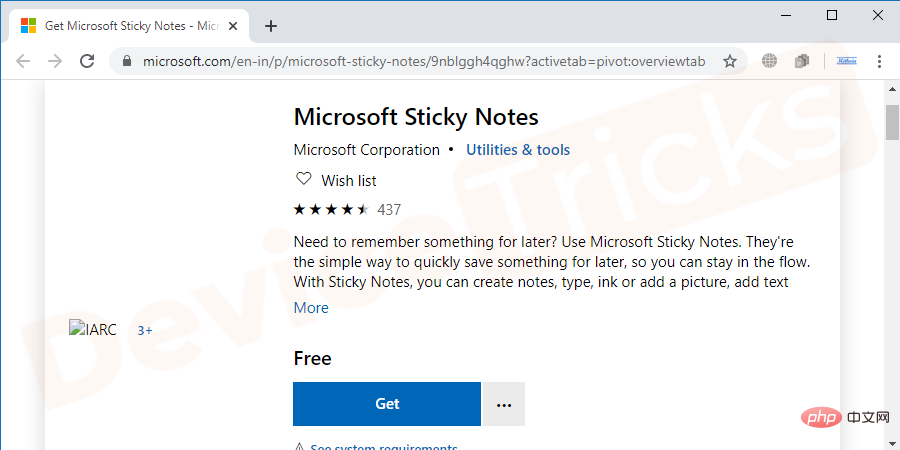
Now, reinstall the Sticky Notes app from the Microsoft Store here.
Update Graphics Card Driver
It is well known that problems with graphics card drivers can cause problems with Notes and related applications. On the contrary, many users reported that updating graphics card drivers greatly helped improve the stability of Sticky Notes.
The process of updating the graphics card driver is as follows:
- Press the Windows key and R at the same time to open the "Run" window, and then Type devmgmt.msc in the "Run" box and press Enter or click the "OK" button to open Device Manager.
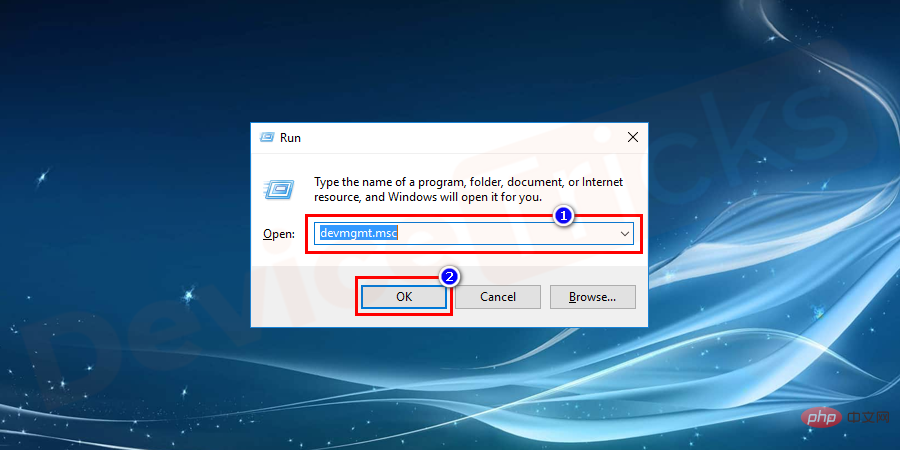
- In the window that opens, expand ## by clicking on the symbol given next to it #DisplayAdaptersList.
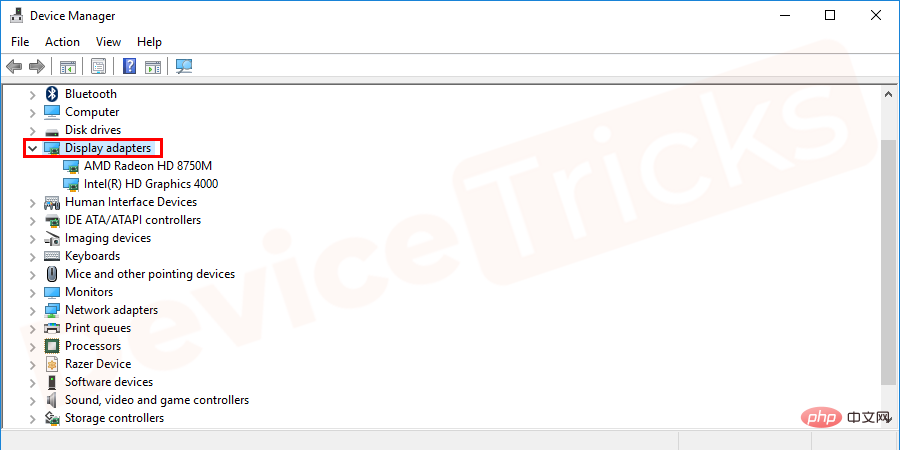
- Right-click your active
- graphics card driver set and select Update Driver.
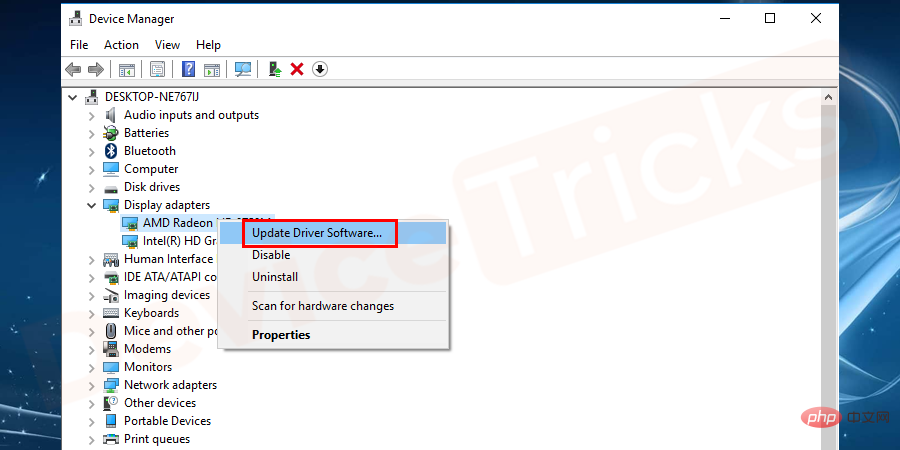
- #Select the
- option to automatically update drivers.
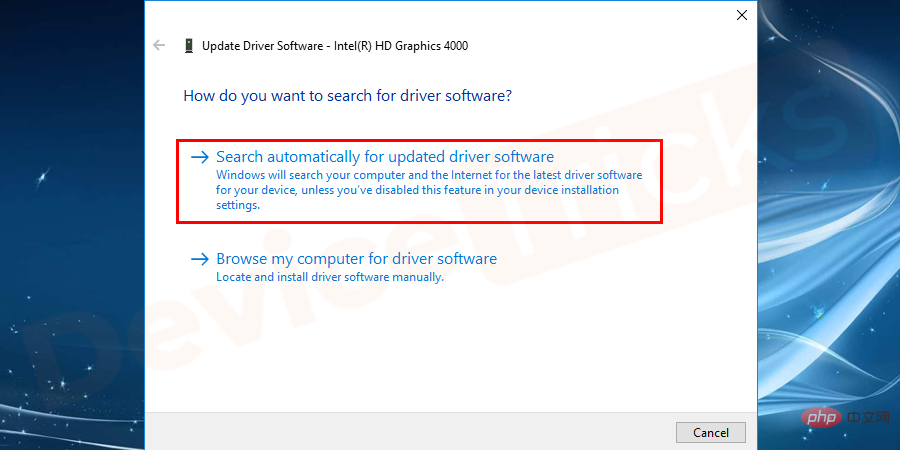
- Finally, restart the system after updating the driver.
The above is the detailed content of Sticky notes losing their stickiness? This is the best solution.. For more information, please follow other related articles on the PHP Chinese website!

Hot AI Tools

Undresser.AI Undress
AI-powered app for creating realistic nude photos

AI Clothes Remover
Online AI tool for removing clothes from photos.

Undress AI Tool
Undress images for free

Clothoff.io
AI clothes remover

Video Face Swap
Swap faces in any video effortlessly with our completely free AI face swap tool!

Hot Article

Hot Tools

Notepad++7.3.1
Easy-to-use and free code editor

SublimeText3 Chinese version
Chinese version, very easy to use

Zend Studio 13.0.1
Powerful PHP integrated development environment

Dreamweaver CS6
Visual web development tools

SublimeText3 Mac version
God-level code editing software (SublimeText3)

Hot Topics
 1393
1393
 52
52
 1207
1207
 24
24
 What is idp generic malware? Is it a virus or a false positive?
May 14, 2023 pm 01:04 PM
What is idp generic malware? Is it a virus or a false positive?
May 14, 2023 pm 01:04 PM
It's Sunday afternoon and you're enjoying your favorite game on your PC. Your game is almost over but is suddenly interrupted by a pop-up window. When you see the warning message “IDP.Generic threat detected” from your antivirus program, you feel annoyed and worried at the same time. Is it a virus or just a warning? So confused that you somehow managed to get to this page on the internet. Don’t worry, we will resolve your concerns immediately. What does IDP mean? IDP is the identity detection protection mechanism of antivirus programs, which prevents computers from being stolen by Trojans or viruses from personal data related to your identity, such as your bank credentials, important documents, and ID cards. When an antivirus program fails to detect a file type and therefore raises a warning, it usually
 'DNS Probe Finished No Internet' Error in Google Chrome - How to Fix?
Apr 18, 2023 pm 09:31 PM
'DNS Probe Finished No Internet' Error in Google Chrome - How to Fix?
Apr 18, 2023 pm 09:31 PM
Imagine you're working on a presentation that's due tomorrow, and you find the perfect web page that contains all the statistics you've been searching for hours. Once you open it, instead of a web page, you see a small T-Rex with a small DNS_PROBE_FINISHED_NO_INTERNET error written underneath it. How frustrating can it be when DNS probing starts with no internet? Like a fireman, I will try to quickly address all of your pressing questions related to this error. What is DNS_Probe_Finished_No_Internet error? DNS_PROBE error is very common for Google Chrome users, it is mainly
 How to fix Steam missing file permissions error?
May 19, 2023 pm 04:03 PM
How to fix Steam missing file permissions error?
May 19, 2023 pm 04:03 PM
Steam is a gaming platform that offers action-packed games, adventure games, and more. In short, it is an ideal hub for gamers where they can find all types of games. There is no doubt that Steam is a great application but some users fail to access the platform efficiently and the reason behind it is an issue namely “Steam Missing File Permissions”. So don’t worry if you are in the same list as the problem is very common and with some quick solutions you can resolve it in no time. But before going further into the solution section, let’s figure out what is the reason behind “Steam update missing file permissions” issue. Once we figure out the cause, then it's easy to fix
 How to fix Unable to connect to NVIDIA error in Windows?
May 04, 2023 am 08:40 AM
How to fix Unable to connect to NVIDIA error in Windows?
May 04, 2023 am 08:40 AM
"Unable to connect to NVIDIA, try again later" error displayed on the screen means that the GeForceExperience application cannot connect to NVIDIA, thus causing such issues. Most of the time the error notification looks like Unable to connect to NVIDIA Please try again later or Unable to connect to NVIDIA Check your Internet connection Many users are facing this issue and you are not the only one reporting GeForceExperience cannot open error. So, to solve the same problem, there are some fruitful solutions that can help you overcome this problem. Before moving on to the solution section, let us discuss why this error occurs. continue
 What should I do if it prompts 80070035 that the network path cannot be found in win10?
May 12, 2023 pm 05:17 PM
What should I do if it prompts 80070035 that the network path cannot be found in win10?
May 12, 2023 pm 05:17 PM
Solution to the prompt 80070035 Network path not found in win10: 1. Click "Network", "Open Network and Internet Settings", select "Network and Sharing Center" and then select "Change advanced sharing settings", and then check " Enable sharing so that users with network access can read files in public folders"; 2. Return to "Network and Sharing Center", click "Broadband Connection" and select "Properties", click "Network", check "Microsoft Network Client" Just click "end".
 How to fix print screen not working on Windows 10?
Apr 14, 2023 am 08:37 AM
How to fix print screen not working on Windows 10?
Apr 14, 2023 am 08:37 AM
Are you encountering “ Print Screen not working ” while trying to capture screenshots on Windows 10 via Print Screen (PrtSc) key? Well, don’t worry because you are not alone, many Windows 10 users have experienced the Print Screen feature suddenly stopped working and complained about the error on forum threads. Well, this is indeed very disturbing but a common problem and if you are still dealing with Windows 10 screen capture not working issue or Print Screen key no longer working, then luckily you are at the right place. In this article, you will learn how to fix
 How to fix 502 Bad Gateway error?
Apr 14, 2023 am 09:07 AM
How to fix 502 Bad Gateway error?
Apr 14, 2023 am 09:07 AM
We have to be grateful to technology for making our lives easier, but that same technology often falls victim to technical glitches. 502 Bad Gateway is one such technical glitch you may encounter. It indicates that one server is unable to get some valid response from another server. If you're wondering what exactly a 502 Bad Gateway error is, keep reading. What does 502 Bad Gateway mean? It's just an HTTP status code, similar to a specific server being unable to receive a response from another server. The 502 Bad Gateway error depends entirely on your specific setup. You may end up experiencing it in any browser at any given time across any operating system
 How to use LG Smart TV without remote control?
Apr 16, 2023 pm 03:07 PM
How to use LG Smart TV without remote control?
Apr 16, 2023 pm 03:07 PM
Currently, most people have LED smart TVs in their homes and office areas, and this upgraded TV can help them go digital. Furthermore, these smart TVs act as computer devices and smartphone devices. A smart TV is nothing but a device that broadcasts local channels to you and you can also view social media and other media platform websites on a single device. These devices connect via Wi-Fi, so you can access your TV from your computer device or smartphone. Remote control settings allow you to access all types of services available in your LG TV, for example, when you have to connect your LG TV to Wi-Fi without a remote control, you will need to use a USB mouse to connect your TV Connect to a wireless network. how to



