4 Ways to Get iPhone Emojis on Android
Get iPhone Emojis on Android
For most users who are using non-rooted Android devices, here are a few ways to get iPhone emojis on their phone.
Method 1: Install the iOS Emoji Keyboard App
There’s an app for just about everything under the sun. A quick search for Apple or iOS emoji apps in the Play Store will yield many results for you to choose from. Some of them are direct keyboard apps with iPhone-style emojis. But there are also apps that closely mimic the Apple keyboard and aim to give you the feel of an iOS keyboard, complete with its emoji pack of course. One of them is iOS Emojis for Android.
Click the link above to go to its Play Store page. Then click Install.

After installation, click to open.

Click to enable the iOS Emoji Keyboard.

Open iOS Emoji Keyboard to enable it.

Click Confirm.

Click Confirm again.

After enabling the iOS emoji keyboard, return to the app.

Click now to switch the iOS emoji keyboard.

Select iOS Emoji Keyboard.

Now with this iOS emoji keyboard selected, open an app and start making messages. The new keyboard looks very similar to the iOS keyboard. Click the emoji icon to select an iPhone emoji.

You can now start using these emojis in your conversations.

Method 2: Install a new keyboard with iPhone-style emojis
In addition to the previously mentioned Apple Emoji Keyboard app, there are also Plenty of other keyboard apps have their own emoji sets. Some of them will be very different from those provided by your manufacturer and will work in almost every app, while some emojis are closer to their iPhone counterparts.
Such keyboard applications include Fleksy, Swiftkey, FancyKey, Green Apple Keyboard, etc. In our tutorial we will be using the Green Apple Keyboard app. Download and install it using the given link.

Then click to open .

#In settingsClick Enable.
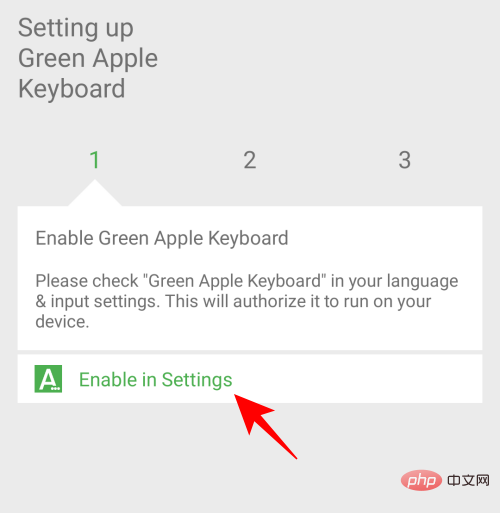
Select Green Apple Keyboard.

Click Confirm.

Then go back and click Switch input method.

Select Green Apple Keyboard.

Now, in the SMS app, bring up the keyboard and select the emoticon.

You will find iPhone emojis available for you to use. Start having fun and enrich your conversations.

Method 3: Get iPhone emojis by changing the default font style
For users whose Android devices support changing system fonts, there are some font changing apps that can Provides you with additional iPhone style emojis. These emoji fonts are similar to the fonts used on Facebook, Windows, Twitter, iOS, and more.
The font app we recommend for this is zFont 3 – Emoji & Font Changer. But please note that the app only works on devices from specific manufacturers, such as Samsung, Vivo, LG, Xiaomi, Huawei/Honor, and Oppo and Realme. If you have any other Android device, the change will require a rooted phone. To learn more, see our next section.
If you have a supported non-rooted device, please visit the link above and click Install to begin the installation.

After completion, click to open.

Scroll down and click Agree.
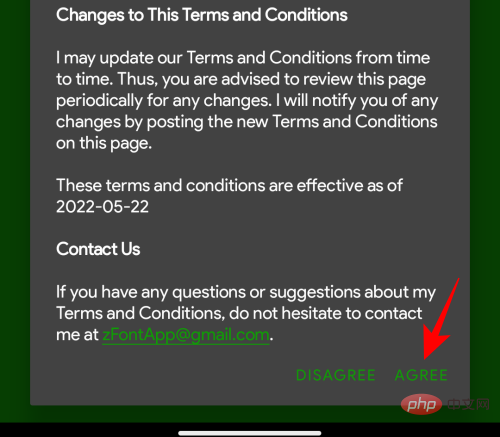
Here, under the Emoji section, click on an iOS package. Alternatively, click View All to see all the memes zFont 3 has to offer.

Here, you will see a variety of emoticon packages, even iOS16 packages. Select your iOS package with a click.

Here you will be able to test and download the emoji pack. To test, click inside the "Test font style here" field.

#Then tap the emoji icon on your keyboard.
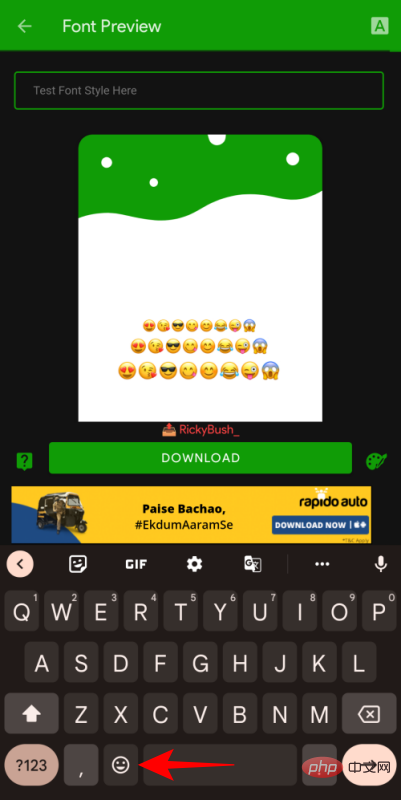
Click an emoji to see what the same emoji looks like in the pack.

If you like what you see, please click at the bottom to download.

After downloading, click Apply.

You can now use new iOS emoji packs in conversations.
Method 4: Use Magisk Manager to get the iOS emoji pack (only for rooted devices)
For Android users with rooted devices, there are more options available to them iPhone emoticons. All that is required is to download an emoji module and flash it using Magisk Manager. It's easy to get your hands on. But before that, you must have a rooted device. To use iPhone emojis on your iPhone, follow these steps:
- Make sure you have a rooted device with the latest Magisk Manager installed.
- Next, download the iOS Emoji Magisk module from GitHub.
- Open Magisk Manager from your rooted device.
- Click "More Options" (three horizontal lines or hamburger icon) in the upper left corner.
- Click Module.
- Click on the at the bottom.
- Select the iOS Emoji Magisk module you downloaded.
- After successful flashing, restart your device.
- You will now have iPhone emojis on Android.
In addition to iOS emoji packs, there are some other emoji packs you can try to get iPhone emojis. These include the likes of Emoji Switcher and zFont 3, whose packages you can get with a simple Google search or from the Play Store itself.
Android Alternatives to iPhone Emojis
iPhone emojis are all the rage. However, if you don't want to download third-party Android apps or even root your phone to access them, there are plenty of other emoji options for you to choose from. One such option exists in the form of the Gboard Emoji Kitchen.
Gboard Emoji Kitchen
Gboard can be used as the default keyboard on many Android devices. In addition to a wide variety of emojis to choose from, you can also make your own by mixing two or more emojis together. That’s it:
First, let’s switch to Gboard from the keyboard selection screen. This can be done simply by bringing up your current keyboard and clicking on the keyboard icon in the lower right corner.

Then select Gboard.
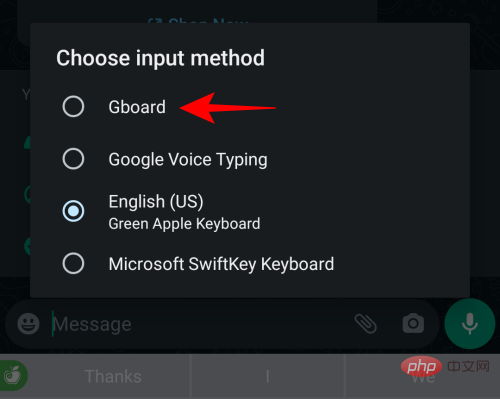
After you finish switching, tap the emoji icon on your keyboard.

Now, all you have to do is tap on one emoji, then tap on another, and the two will mix and match to give you some options.

You can view and share your results in Gboard Kitchen. Pick one you like and send it.

Emoji combinations will be sent as stickers instead of direct emojis. Still, it does add variety to your text.
FAQ
Here, we take a look at some frequently asked questions about getting iPhone emojis on Android.
Can you get iOS emojis on Android?
Yes, there are many third-party apps, available for rooted and non-rooted devices, that allow you to use iOS emojis on Android. Some of them include Green Apple Keyboard and iOS Emojis keyboard.
How to get iPhone emojis without downloading the Android app?
Since iPhone emojis are exclusive to iPhone and iOS devices, in order to get these emojis, you will inevitably need to download an iPhone or iOS keyboard app. Alternatively, you can download the iPhone emoji module and flash it onto your rooted device. Either way, the download is in order.
How to get iOS 14 emojis on Android?
There are many apps as well as Magisk modules for rooted Android devices that can provide you with iOS 14 emojis and even emojis for later versions of iOS. See the tutorial above for more information.
These are some of the ways you can download and install iPhone emojis on Android at both system and application levels. We hope you get these iOS emojis on your Android device. So what are you waiting for? Start creating text messages with emojis today!
The above is the detailed content of 4 Ways to Get iPhone Emojis on Android. For more information, please follow other related articles on the PHP Chinese website!

Hot AI Tools

Undresser.AI Undress
AI-powered app for creating realistic nude photos

AI Clothes Remover
Online AI tool for removing clothes from photos.

Undress AI Tool
Undress images for free

Clothoff.io
AI clothes remover

AI Hentai Generator
Generate AI Hentai for free.

Hot Article

Hot Tools

Notepad++7.3.1
Easy-to-use and free code editor

SublimeText3 Chinese version
Chinese version, very easy to use

Zend Studio 13.0.1
Powerful PHP integrated development environment

Dreamweaver CS6
Visual web development tools

SublimeText3 Mac version
God-level code editing software (SublimeText3)

Hot Topics
 1359
1359
 52
52
 iPhone 16 Pro and iPhone 16 Pro Max official with new cameras, A18 Pro SoC and larger screens
Sep 10, 2024 am 06:50 AM
iPhone 16 Pro and iPhone 16 Pro Max official with new cameras, A18 Pro SoC and larger screens
Sep 10, 2024 am 06:50 AM
Apple has finally lifted the covers off its new high-end iPhone models. The iPhone 16 Pro and iPhone 16 Pro Max now come with larger screens compared to their last-gen counterparts (6.3-in on the Pro, 6.9-in on Pro Max). They get an enhanced Apple A1
 iPhone parts Activation Lock spotted in iOS 18 RC — may be Apple\'s latest blow to right to repair sold under the guise of user protection
Sep 14, 2024 am 06:29 AM
iPhone parts Activation Lock spotted in iOS 18 RC — may be Apple\'s latest blow to right to repair sold under the guise of user protection
Sep 14, 2024 am 06:29 AM
Earlier this year, Apple announced that it would be expanding its Activation Lock feature to iPhone components. This effectively links individual iPhone components, like the battery, display, FaceID assembly, and camera hardware to an iCloud account,
 iPhone parts Activation Lock may be Apple\'s latest blow to right to repair sold under the guise of user protection
Sep 13, 2024 pm 06:17 PM
iPhone parts Activation Lock may be Apple\'s latest blow to right to repair sold under the guise of user protection
Sep 13, 2024 pm 06:17 PM
Earlier this year, Apple announced that it would be expanding its Activation Lock feature to iPhone components. This effectively links individual iPhone components, like the battery, display, FaceID assembly, and camera hardware to an iCloud account,
 Gate.io trading platform official app download and installation address
Feb 13, 2025 pm 07:33 PM
Gate.io trading platform official app download and installation address
Feb 13, 2025 pm 07:33 PM
This article details the steps to register and download the latest app on the official website of Gate.io. First, the registration process is introduced, including filling in the registration information, verifying the email/mobile phone number, and completing the registration. Secondly, it explains how to download the Gate.io App on iOS devices and Android devices. Finally, security tips are emphasized, such as verifying the authenticity of the official website, enabling two-step verification, and being alert to phishing risks to ensure the safety of user accounts and assets.
 LCD iPhone becomes history! Apple will be completely abandoned: the end of an era
Sep 03, 2024 pm 09:38 PM
LCD iPhone becomes history! Apple will be completely abandoned: the end of an era
Sep 03, 2024 pm 09:38 PM
According to media reports citing sources, Apple will completely abandon the use of LCD (liquid crystal display) screens in iPhones, and all iPhones sold next year and beyond will use OLED (organic light-emitting diode) displays. Apple first used OLED displays on iPhoneX in 2017. Since then, Apple has popularized OLED displays in mid-to-high-end models, but the iPhone SE series still uses LCD screens. However, iPhones with LCD screens are about to become history. People familiar with the matter said that Apple has begun ordering OLED displays from BOE and LG for the new generation iPhone SE. Samsung currently holds about half of the iPhone OLED display market, LG
 Anbi app official download v2.96.2 latest version installation Anbi official Android version
Mar 04, 2025 pm 01:06 PM
Anbi app official download v2.96.2 latest version installation Anbi official Android version
Mar 04, 2025 pm 01:06 PM
Binance App official installation steps: Android needs to visit the official website to find the download link, choose the Android version to download and install; iOS search for "Binance" on the App Store. All should pay attention to the agreement through official channels.
 Download link of Ouyi iOS version installation package
Feb 21, 2025 pm 07:42 PM
Download link of Ouyi iOS version installation package
Feb 21, 2025 pm 07:42 PM
Ouyi is a world-leading cryptocurrency exchange with its official iOS app that provides users with a convenient and secure digital asset management experience. Users can download the Ouyi iOS version installation package for free through the download link provided in this article, and enjoy the following main functions: Convenient trading platform: Users can easily buy and sell hundreds of cryptocurrencies on the Ouyi iOS app, including Bitcoin and Ethereum. and Dogecoin. Safe and reliable storage: Ouyi adopts advanced security technology to provide users with safe and reliable digital asset storage. 2FA, biometric authentication and other security measures ensure that user assets are not infringed. Real-time market data: Ouyi iOS app provides real-time market data and charts, allowing users to grasp encryption at any time
 Multiple iPhone 16 Pro users report touchscreen freezing issues, possibly linked to palm rejection sensitivity
Sep 23, 2024 pm 06:18 PM
Multiple iPhone 16 Pro users report touchscreen freezing issues, possibly linked to palm rejection sensitivity
Sep 23, 2024 pm 06:18 PM
If you've already gotten your hands on a device from the Apple's iPhone 16 lineup — more specifically, the 16 Pro/Pro Max — chances are you've recently faced some kind of issue with the touchscreen. The silver lining is that you're not alone—reports



