How to fix print screen not working on Windows 10?
Are you encountering " Print Screen not working" while trying to capture a screenshot on Windows 10 via Print Screen (PrtSc) key? Well don’t worry because you are not alone, many Windows 10 users have experienced the Print Screen feature suddenly stopped working and complained about the error on forum threads.
Well, this is indeed very disturbing but a common problem, if you are still dealing with Windows 10 screen capture not working issue or Print Screen key no longer working, then luckily for you, Right place.
In this article, you will learn how to fix the print screen button not working issue and how to take a screenshot on Windows 10 if you don’t quite know how.
But before diving into the fix, learn more about the Print Screen or PrtSc button.
What is the PrintScreen button and how to use it?
Print Screen key saves a bitmap image of the current screen or simply put, PrintScreen button is used to capture a screenshot to Windows by pressing Alt key Print Screen or PrtSc key Clipboard.
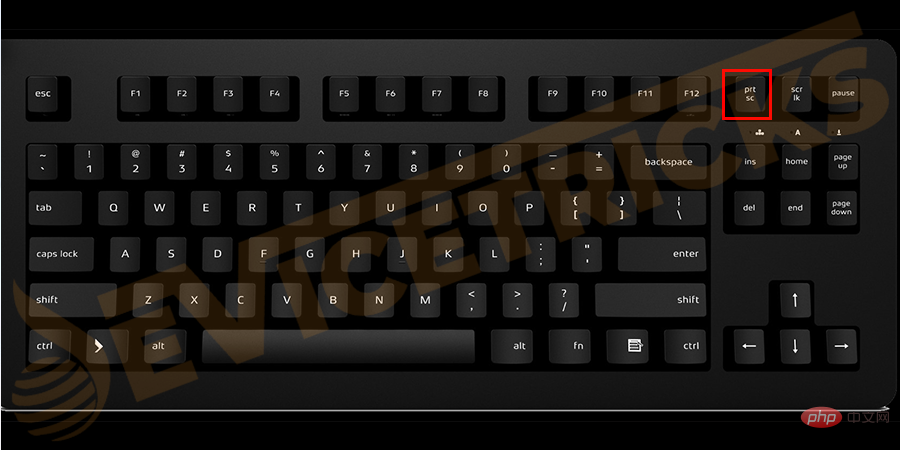
#It will capture the currently selected window. You can now paste the screenshot into any application like Adobe Photoshop, Microsoft Paint, etc. and save the image.
However, while screen capture the Prt Sc button is also used to turn on high contrast mode by pressing Left Shift Left Alt Print Screen Keys.
Also in Windows 10 and Windows 8, press Windows key PrtSc key to capture a screenshot and save the screenshot to disk (default image location).
Having said that, it is obvious that the Print Screen key is very useful, but as mentioned above, in many cases, the Print Screen button does not work in Windows 10 for many users.
So let’s see what is causing the problem and we will fix it later.
Why doesn't my print screen work in Windows 10?
Well, the Windows 10 Print Screen not working problem occurs due to several unexpected reasons:
- Interference from third-party applications
- Installed for the keyboard Outdated or incorrect drivers
- Blocking screenshots if the F Mode key or F Lock key on the keyboard is enabled
- If your Windows is out of date
- Or due to security policy.
So, these are some of the common causes of print screen not working Windows 10 issue.
Now learn how to fix the problem and start taking screenshots in Windows 10.
What to do if your print screen key doesn't work in Windows 10?
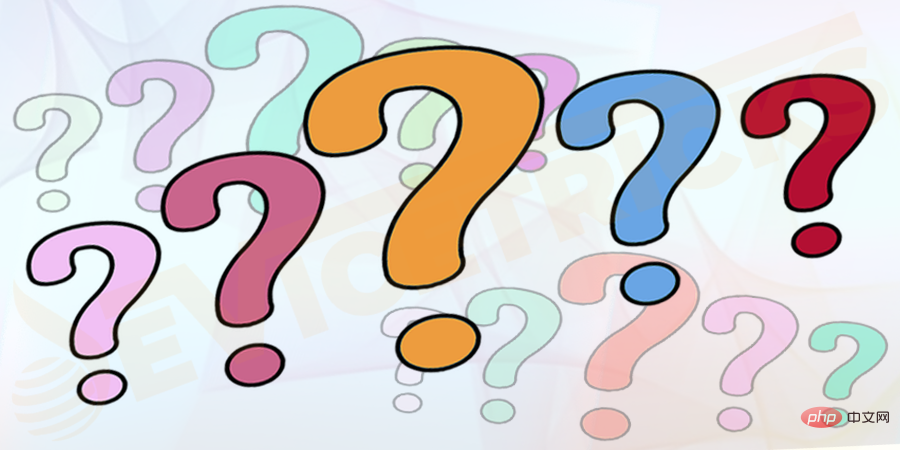
As mentioned above, the print screen button does not work properly for no particular reason, so you need to give possible solutions to the problem:
Initial Fix
Well, don’t get confused, first learn how to take a screenshot on Windows 10. Doing so will not only allow you to capture the screen on your Windows 10 computer, but it will also resolve the Windows 10 print screen not working issue.
- First check if your keyboard is connected properly and then restart your PC.
- Then after restarting, press Windows key PrtSc key and check if the print screen key works.
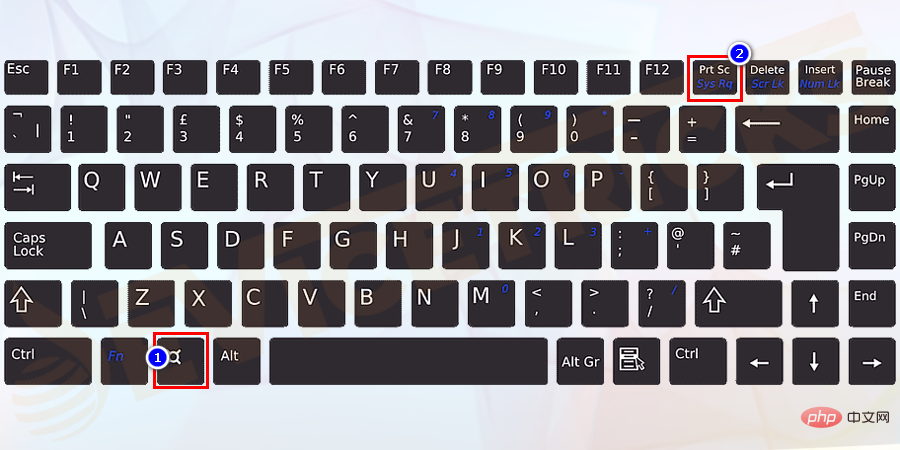
- If not, please press the Print Screen (PrtSc) key> to open Paint > And use Ctrl V key to paste the captured screenshot.
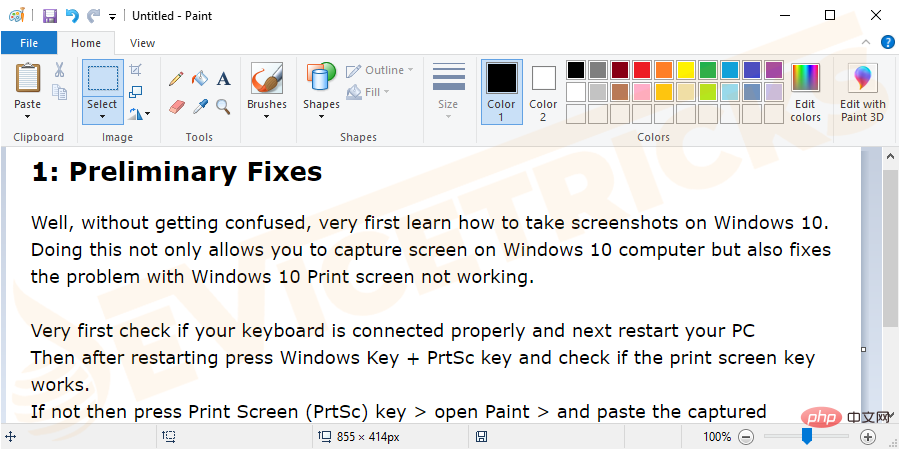
- If it still doesn't work, press the Fn PrtSc button and check if the print screen doesn't work properly, If the problem is solved, relax, move on and follow the next solution.
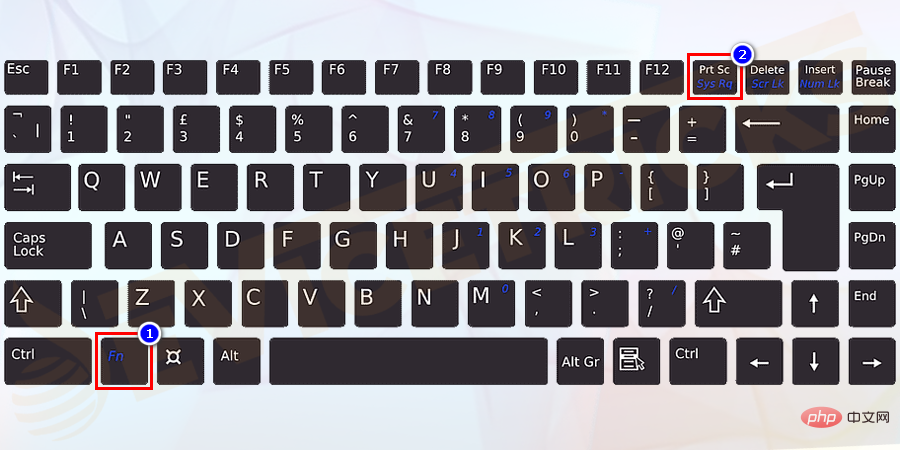
Stop running programs in the background
Well, as mentioned before, many apps that run in the background (such as Dropbox, OneDrive, Snippet Tool etc.) may cause Print Screen key issue and prevent taking screenshot on your computer/laptop.
So, it is recommended to check whether these programs are running in the background and then close them. Please follow the steps given:
- First, press Ctrl Shift Esc key > to open the Task Manager.
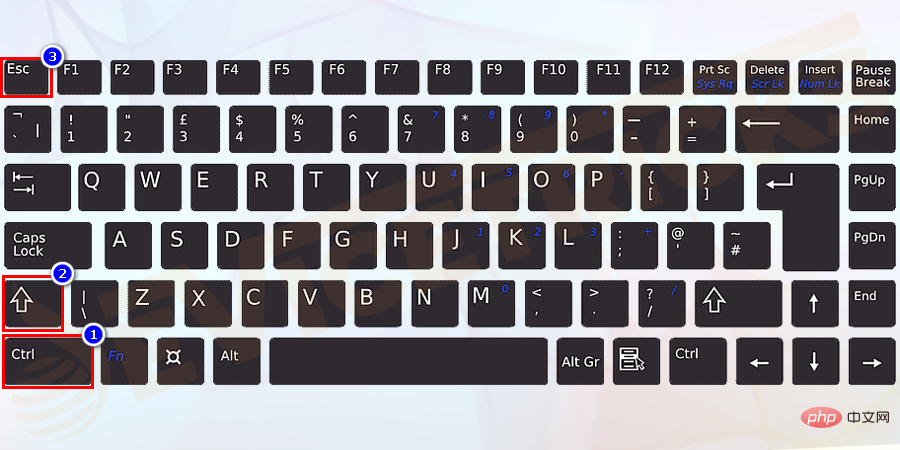
- Then, right-click Programs > and select End Task to close them. Now that the program is closed, try using the screenshot hotkey in Windows 10.
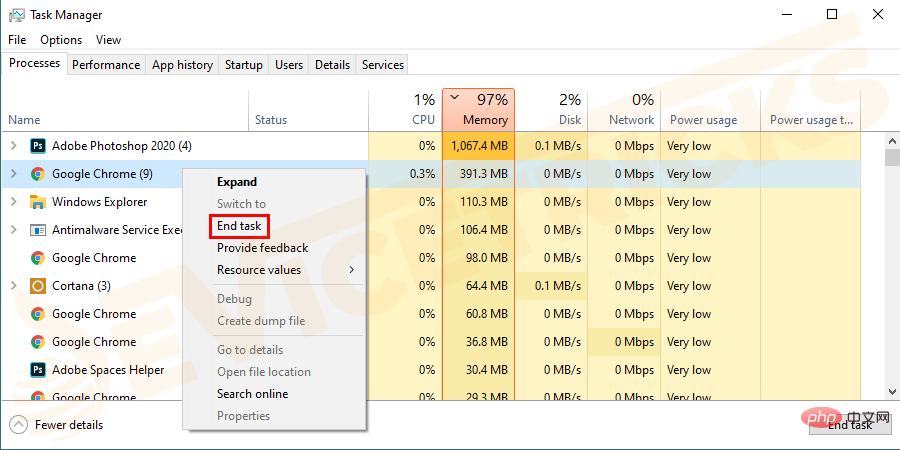
- Check if F mode or F lock key is enabled on your keyboard. Check if there is an F Mode key or F Lock key on your keyboard, that is what blocks the Print Screen key from taking screenshots on Windows 10. It causes Print Screen not working Windows 10 issue, so to enable or allow Printscreen key to work again, press
- F Lock key or F Mode key again.
- Press the
- Windows X key > and select Device Manager from the list that appears to open it.
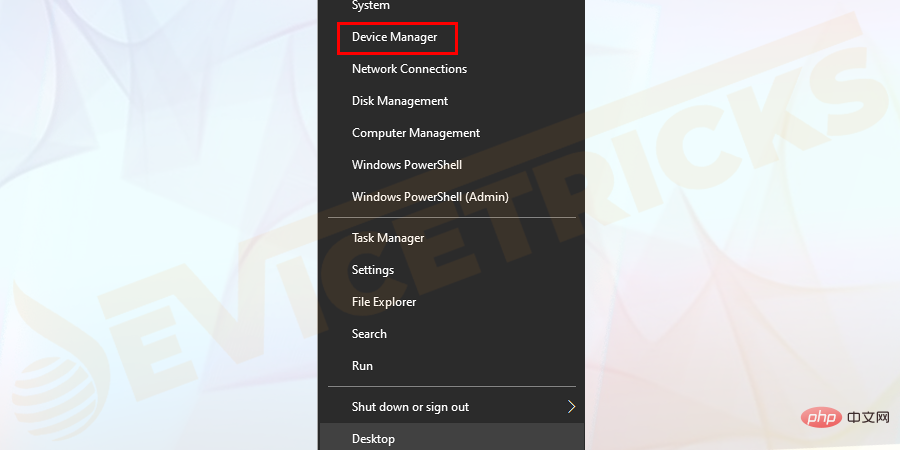
- Now
- expand the Keyboards directory andright-clickStandard PS/2 Keyboard > SelectUpdate driver.
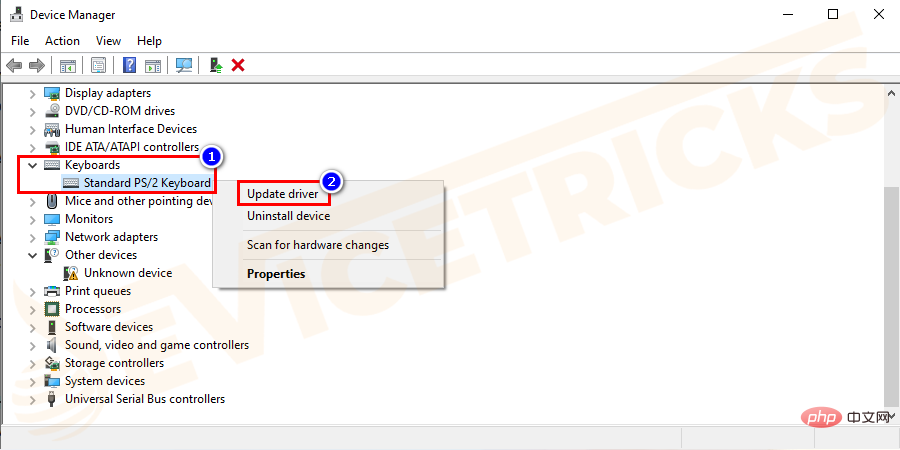
- and select "
- Search automatically for updated driver software"> Wait for Windows to automatically search and install the latest driver .
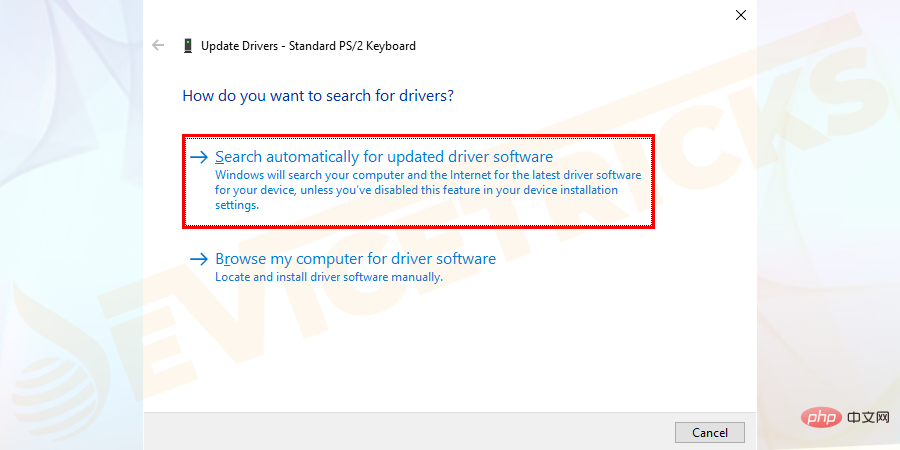
- After completing the entire process>
- Restart your PC and check if you can fix the Prtsc button no longer working issue is resolved.
- Here you need to
- Visit the driver's manufacturer website and download the necessary driver. Check if the downloaded file is compressed > Then extract the driver files.
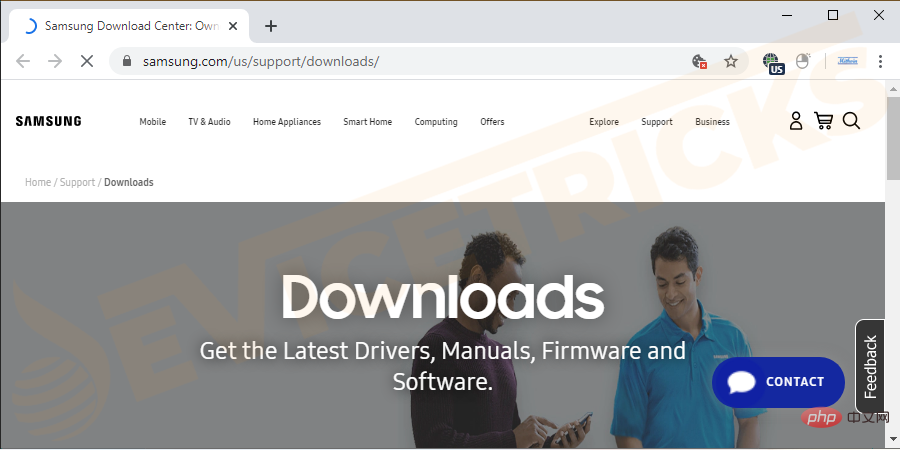
- Open Device Manager
- > Expand Keyboard>Right click on Standard PS/2 Keyboard> and selectUpdate Driver.
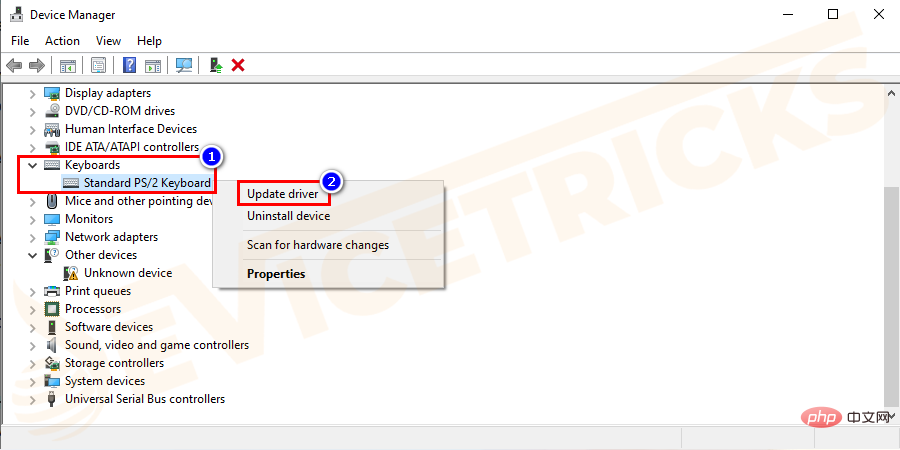
- Browse my computer for driver software
- ".
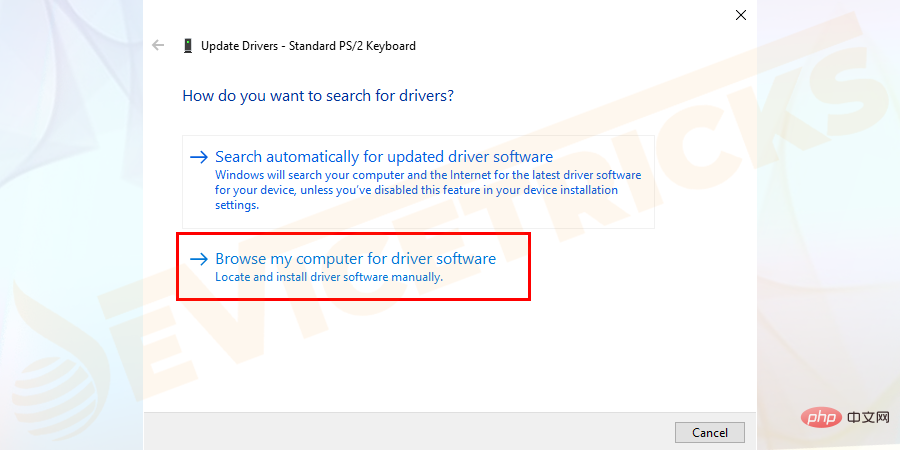
- Let me choose
- from a list of available drivers on my computer."
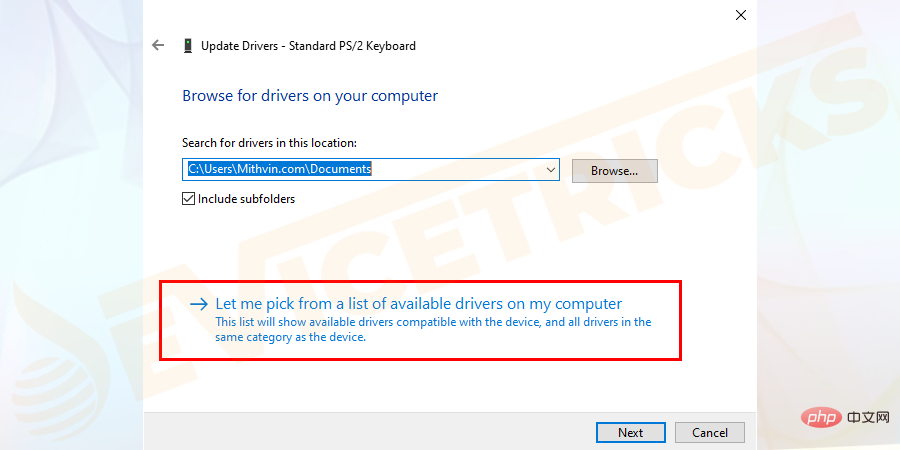
- Next
- .
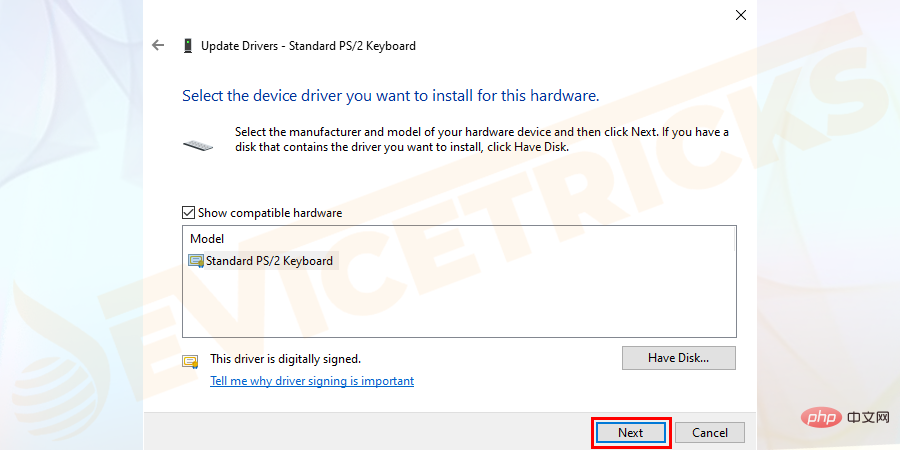
- restart
- PC to save changes. Now try to capture a screenshot using Print Screen key and check if the Print Screen not working Windows 10 issue is fixed.
Run the hardware troubleshooter for your keyboard
The Windows 10 operating system has many built-in troubleshooters to overcome common Windows problems.
Therefore, you can run the built-in hardware troubleshooter as the problem may be related to a misconfigured keyboard. Follow these steps:
Press the- Windows key
- > and type Troubleshooter> in the search box and click in the list that appears Troubleshooting Settings.
- On the right side of the window > find Keyboard and click to run this troubleshooter.
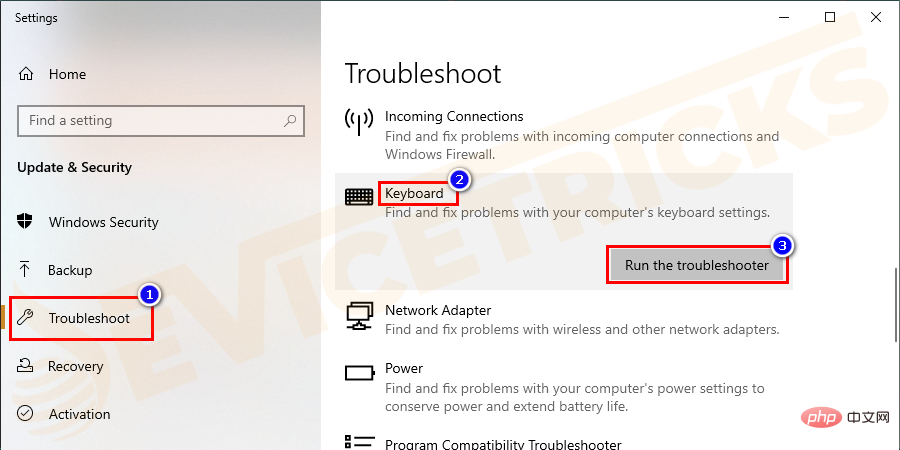
Next, follow the on-screen instructions to complete the troubleshooting process
After completing the scanning process, verify whether the Print Screen command starts in Windows 10 in operation.
Update your Windows 10 operating system
Updating Windows 10 is always a good idea to resolve various issues, so check if your Windows 10 is up to date here.
So, follow these steps to update Windows 10 with the latest updates:
- Press Windows Key I > Open Settings > Then click Update & Security.
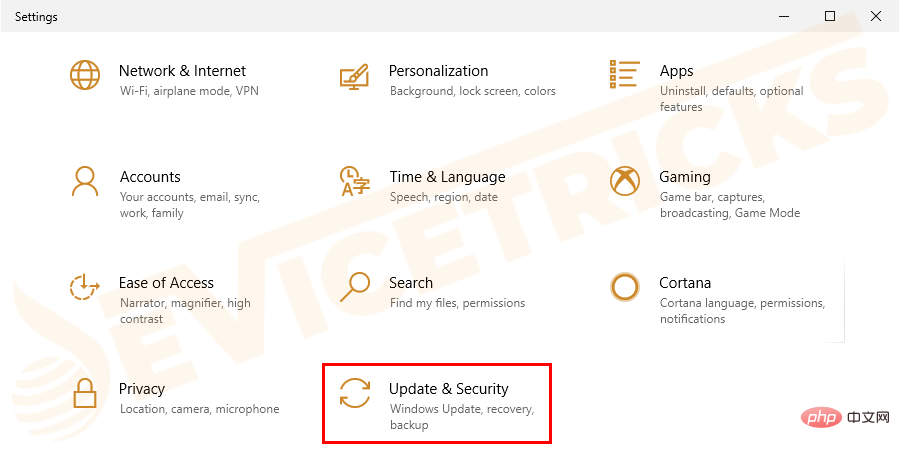
- Now under the update status > click on the Check for updates option. If there are any updates available for your PC/Laptop > then install the updates.
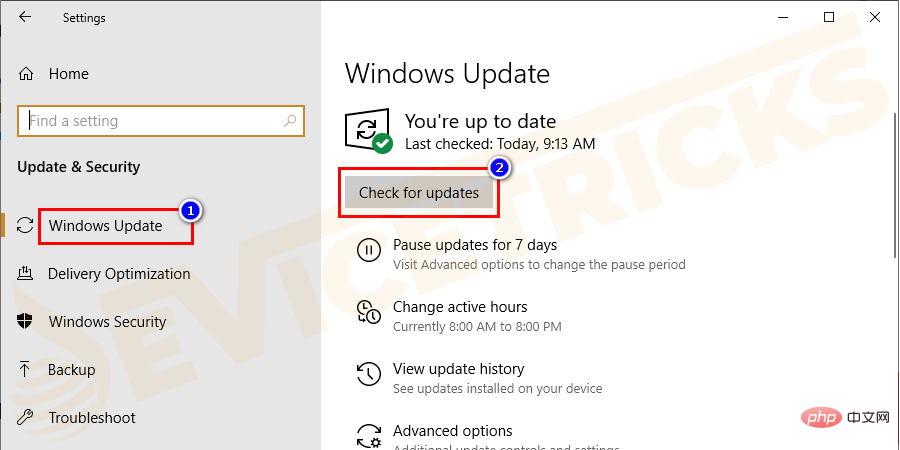
- Then restart your computer.
Using Hotkey Combinations
Well, there are certain screenshot hotkeys in Windows 10 that you can try if pressing the PrtSc key doesn’t work for you.
Try the following given hotkey combinations:
- Press Alt key PrintScreen key : This will capture the currently selected window and allow it to be saved by drawing or Save screenshots with any other editing application.
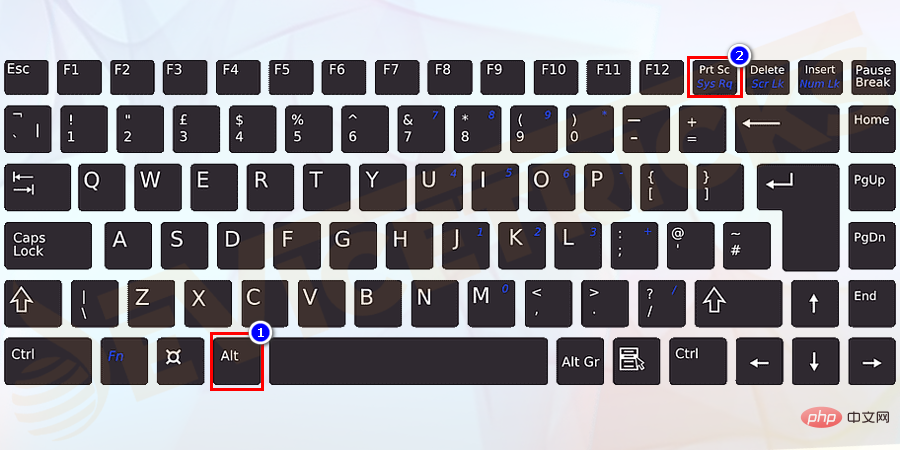
- Press WinKey PrintScreen key: It saves the image to the default image location on disk.
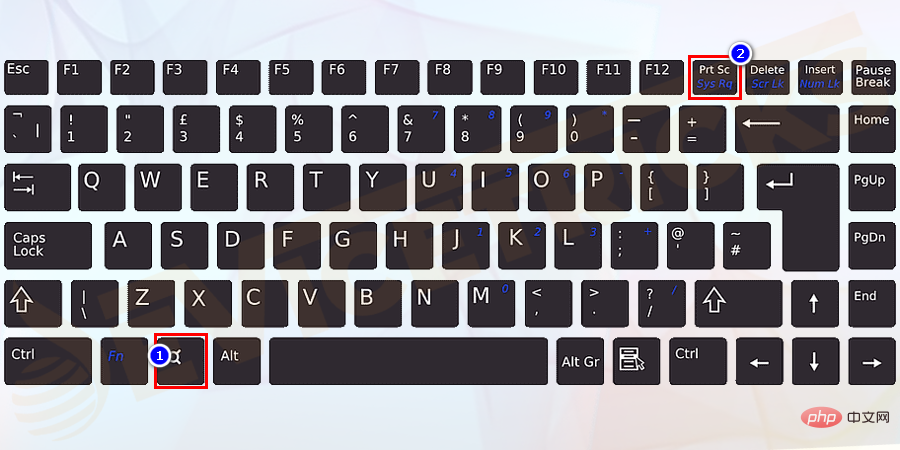
- If using a laptop, use Fn WinKey PrintScreen.
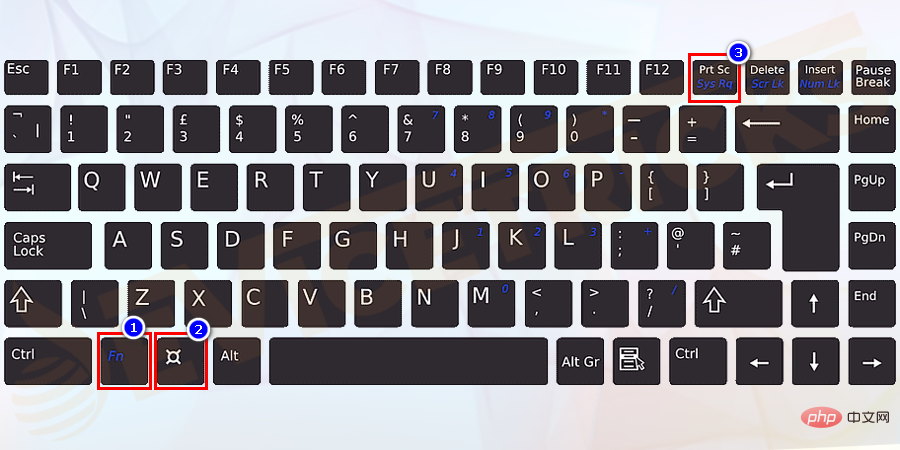
Use Snipping Tool
If none of the above fixes resolve the Windows 10 print screen not working issue and it is not working properly on your computer To capture screenshots, use an alternative - Snipping Tool.
Well, this is a Windows built-in tool that allows you to take a screenshot of the entire currently active portion of the screen. Please follow the steps given to use it:
- Click on the Windows S key> and in the search box, type snipping tool > from Click an application in the list to launch it.
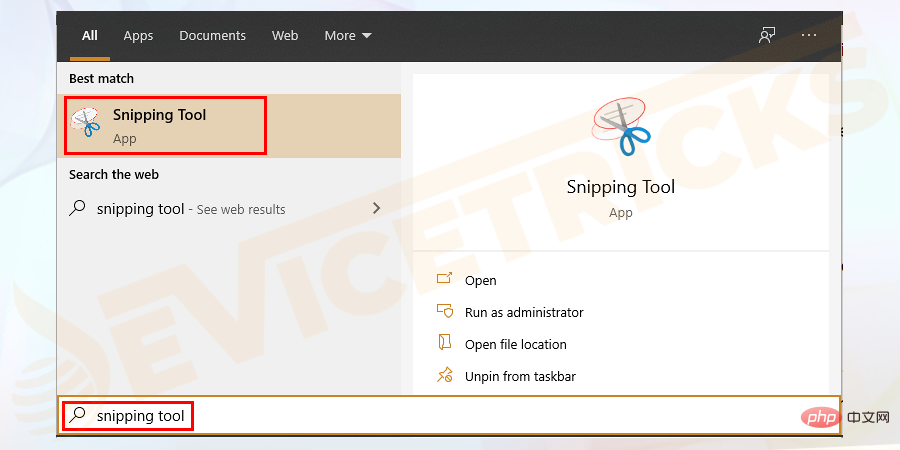
- Now click
- Mode and select the appropriate screenshot mode from the popup menu.
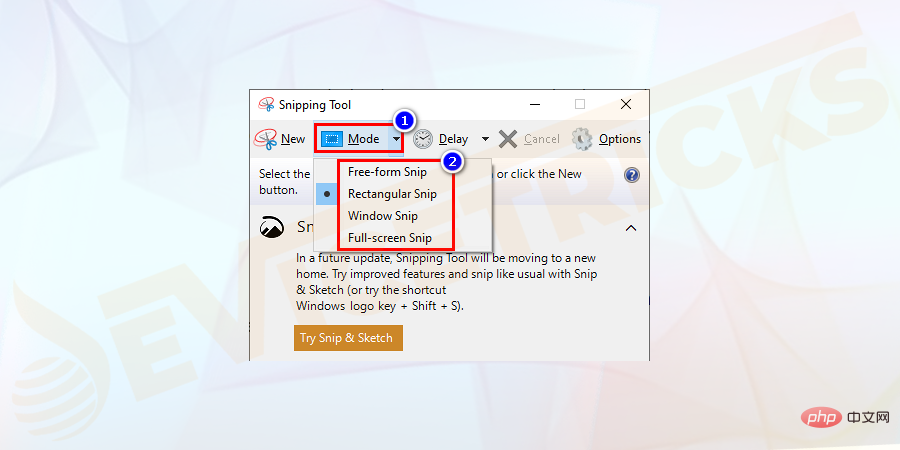
The above is the detailed content of How to fix print screen not working on Windows 10?. For more information, please follow other related articles on the PHP Chinese website!

Hot AI Tools

Undresser.AI Undress
AI-powered app for creating realistic nude photos

AI Clothes Remover
Online AI tool for removing clothes from photos.

Undress AI Tool
Undress images for free

Clothoff.io
AI clothes remover

AI Hentai Generator
Generate AI Hentai for free.

Hot Article

Hot Tools

Notepad++7.3.1
Easy-to-use and free code editor

SublimeText3 Chinese version
Chinese version, very easy to use

Zend Studio 13.0.1
Powerful PHP integrated development environment

Dreamweaver CS6
Visual web development tools

SublimeText3 Mac version
God-level code editing software (SublimeText3)

Hot Topics
 1377
1377
 52
52
 What is idp generic malware? Is it a virus or a false positive?
May 14, 2023 pm 01:04 PM
What is idp generic malware? Is it a virus or a false positive?
May 14, 2023 pm 01:04 PM
It's Sunday afternoon and you're enjoying your favorite game on your PC. Your game is almost over but is suddenly interrupted by a pop-up window. When you see the warning message “IDP.Generic threat detected” from your antivirus program, you feel annoyed and worried at the same time. Is it a virus or just a warning? So confused that you somehow managed to get to this page on the internet. Don’t worry, we will resolve your concerns immediately. What does IDP mean? IDP is the identity detection protection mechanism of antivirus programs, which prevents computers from being stolen by Trojans or viruses from personal data related to your identity, such as your bank credentials, important documents, and ID cards. When an antivirus program fails to detect a file type and therefore raises a warning, it usually
 'DNS Probe Finished No Internet' Error in Google Chrome - How to Fix?
Apr 18, 2023 pm 09:31 PM
'DNS Probe Finished No Internet' Error in Google Chrome - How to Fix?
Apr 18, 2023 pm 09:31 PM
Imagine you're working on a presentation that's due tomorrow, and you find the perfect web page that contains all the statistics you've been searching for hours. Once you open it, instead of a web page, you see a small T-Rex with a small DNS_PROBE_FINISHED_NO_INTERNET error written underneath it. How frustrating can it be when DNS probing starts with no internet? Like a fireman, I will try to quickly address all of your pressing questions related to this error. What is DNS_Probe_Finished_No_Internet error? DNS_PROBE error is very common for Google Chrome users, it is mainly
 How to fix Steam missing file permissions error?
May 19, 2023 pm 04:03 PM
How to fix Steam missing file permissions error?
May 19, 2023 pm 04:03 PM
Steam is a gaming platform that offers action-packed games, adventure games, and more. In short, it is an ideal hub for gamers where they can find all types of games. There is no doubt that Steam is a great application but some users fail to access the platform efficiently and the reason behind it is an issue namely “Steam Missing File Permissions”. So don’t worry if you are in the same list as the problem is very common and with some quick solutions you can resolve it in no time. But before going further into the solution section, let’s figure out what is the reason behind “Steam update missing file permissions” issue. Once we figure out the cause, then it's easy to fix
 How to fix Unable to connect to NVIDIA error in Windows?
May 04, 2023 am 08:40 AM
How to fix Unable to connect to NVIDIA error in Windows?
May 04, 2023 am 08:40 AM
"Unable to connect to NVIDIA, try again later" error displayed on the screen means that the GeForceExperience application cannot connect to NVIDIA, thus causing such issues. Most of the time the error notification looks like Unable to connect to NVIDIA Please try again later or Unable to connect to NVIDIA Check your Internet connection Many users are facing this issue and you are not the only one reporting GeForceExperience cannot open error. So, to solve the same problem, there are some fruitful solutions that can help you overcome this problem. Before moving on to the solution section, let us discuss why this error occurs. continue
 What should I do if it prompts 80070035 that the network path cannot be found in win10?
May 12, 2023 pm 05:17 PM
What should I do if it prompts 80070035 that the network path cannot be found in win10?
May 12, 2023 pm 05:17 PM
Solution to the prompt 80070035 Network path not found in win10: 1. Click "Network", "Open Network and Internet Settings", select "Network and Sharing Center" and then select "Change advanced sharing settings", and then check " Enable sharing so that users with network access can read files in public folders"; 2. Return to "Network and Sharing Center", click "Broadband Connection" and select "Properties", click "Network", check "Microsoft Network Client" Just click "end".
 How to fix print screen not working on Windows 10?
Apr 14, 2023 am 08:37 AM
How to fix print screen not working on Windows 10?
Apr 14, 2023 am 08:37 AM
Are you encountering “ Print Screen not working ” while trying to capture screenshots on Windows 10 via Print Screen (PrtSc) key? Well, don’t worry because you are not alone, many Windows 10 users have experienced the Print Screen feature suddenly stopped working and complained about the error on forum threads. Well, this is indeed very disturbing but a common problem and if you are still dealing with Windows 10 screen capture not working issue or Print Screen key no longer working, then luckily you are at the right place. In this article, you will learn how to fix
 How to fix 502 Bad Gateway error?
Apr 14, 2023 am 09:07 AM
How to fix 502 Bad Gateway error?
Apr 14, 2023 am 09:07 AM
We have to be grateful to technology for making our lives easier, but that same technology often falls victim to technical glitches. 502 Bad Gateway is one such technical glitch you may encounter. It indicates that one server is unable to get some valid response from another server. If you're wondering what exactly a 502 Bad Gateway error is, keep reading. What does 502 Bad Gateway mean? It's just an HTTP status code, similar to a specific server being unable to receive a response from another server. The 502 Bad Gateway error depends entirely on your specific setup. You may end up experiencing it in any browser at any given time across any operating system
 How to use LG Smart TV without remote control?
Apr 16, 2023 pm 03:07 PM
How to use LG Smart TV without remote control?
Apr 16, 2023 pm 03:07 PM
Currently, most people have LED smart TVs in their homes and office areas, and this upgraded TV can help them go digital. Furthermore, these smart TVs act as computer devices and smartphone devices. A smart TV is nothing but a device that broadcasts local channels to you and you can also view social media and other media platform websites on a single device. These devices connect via Wi-Fi, so you can access your TV from your computer device or smartphone. Remote control settings allow you to access all types of services available in your LG TV, for example, when you have to connect your LG TV to Wi-Fi without a remote control, you will need to use a USB mouse to connect your TV Connect to a wireless network. how to



