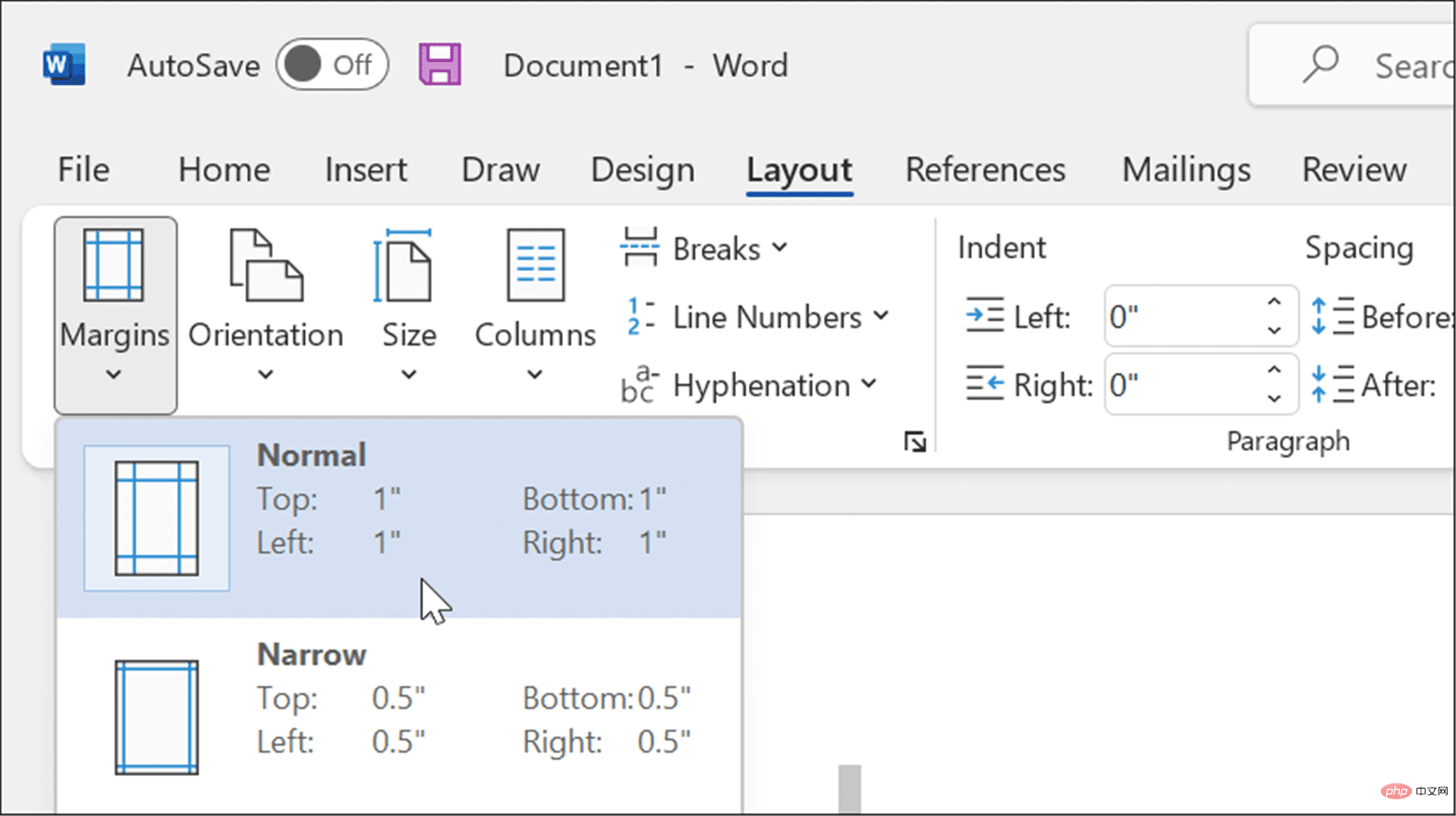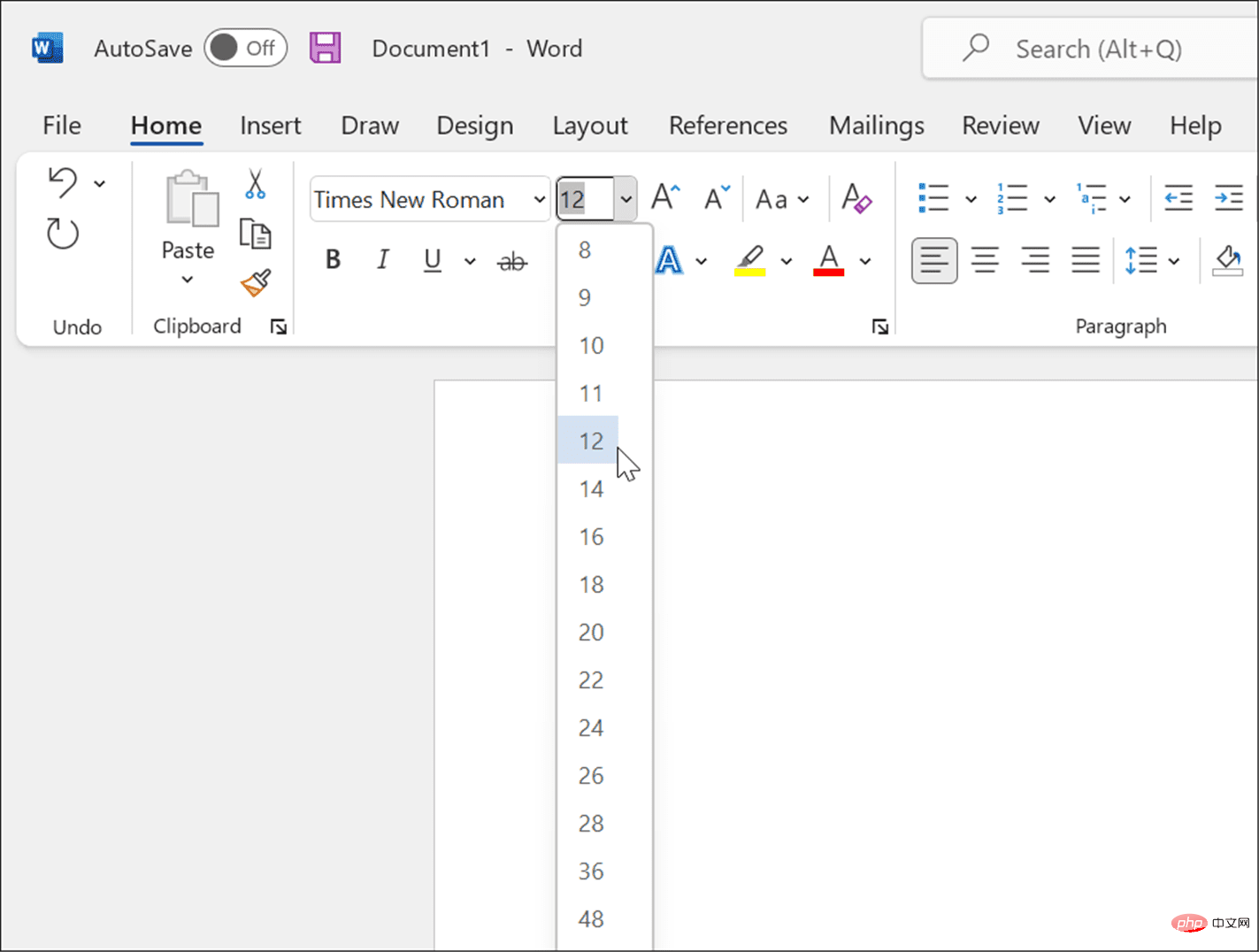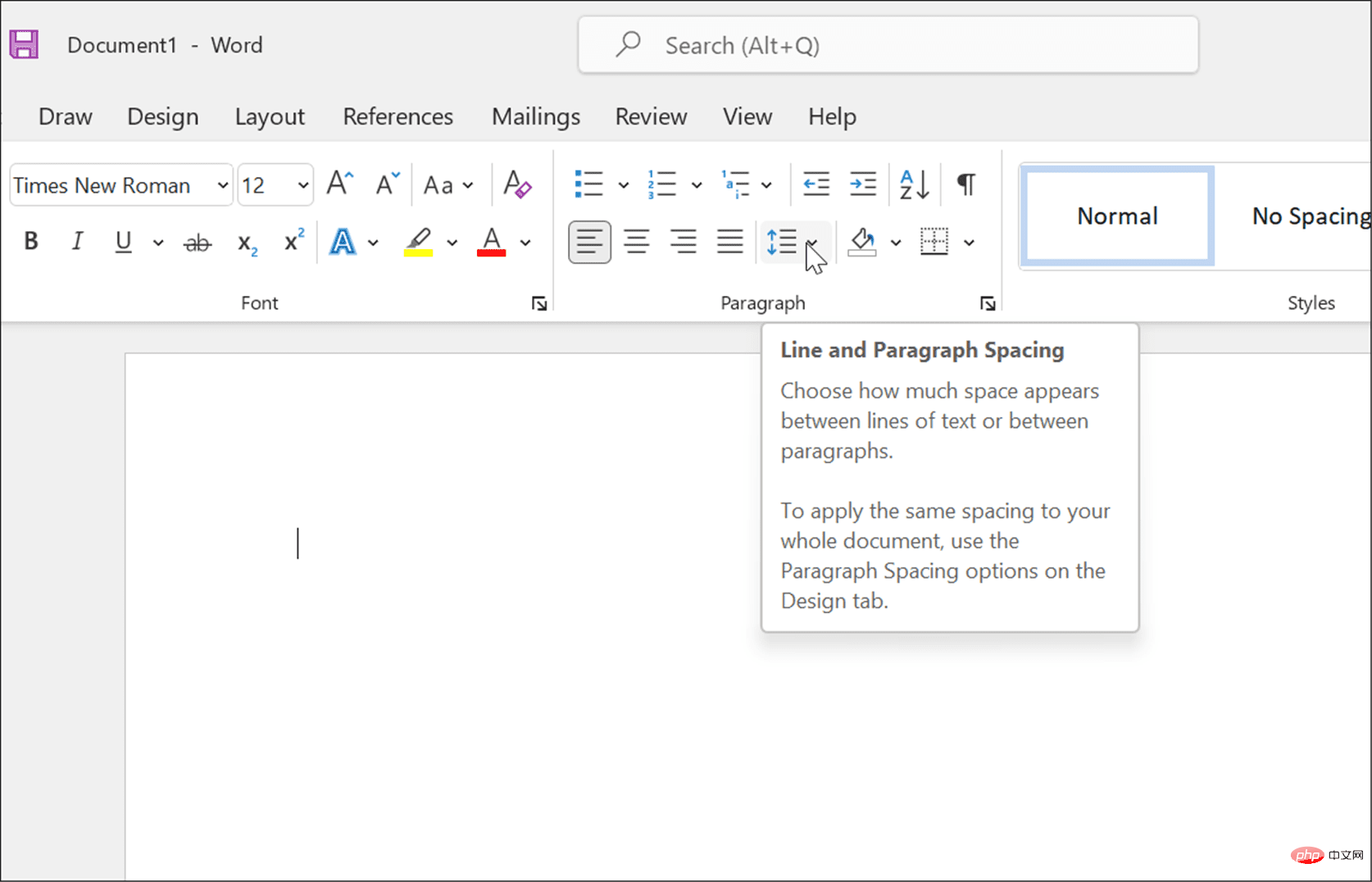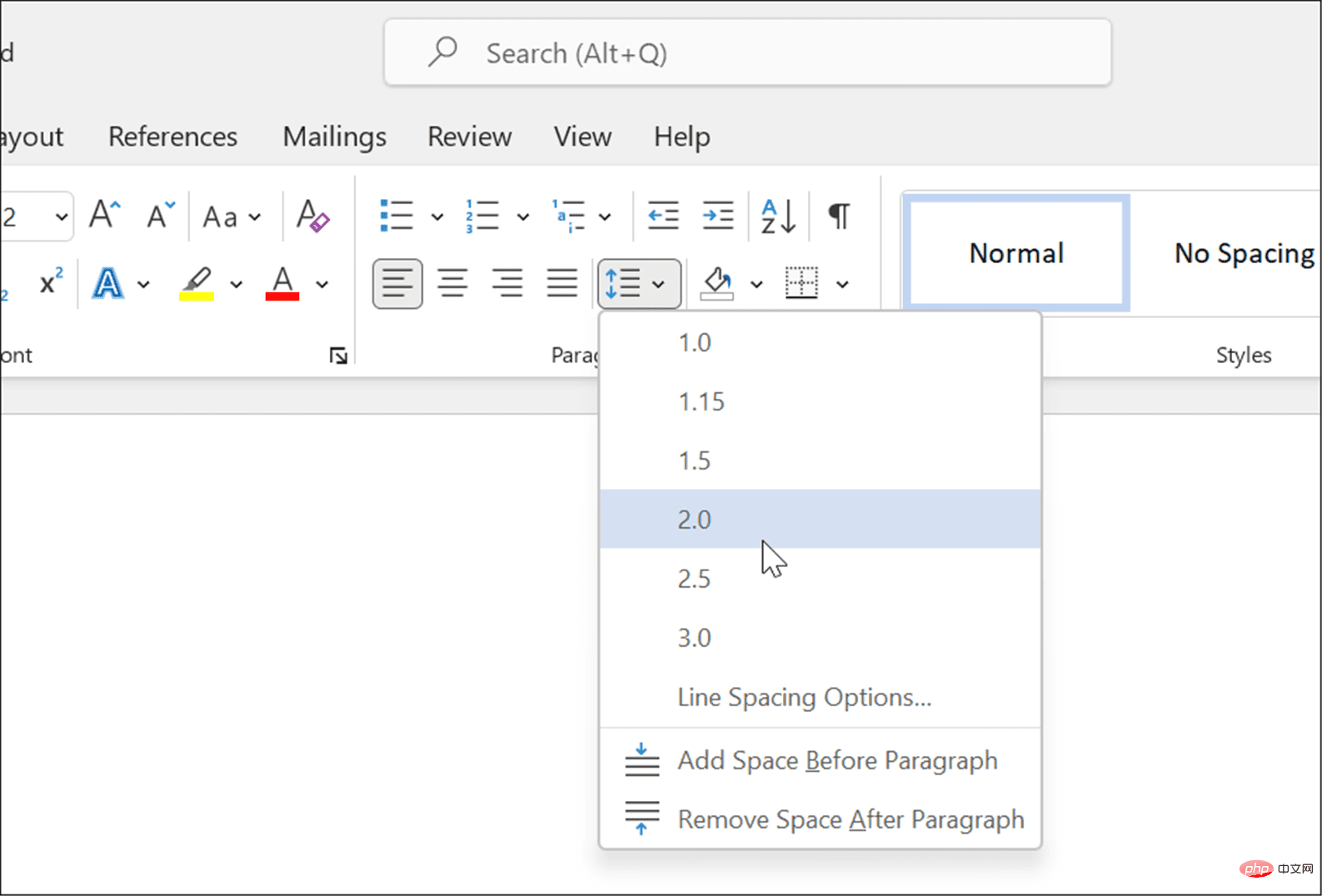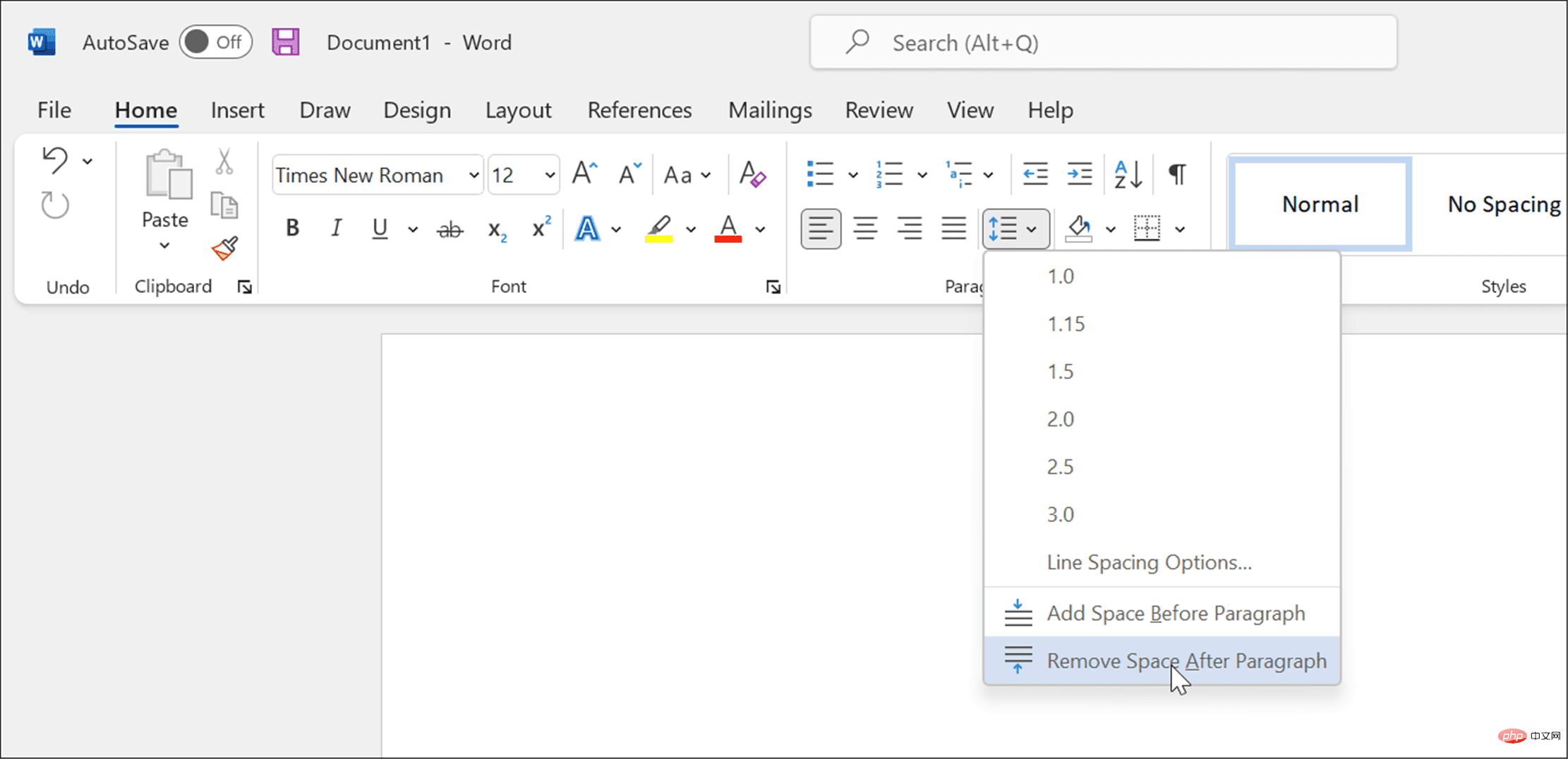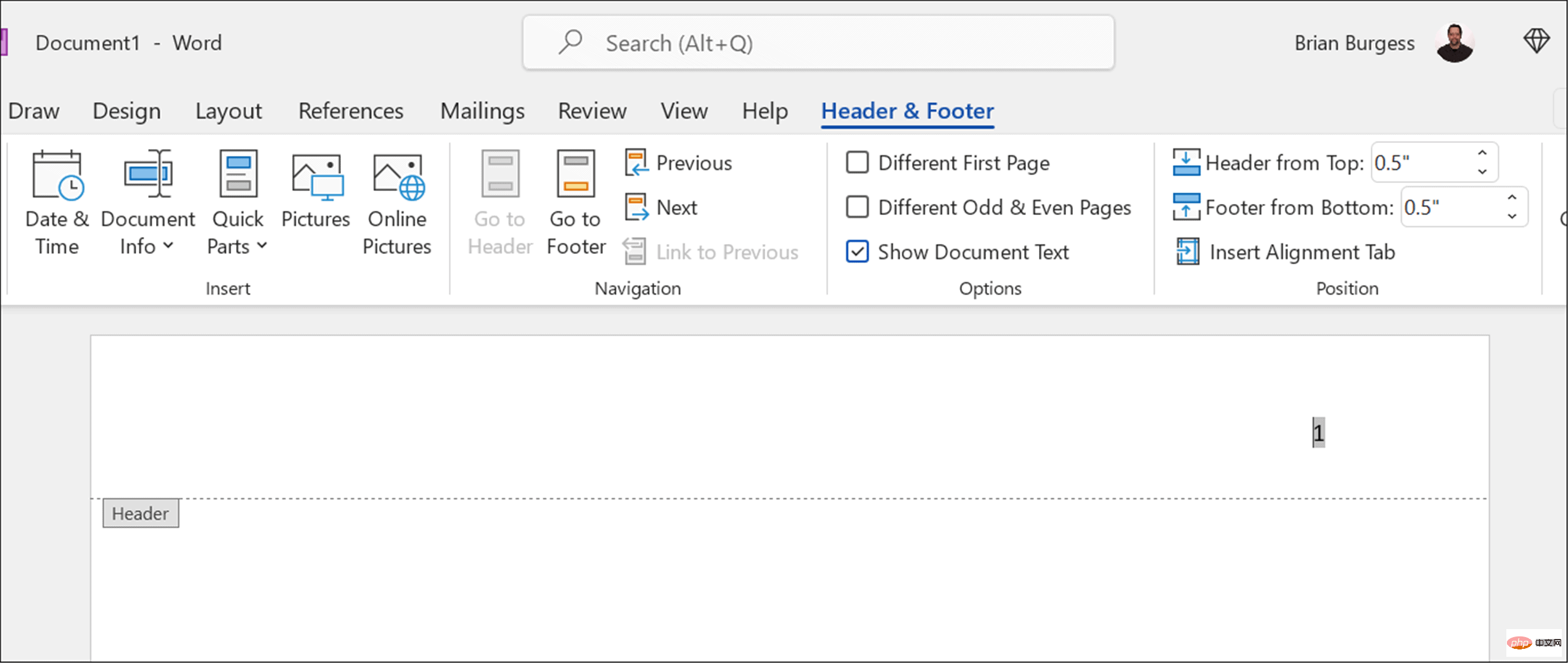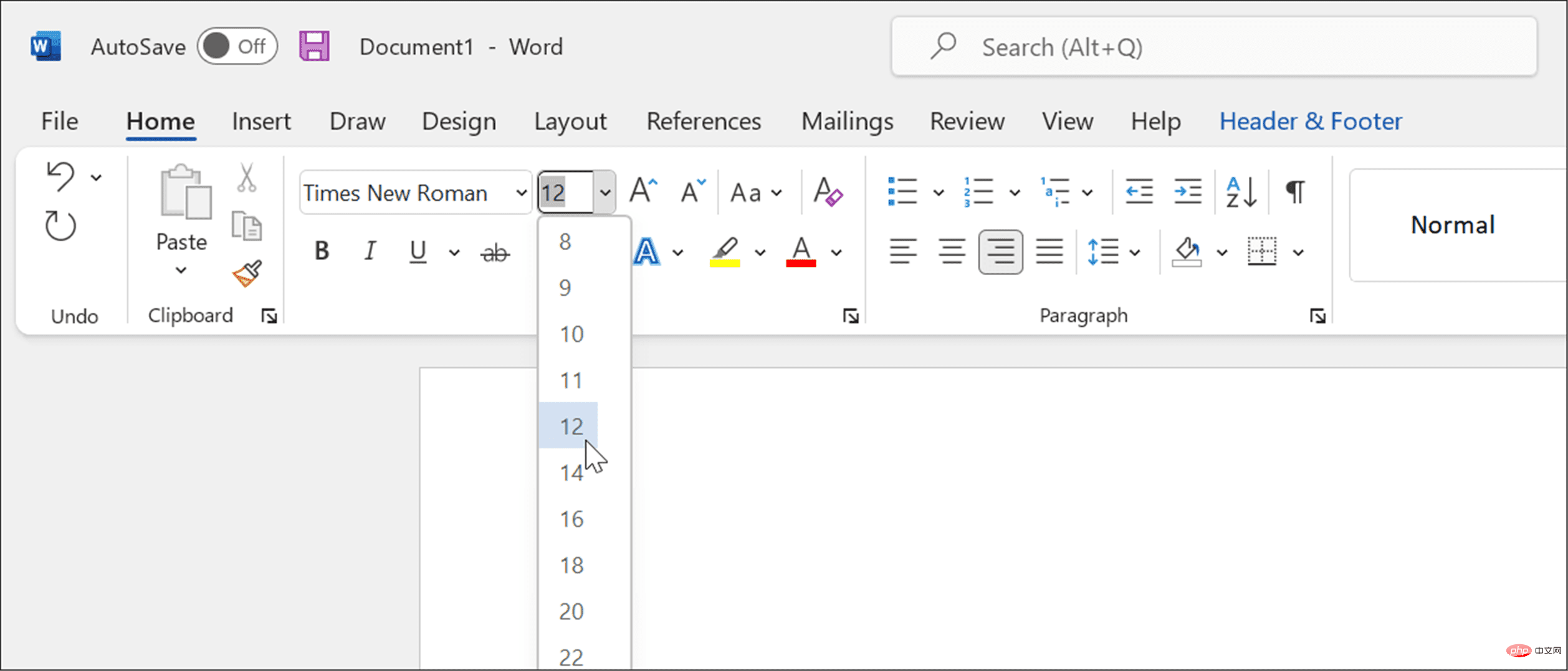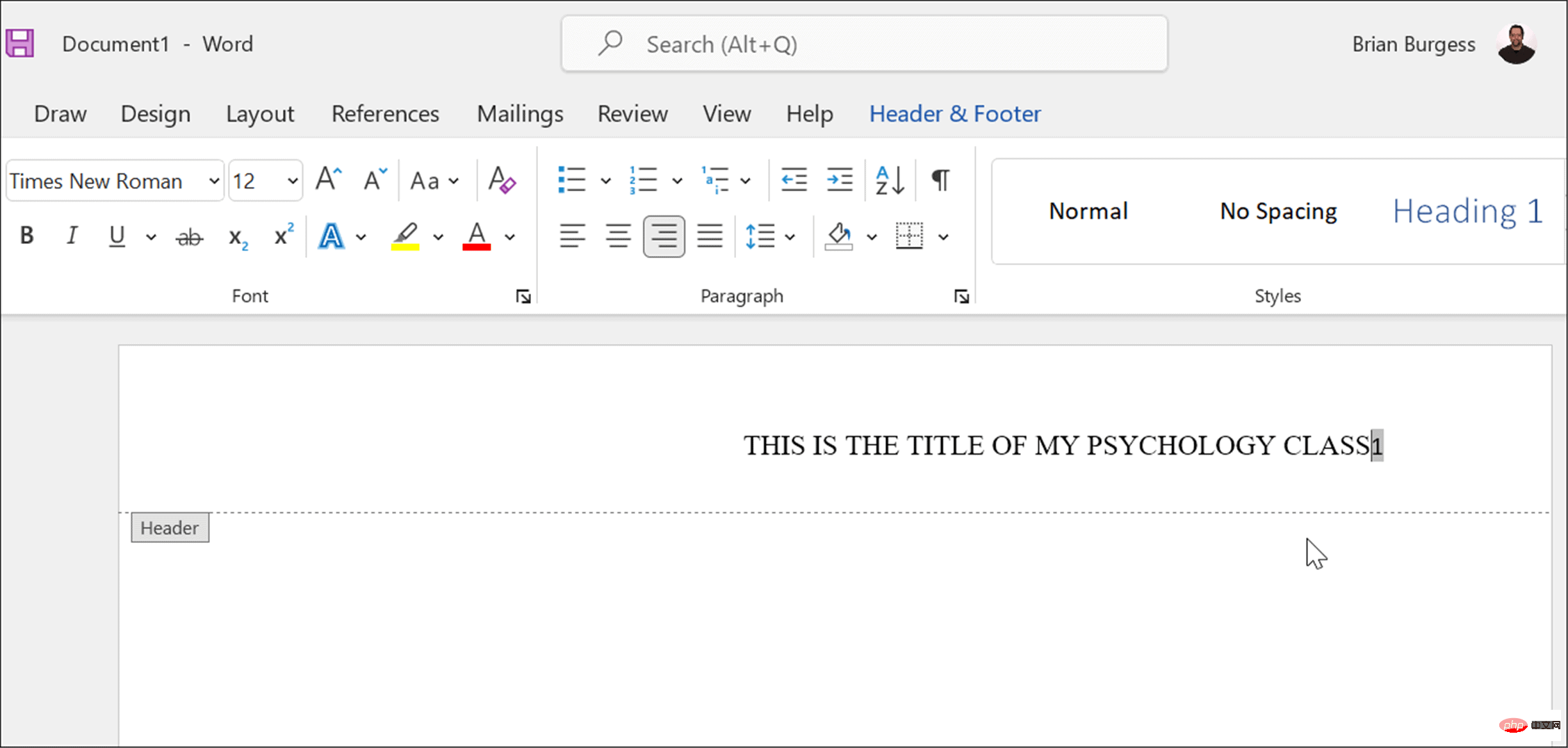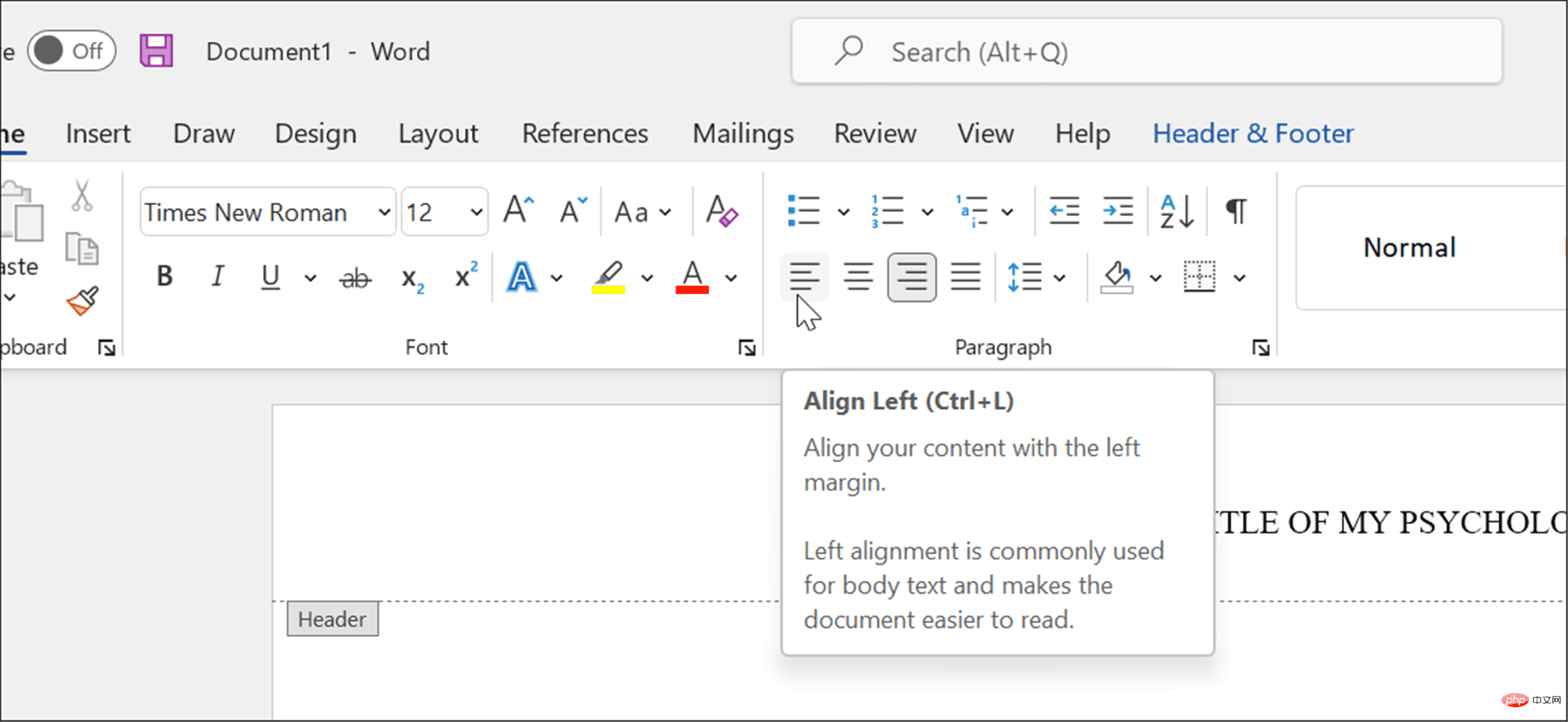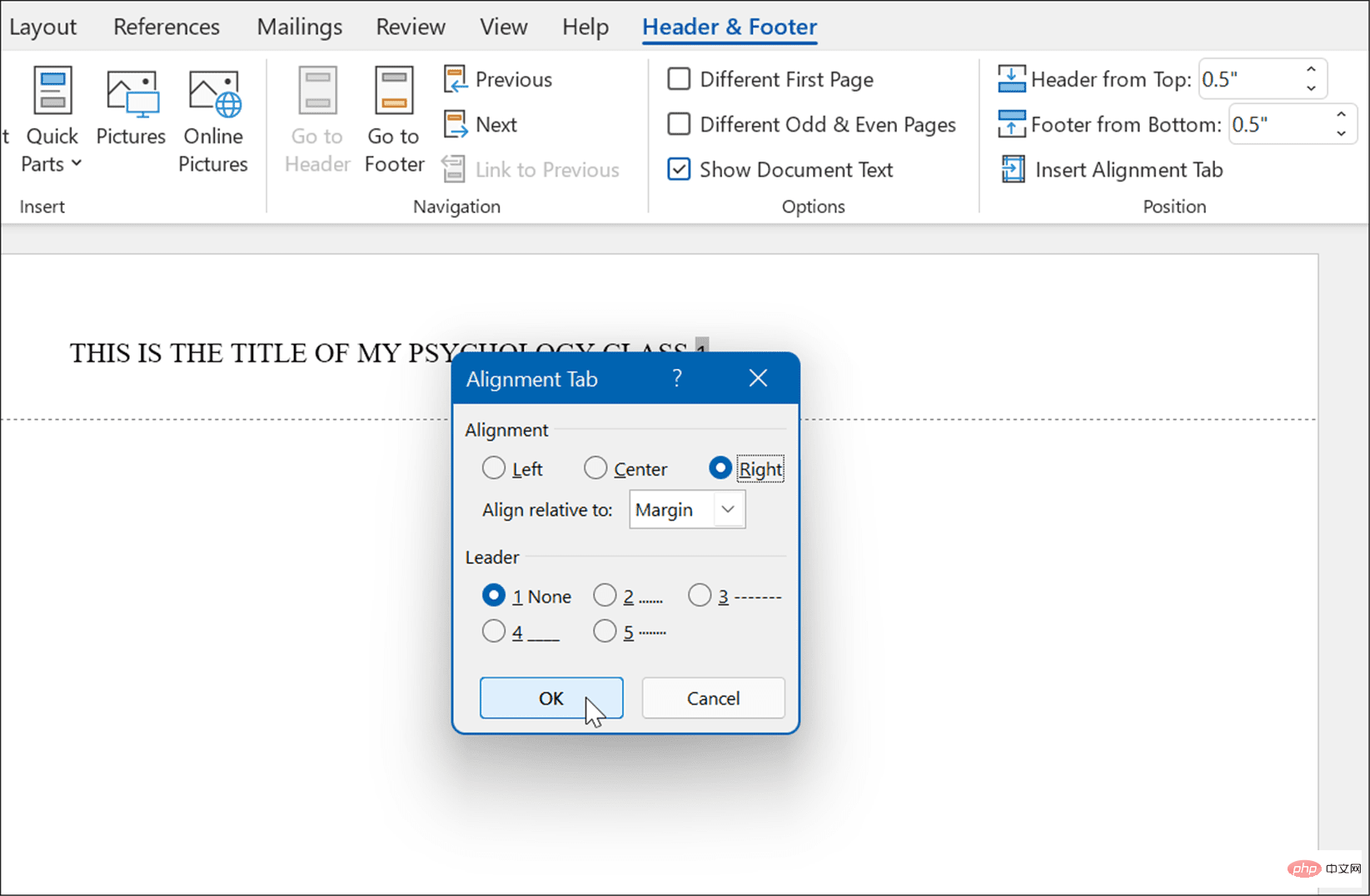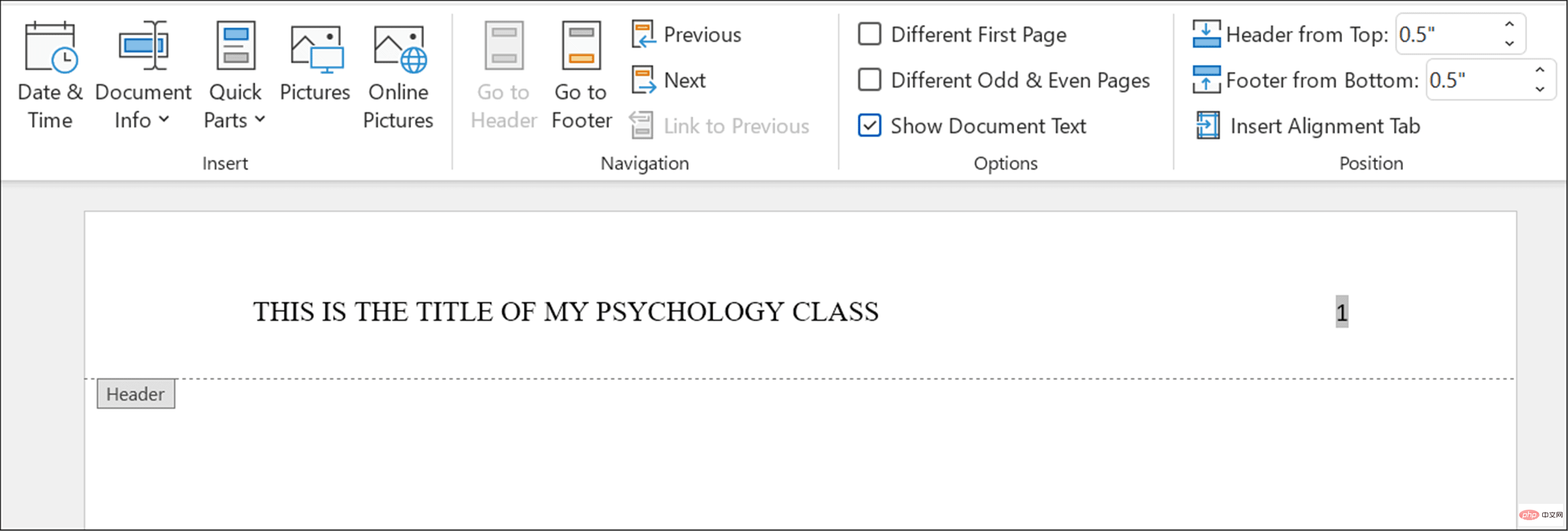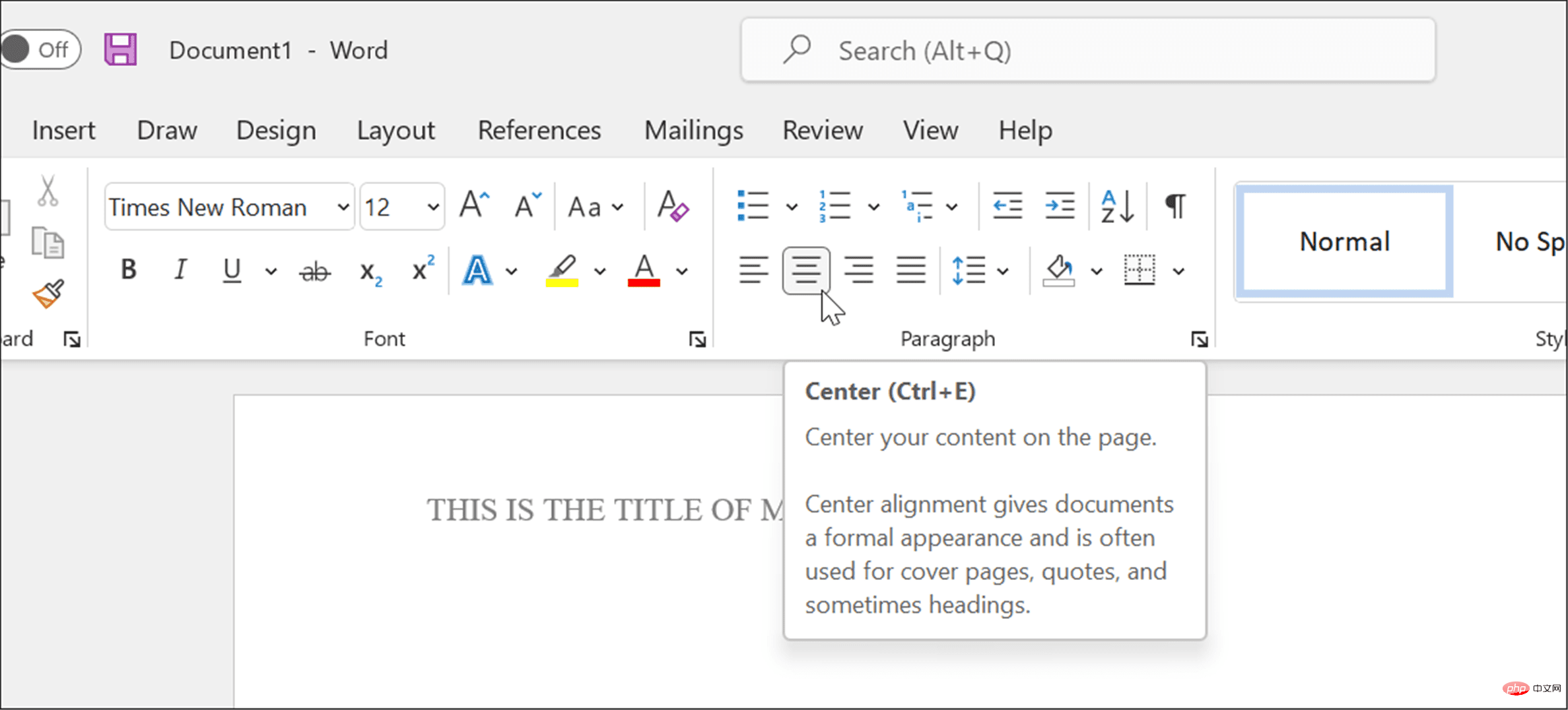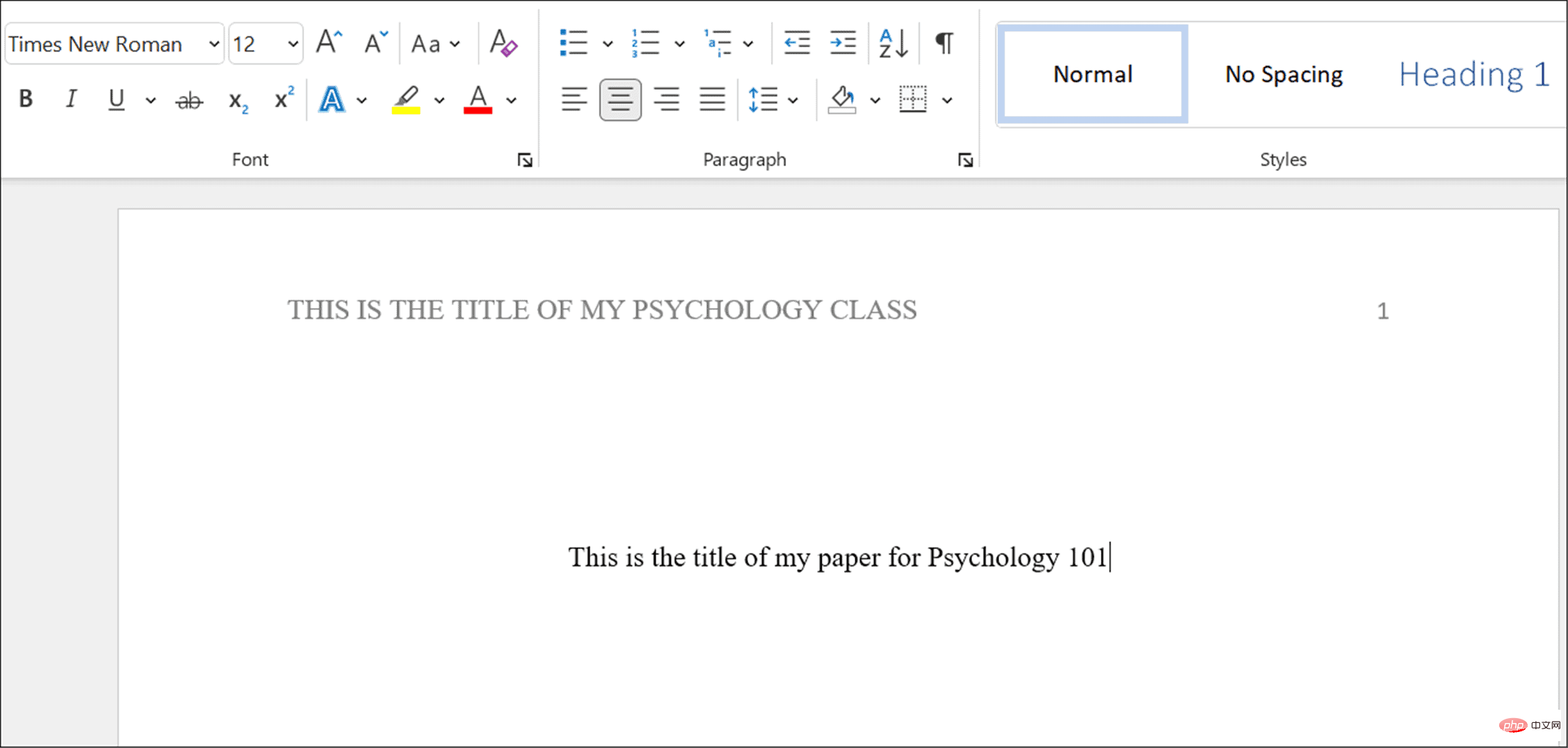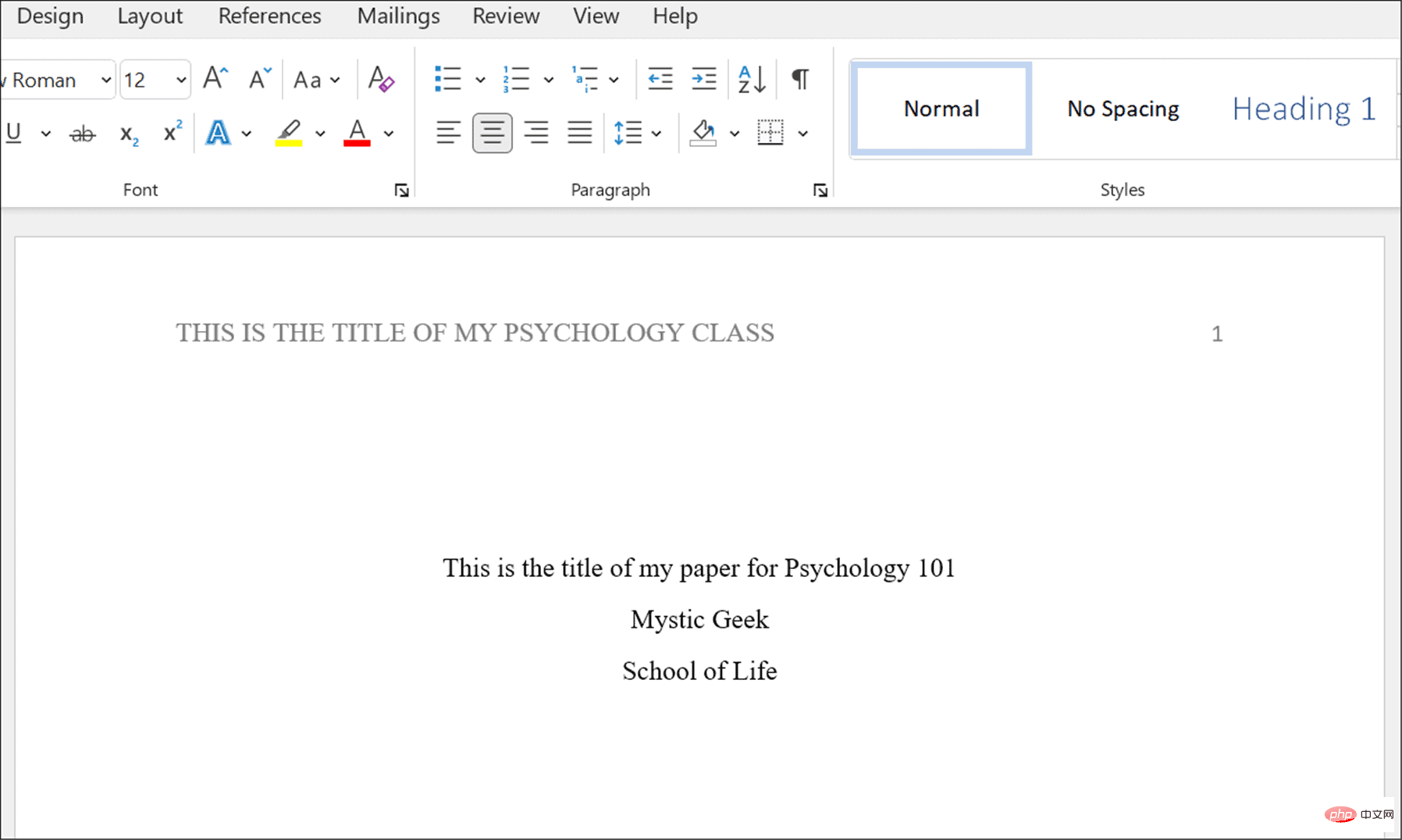How to format APA style in Microsoft Word
How to Format APA Style in Microsoft Word
APA, like other academic document styles, is all about rules that your document needs to follow. Thankfully, Microsoft Word makes it easy to set up documents to follow APA format.
Write a document in APA style in Microsoft Word:
-
First, by pressing the Layout tab, then Margins > Normal Set the margins to 1 inch on each side.

- Set the font to Times New Roman in the Home tab.
- Use the drop-down menu to change the font size to 12 .

-
Enable double-spaced text by selecting Home and then pressing Line and Paragraph Spacing in the Paragraph section tool.

- In the drop-down list, select 2.0 to double the text.

- To verify that there are no extra spaces between paragraphs in your paper, press the Line and Paragraph Spacing button again and select Delete After Paragraph from the menu Space.

Configure your document title
At this point your document should be almost formatted as APA, but you will need to make a few additional changes to the title to insert page numbers.
To configure a document title for APA:
- Press Insert tab on the ribbon bar.
- Press Page number, and then hover the mouse over Top of page.
- From the options, select Normal Number 3.

- Word will switch to Header editing mode, and you will see the page number appear on the right.

- After selecting the number, press Home and set the font and font size to Times New Roman and 12 .

- If you want to add a title, use capital letters - press the Caps Lock key and enter the title of your paper.

- After entering the title, press Spacebar once to create a space between the title and the page number.
- You need to move the title to the left, so select the title and press "Left Align" under the "Home"tab.

- The headings are now aligned to the left, but so are the page numbers. To resolve this issue, make sure the blinking cursor is directly to the left of the page number.
- Click the Header and Footertab and select Insert Alignment Tab.
- When the "Alignment Tab" window appears, click "Right" and "OK".

- If all goes well, you should see the page numbers on the right and the title on the left - your header is now configured for APA.

Set up the title page
Your document is now ready for APA formatting on the body text and title using Times New Roman and a 12-point font size. The next step is to set up a title page.
Add title page to Word:
- Click on an empty space on the first page.
-
In the Paragraph section of the Home tab set the text to Centered.

- Enter the title of your paper, making sure to capitalize the most important terms.

- Press the Enter key to move to a new line and enter your name.
- Press the Enter key again to enter the organization name.

- Make further style changes to the documents as needed to ensure they follow APA style.
Writing Academic Documents in Microsoft Word
The above steps will help you format APA style documents in Microsoft Word. Of course, the context and citations are up to you. Your instructor may need to provide additional information on the title page, such as your student number and current date, so be sure to contact them before writing your paper.
In addition to APA style, you can also use MLA format in Word. Other neat things you can do is transcribe audio formats or look at the word count in Microsoft Word.
The above is the detailed content of How to format APA style in Microsoft Word. For more information, please follow other related articles on the PHP Chinese website!

Hot AI Tools

Undresser.AI Undress
AI-powered app for creating realistic nude photos

AI Clothes Remover
Online AI tool for removing clothes from photos.

Undress AI Tool
Undress images for free

Clothoff.io
AI clothes remover

AI Hentai Generator
Generate AI Hentai for free.

Hot Article

Hot Tools

Notepad++7.3.1
Easy-to-use and free code editor

SublimeText3 Chinese version
Chinese version, very easy to use

Zend Studio 13.0.1
Powerful PHP integrated development environment

Dreamweaver CS6
Visual web development tools

SublimeText3 Mac version
God-level code editing software (SublimeText3)

Hot Topics
 deepseek web version official entrance
Mar 12, 2025 pm 01:42 PM
deepseek web version official entrance
Mar 12, 2025 pm 01:42 PM
The domestic AI dark horse DeepSeek has risen strongly, shocking the global AI industry! This Chinese artificial intelligence company, which has only been established for a year and a half, has won wide praise from global users for its free and open source mockups, DeepSeek-V3 and DeepSeek-R1. DeepSeek-R1 is now fully launched, with performance comparable to the official version of OpenAIo1! You can experience its powerful functions on the web page, APP and API interface. Download method: Supports iOS and Android systems, users can download it through the app store; the web version has also been officially opened! DeepSeek web version official entrance: ht
 In-depth search deepseek official website entrance
Mar 12, 2025 pm 01:33 PM
In-depth search deepseek official website entrance
Mar 12, 2025 pm 01:33 PM
At the beginning of 2025, domestic AI "deepseek" made a stunning debut! This free and open source AI model has a performance comparable to the official version of OpenAI's o1, and has been fully launched on the web side, APP and API, supporting multi-terminal use of iOS, Android and web versions. In-depth search of deepseek official website and usage guide: official website address: https://www.deepseek.com/Using steps for web version: Click the link above to enter deepseek official website. Click the "Start Conversation" button on the homepage. For the first use, you need to log in with your mobile phone verification code. After logging in, you can enter the dialogue interface. deepseek is powerful, can write code, read file, and create code
 How to solve the problem of busy servers for deepseek
Mar 12, 2025 pm 01:39 PM
How to solve the problem of busy servers for deepseek
Mar 12, 2025 pm 01:39 PM
DeepSeek: How to deal with the popular AI that is congested with servers? As a hot AI in 2025, DeepSeek is free and open source and has a performance comparable to the official version of OpenAIo1, which shows its popularity. However, high concurrency also brings the problem of server busyness. This article will analyze the reasons and provide coping strategies. DeepSeek web version entrance: https://www.deepseek.com/DeepSeek server busy reason: High concurrent access: DeepSeek's free and powerful features attract a large number of users to use at the same time, resulting in excessive server load. Cyber Attack: It is reported that DeepSeek has an impact on the US financial industry.