Fix: Windows doesn't seem to load correctly in Windows 11/10
Are you seeing the "Looks like Windows did not load correctly" error message on the blue recovery page? If you have ever noticed this error message when booting your system, don't worry. Simply click "Restart My Computer" to restart your computer. Then, check if the error screen appears again. If the error reappears, try these solutions.
Solution ——
You can try to restart your computer by directly clicking the "Restart my computer" option on the recovery page.
Let your system restart and check if this resolves your issue.
Fix 1 – Use the Startup Repair option
Before trying any other solutions, try Startup Repair.
1. On the Recovery page, below the error message, you will find "View advanced repair options". Click this option.
This will directly open the recovery environment tool.
2. Just click on the "Troubleshoot" option to continue.
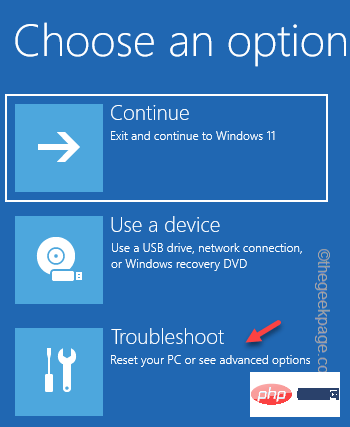
3. On the next screen, click "Advanced Options".
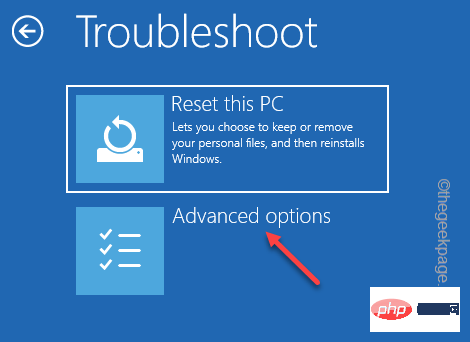
4. In the Advanced Options screen, you will find several options.
5. Look for the "Startup Repair" option. click it.
6. Now you may have to select your administrative account and enter the correct credentials to access the startup repair process.
Windows will automatically restart your computer and start the startup repair process.
Just wait for Windows to repair the corrupted system files and solve the problem for your computer.
Fix 2 – Try the System Restore feature
If you previously created a system restore point, you can use it to restore your system.
1. On the recovery page, click "View advanced repair options" to discover the recovery tool.
2. Now, go this way -
疑难解答 > 高级选项
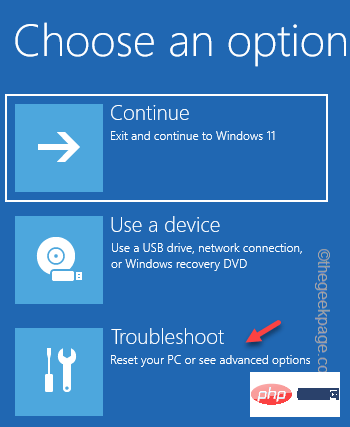
3. In the Advanced Options window, click "System Restore " option.
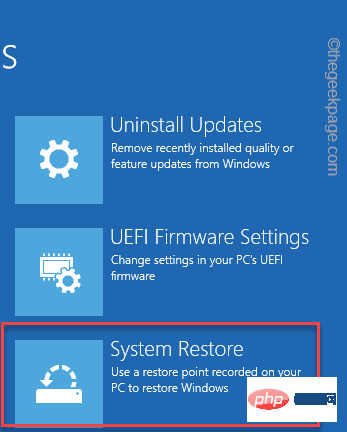
#4. This will open the System Restore window to stay. Now, click on the “Recommended Restore:” option.
5. If you prefer another restore point, you can also select "Choose a different restore point".
6. After selecting the point, click "Next".
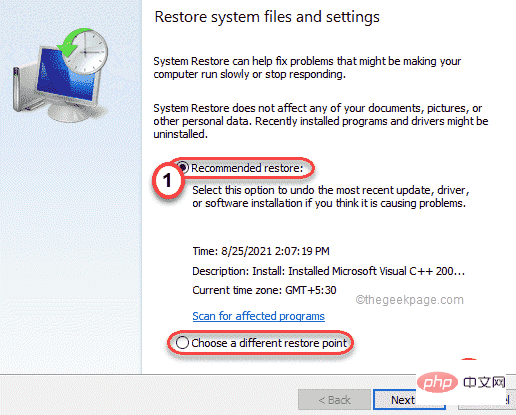
#7. You may see a list of restore points on the screen.
8. However, if you want to see more restore points, click "Show more restore points".
This way you will see more restore points on the screen.
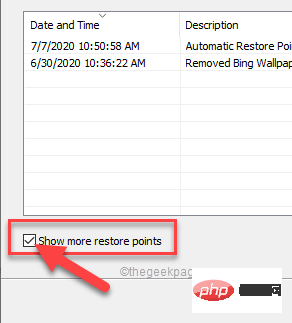
#9. In this list of restore points, what you need to do is select a specific restore point when there is no error.
10. Then, click "Next" to proceed to the next step.
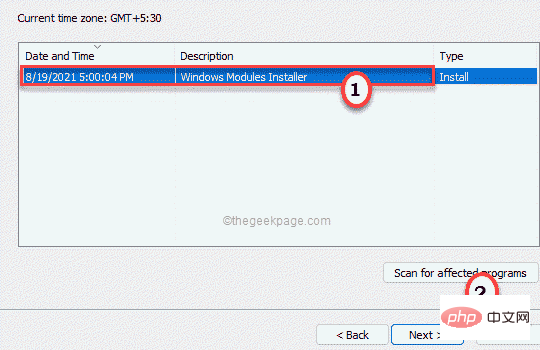
11. Finally, you have to click on "Finish".
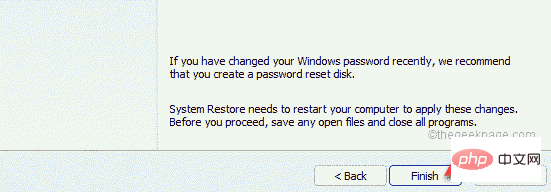
This will start the system restore process.
Your system will complete the entire operation automatically and may reboot several times to complete all stages of the recovery process.
Fix 3 – Using System Image Recovery
If you have a system image, you can use it to restore your system.
1. When you reach the recovery page, click on "View advanced repair options" to access it.
2. Then, follow the path -
疑难解答 > 高级选项
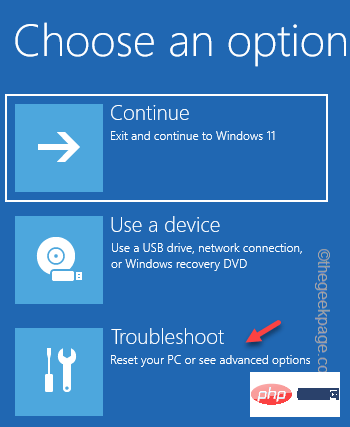
3. In the Advanced Options screen, try to see if you can find "SystemImageRecovery".
4. If you can't find it there, click "See more recovery options".
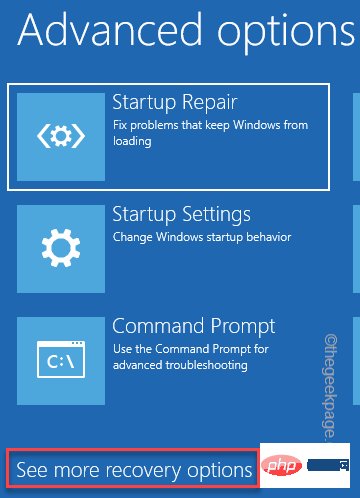
5. Next, click “System Image Recovery”.
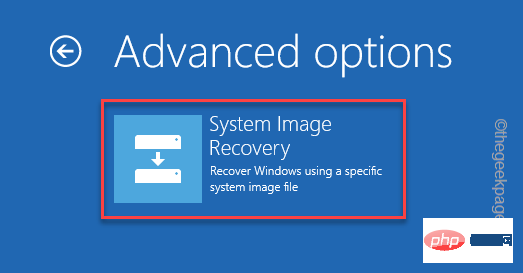
#6. In system image recovery mode, Windows will automatically scan your system for system image files.
7. Otherwise, you can also use the manual option to select the image file. To do this, click "Select a system image" and click "Next".

8. Now, connect the DVD or USB containing the system image.
9. Then, click “Advanced…”.
10. Now, click on “Search the web for system images”.
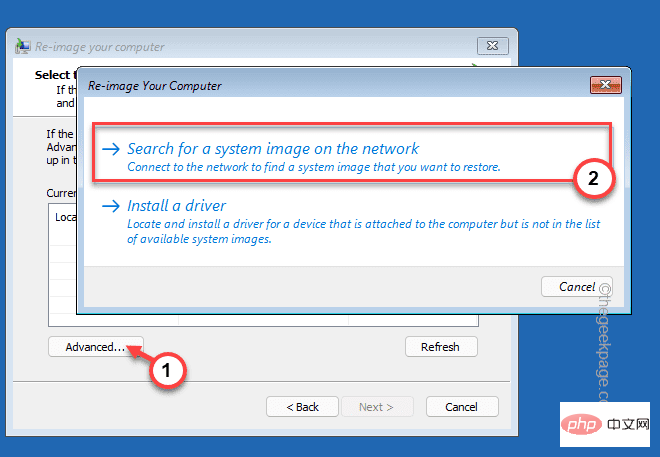
#Now, let Windows use the system image as a backup and fix the problem for you.
Fix 4 – Reset/Refresh PC
If you don’t have a system image file or restore point, you can reset your PC.
1. When you reach the recovery page, click on "View advanced repair options" to access it.
2. Then, click "Troubleshooting" to access.
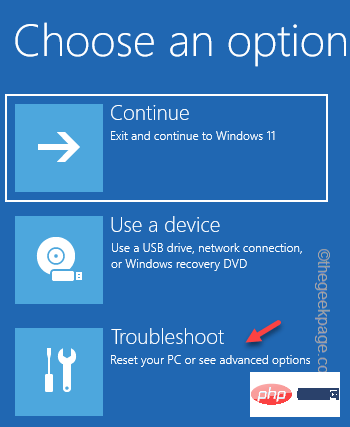
3. In the troubleshooting window, you will find two different options.
4. Click "Reset this computer".
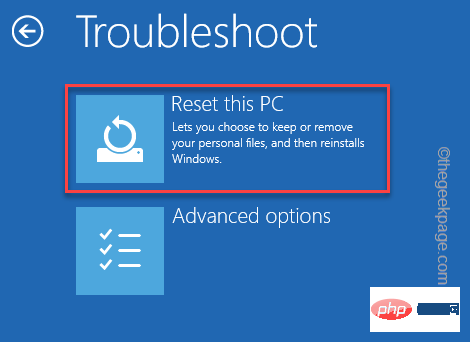
5. There are two options here.
6. Click "Keep my files" to keep important files.
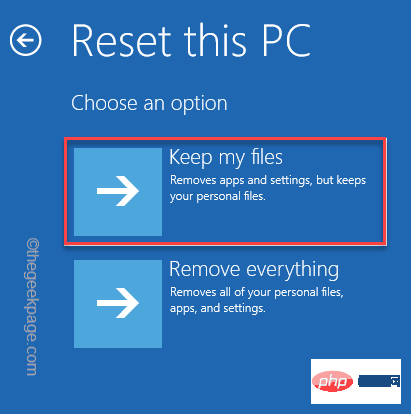
In the next step, Windows will automatically reset your system. This should solve your problem.
Once completed, check if this resolved your issue.
The above is the detailed content of Fix: Windows doesn't seem to load correctly in Windows 11/10. For more information, please follow other related articles on the PHP Chinese website!

Hot AI Tools

Undresser.AI Undress
AI-powered app for creating realistic nude photos

AI Clothes Remover
Online AI tool for removing clothes from photos.

Undress AI Tool
Undress images for free

Clothoff.io
AI clothes remover

AI Hentai Generator
Generate AI Hentai for free.

Hot Article

Hot Tools

Notepad++7.3.1
Easy-to-use and free code editor

SublimeText3 Chinese version
Chinese version, very easy to use

Zend Studio 13.0.1
Powerful PHP integrated development environment

Dreamweaver CS6
Visual web development tools

SublimeText3 Mac version
God-level code editing software (SublimeText3)

Hot Topics
 1378
1378
 52
52
 The driver cannot load ene.sys on this device in Windows 11
May 05, 2023 am 09:13 AM
The driver cannot load ene.sys on this device in Windows 11
May 05, 2023 am 09:13 AM
Many Windows 11 users have encountered the error message “The driver could not be loaded on this device (ene.sys)” which prevents the driver from loading on the system and is marked as vulnerable. However, this issue is mainly reported by users who have upgraded their PC to Windows 11. This error is closely related to drivers and files that get corrupted due to system operating system update issues. If you are encountering this “ene.sys” error every time you turn on your Windows 11 computer after an update, continue reading this article. Here you will find some troubleshooting methods that you can use if you see this error on your PC. Fix 1 – Install Optional Update Step 1. Use Windows+R group
 Fix: ERR_ADDRESS_UNREACHABLE error in Google Chrome
May 15, 2023 pm 06:22 PM
Fix: ERR_ADDRESS_UNREACHABLE error in Google Chrome
May 15, 2023 pm 06:22 PM
Several Windows users have complained that when they try to access some websites on Google Chrome browser on their systems, they are unable to access the web pages. It also displays a message on the browser saying "The site cannot be reached" with error code ERR_ADDRESS_UNREACHABLE. There could be many potential reasons behind this issue, it could be due to website server issues, proxy server settings, unstable internet connection, etc. If you encounter similar problems, don't panic. After deeply analyzing the problem in this article, we got a bunch of solutions. Before proceeding, try the following workarounds: Try checking if the user is trying to access the site from other devices and there are no issues, then this
 How to add a hyperlink to text or image in Gmail
May 06, 2023 pm 06:07 PM
How to add a hyperlink to text or image in Gmail
May 06, 2023 pm 06:07 PM
No matter how many instant messaging apps have come and gone, email always has a completely different feel to it. Mailing is truly synonymous with Gmail. Not to mention a professional front desk, Gmail is unavoidable, just unavoidable! Since Gmail is used so frequently, no matter what, you have to know how to make your Gmail experience the smoothest and most efficient. You will most likely need to add a lot of web links in the body of your email, and it will definitely look unwieldy if you have so many links. But links are definitely necessary, even if long links will definitely make your email look ugly. So is there a way out? What about hyperlinks? How do you hide a link in text or an image? Sound cool? Oh yes, Gmail is
 What does Discord Do Not Disturb mean and how to use it?
Jun 03, 2023 pm 01:02 PM
What does Discord Do Not Disturb mean and how to use it?
Jun 03, 2023 pm 01:02 PM
If you have Discord Do Not Disturb enabled, you will not see any notifications on your app. This includes servers, group chats, and direct messages. Discord is a chat application that allows users to communicate through text, pictures, and video calls in games. It is designed to be a communication channel for gamers to chat and coordinate with each other in real time. DND settings allow you to disable all incoming messages you don't want to see. This is useful if you don't want to be disturbed by any messages while you are working. Additionally, you can also try the best Discord bots that can help you manage your guild while you are away. If you're wondering what Discord Do Not Disturb means and how to use it, this tutorial should help. D
 CFosSpeed driver installation error in Windows 11: 3 fixes
May 06, 2023 pm 01:40 PM
CFosSpeed driver installation error in Windows 11: 3 fixes
May 06, 2023 pm 01:40 PM
As Windows 11 is released to the public, most users are excited to upgrade to the latest version. But some people are facing a very unique problem - Windows 11 cFosSpeed driver error. When users try to upgrade to Windows 11 through Setup, they receive an error message that says Your PC has a service that is not ready for this version of Windows 11. A new version is available. When others try to install the driver and receive the message that cfosspeed driver installation failed. For most people, the cFosSpeed driver itself is a new thing and they have never heard of it before. Therefore, before we proceed
 Error code 22: How to fix graphics device driver Try updating graphics driver or clearing CMOS
May 19, 2023 pm 01:43 PM
Error code 22: How to fix graphics device driver Try updating graphics driver or clearing CMOS
May 19, 2023 pm 01:43 PM
What does graphics device error code 22 mean and what causes it? When you encounter error code 22, you will always see the error message This device is disabled. (Code 22). You can view more details about this graphics device driver error code 22 by going to the Device Status area in the device properties. We also discussed Error code 11 in Windows 43. You can also check out our guide on how to fix graphics device error code 31 on your PC. Device is actually disabled: The device in question may throw you this error code 22 and is actually disabled. There are driver issues: Incompatible or corrupted driver files can also cause multiple issues with the device program. Drivers are not the most
 How to fix Windows 11 not detecting your PS4 controller issue
May 09, 2023 pm 04:19 PM
How to fix Windows 11 not detecting your PS4 controller issue
May 09, 2023 pm 04:19 PM
There are many different ways you can play video games on your Windows 11 computer. A classic mouse and keyboard, Xbox controller or PlayStation 4 controller; all run on Microsoft's latest operating system. But there are reports that the PS4 controller may not be recognized on your Windows 11 PC. This may be due to outdated Bluetooth drivers not working properly or DS4Windows not working properly. What are the fixes for PS4 controller not recognized? Your PS4 can connect to your PC via Bluetooth, but many games don't support the controller and prefer Xbox devices. This is how you download and install DS4Windo
 7 Ways to Fix Unable to Enumerate Objects in Containers
May 12, 2023 pm 01:43 PM
7 Ways to Fix Unable to Enumerate Objects in Containers
May 12, 2023 pm 01:43 PM
While trying to change the permissions of a file or folder, you may often encounter the error - Unable to enumerate objects in container Access is denied. Although as an administrator you can change the access rights, sometimes even an administrator may encounter the same error message. This is a common mistake that is usually made by users on different forums. In this case, even the administrator cannot change the permissions of a specific user or other user groups when access is denied on Windows 10/11. Additionally, many users also face an issue of not being able to enumerate objects during Azure file sharing, which can apparently be solved by assigning the appropriate RBAC role (the elevated participant role for SMB shares that store file data). In this article we



