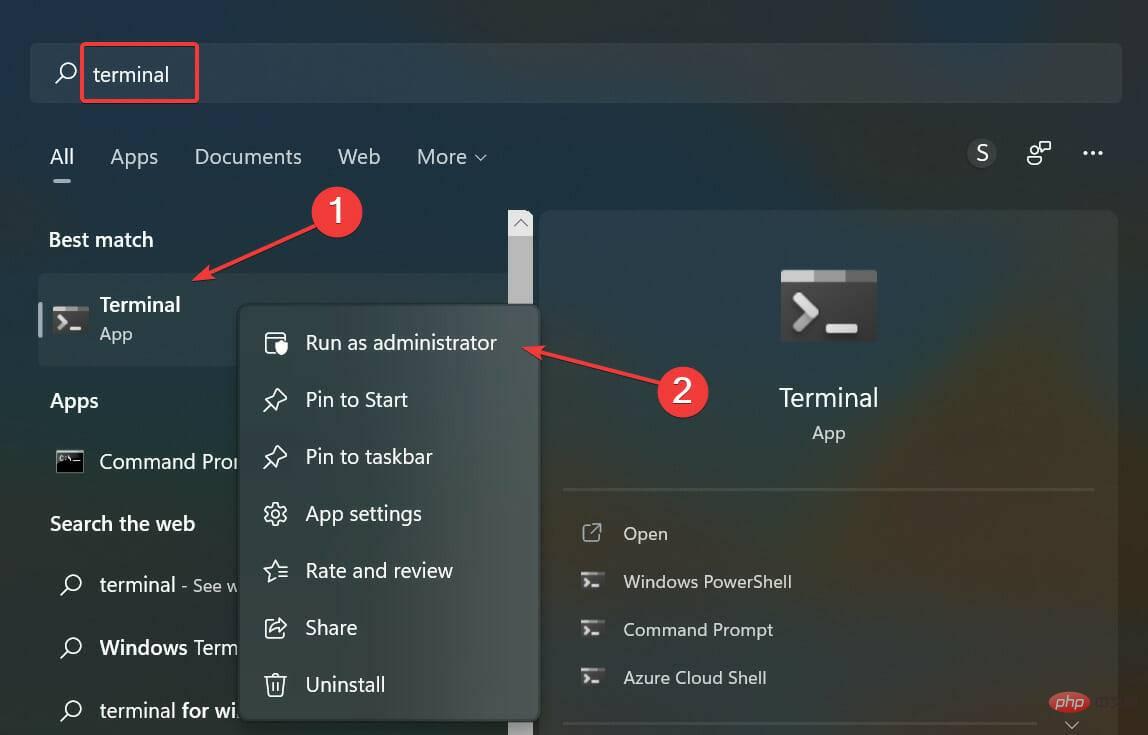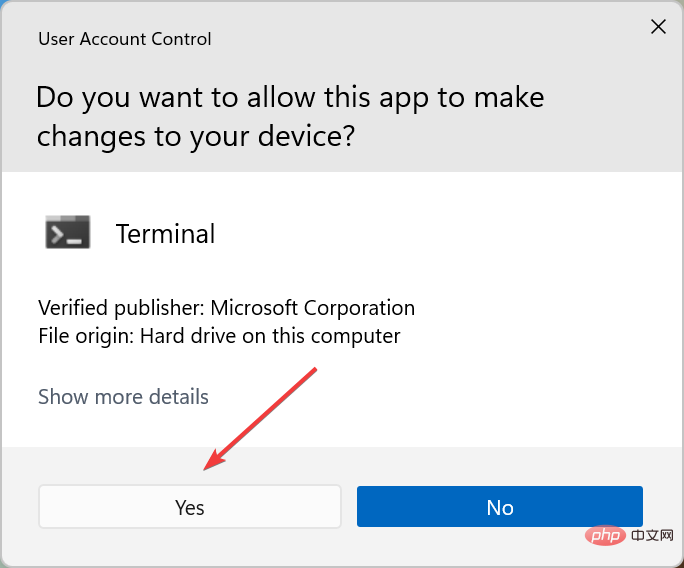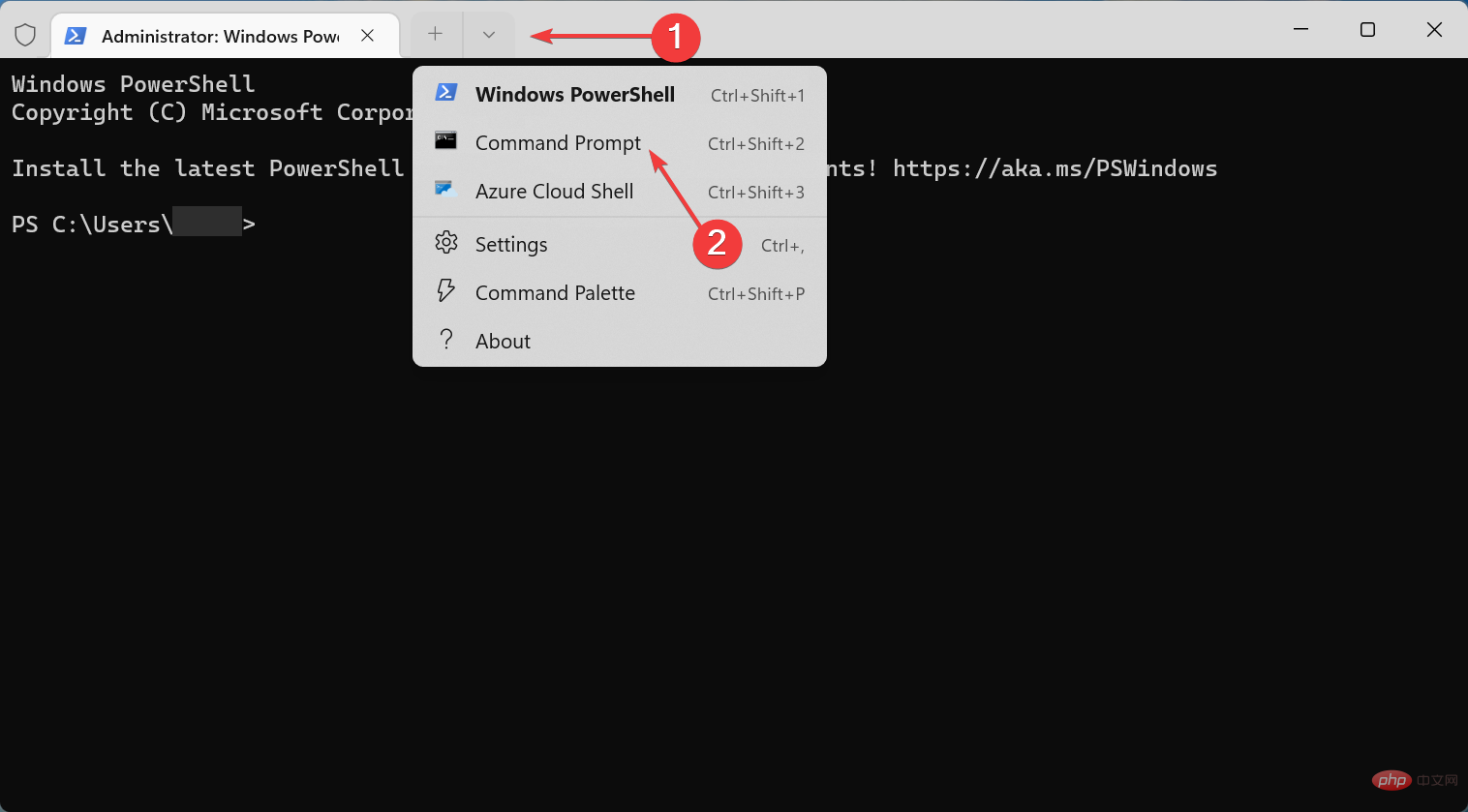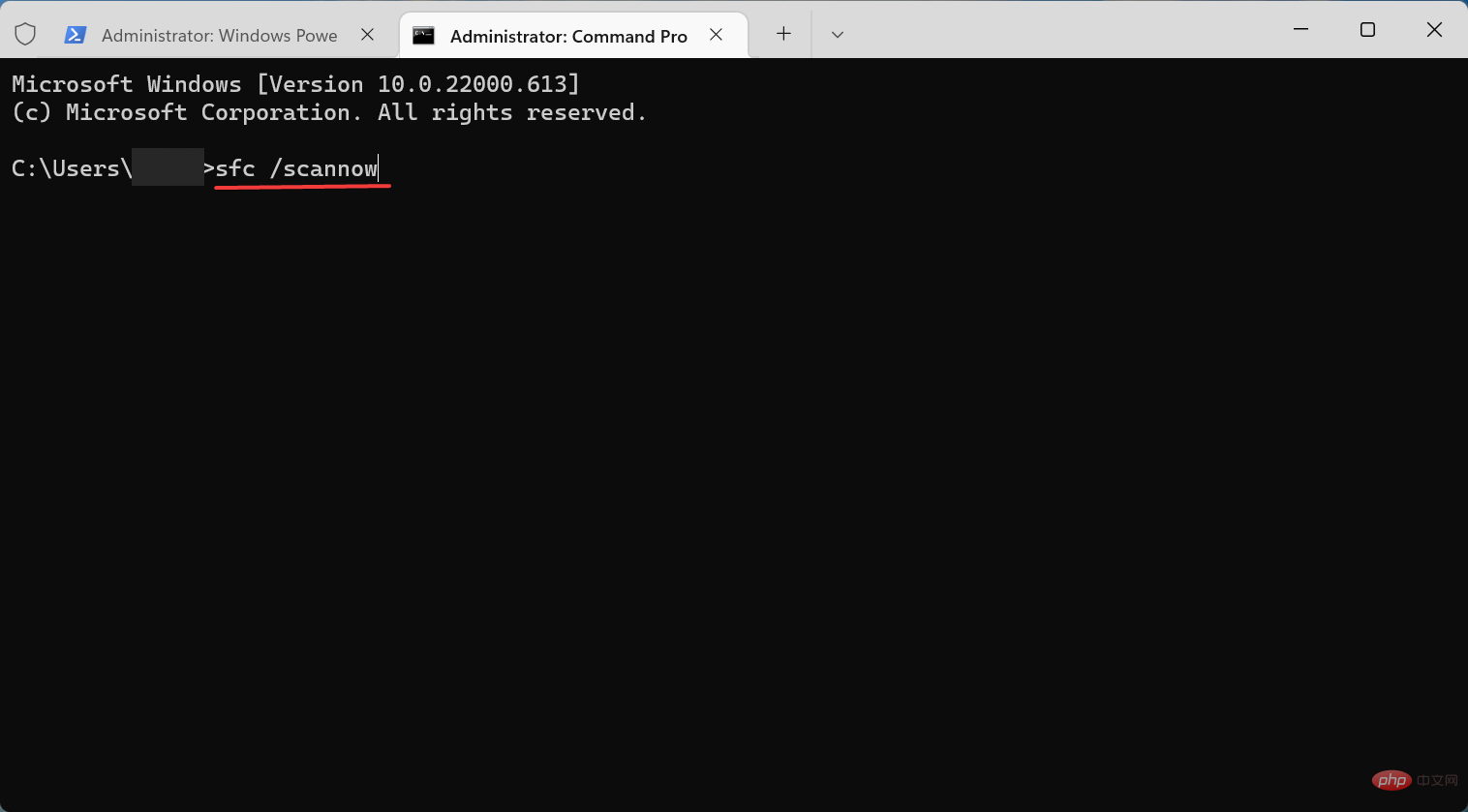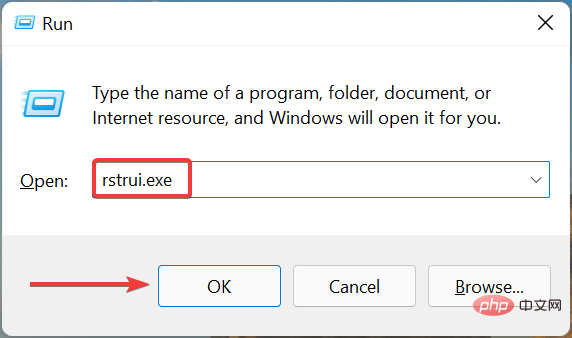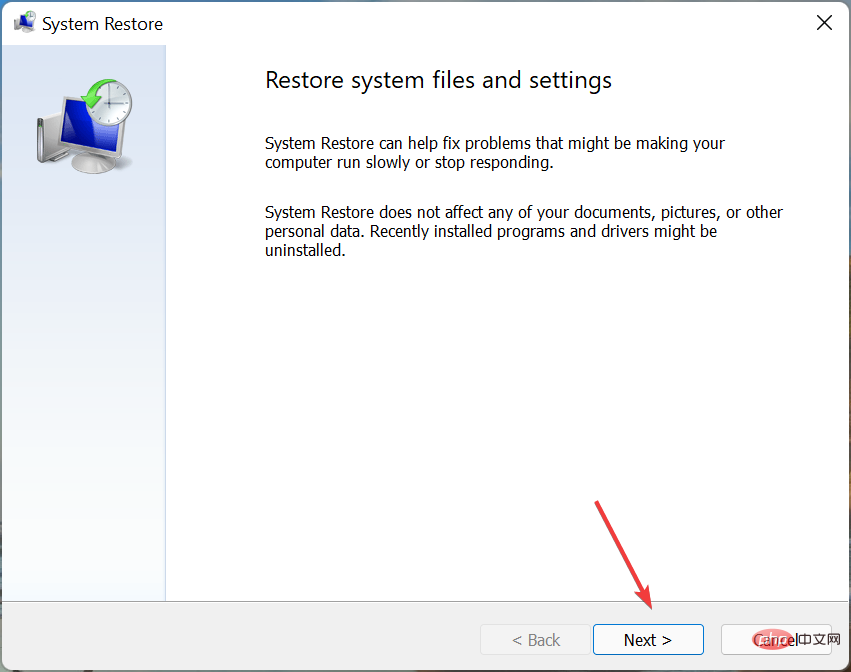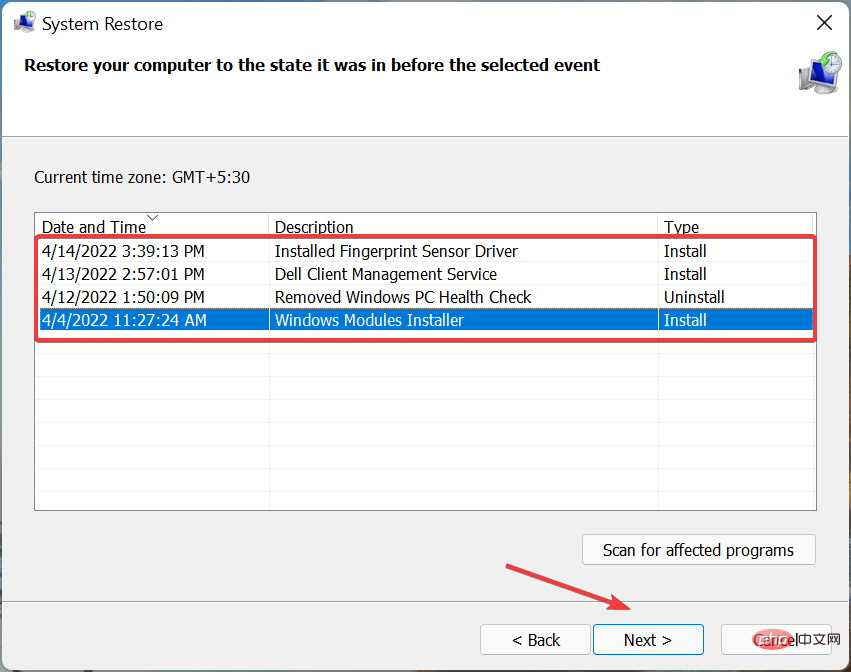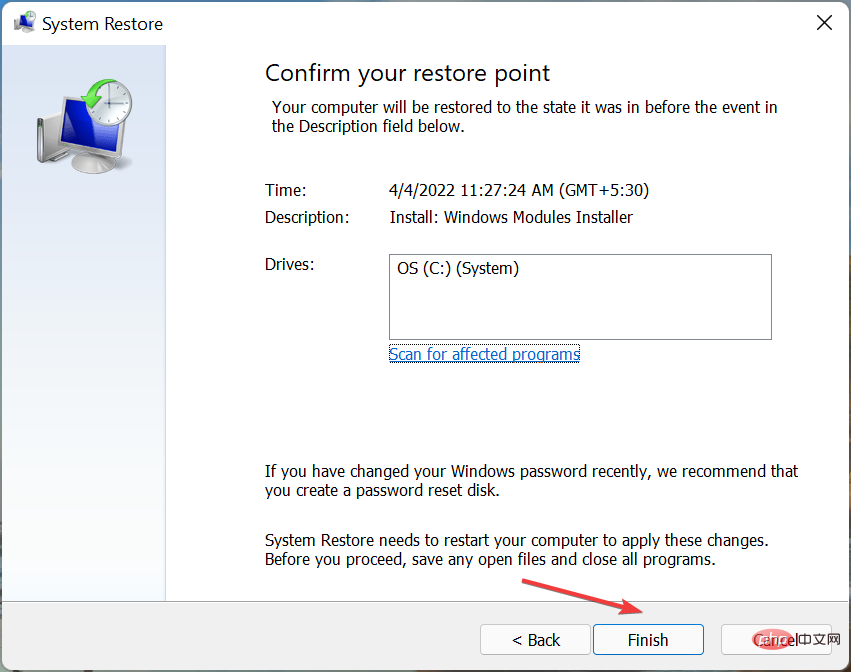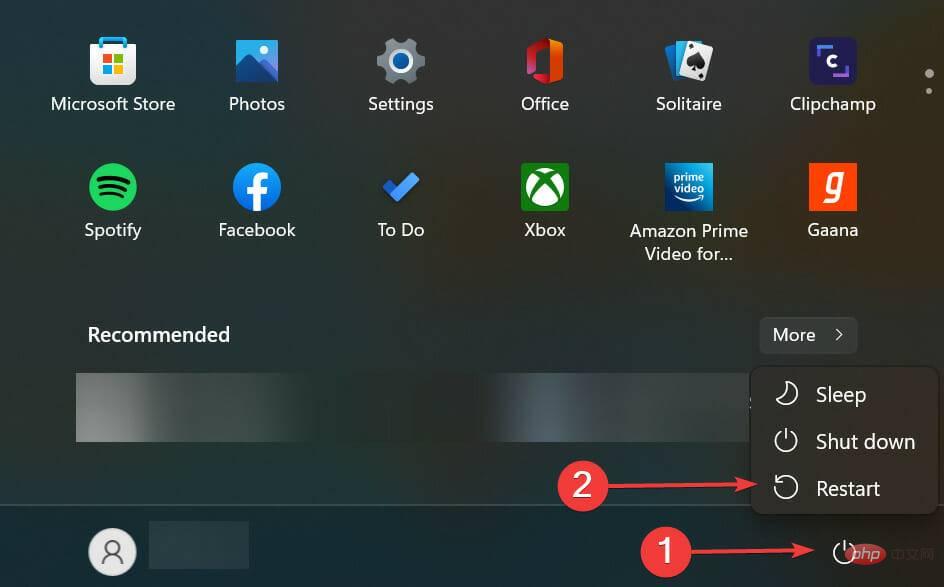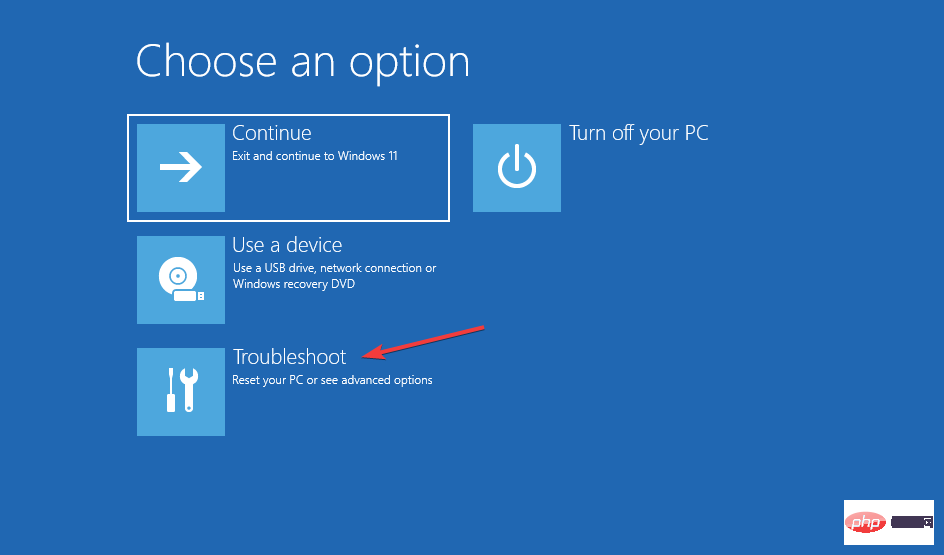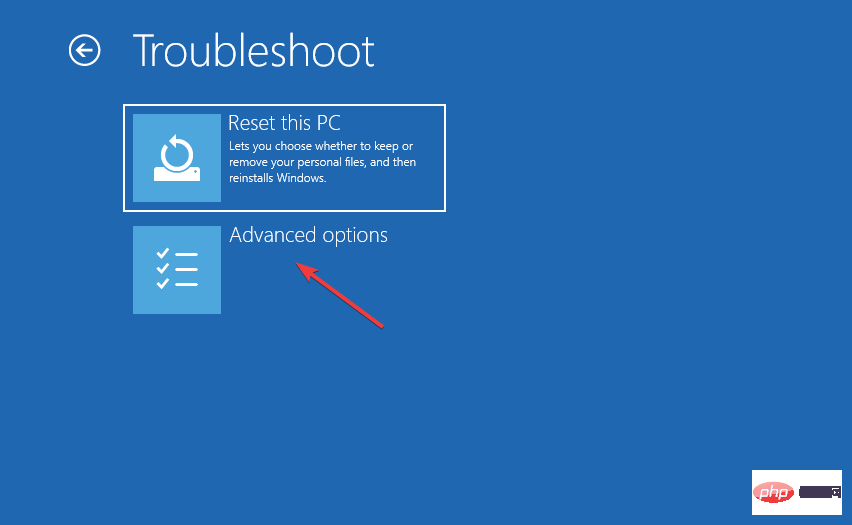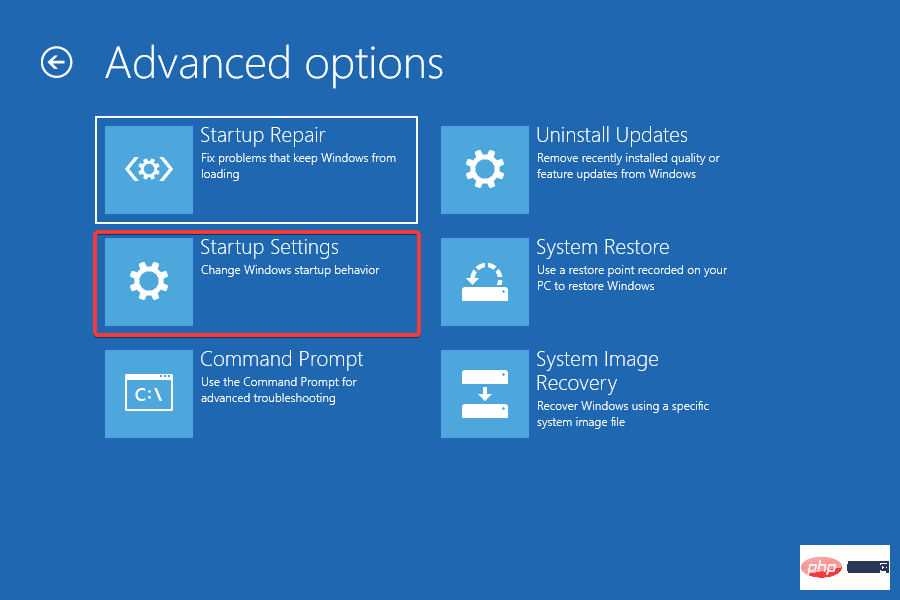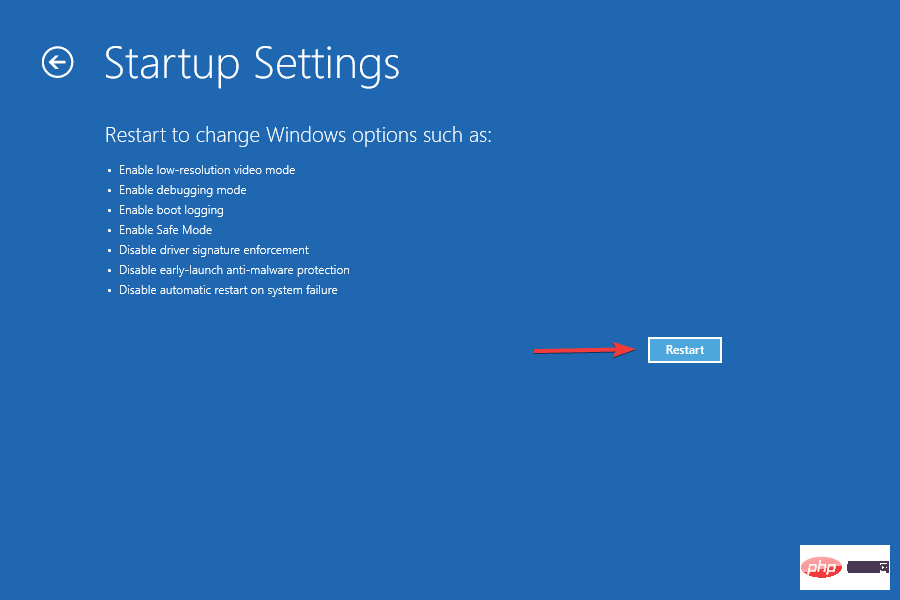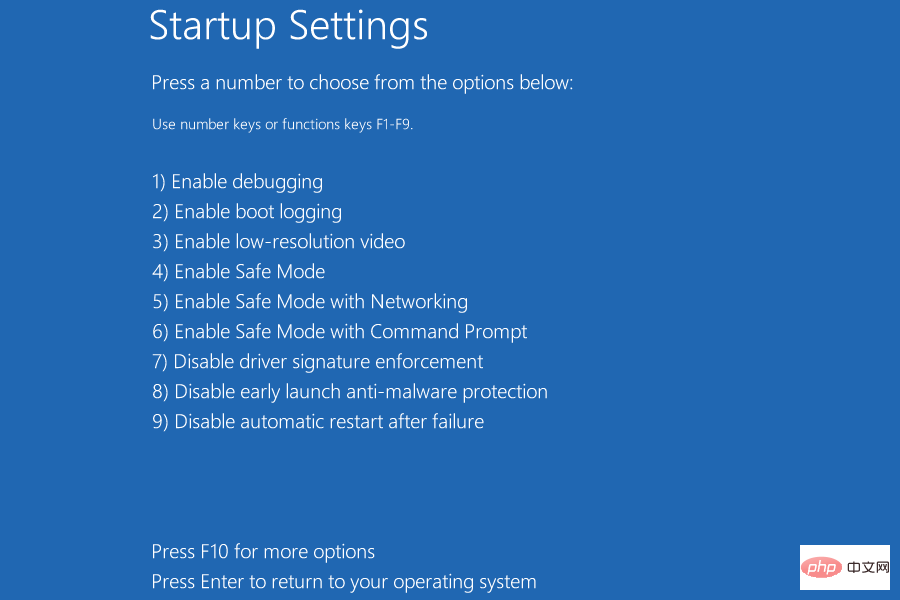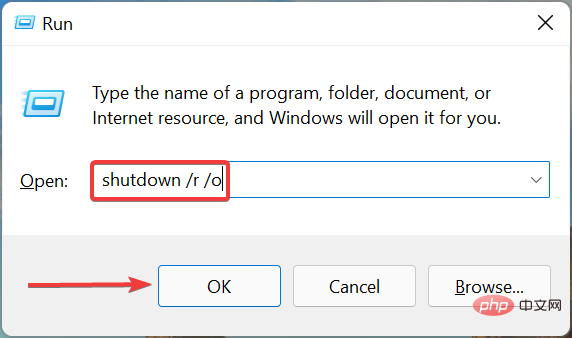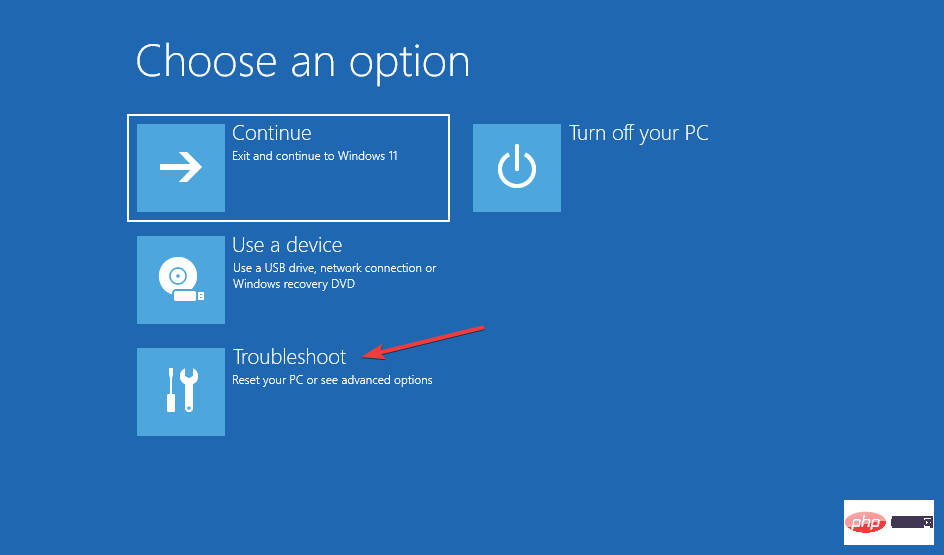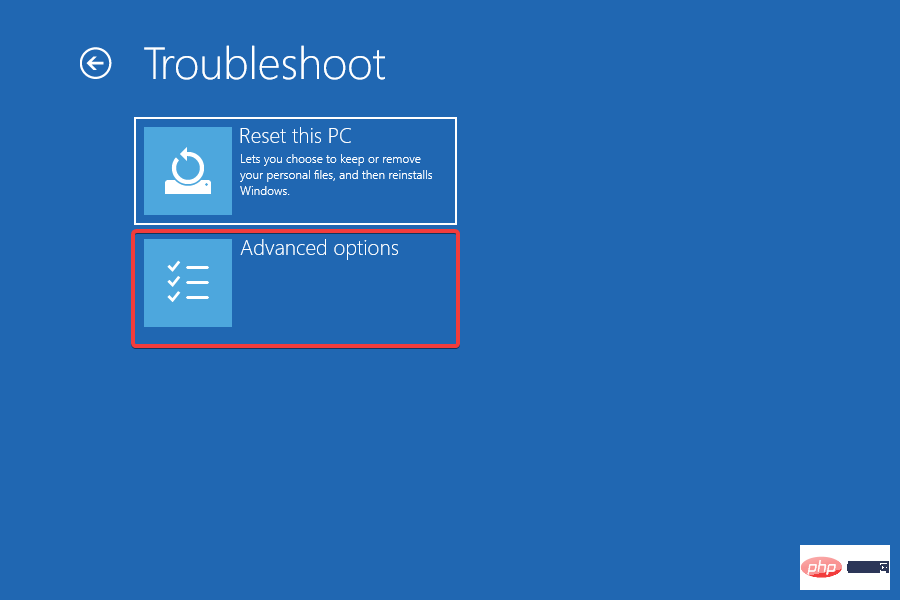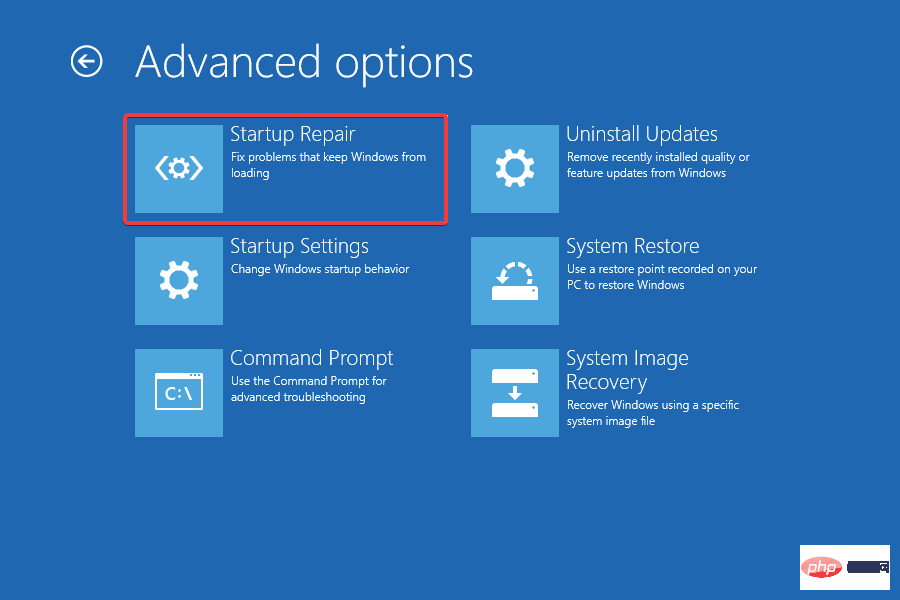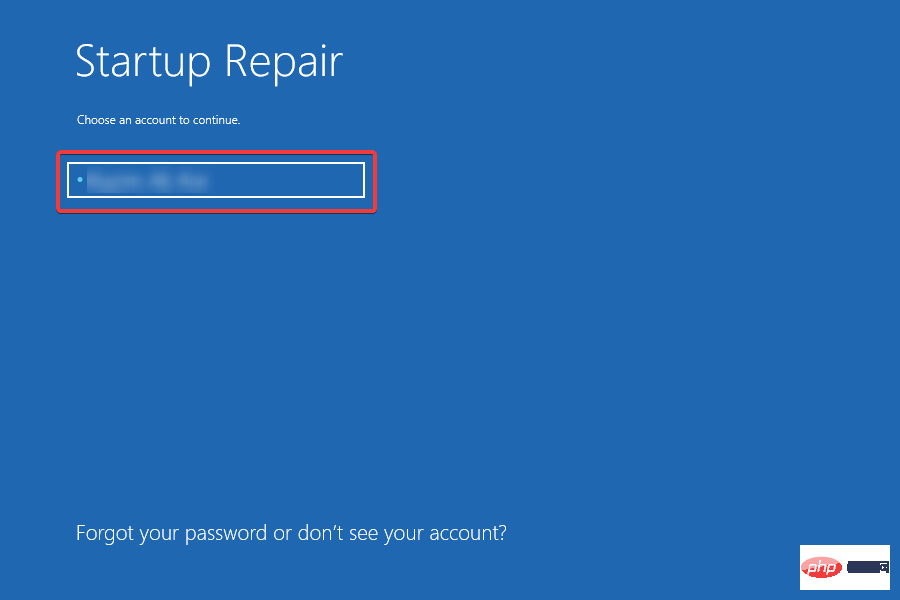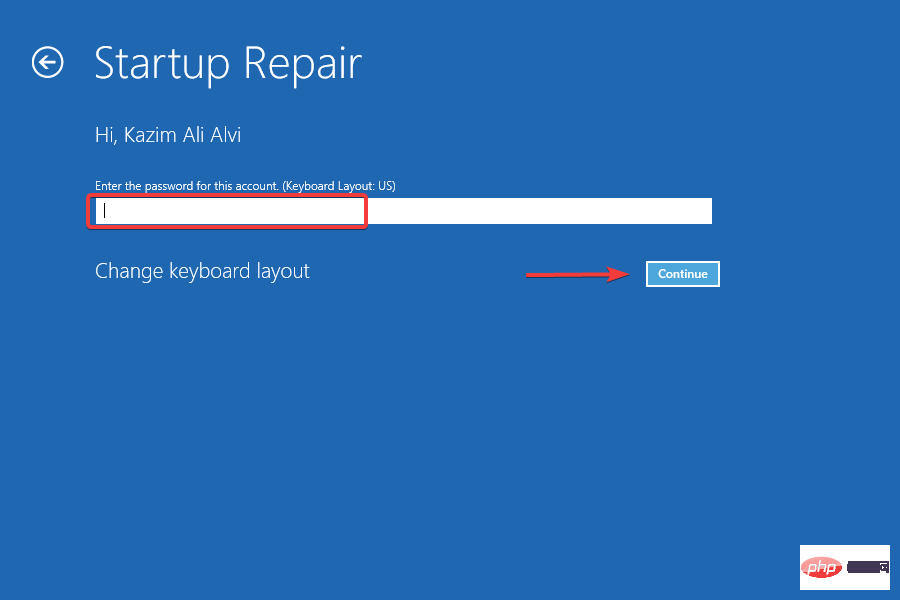System restore is often considered the best troubleshooting method whenever you encounter a major error and other fixes don't seem to work. But many users have reported that system restore in Windows 11 takes a long time.
If it's just a few minutes, you should let the process run uninterrupted for at least an hour. However, if Windows 11 System Restore is stuck, it indicates an issue with the restore point, system files, or background processes/applications that are conflicting with System Restore.
So without further ado, let us guide you through the most effective fixes in case Windows 11 system restore takes a long time.
What should I do if Windows 11 System Restore takes a long time?
1. Run SFC scan
- Press Windows S to launch the search menu and enter Windows in the text field at the top Terminal , right-click the relevant search result and select Run as administrator from the context menu.

- Click Yes on the pop-up UAC (User Account Control) prompt.

- Now, click on the arrow at the top and select Command Prompt from the menu. Alternatively, you can click Ctrl in a new tab Shift2 to launch the command prompt.

- Now, paste the following command and hit EnterRunSFC (System File Checker)Scan:
sfc /scannow
Corrupted system files are a common reason Windows 11 system restore takes a long time, since this method is the easiest and fastest , so give it a try before proceeding with the methods listed below.
2. Try different restore points
- Press Windows R to launch the Run Command dialog box and enter ## in the text field #rstrui.exe and click OK or EnterStart System Restore.

Click Next at the bottom to continue- .

Now, select a restore point that is different from the one you selected last time and click - Next.

Verify the details and click - Finish to start the restore process.

Often, problems with the restore point itself cause Windows 11 system restore to take a long time. If the current restore point is not important, try using another restore point and check if the process goes smoothly.
This is why it is recommended that you manually create a restore point in Windows 11 to help bypass such issues easily.
3. Run System Restore in safe mode
Press the - Windows key to start the "Start" menu, click the power button, and press Hold the Shift key and select Restart.

After Windows starts in the recovery environment, select - Troubleshoot from the options listed here.

Click - Advanced Options.

Next, click - Startup Settings in the Advanced Options screen.

Click - at the bottom to restart.

Now, press - 6 or F6 to start Windows in Safe Mode.

Expert Tip: Some PC problems are difficult to solve, especially if the repository is corrupted or Windows files are missing. If you are having trouble fixing errors, your system may be partially corrupted. We recommend installing Restoro, a tool that can scan your machine and determine where the fault lies. Click here to download and start repairing.
Many users have reported that this is the conflicting program or process behind Windows 11 System Restore that takes a long time.
The best option here is to boot into Safe Mode, where only critical programs, services, and drivers are running, and then attempt the recovery process, as described above.
4. Perform startup repair
- Press Windows R to launch the Run Command dialog box and enter shutdown in the text field /r /o and click OK to enter recovery mode.

- Click on Troubleshooting.

- Next, select Advanced Options.

- Now click on Start Repair from the six options listed here.

- Select an account to continue.

- Enter your account password and click Continue. If you haven't set a password yet, leave this field blank.

The repair process will now start and eliminate the issue of stuck system restore in Windows 11.
One of the four methods listed here will definitely help eliminate system restore issues that take a long time in Windows 11. Remember to follow the steps in the order listed for quick troubleshooting.
Also, learn how to undo System Restore in Windows 11 as there are many situations where you will need it.
The above is the detailed content of Windows 11 system restore taking long? 4 simple fixes. For more information, please follow other related articles on the PHP Chinese website!