How to use Safari's Privacy Report in macOS Monterey
Safari for macOS Monterey protects you from trackers and malware as you browse. Here's how to check out its built-in privacy reporting capabilities.
The Apple Privacy Reporting feature on macOS Monterey has few options, but plenty of details to help you feel safe browsing.
Apple’s Privacy Report in Safari was introduced in macOS Big Sur, and it’s a feature you’ll use frequently but rarely look at. Just by using Safari in macOS Monterey, you can reap the benefits of this feature and it will improve your browsing experience.
It's designed to do this specifically for companies that try to uniquely identify your Mac and track your network usage. Every site you visit requires some information - such as the browser you are using - but this is to give you an optimized web page.
Safari’s Privacy Report and previous features, including Intelligent Tracking Protection, block everything.
You can ignore it entirely, and you can even choose to never click the Privacy Report icon next to the Safari address bar. But if you do look at it, you can make an informed decision about what you want to allow.
How to view Safari's Privacy Report
- Click the shield-like icon to the left of the Safari address bar
- Alternatively, clickon this page Tracker
- or clickiGet Information Icon
The Privacy Report presents a growing list of information so you can choose what you want to know How many. Simply clicking on the shield icon will display the options, but it will also display a large icon with the number of trackers blocked on your current site.
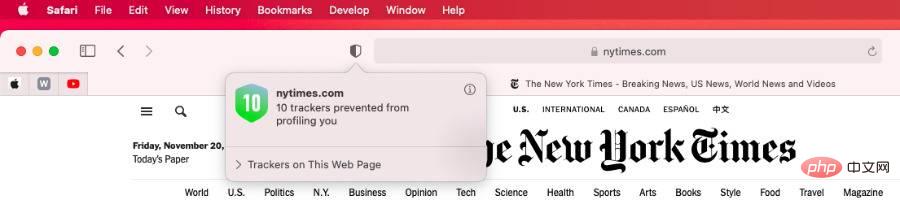 Click the Privacy Report icon to see how many trackers Safari has blocked.
Click the Privacy Report icon to see how many trackers Safari has blocked. Clicking Trackers on this page will give you a drop-down list specifying which sites are trying to track you. Most of these are advertisers, but you'll often see google-analytics.com listed as well.
This is a tracker that websites use to evaluate the traffic they get, you may accept them doing this, but you cannot allow access to that tracker. You can't actually change any settings in this drop-down list at all.
If you click the information icon, Safari will open a separate window with all the details. You can also view this more complete report directly by selecting Privacy Report... in the Safari menu.
Safari’s Privacy Report
Safari’s Privacy Report also shows the many trackers it has blocked. However, not only does it list the current site and your current visits to that site, it also lists how many trackers it has blocked in the past 30 days.
It also splits the results into how many trackers are blocked and how many trackers are blocked by the websites you visited. It also singles out the trackers with the most contacts.
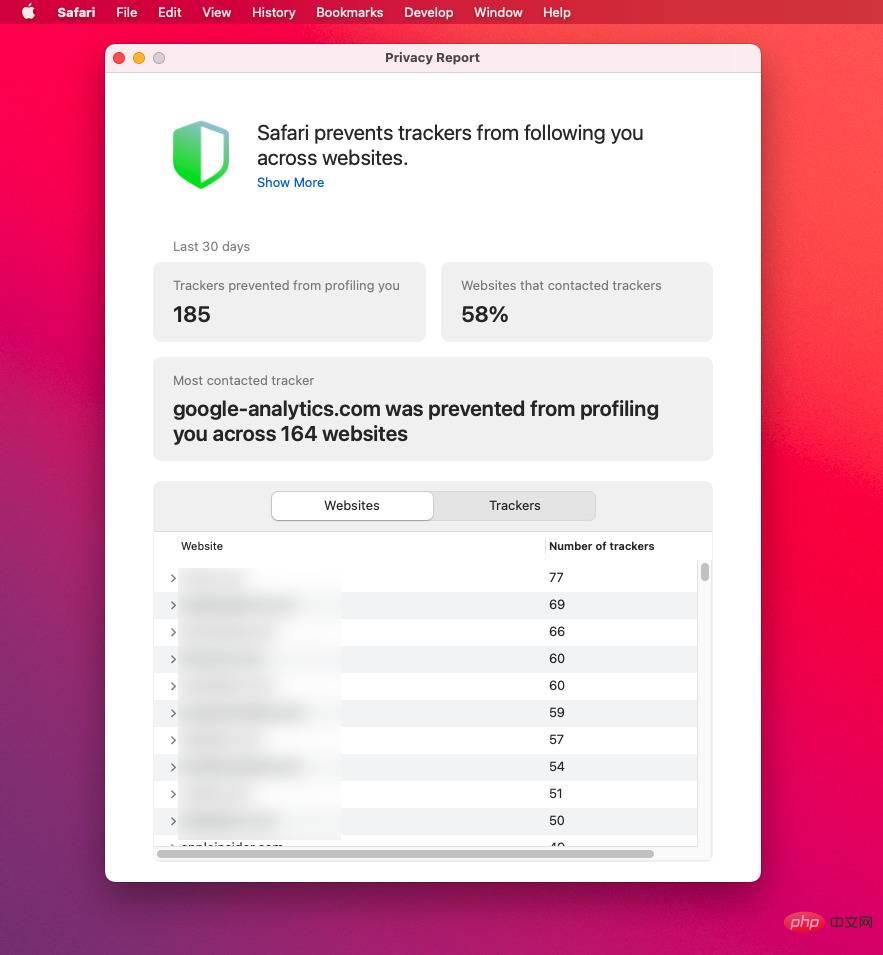 (Optional) Privacy Report can give you more information
(Optional) Privacy Report can give you more information30 days of usage means a lot. When Apple added Intelligent Tracking Protection to Safari in 2018, it included letting the browser count the time since you clicked "Yes" to allow a website to place a cookie on your Mac.
If you have granted this permission and continue to use the site, nothing will change. But after 30 days, your Mac will now delete the cookie if you stop using it.
So if you're concerned about a site, you can now turn on a privacy report. It will show you which websites have been trying to use trackers over the past 30 days.
You can't change any settings in the privacy report itself, and there's really nothing you can do about it anywhere. However, if you change your mind about website cookies, you may choose to opt out of a website's ability to track you.
How to delete cookies
- Open Safari and select Preferences
- Select Privacy
- Click Manage Site Data...
- After a moment, your Mac will list all the sites you agree to use cookies
- Scroll to select the one you care about and click to select it
- Click the Delete button
- Alternatively, click the Delete All button
- Click Finish
When you select a site and click Remove, Apple won't ask you if you're sure. However, before you press Remove All, it will remind you not to delete any cookie data at will.
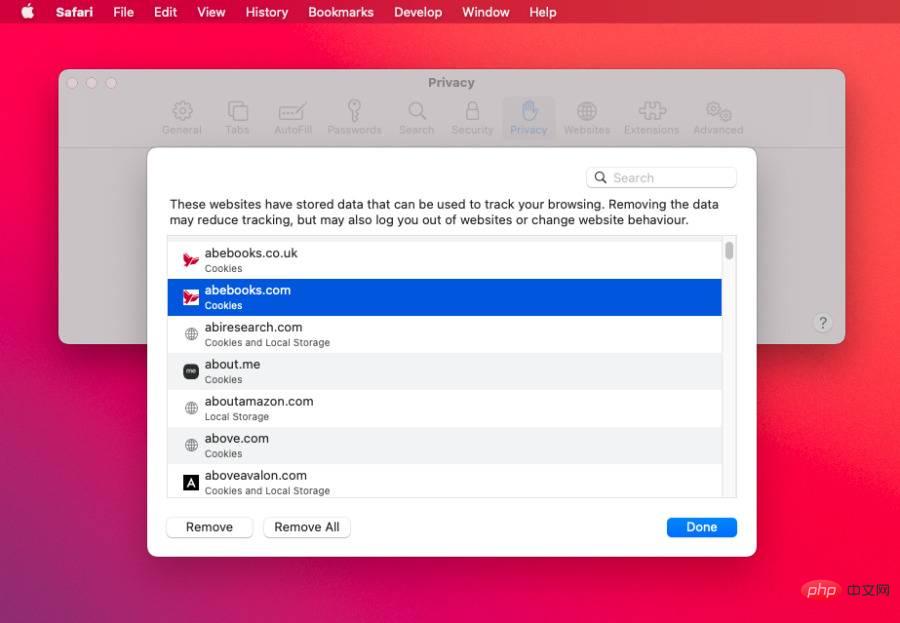 Safari's preferences section lets you view and delete any sites that you agree to have cookies
Safari's preferences section lets you view and delete any sites that you agree to have cookies "These sites store data that can be used to track your browsing," it says of the list. "Deleting data may reduce tracking, but may also exit you from the site or change site behavior."
How to Get the Most out of Privacy Report
Let Privacy Report do its thing. If you have a reason to dislike Apple doing this, you can go to Safari, Preferences, Privacy and uncheck Block Cross-Site Tracking.
Alternatively, you can use another browser. Note, however, that Google is not expected to implement this similar blocking of third-party cookies by 2022.
The above is the detailed content of How to use Safari's Privacy Report in macOS Monterey. For more information, please follow other related articles on the PHP Chinese website!

Hot AI Tools

Undresser.AI Undress
AI-powered app for creating realistic nude photos

AI Clothes Remover
Online AI tool for removing clothes from photos.

Undress AI Tool
Undress images for free

Clothoff.io
AI clothes remover

AI Hentai Generator
Generate AI Hentai for free.

Hot Article

Hot Tools

Notepad++7.3.1
Easy-to-use and free code editor

SublimeText3 Chinese version
Chinese version, very easy to use

Zend Studio 13.0.1
Powerful PHP integrated development environment

Dreamweaver CS6
Visual web development tools

SublimeText3 Mac version
God-level code editing software (SublimeText3)

Hot Topics
 No response when entering password on mac keyboard?
Feb 20, 2024 pm 01:33 PM
No response when entering password on mac keyboard?
Feb 20, 2024 pm 01:33 PM
Introduction: In this article, this website will introduce to you the relevant content about the Mac keyboard not responding when entering passwords. I hope it will be helpful to you, let’s take a look. How to solve the problem that the password cannot be entered on the Apple Mac system? You can also try to connect this keyboard to other computers to see if it works normally. If the same problem occurs on another computer, it's most likely a fault with the keyboard itself. You may consider replacing the keyboard or repairing it. The first time you log in to Alipay with your Mac computer, you will find the login interface and cannot enter your password. The password input field displays: "Please click here to install the control", so Alipay login requires the installation of security controls. Security controls can encrypt and protect the information you enter (amount, password, etc.) to improve account security. Tie
 3 tips to easily customize your Mac computer name, host name and Bonjour name
Mar 06, 2024 pm 12:20 PM
3 tips to easily customize your Mac computer name, host name and Bonjour name
Mar 06, 2024 pm 12:20 PM
Many Mac users tend to keep the default name of their device and may never consider changing it. Many people choose to stick with the name from the initial setup, such as "Johnny's MacBook Air" or simply "iMac." Learning how to change the name of your Mac is a very useful skill, especially when you have multiple devices, as it can help you quickly distinguish and manage them. Next, we will teach you step by step how to change the computer name, host name and Bonjour name (local host name) in macOS system. Why should you change your Mac name? Changing the name of your Mac can not only show your personality, but also help improve the user experience: Personalize your Mac: The default name may not be to your taste, change it to a name you like.
 Safari zoom issue on iPhone: Here's the fix
Apr 20, 2024 am 08:08 AM
Safari zoom issue on iPhone: Here's the fix
Apr 20, 2024 am 08:08 AM
If you don't have control over the zoom level in Safari, getting things done can be tricky. So if Safari looks zoomed out, that might be a problem for you. Here are a few ways you can fix this minor zoom issue in Safari. 1. Cursor magnification: Select "Display" > "Cursor magnification" in the Safari menu bar. This will make the cursor more visible on the screen, making it easier to control. 2. Move the mouse: This may sound simple, but sometimes just moving the mouse to another location on the screen may automatically return it to normal size. 3. Use Keyboard Shortcuts Fix 1 – Reset Zoom Level You can control the zoom level directly from the Safari browser. Step 1 – When you are in Safari
 How to disable private browsing mode in Safari on iPhone
Feb 23, 2024 am 08:34 AM
How to disable private browsing mode in Safari on iPhone
Feb 23, 2024 am 08:34 AM
Apple allows iPhone users to browse anonymously using private tabs on Safari. When "Incognito Mode" is enabled, Safari does not save the addresses of websites you visit, your search history, or Autofill information. If you use private browsing mode frequently in Safari, you may have noticed that the mode operates differently than other browsers. This article will detail how to disable Private Browsing Mode on iPhone and what happens when Private Browsing Mode is enabled when Safari is closed. How to Disable Private Browsing Mode on Safari Required: iPhone running iOS 17 or later. If you have found out how to enable and use private browsing in Safari
 pkg file to install on mac?
Feb 20, 2024 pm 03:21 PM
pkg file to install on mac?
Feb 20, 2024 pm 03:21 PM
Preface: Today, this site will share with you the relevant content about installing pkg files on Mac. If it can solve the problem you are facing now, don’t forget to follow this site and start now! The previous version of macos pkg cannot be installed to upgrade the operating system: If your laptop is using an older operating system version, it is recommended to upgrade to the latest operating system version. Because older versions may not support installation of the latest macOS system. Select "Erase" in Disk Utility, then select the Macos extension in the format, do not check the encryption option, and do not select the apfs format, and finally click the "Erase" button to solve the problem of being unable to complete the macOS installation. Drag the application's icon to the file starting with App
 How to set up WeChat Mac to automatically convert voice messages into text - How to set up voice to text conversion
Mar 19, 2024 am 08:28 AM
How to set up WeChat Mac to automatically convert voice messages into text - How to set up voice to text conversion
Mar 19, 2024 am 08:28 AM
Recently, some friends have consulted the editor about how to set up WeChat Mac to automatically convert voice messages into text. The following is a method for setting up WeChat Mac to automatically convert voice messages into text. Friends in need can come and learn more. Step 1: First, open the Mac version of WeChat. As shown in the picture: Step 2: Next, click "Settings". As shown in the picture: Step 3: Then, click "General". As shown in the picture: Step 4: Then check the option "Automatically convert voice messages in chat to text". As shown in the picture: Step 5: Finally, close the window. As shown in the picture:
 vmmac virtual machine full screen (how to full screen virtual machine macos)
Feb 20, 2024 pm 01:15 PM
vmmac virtual machine full screen (how to full screen virtual machine macos)
Feb 20, 2024 pm 01:15 PM
Preface: Many friends have asked questions about the full screen of the vmmac virtual machine. This article will give you a detailed answer for your reference. I hope it will be helpful to you! Let’s take a look! Mac virtual machine Overwatch has no screen reason: graphics card compatibility issue. If you used to run Overwatch normally but now have a black screen, it may be due to a faulty graphics driver. Solution: Check whether the graphics card supports the game requirements. Update graphics card driver. Try using a different power supply to rule out the second possibility. Check whether there are any abnormalities on the motherboard, such as whether the capacitor is bulged (may have been broken down), whether there is obvious damage to the surface of the motherboard, causing circuit interruption, etc. It is recommended to send the motherboard to a repair station for inspection. If conditions permit, you can consider replacing it with another one.
 3 Ways to Convert HEIC Photos to JPG on Mac
Mar 15, 2024 pm 08:43 PM
3 Ways to Convert HEIC Photos to JPG on Mac
Mar 15, 2024 pm 08:43 PM
By default, iPhone takes photos from the camera in HEIC format. HEIC stands for High Efficiency Image Container and can hold more pixel data than PNG or JPG files, taking up significantly less space on iPhone storage compared to other formats. These files work best on iPhones but are not widely accepted on the internet because they often result in blurry/grainy pictures when you share them with non-Apple devices. To ensure that HEIC images are compatible on other devices, you may need to convert them to JPG format. This article will introduce how to convert HEIC images to JPG on Mac. How to Convert HEIC Photos to JPG on Mac [3 Methods] Method





