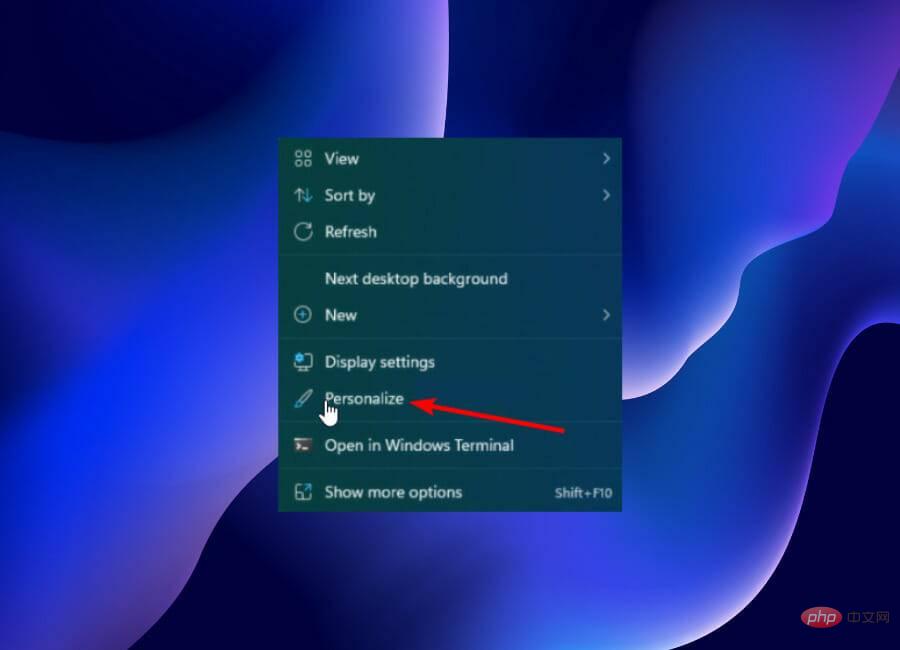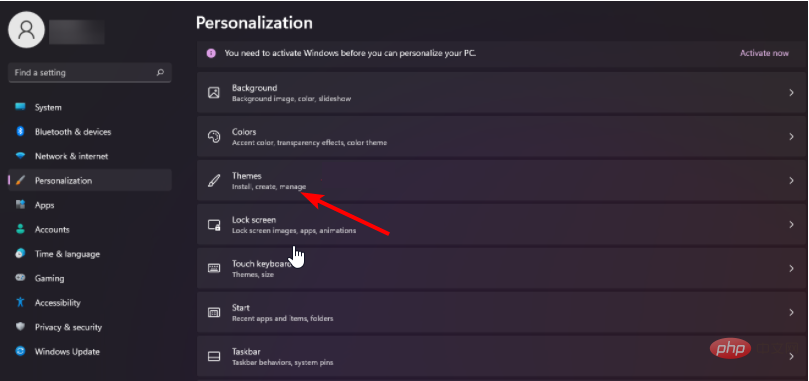5 Best Windows 11 Dark Themes Available for Free
On Windows 11, everything looks beautiful and attractive. New wallpapers and themes of the highest quality matched with modern interface and glossy textures.
However, the variety of built-in themes is limited – only five. This limitation is even more apparent when you need a customizable dark theme to make changes, and just use its less dynamic dark mode.
With Windows 11’s visuals, you definitely deserve more attractive options than what its dark mode offers. That’s exactly what the best dark Windows 11 themes offer on an exceptional level.
When these themes are matched with the impressive features of the new operating system, the possibilities for attraction are endless while still protecting your young eyes.
Will applying a new theme affect my battery life?
An installed theme contains files that mainly determine the appearance of your PC. It has nothing to do with power consumption. Even third-party themes only change your system files.
However, it should be noted that you need to create a restore point before starting to install a new theme. This will allow you to restore the original files and configuration if something goes wrong during or after installation.
What is the best Windows 11 dark theme?
Gray Eve Skin
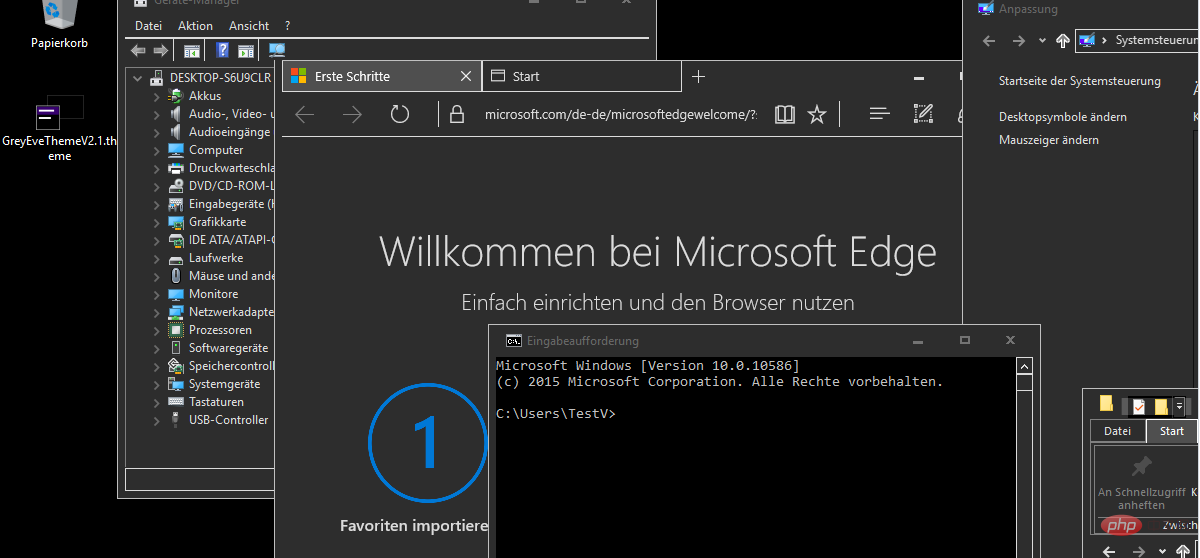
This is a great theme to protect your eyes if you use PC for a long time. Unlike some other dark themes that fail to display text clearly, the Gray Eve skin creates a great balance between classic black mode and clarity.
It has a friendly interface and can be customized as much as possible. Additionally, it features high-contrast themes and high-quality viewing. But this can make some features look different than what you're used to.
⇒Get Gray Night Skin
Ubuntu Dark Theme for Windows 11
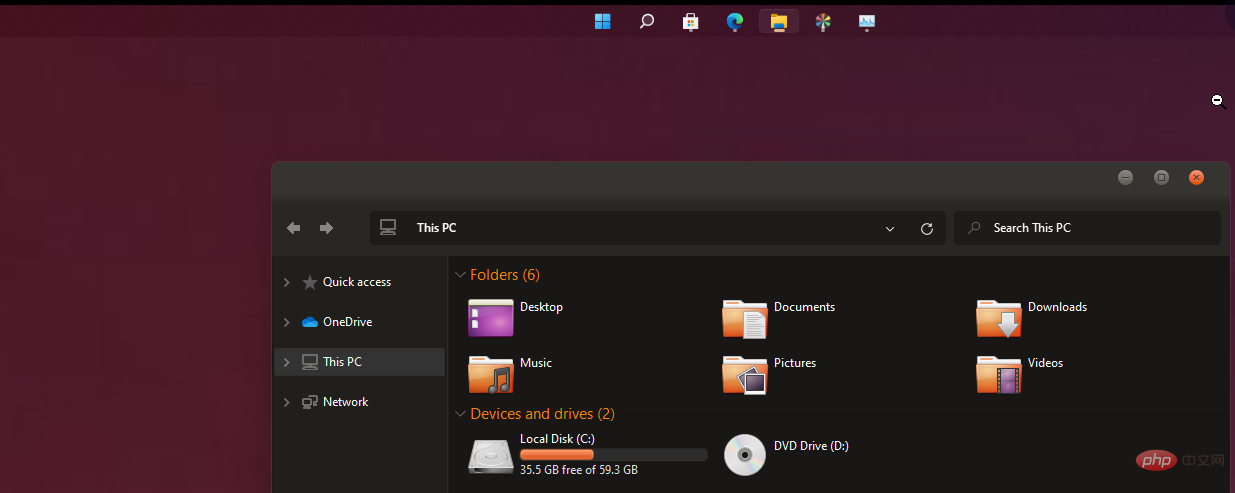
This is a Cool theme that adds some Ubuntu flair to Windows 11. With an orange hue and lots of flat icons, it’s safe to say that it’s inspired by the famous Linux distribution.
Another great thing about this theme is that it is completely ad-free. It does bring any unnecessary notifications and advice.
Additionally, you can customize the Ubuntu dark theme to any length to suit your needs. Please note that you should run UxThemePatcher before installing this theme for a smooth and error-free installation.
⇒GetUbuntu Dark Theme for Windows 11
Night Camouflage Special Edition
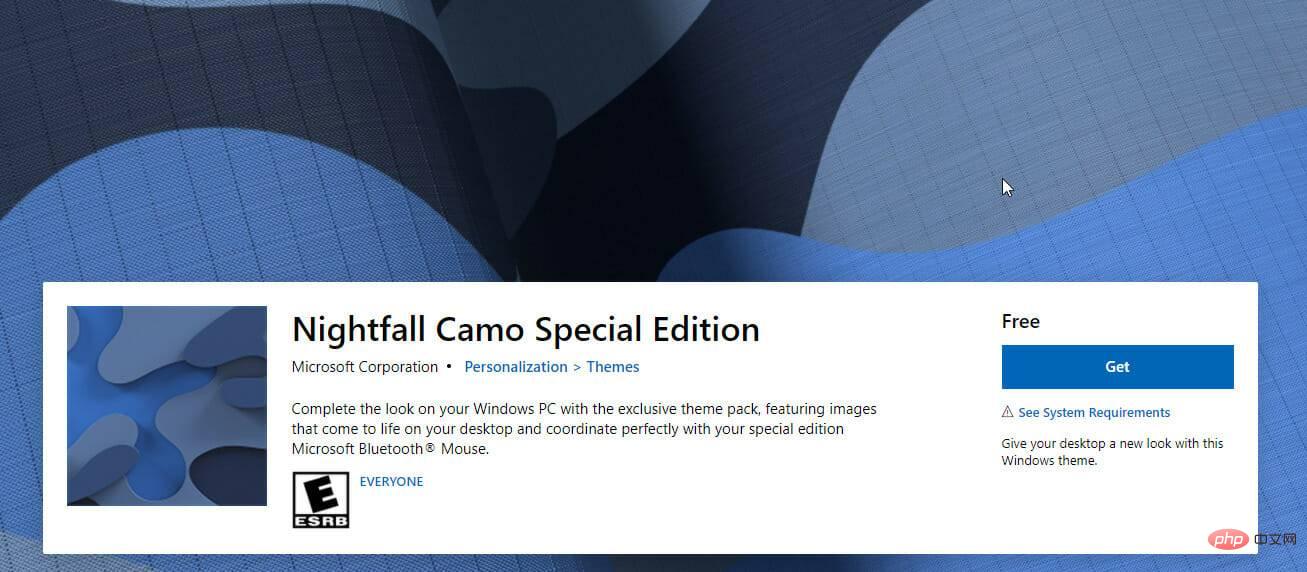
This is one of the best dark Windows 11 themes due to its special abstract images. It's available for free on the Microsoft Store. It features a camouflage design that adds cool tonal variety to your visuals.
The Nightfall Camouflage Special Edition contains 9 stunning images. These images are different variations of dark blue. They are eye-catching and will not strain your eyes with long-term use.
⇒Get the Yellow Twilight Special Edition
Northern Lights
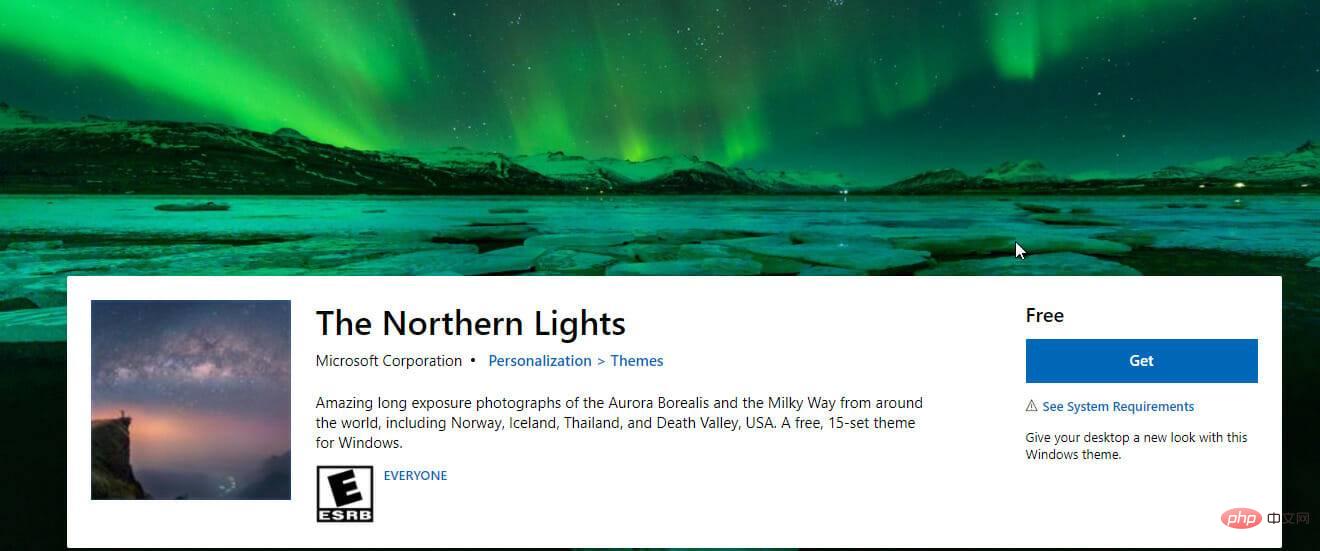
If you love the view of the Northern Lights, then You will love this dark theme. It contains a collection of beautiful wallpapers to give your PC a unique style and a night-looking interface.
Night Skies Premium has a total of 20 premium 4k wallpapers. These wallpapers include stars, moon, milky way and many more eye-catching sights.
Please note that this theme is not a complete package. It lacks all the special icons and some other tools found in the full theme package. But its collection of cool wallpapers alone is enough to make you consider it.
⇒Get the Northern Lights
Everforest for Windows
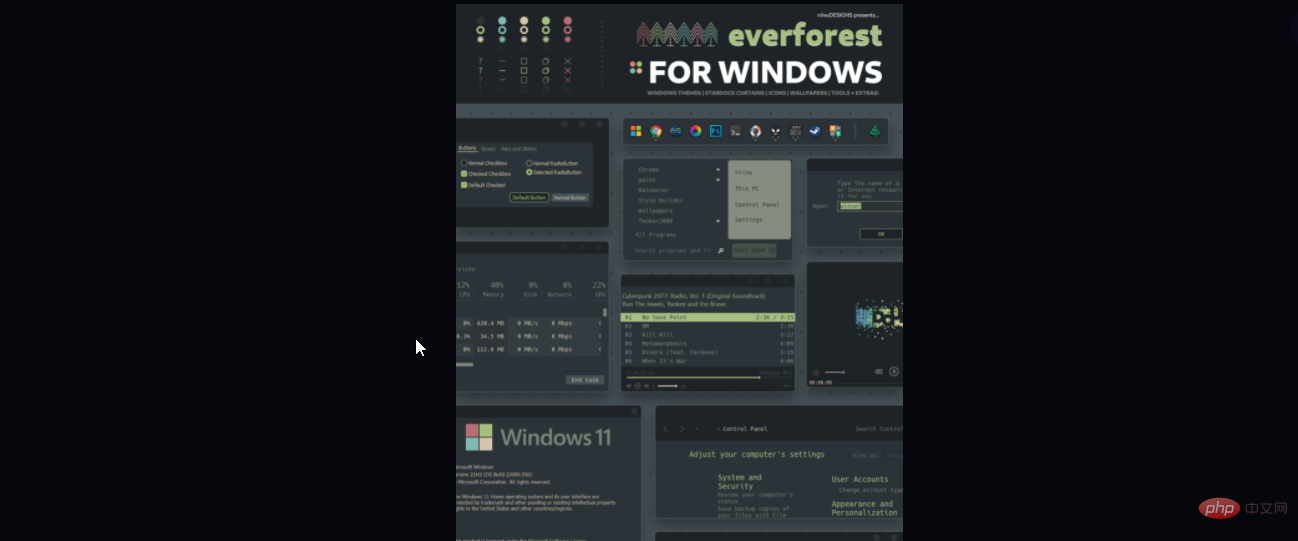
Everforest is a night-only theme that comes with some great features. It includes three night themes for Windows 11 and 10, and you can switch between them as needed.
There are many wallpapers for you to choose from. It also has a well-known docking station for easy access to files.
There are also StartIsBack and StartAllBack for full customization to customize the Start Menu, Start Ball and Taskbar. Add in endless tools and extras, and you have a well-packaged and effective Windows 11 to darken them all.
⇒Get Everforest for Windows
How to change your Windows 11 theme
- Right-click any space on your desktop and select Personalization Options.

- Click Theme Options in the left pane.

- Choose any theme.
Changing your Windows 11 theme is very simple, as shown above.
In addition to this list of the best Windows 11 dark themes, you can also check out our selection of the best Windows 11 themes, which contains some great options to diversify your theme collection.
Let us know about any topics that pique your interest in the comments section below. Also, you can suggest some other amazing dark skins that are missing from this list.
The above is the detailed content of 5 Best Windows 11 Dark Themes Available for Free. For more information, please follow other related articles on the PHP Chinese website!

Hot AI Tools

Undresser.AI Undress
AI-powered app for creating realistic nude photos

AI Clothes Remover
Online AI tool for removing clothes from photos.

Undress AI Tool
Undress images for free

Clothoff.io
AI clothes remover

AI Hentai Generator
Generate AI Hentai for free.

Hot Article

Hot Tools

Notepad++7.3.1
Easy-to-use and free code editor

SublimeText3 Chinese version
Chinese version, very easy to use

Zend Studio 13.0.1
Powerful PHP integrated development environment

Dreamweaver CS6
Visual web development tools

SublimeText3 Mac version
God-level code editing software (SublimeText3)

Hot Topics
 7 Ways to Fix Printer Access Denied Error in Windows 11
May 10, 2023 pm 03:43 PM
7 Ways to Fix Printer Access Denied Error in Windows 11
May 10, 2023 pm 03:43 PM
Connecting your Windows computer to external devices such as printers can make things easier for you. However, you may encounter several problems when trying to collect computers from external devices such as printers. Users complain about Windows 11 printer access denied error. Many situations can cause this issue, including hardware issues, driver issues, and more. Therefore, this article will discuss the cause of the problem and how to solve it. Windows 11 printer access denied error prevents you from using the printer to perform any action on your computer. This indicates that there is not a good connection between the computer and the printer. Likewise, printer errors may cause Windows to be unable to connect to the printer Access Denied error 0x0000011b.
 How to fix preview pane not working in Windows 11
Apr 24, 2023 pm 06:46 PM
How to fix preview pane not working in Windows 11
Apr 24, 2023 pm 06:46 PM
One of the features that comes with Windows File Explorer is the preview pane, which displays a preview of the file you selected. This means you can view the contents of the file before opening it. The preview pane of File Explorer provides previews for different types of files such as Office-related documents, PDFs, text files, images, and videos. It usually works fine, but sometimes the file preview isn't available. Recently, many Windows 11 users have raised the issue that File Explorer’s preview pane is not working and they are unable to view file previews. Are you facing the issue of preview pane not working on your Windows computer? Then, continue reading this article. Here we have compiled a list of fixes that can help you fix
 Fix: Snipping Tool notification missing in Windows 11, 10
May 16, 2023 pm 06:34 PM
Fix: Snipping Tool notification missing in Windows 11, 10
May 16, 2023 pm 06:34 PM
Snip&Sketch is an excellent Windows screenshot tool. Microsoft has added tons of new cool features and shortcuts to make this tool almost indispensable for users. However, you may have noticed an issue after taking the screenshot, the preview notification does not appear in the notification panel! There are many reasons that could be the source of the problem. So, no need to waste more time, just follow these solutions to find a quick solution. Fix 1 – Check notification settings You may have blocked Snip & Sketch notification settings. 1. You have to open settings. So, press Windows key + I key at the same time. 2. Now, go to “System” from the left pane. 3. On the right side, click All Options
 3 Ways to Fix Error 740 When Adding a Printer in Windows 11
Apr 22, 2023 pm 12:04 PM
3 Ways to Fix Error 740 When Adding a Printer in Windows 11
Apr 22, 2023 pm 12:04 PM
Can't add printer on Windows 11? If you encounter error 740 when adding a printer to your Windows 11 PC, you are not alone. It often leaves you wondering, will your printer work with Windows 11? This is a common error and the message reads – This doesn’t work. We cannot install this printer at this time. Please try again later or contact your network administrator for assistance. Bug: #740. But, to your relief, this just means that you need to have the required administrator rights to add the printer. Additionally, you may see the message – The requested operation requires elevation: Error 740. This error prevents you from running applications or accessing files on your storage device
 How to enable developer mode in Windows 11
Apr 25, 2023 pm 10:58 PM
How to enable developer mode in Windows 11
Apr 25, 2023 pm 10:58 PM
Microsoft has announced a new feature alongside Windows 10 called Developer Mode, which is also present in Windows 11. This is very important for all developers who code software development on Windows PC and want to deploy it to other devices. To improve the coding environment, users must enable developer mode on Windows systems, which allows users to benefit from enhanced assistance in writing, testing, and deploying code. Users must ensure that developer mode is enabled not only on the Windows machine where coding is done, but also on the device where it is deployed and tested. If you are new to coding and want to make the most of this feature, continue reading this article which will guide you how
 Windows 11 doesn't recognize Bootrec? Apply this simple fix
May 20, 2023 pm 01:50 PM
Windows 11 doesn't recognize Bootrec? Apply this simple fix
May 20, 2023 pm 01:50 PM
The boot sector is a critical part of the drive that takes over shortly after the computer boots. When you have a problem, bootrec is here to help. But what should you do if bootrec is not recognized in Windows 11? The boot sector contains the MBR or Master Boot Record, which helps locate the operating system on the drive and load it. Moreover, its issues may prevent you from booting Windows 11 efficiently or at all. Speaking of issues, many are reporting Bootrec/Fixboot access denied messages and we have detailed this issue in a separate tutorial. In this case, it is recommended that you run the bootrec command to eliminate this issue. If you encounter when running the command
 Ghost Specter Windows 11 Superlite: Download and Installation Guide
May 05, 2023 am 09:10 AM
Ghost Specter Windows 11 Superlite: Download and Installation Guide
May 05, 2023 am 09:10 AM
Updating the operating system to the latest Windows 11 poses a challenge for many PCs due to insufficient system requirements. Therefore, Microsoft released a modified version, GhostSpectreWindows11Superlite, compatible with every PC. Therefore, we will discuss how to download and install it. Likewise, if your PC meets the Windows 11 system requirements, you can read further about obtaining a Windows 11 custom ISO. What is Ghost Windows 11? GhostSpectreWindows11 is a modified version called LightWindows11. This is because of the installed
 No color printing in Windows 11? 6 simple fixes to choose from
Apr 20, 2023 pm 05:43 PM
No color printing in Windows 11? 6 simple fixes to choose from
Apr 20, 2023 pm 05:43 PM
Printers are an important piece of equipment in most offices and some homes. Although many offices are transitioning to paperless workspaces, printers must work effectively until then. But some users reported that Windows 11 did not print color copies. Whenever you upgrade your operating system, there's a good chance you'll run into compatibility issues. The printer driver or related application that may be installed is incompatible with Windows 11. Additionally, there are some critical services that must be running for the printer to work efficiently. Apart from this, it could be a conflicting background process or a cartridge issue behind the issue. Now that you have a basic understanding of why, it's time to find out what to do if Windows 11 isn't printing in color. If Windows1