
The Xbox console has many features that enhance your gaming experience. One of these features is the wallpaper options you set. You can set your background by selecting from a range of wallpaper color options while browsing the main menu. Such features can improve the visual appearance of your Xbox console. As an Xbox fan, you have the option to create your own background that blends into your favorite games. In this article, we'll first look at how to change the regular background on your Xbox console, and then look at the other options you can use to spice up your visual view as you navigate the main menu.
Step 1: Press the Xbox button on your controller.

Step 2: Go to Profiles and System and select Settings.
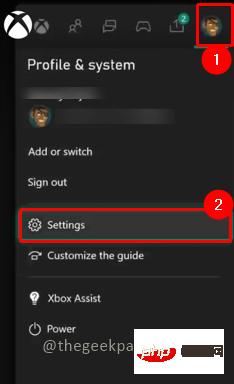
Step 3: Go to the General tab and select Personalization.
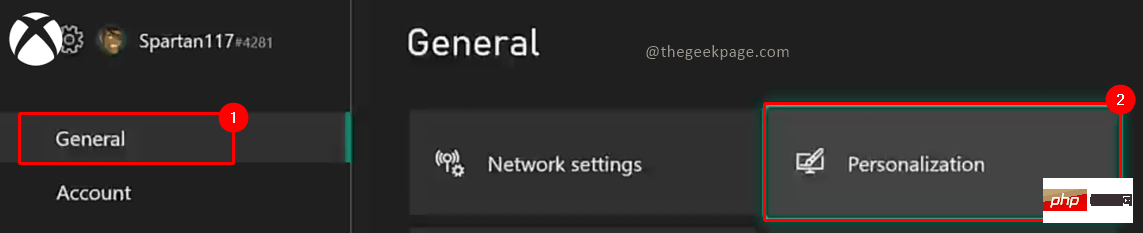
Step 4: Next in the menu, select My Background.
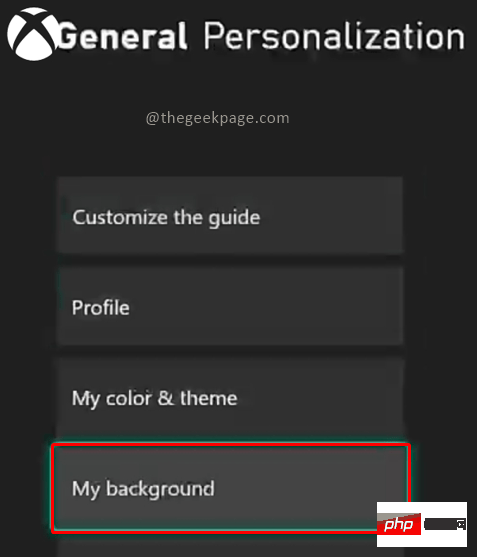
#Step 5: Select solid colors and game art.
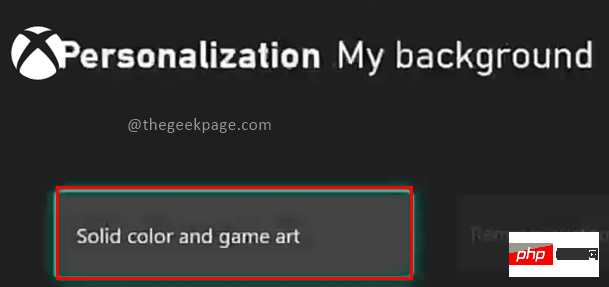
# Step 6: Next select the color option you want as your background.
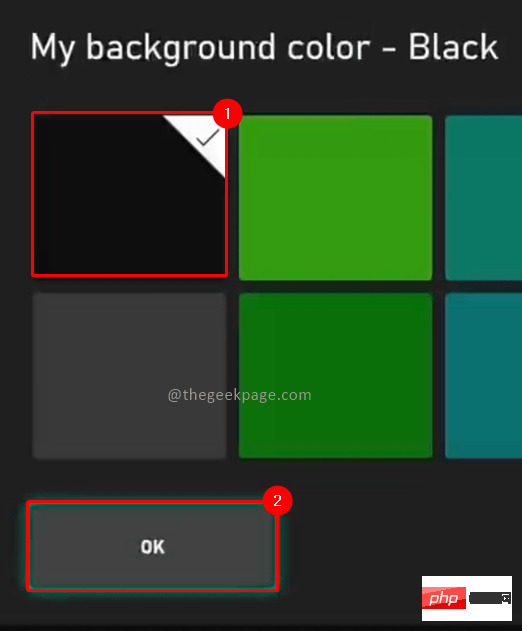
Note:
1. You will complete this step during initial setup. The color selected at that time will be the default background color which you can now change.
2. There are different options for background, solid color, game art, achievement art, custom pictures, screenshots, and dynamic color backgrounds.
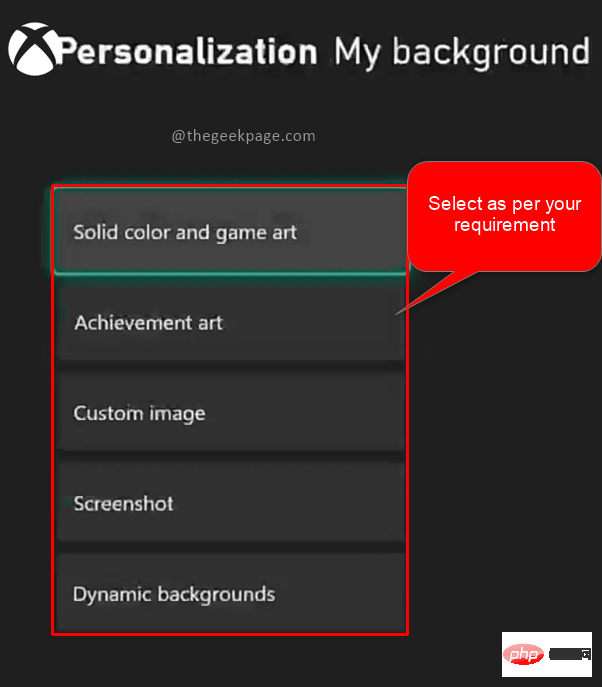
3. Alternatively, you can press the custom button on your Xbox controller. This will open the Customize home screen where you can view my background.
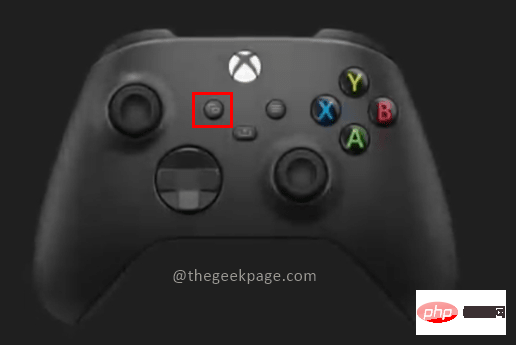
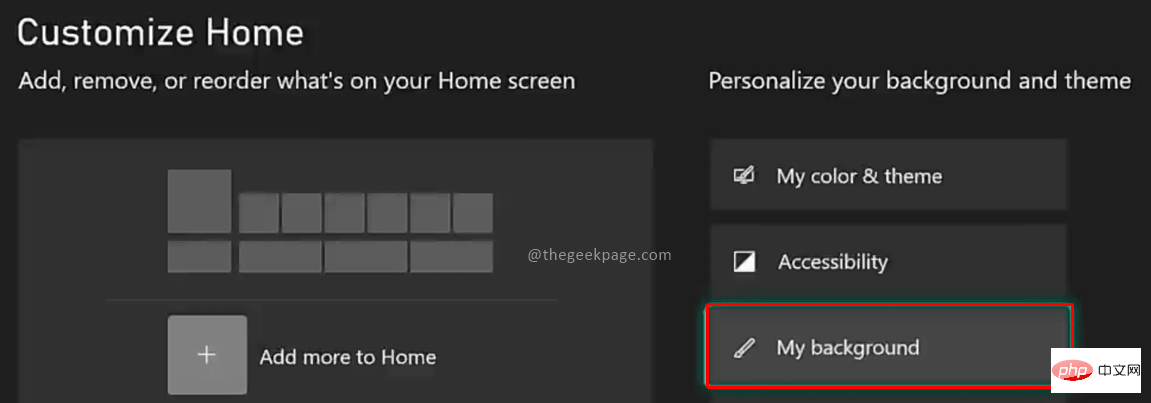
We can also place other images in the background based on our selection on the Xbox console. You can do this by downloading images from the web or taking screenshots of your favorite gaming moments. All of these will be saved on your Xbox console where you can access and use them as backgrounds. You also have the option to upload images from a USB drive.
Step 1: Press the Xbox button on your controller. SelectMicrosoft Edge e browser from the menu.

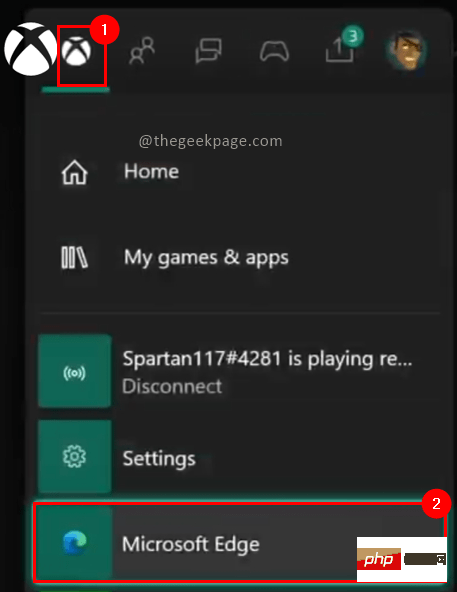
Step 2: In the search bar, enter the background you want to download.
NOTE: For this article, we will be using images from Halo Infinite, which will be available on the Internet.
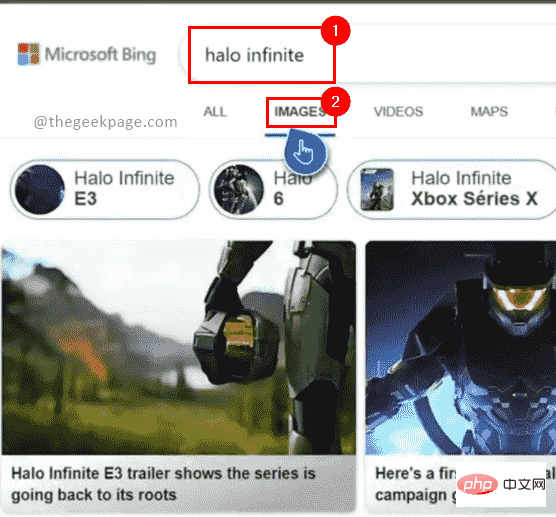
Step 3: Select an image from the search options displayed. Click the Options button in the controller and select Set as background.
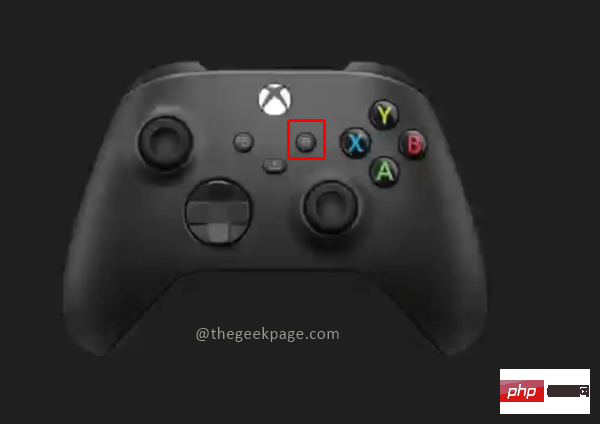
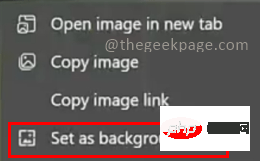
NOTE: If you have an image from a USB device and want to use it as a background, please follow Follow these steps.
Step 4: Press the Xbox button on your controller. Go to Profiles and System and select Settings.

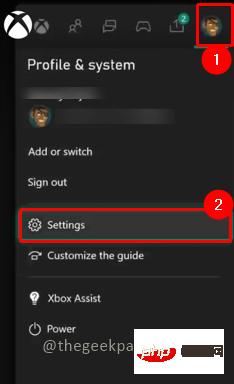
General" tab and select " personalise".
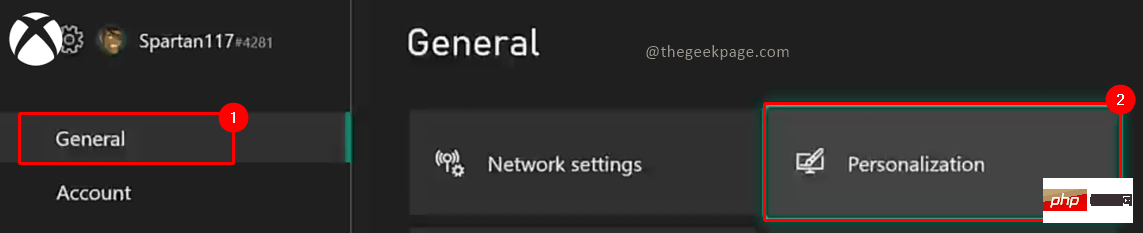
My Background from the Personalization menu.
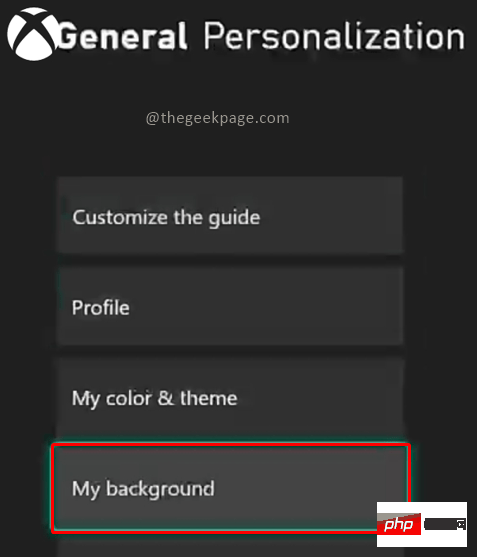
Custom Image from the menu that appears.
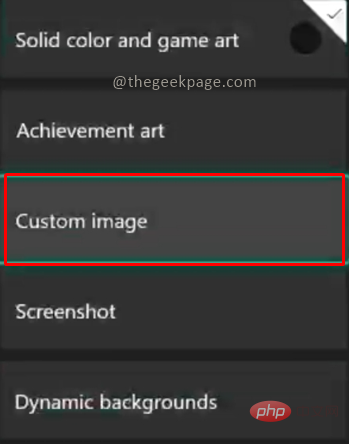
Step 8: Select the image you have on the USB device or the image you want to set as the background. Click OK.
Step 9: Go to the homepage to see your custom background ready for you to view.
Now that your Xbox console has been spiced up for a better view, you can make further changes to suit your personality. As shown in this article, this can be done through your custom image or regular changes in your wallpaper settings.
The above is the detailed content of How to change wallpaper (regular and custom) on Xbox Series X and Series S. For more information, please follow other related articles on the PHP Chinese website!




