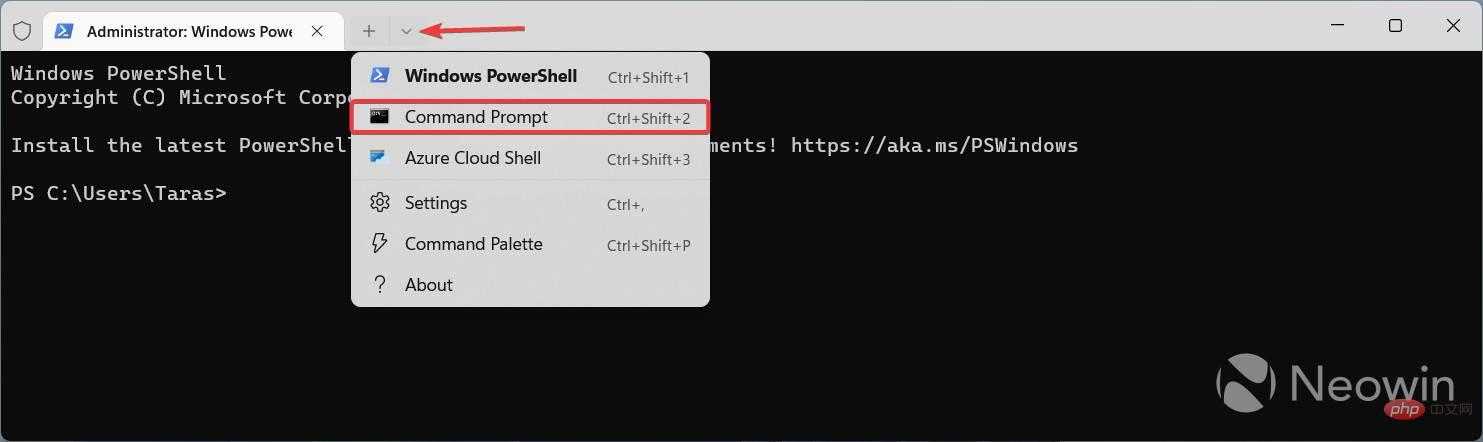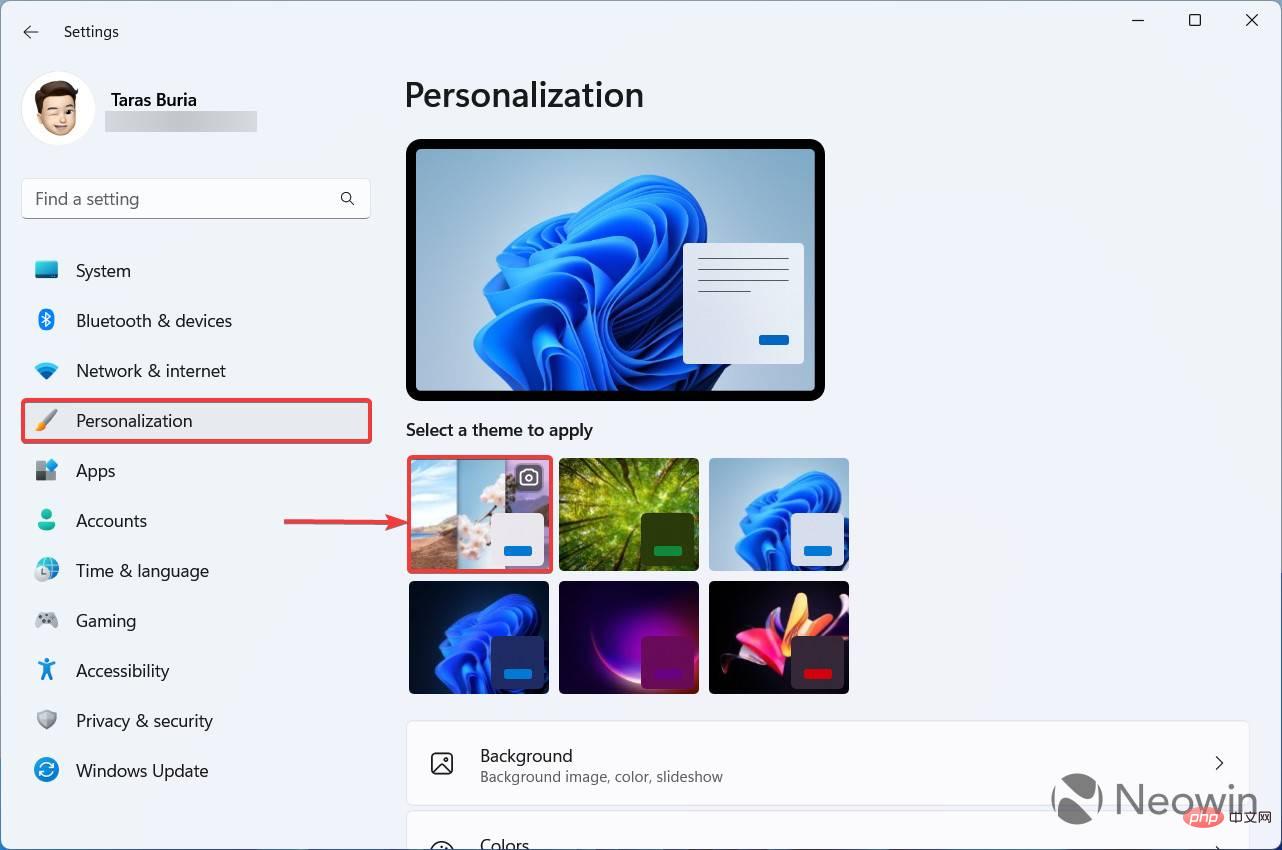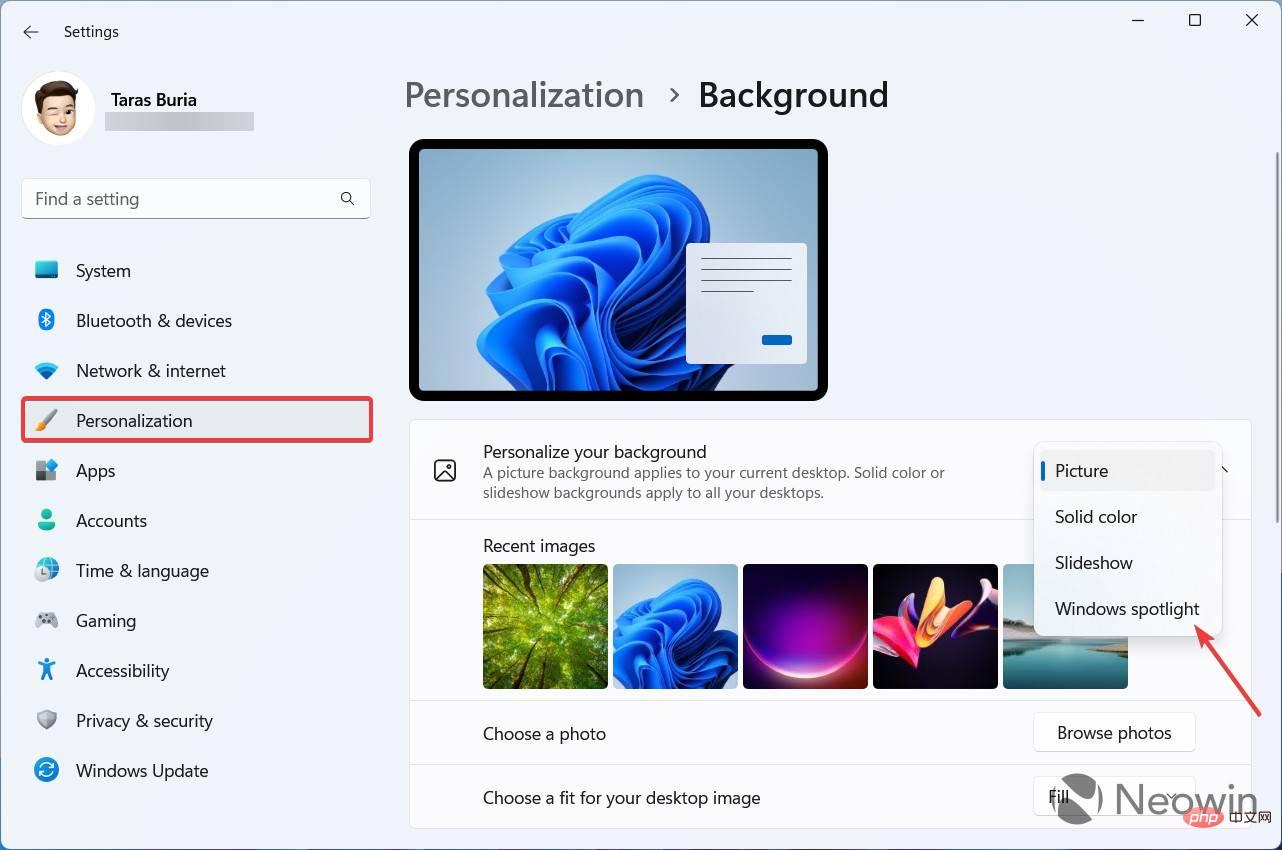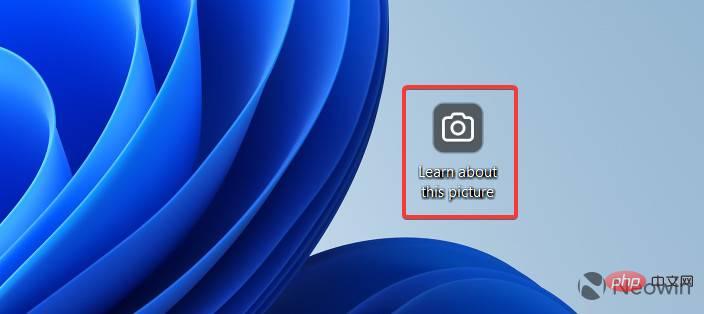How to enable the new Spotlight UI on the desktop in Windows 11 build 25197
Windows 11 build 25197 is now available in the Dev Channel, which enables some previously hidden features such as a new tablet-optimized taskbar, animated icons in the Settings app, and an updated notification area. Traditionally, Build 25197 also brings unannounced changes, and this time, users discovered a new Spotlight panel that allows you to quickly switch wallpapers and get more information about the current desktop background.
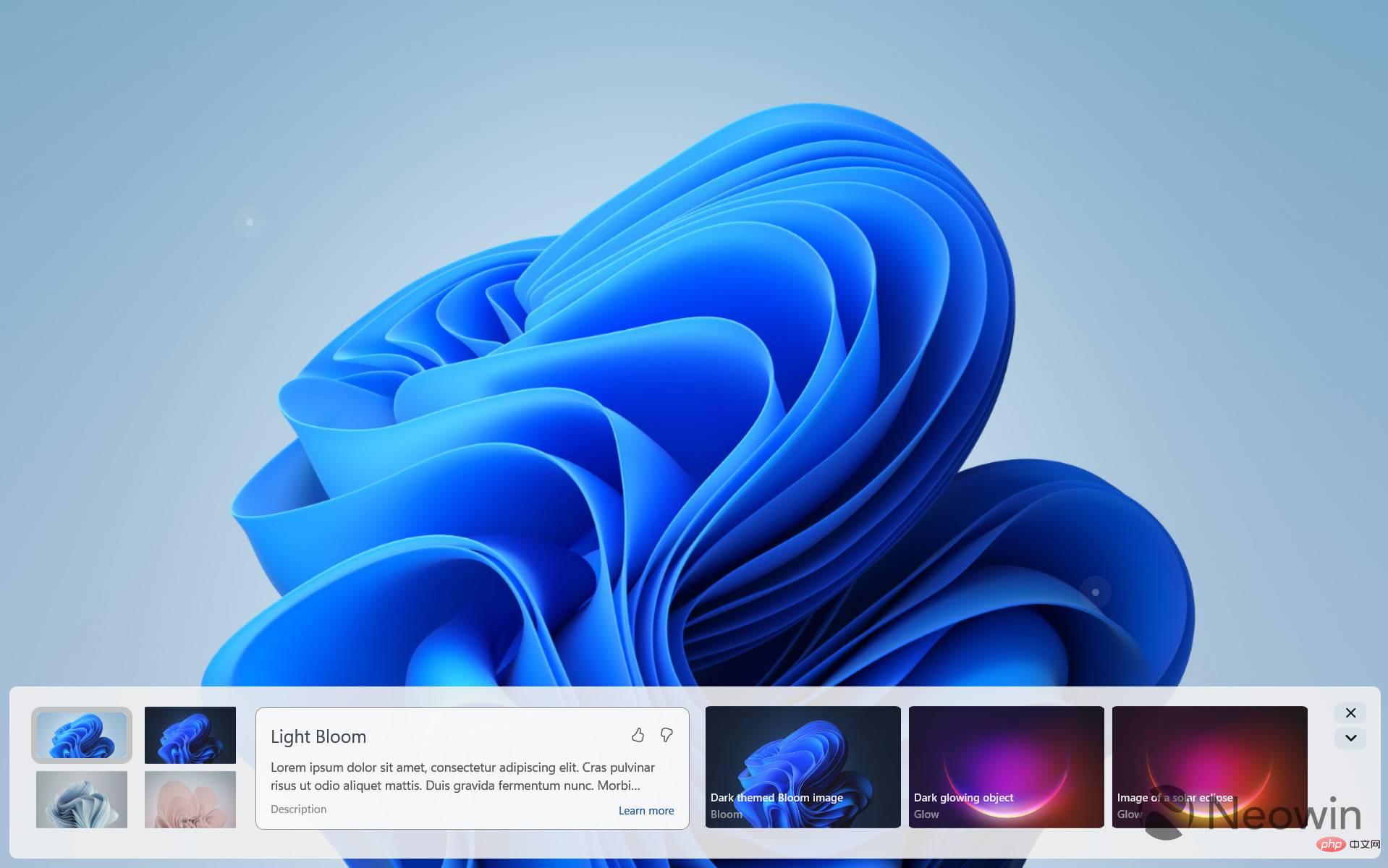
You can invoke the new Spotlight UI by right-clicking the "Learn more about this image" shortcut on your desktop (when you set Spotlight as your desktop background available). This panel lets you quickly switch between wallpapers, get brief information about the current image, and use Bing to find similar images. Additionally, you can minimize the panel and turn it into a small bar with fewer buttons.

Currently, the panel looks and feels very primitive, with many unfinished parts and animations. Microsoft is apparently not ready to publicly test it yet, but you can take a look by enabling the new feature using the ViVeTool app and three IDs (thanks to @PhantomOfEarth for the discovery).
Important Tip: Back up mission-critical data before attempting to install Windows. Using ViVeTool to enable experimental and primitive features may cause various software issues and bugs, so please be careful. Only you are responsible for your computer and the data stored on it.
How to enable the new Spotlight UI in Windows 11 build 25197
- Download ViVeTool from the repository on Github and pull the files at any time. For example, in the root directory of drive C.
- Right-click the Start menu button and select Terminal (Administrator).
- Use the down arrow button on the tab strip to switch Terminal to the Command Prompt profile.

- Use the CD command to navigate to the folder containing the Vive files. Here is an example: CD C:\Vive.
- Execute the following commands in sequence:
- vivetool /enable/id:39710659
- vivetool /enable/id:40268500
- vivetool /enable/id:39880030
- Restart your computer (optional).
- Open the Settings app and go to the Personalization section.
- Click on the Windows Spotlight theme.

- Alternatively, go to Background and select Windows Spotlight.

- Return to the desktop and right-click the Learn more about this image shortcut.

This is how you invoke the new Spotlight panel in Windows 11 build 25197. Note that double-clicking the shortcut launches Bing, which feels a bit counterintuitive at the moment.
The above is the detailed content of How to enable the new Spotlight UI on the desktop in Windows 11 build 25197. For more information, please follow other related articles on the PHP Chinese website!

Hot AI Tools

Undresser.AI Undress
AI-powered app for creating realistic nude photos

AI Clothes Remover
Online AI tool for removing clothes from photos.

Undress AI Tool
Undress images for free

Clothoff.io
AI clothes remover

AI Hentai Generator
Generate AI Hentai for free.

Hot Article

Hot Tools

Notepad++7.3.1
Easy-to-use and free code editor

SublimeText3 Chinese version
Chinese version, very easy to use

Zend Studio 13.0.1
Powerful PHP integrated development environment

Dreamweaver CS6
Visual web development tools

SublimeText3 Mac version
God-level code editing software (SublimeText3)

Hot Topics
 1385
1385
 52
52
 How to convert XML to PDF on your phone?
Apr 02, 2025 pm 10:18 PM
How to convert XML to PDF on your phone?
Apr 02, 2025 pm 10:18 PM
It is not easy to convert XML to PDF directly on your phone, but it can be achieved with the help of cloud services. It is recommended to use a lightweight mobile app to upload XML files and receive generated PDFs, and convert them with cloud APIs. Cloud APIs use serverless computing services, and choosing the right platform is crucial. Complexity, error handling, security, and optimization strategies need to be considered when handling XML parsing and PDF generation. The entire process requires the front-end app and the back-end API to work together, and it requires some understanding of a variety of technologies.
 What is the reason why PS keeps showing loading?
Apr 06, 2025 pm 06:39 PM
What is the reason why PS keeps showing loading?
Apr 06, 2025 pm 06:39 PM
PS "Loading" problems are caused by resource access or processing problems: hard disk reading speed is slow or bad: Use CrystalDiskInfo to check the hard disk health and replace the problematic hard disk. Insufficient memory: Upgrade memory to meet PS's needs for high-resolution images and complex layer processing. Graphics card drivers are outdated or corrupted: Update the drivers to optimize communication between the PS and the graphics card. File paths are too long or file names have special characters: use short paths and avoid special characters. PS's own problem: Reinstall or repair the PS installer.
 xml online formatting
Apr 02, 2025 pm 10:06 PM
xml online formatting
Apr 02, 2025 pm 10:06 PM
XML Online Format Tools automatically organizes messy XML code into easy-to-read and maintain formats. By parsing the syntax tree of XML and applying formatting rules, these tools optimize the structure of the code, enhancing its maintainability and teamwork efficiency.
 How to solve the problem of loading when PS is always showing that it is loading?
Apr 06, 2025 pm 06:30 PM
How to solve the problem of loading when PS is always showing that it is loading?
Apr 06, 2025 pm 06:30 PM
PS card is "Loading"? Solutions include: checking the computer configuration (memory, hard disk, processor), cleaning hard disk fragmentation, updating the graphics card driver, adjusting PS settings, reinstalling PS, and developing good programming habits.
 How to speed up the loading speed of PS?
Apr 06, 2025 pm 06:27 PM
How to speed up the loading speed of PS?
Apr 06, 2025 pm 06:27 PM
Solving the problem of slow Photoshop startup requires a multi-pronged approach, including: upgrading hardware (memory, solid-state drive, CPU); uninstalling outdated or incompatible plug-ins; cleaning up system garbage and excessive background programs regularly; closing irrelevant programs with caution; avoiding opening a large number of files during startup.
 Does H5 page production require continuous maintenance?
Apr 05, 2025 pm 11:27 PM
Does H5 page production require continuous maintenance?
Apr 05, 2025 pm 11:27 PM
The H5 page needs to be maintained continuously, because of factors such as code vulnerabilities, browser compatibility, performance optimization, security updates and user experience improvements. Effective maintenance methods include establishing a complete testing system, using version control tools, regularly monitoring page performance, collecting user feedback and formulating maintenance plans.
 The XML file is too large, can I convert PDFs on my phone?
Apr 02, 2025 pm 09:54 PM
The XML file is too large, can I convert PDFs on my phone?
Apr 02, 2025 pm 09:54 PM
It is difficult to directly convert super large XML to PDF on mobile phones. It is recommended to adopt a partition strategy: cloud conversion: upload to the cloud platform and processed by the server. It is efficient and stable but requires network and possible payment; segmented processing: Use programming tools to split large XML into small files and convert them one by one, requiring programming capabilities; find conversion tools that specialize in processing large files, pay attention to checking user reviews to avoid choosing software that is prone to crash.
 How to convert XML to PDF on Android phone?
Apr 02, 2025 pm 09:51 PM
How to convert XML to PDF on Android phone?
Apr 02, 2025 pm 09:51 PM
Converting XML to PDF directly on Android phones cannot be achieved through the built-in features. You need to save the country through the following steps: convert XML data to formats recognized by the PDF generator (such as text or HTML); convert HTML to PDF using HTML generation libraries such as Flying Saucer.