iOS 15 live text not working? How to fix and scan text in pictures
Does your iPhone support Live Text?
Live text is a resource-heavy feature that requires a lot of processing power to work properly. If you are using an older device, it may not be compatible with the new live text feature.
As of now, only devices with an Apple A12 Bionic processor or higher are supported. This means that only the devices mentioned below support the new Live Text feature in iOS 15.
- iPhone XS
- iPhone XS Max
- iPhone XR
- iPhone 11
- iPhone 11 Pro
- iPhone 11 Max
- iPhone SE (2nd generation)
- iPhone 12
- iPhone 12 Mini
- iPhone 12 Pro
- iPhone 12 Max
Are you using Live Text the right way?
Live Text can be difficult to get used to, and some users may face a learning curve the first few times they try to use it. Follow the tutorial below to make sure you're using Live Text correctly on your device.
Copy text from picture
Open the photo and navigate to the photo with text.
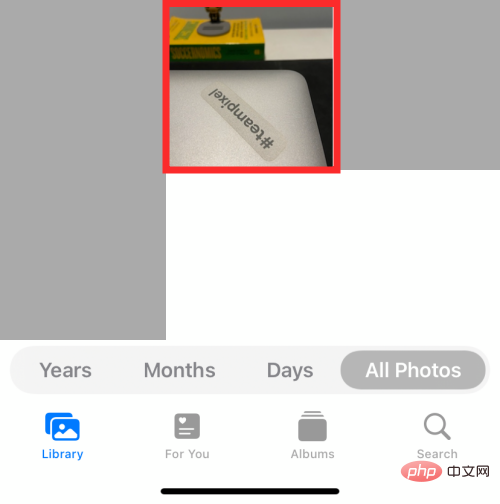
Now tap and hold on the text in the photo. By holding down until Live Text pops up, you can select text. From here, you'll get options to copy, select, find, translate, and share the text you see on your screen.
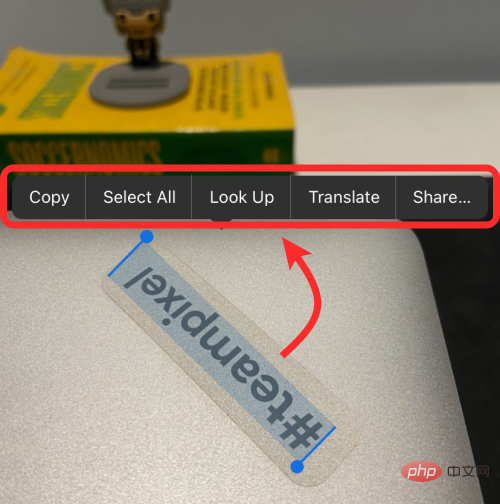
#If this doesn’t work, try enlarging the text (by double-clicking on the image or pinching outward) and then press and hold the text you want to copy.
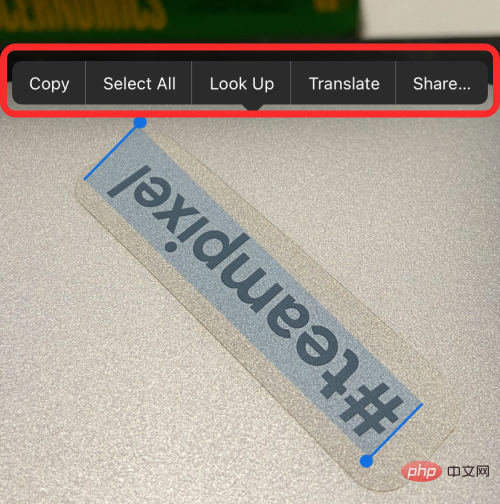
Copy text from camera
You can also use the Camera app to point and shoot content with rich text content and copy it to the clipboard. To use the Live Text feature, open the Camera app on iOS and point your phone's camera at a subject with text.
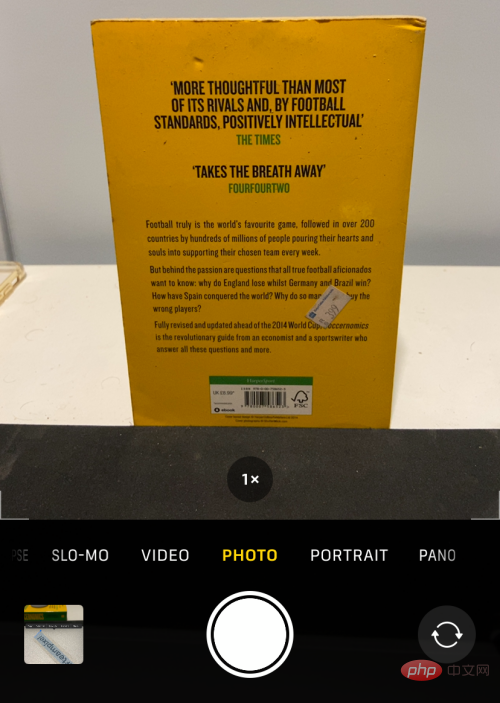
When you are ready to copy text from the viewfinder, click the Live Text button in the lower right corner (the button with the viewfinder icon and three parallel lines within it) . If you're holding your iPhone in landscape mode, this live text button will be in the lower left corner.
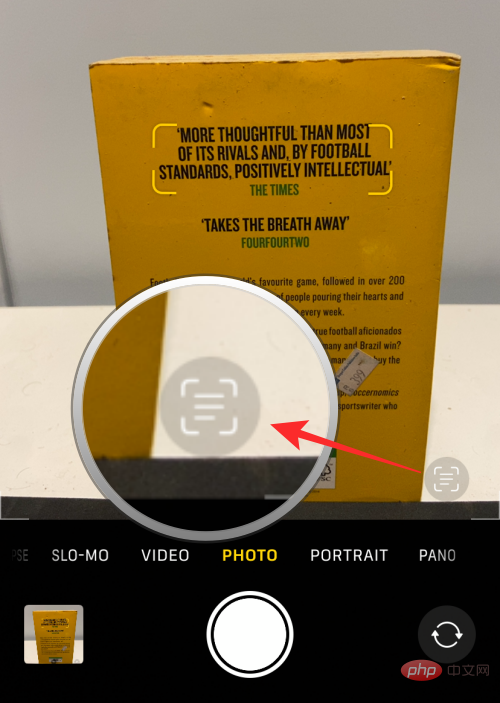
The Live Text button will now glow yellow, and the Camera app will now start looking for text in your view. When the camera picks text elements from your view, you now have the option to copy, select, find, translate, and share the text content.
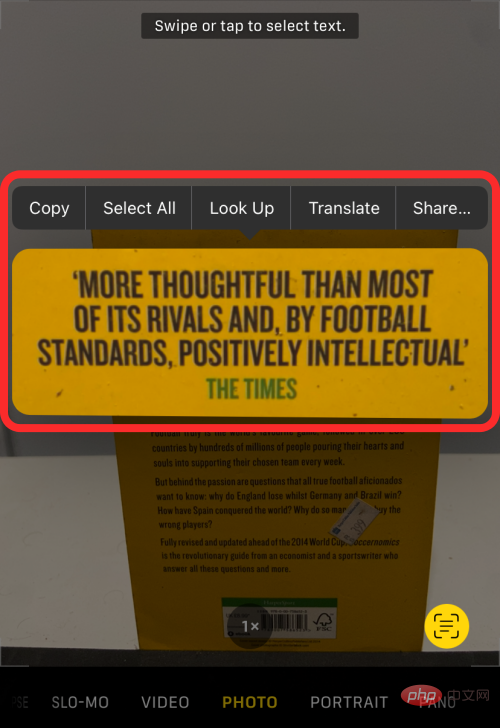
If the Live Text button or its yellow highlighted version doesn't appear, try moving your camera closer to the text you want to copy. Live Text may sometimes not recognize text in photos due to various factors such as resolution, size, visibility, blur, etc.
10 Ways to Fix Live Text Not Working Issue
If you tried to use the Live Text feature as we explained above and still can’t take advantage of it, you can try the following fixes to make it work Runs on your iPhone.
Fix #1: Enable Live Text in Settings
If you don’t see the Live Text option when viewing an image in the Photos app, your iPhone may not have been activated yet This function. To activate live text, open the Settings app and go to "General".
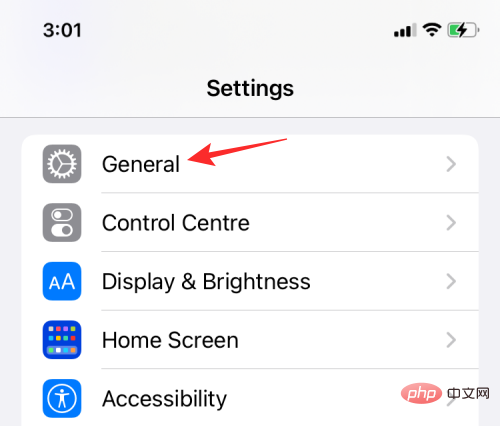
In General, select Language & Region.
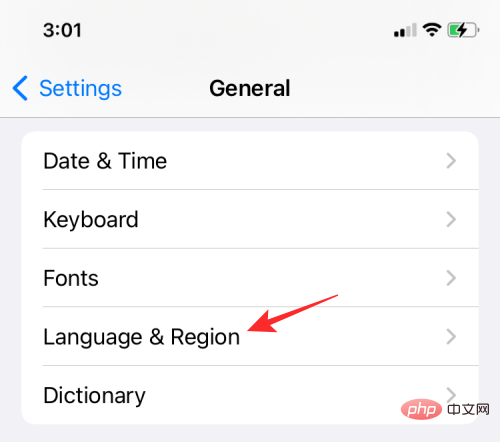
On the next screen, turn on the Live Text toggle until it turns green.
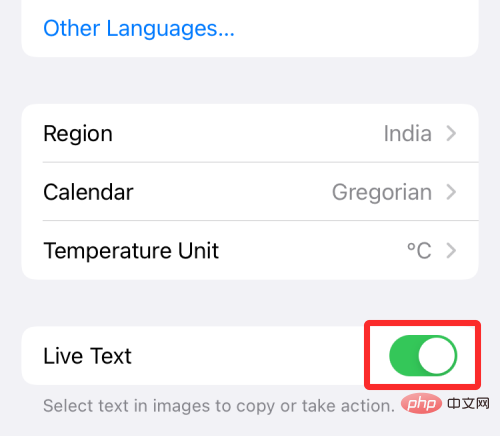
#You can go to the Photos app and check if Live Text is working.
Fix #2: Turn on Show detected text for your camera
If you want to use live text in the camera app, you must enable your iPhone's camera to show you scannable text text. To do this, open the Settings app and go to the Camera.
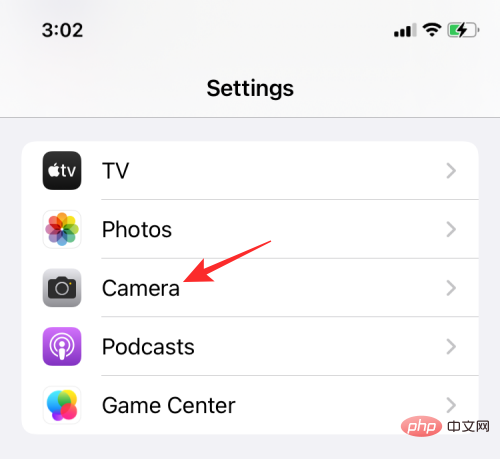
In camera, turn on the Show detected text switch.
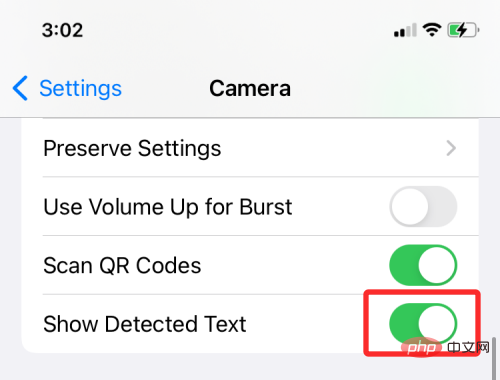
You should now have access to the live text option in the camera viewfinder.
Fix #3: Make sure the text you want to scan is clear
If the Live Text option does not appear or you find that the text is difficult to detect in the viewfinder or on the image, you can zoom in on the text area to make sure iOS is clearly visible for reading. This is especially important when you want to scan extremely small text.
The above is the detailed content of iOS 15 live text not working? How to fix and scan text in pictures. For more information, please follow other related articles on the PHP Chinese website!

Hot AI Tools

Undresser.AI Undress
AI-powered app for creating realistic nude photos

AI Clothes Remover
Online AI tool for removing clothes from photos.

Undress AI Tool
Undress images for free

Clothoff.io
AI clothes remover

Video Face Swap
Swap faces in any video effortlessly with our completely free AI face swap tool!

Hot Article

Hot Tools

Notepad++7.3.1
Easy-to-use and free code editor

SublimeText3 Chinese version
Chinese version, very easy to use

Zend Studio 13.0.1
Powerful PHP integrated development environment

Dreamweaver CS6
Visual web development tools

SublimeText3 Mac version
God-level code editing software (SublimeText3)

Hot Topics
 1386
1386
 52
52
 iPhone 16 Pro and iPhone 16 Pro Max official with new cameras, A18 Pro SoC and larger screens
Sep 10, 2024 am 06:50 AM
iPhone 16 Pro and iPhone 16 Pro Max official with new cameras, A18 Pro SoC and larger screens
Sep 10, 2024 am 06:50 AM
Apple has finally lifted the covers off its new high-end iPhone models. The iPhone 16 Pro and iPhone 16 Pro Max now come with larger screens compared to their last-gen counterparts (6.3-in on the Pro, 6.9-in on Pro Max). They get an enhanced Apple A1
 iPhone parts Activation Lock spotted in iOS 18 RC — may be Apple\'s latest blow to right to repair sold under the guise of user protection
Sep 14, 2024 am 06:29 AM
iPhone parts Activation Lock spotted in iOS 18 RC — may be Apple\'s latest blow to right to repair sold under the guise of user protection
Sep 14, 2024 am 06:29 AM
Earlier this year, Apple announced that it would be expanding its Activation Lock feature to iPhone components. This effectively links individual iPhone components, like the battery, display, FaceID assembly, and camera hardware to an iCloud account,
 iPhone parts Activation Lock may be Apple\'s latest blow to right to repair sold under the guise of user protection
Sep 13, 2024 pm 06:17 PM
iPhone parts Activation Lock may be Apple\'s latest blow to right to repair sold under the guise of user protection
Sep 13, 2024 pm 06:17 PM
Earlier this year, Apple announced that it would be expanding its Activation Lock feature to iPhone components. This effectively links individual iPhone components, like the battery, display, FaceID assembly, and camera hardware to an iCloud account,
 Gate.io trading platform official app download and installation address
Feb 13, 2025 pm 07:33 PM
Gate.io trading platform official app download and installation address
Feb 13, 2025 pm 07:33 PM
This article details the steps to register and download the latest app on the official website of Gate.io. First, the registration process is introduced, including filling in the registration information, verifying the email/mobile phone number, and completing the registration. Secondly, it explains how to download the Gate.io App on iOS devices and Android devices. Finally, security tips are emphasized, such as verifying the authenticity of the official website, enabling two-step verification, and being alert to phishing risks to ensure the safety of user accounts and assets.
 Multiple iPhone 16 Pro users report touchscreen freezing issues, possibly linked to palm rejection sensitivity
Sep 23, 2024 pm 06:18 PM
Multiple iPhone 16 Pro users report touchscreen freezing issues, possibly linked to palm rejection sensitivity
Sep 23, 2024 pm 06:18 PM
If you've already gotten your hands on a device from the Apple's iPhone 16 lineup — more specifically, the 16 Pro/Pro Max — chances are you've recently faced some kind of issue with the touchscreen. The silver lining is that you're not alone—reports
 Anbi app official download v2.96.2 latest version installation Anbi official Android version
Mar 04, 2025 pm 01:06 PM
Anbi app official download v2.96.2 latest version installation Anbi official Android version
Mar 04, 2025 pm 01:06 PM
Binance App official installation steps: Android needs to visit the official website to find the download link, choose the Android version to download and install; iOS search for "Binance" on the App Store. All should pay attention to the agreement through official channels.
 Beats adds phone cases to its lineup: unveils a MagSafe case for the iPhone 16 series
Sep 11, 2024 pm 03:33 PM
Beats adds phone cases to its lineup: unveils a MagSafe case for the iPhone 16 series
Sep 11, 2024 pm 03:33 PM
Beats is known for launching audio products such as Bluetooth speakers and headphones, but in what can best be described as a surprise, the Apple-owned company has branched into making phone cases, starting with the iPhone 16 series. The Beats iPhone
 How to solve the problem of 'Undefined array key 'sign'' error when calling Alipay EasySDK using PHP?
Mar 31, 2025 pm 11:51 PM
How to solve the problem of 'Undefined array key 'sign'' error when calling Alipay EasySDK using PHP?
Mar 31, 2025 pm 11:51 PM
Problem Description When calling Alipay EasySDK using PHP, after filling in the parameters according to the official code, an error message was reported during operation: "Undefined...



