
If you are a Chrome user, this should be ideal for you. Google's Chrome browser has been updated to version 100, and the update is now rolling out on the stable channel for Windows, Mac, Linux, Android, and iOS.
The biggest change is the arrival of an updated logo, which is more basic and doesn’t have all the shadow details found in the 2014 logo.
This new version makes some important changes to the user agent string and the multi-screen window placement API.
This API can enumerate the monitors connected to the user's machine and place the window on a specific screen.
But let’s cut to the chase and first show you what you came here for, which is how to view multiple Chrome windows on the same monitor.
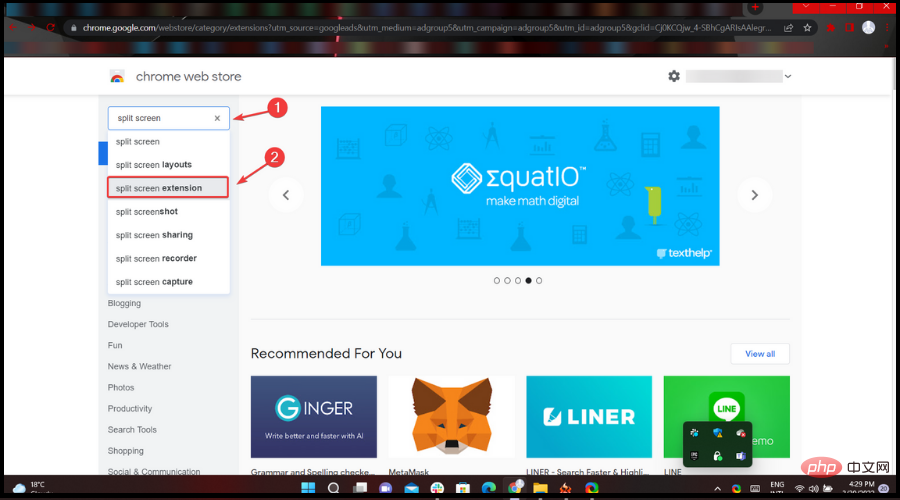
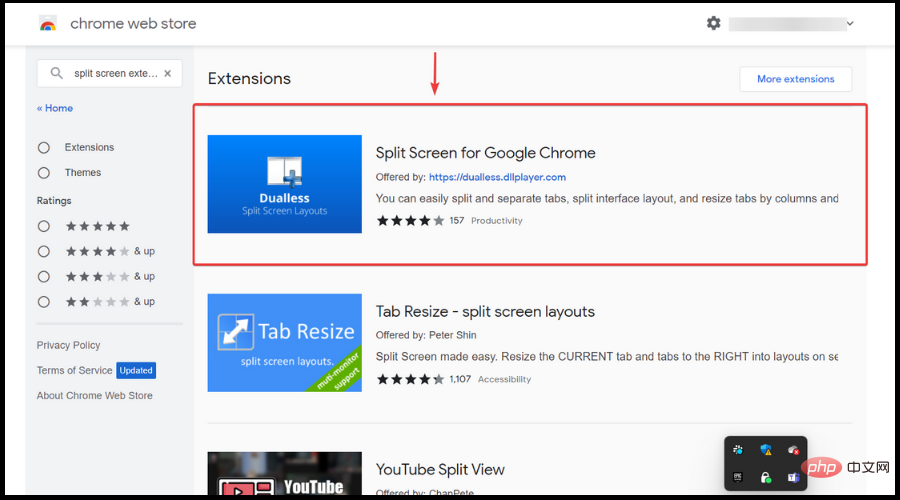
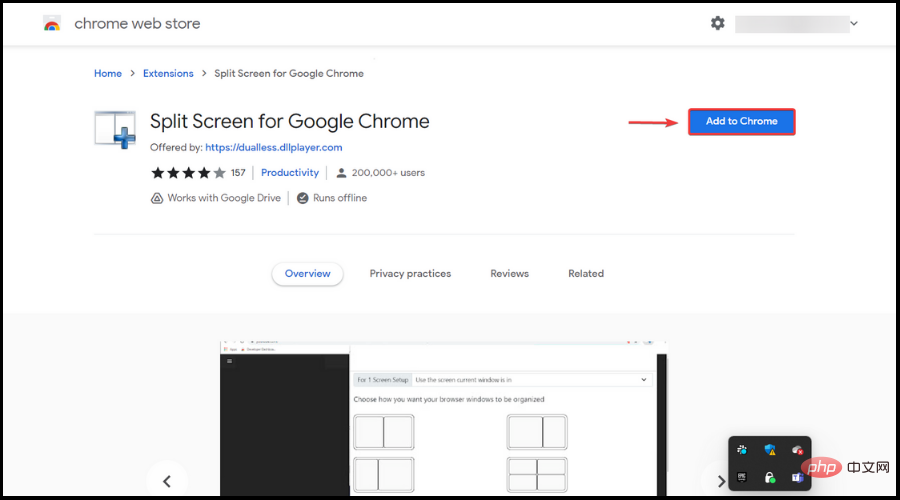
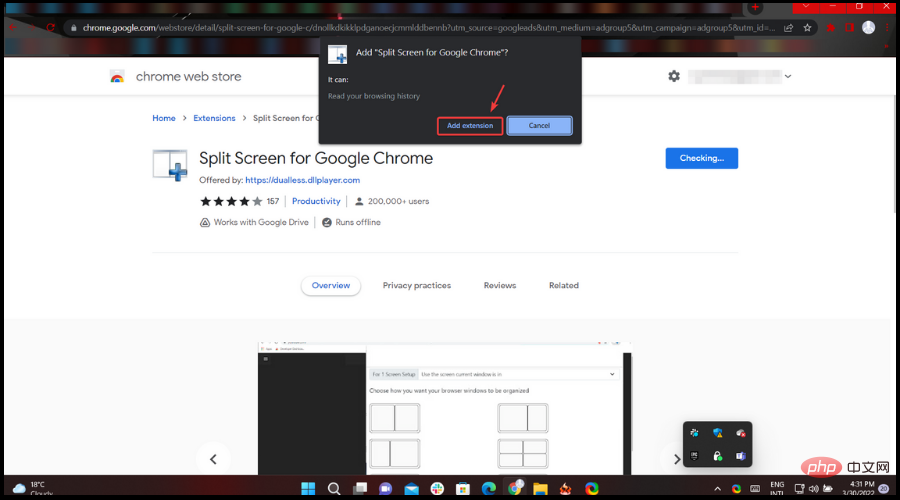
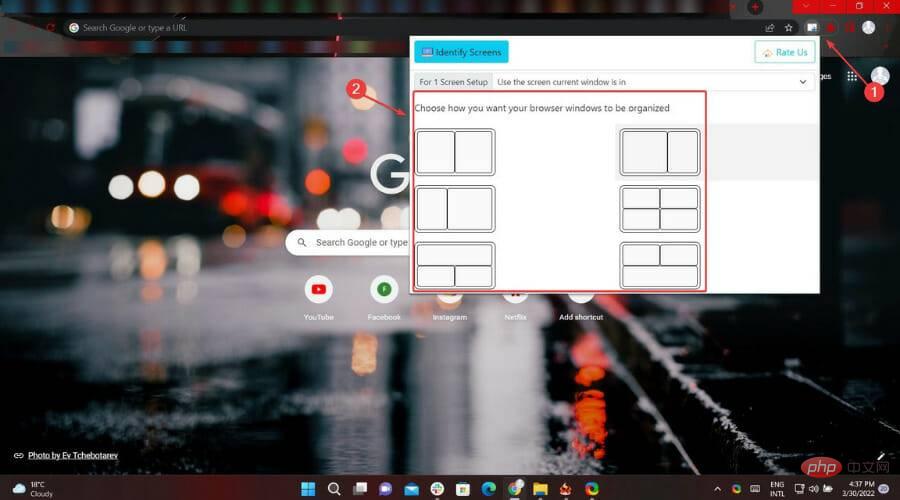
This extension makes split screen really easy. Use it to resize the current tab and the right tab to a layout on separate windows.
When you find it in the Chrome Store, you'll also see that it supports multiple monitors, in case you're looking for that too.
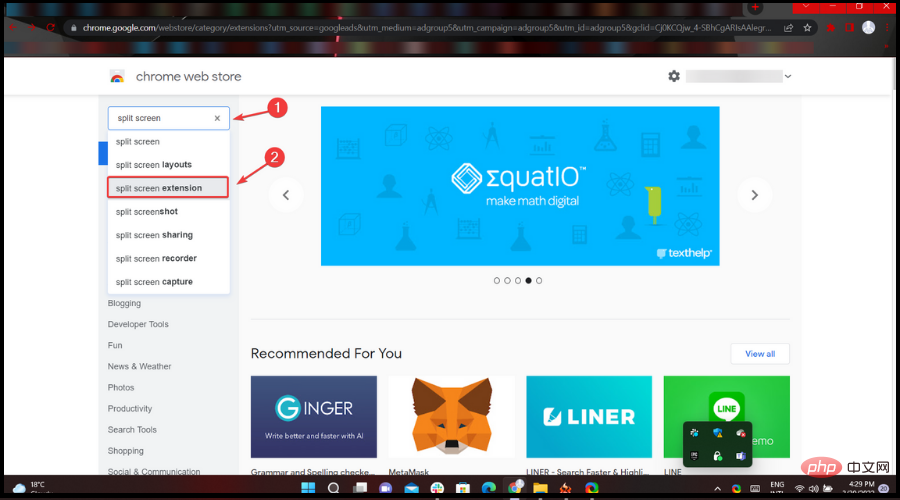
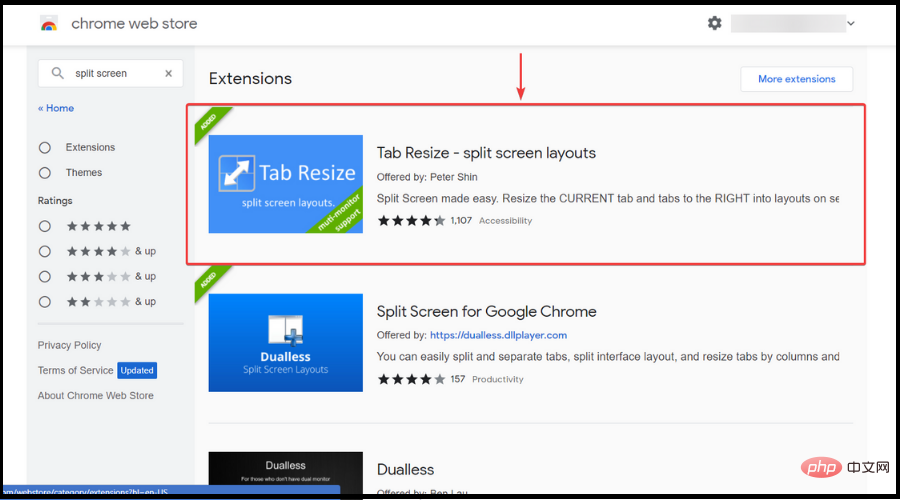
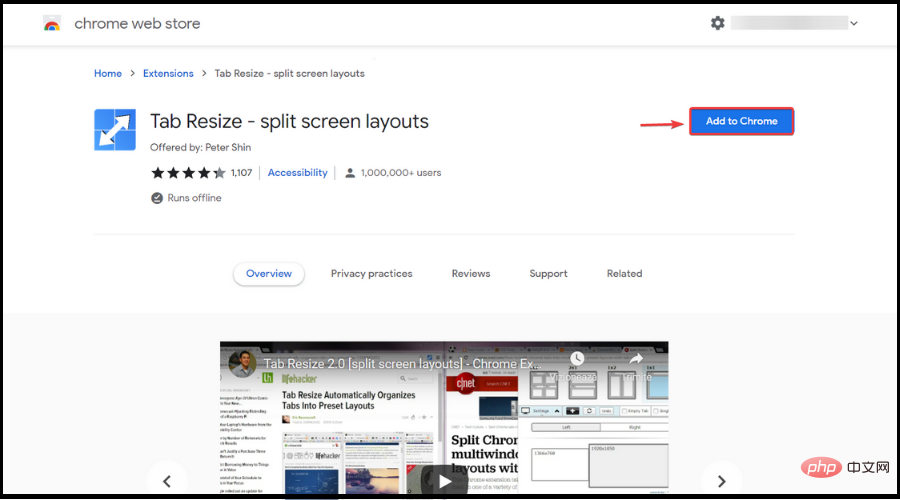
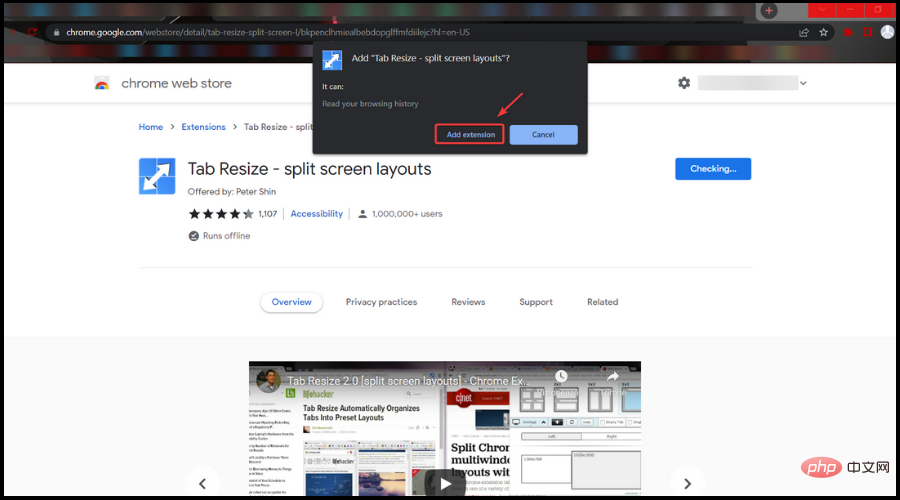
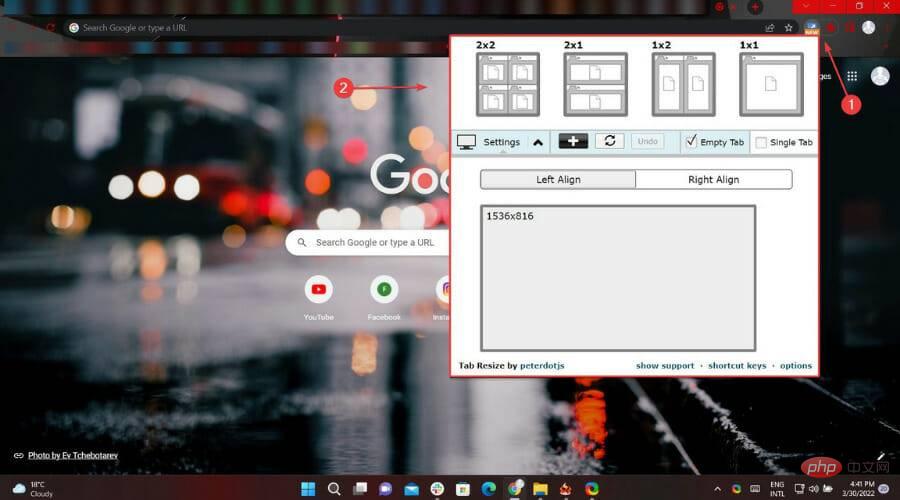
This is pretty much everything you need to know to successfully partition and split your screen the way you've always wanted, allowing you to view and access multiple content at the same time.
Editor's Tip If you're looking for an alternative to Google Chrome, Opera is much smaller and has a reputation for being fast and stable. Opera is available for a variety of operating systems, including BeOS, Symbian OS, Linux, Mac OS, OS/2, Solaris, and Windows.The above is the detailed content of How to view multiple Chrome windows on the same screen. For more information, please follow other related articles on the PHP Chinese website!




