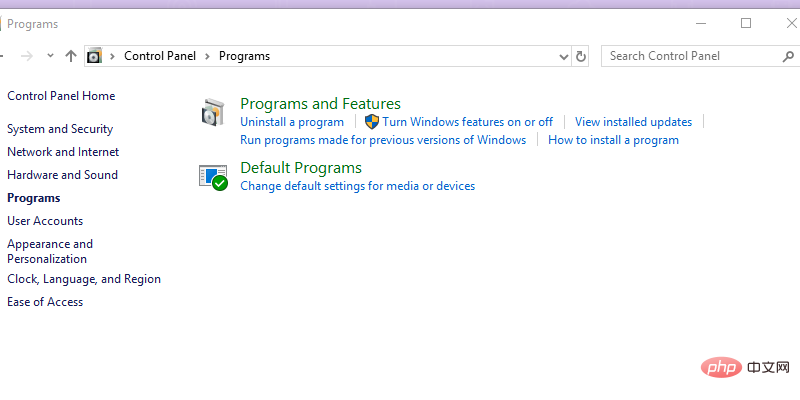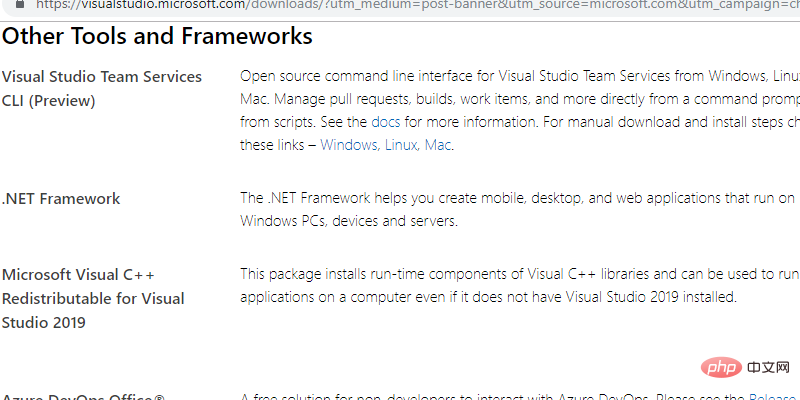Common Problem
Common Problem
 How to fix 'The application could not start correctly (0xc000007b)' error on Windows?
How to fix 'The application could not start correctly (0xc000007b)' error on Windows?
How to fix 'The application could not start correctly (0xc000007b)' error on Windows?
In this article, I will walk you through the solutions to fix error code 0xc000007b.
Many of you have encountered an error message that says "The application could not start correctly" along with error code (0xc000007b). This error message pops up when you try to open the application on Windows. Basically, this error occurs when you upgrade your Windows version and some files or programs get corrupted.
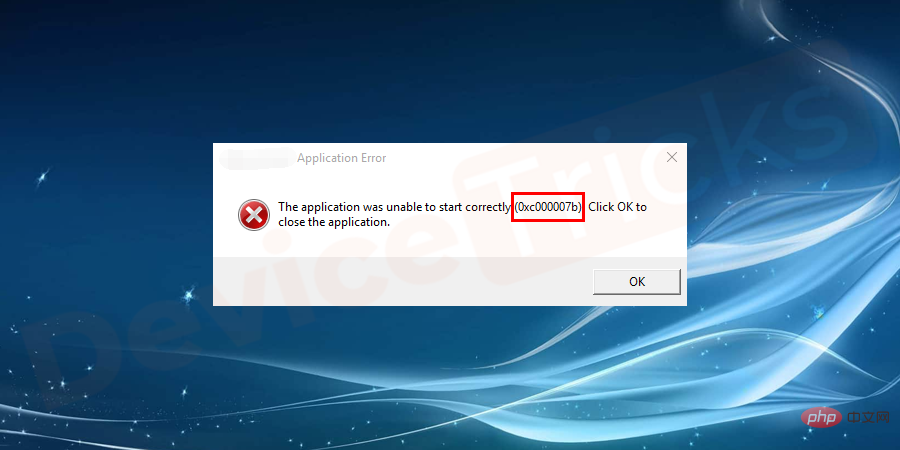
#What is error code 0xc000007b?
The error "The application could not start correctly (0xc000007b)" is a common error in Windows 7/8/10. This error is a standard Windows error and does not specify anything. This error rarely occurs on computers running the Windows 10 Anniversary Update. Sometimes it appears in Creator Update when trying to launch random system apps.
If this error only affects a single application on your system, the application may be corrupted. You should reinstall the application and try running it again. However, typically, this bug affects multiple applications. It prevents computer owners from using various services.
Reasons behind error code 0xc000007b
There are many reasons behind this error code. If the problem affects only one application of your system, there is a chance that that specific application is corrupted and the error can be overcome by reinstalling that single application. But this is rare as this issue affects a single application of the system.
The main reason behind this error is incompatibility between 32-bit and 64-bit versions of Windows and applications. This error may also appear when you try to run a program or game. The reason may be that .NET Framework 3.5 or Visual C Redistributable Packages is damaged or missing.
How to fix the "The application could not start correctly (0xc000007b) " error?
If we compare this error with other errors such as 0x80070057, 0x80070002, 0x80004005 or 0x80070005, the 0xc000007b error code is more common. The system won't be very helpful and won't tell you the cause of this error code.
Even though Microsoft itself has not provided any patch to fix this bug. In such cases, it is always recommended to fix this error by reinstalling the corrupted or affected application.
If the first method does not solve the problem, please try the following solutions in sequence.
Quick Fixes to Fix Error Code 0xc000007b
There is no defined method to fix this error. However, there are many quick fixes you can try to get rid of this annoying error. If the quick fixes don't work for you, you can try the advanced solutions one by one or in combination as needed.
Restart the system
Although this is a very simple solution but sometimes it gives positive results as many are solved just due to restarting the system mistake. So, try restarting Windows first and if it doesn’t work, try the next fix.
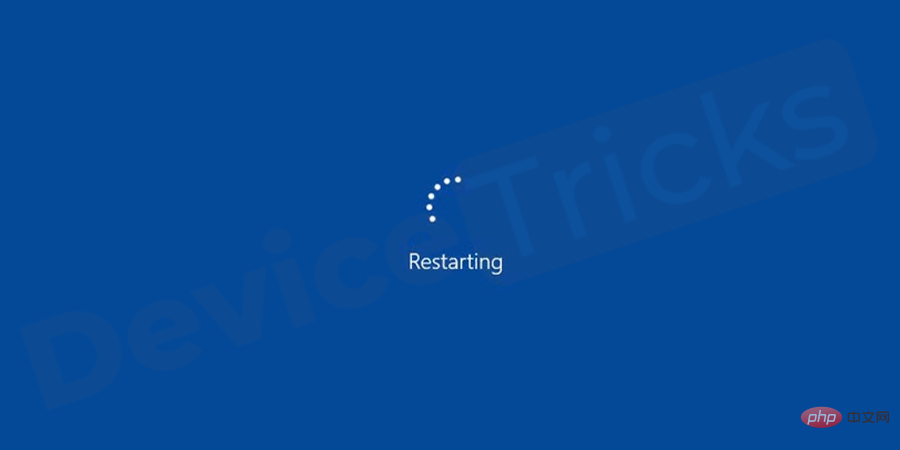
Reinstall Corrupted Apps
If you only have a broken application, try this method. Launch the affected application with administrator privileges. If it doesn't work, try reinstalling the broken application by following the steps below.
- Right-click the actual executable file or shortcut of the faulty game or application and select Properties.
- Now
- open the Compatibility tab. Select the "Run this program in compatibility mode" checkbox and click "OK".
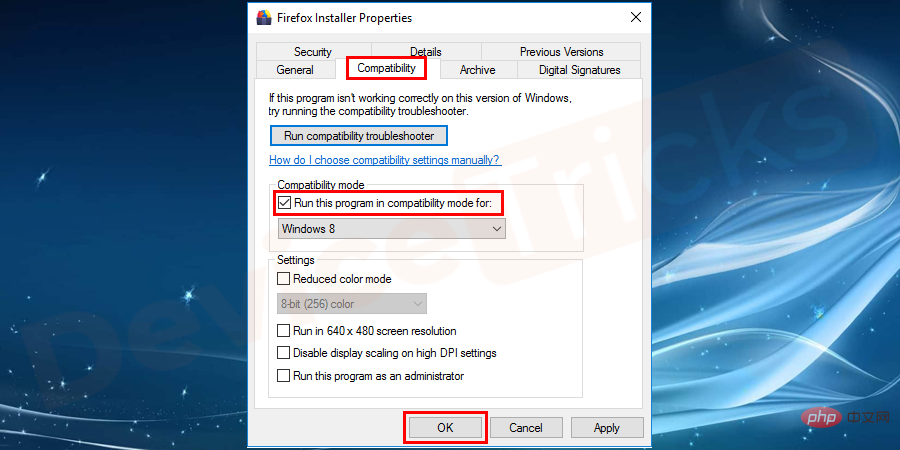
- Try running your application and see if this fixes the error.
Update .Net Framework to fix The application cannot start correctly error (0xc000007b)
If you were previously using Windows 7, 8 or 8.1 and later upgraded to Windows 10, you may encounter this error. These Windows operating systems use .NET Framework 3.5 and therefore many applications also use this framework. Windows 10 ships with .NET Framework 4.5, excluding version 3.5. Therefore, it becomes incompatible with those applications that use .NET framework 3.5. Upgraded Windows 10 may cause error 0xc000007b. If you purchased a computer with Windows 10, you are unlikely to encounter this error. In this case, you should perform the following steps to update the .Net Framework:
- Go to the Microsoft website to download an updated version of the .NET Framework.
- Follow the installation wizard.
- Restart and run the application.
Update your Windows to fix error "The application could not start correctly (0xc000007b) "
#If you update your Windows operating system, you are more likely to resolve this issue and a few other issues. Additionally, while performing this process, you can also update some of the programs and features built into the Windows operating system, such as the .NET Framework and DirectX. Therefore, update your operating system to fix 0xc000007b error. After completing this process, restart your system and try running the game or program again.
Advanced Solutions to Fix (0xc000007b) Error Code in Windows 7/8/10
If these quick fixes don’t resolve the issue, you should try the next methods, these are the methods to fix this Wrong advanced solution.
Run the application in compatibility mode
Running the application in compatibility mode is a fix that works for many users. When you encounter this error, you should try running the application in compatibility mode and check if it works. Perform the following steps to run the application in compatibility mode.
- Right-click the app program icon and select "Properties".
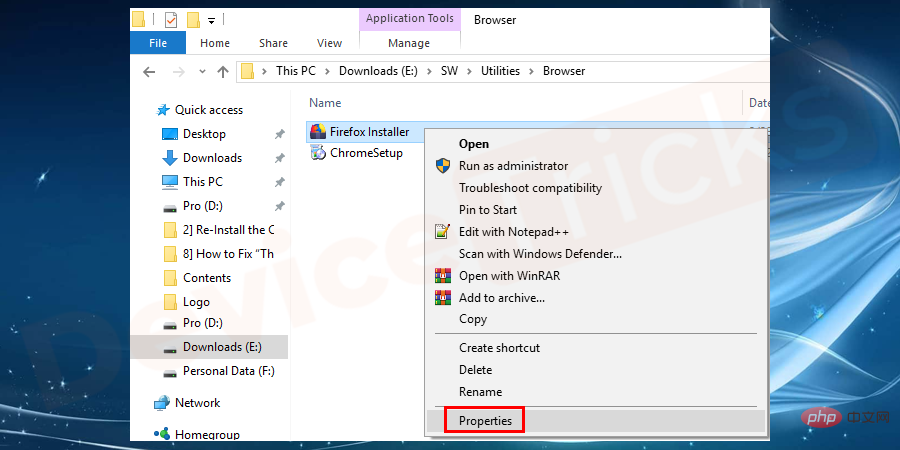
- Click the "Compatibility" tab. Then click Run the Compatibility Troubleshooter.
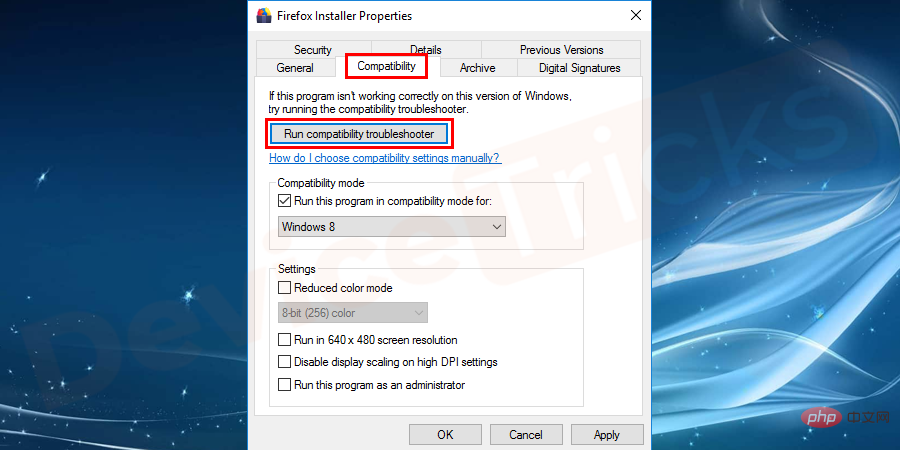
- Select "Try recommended settings" in the troubleshooting options and click Sure".
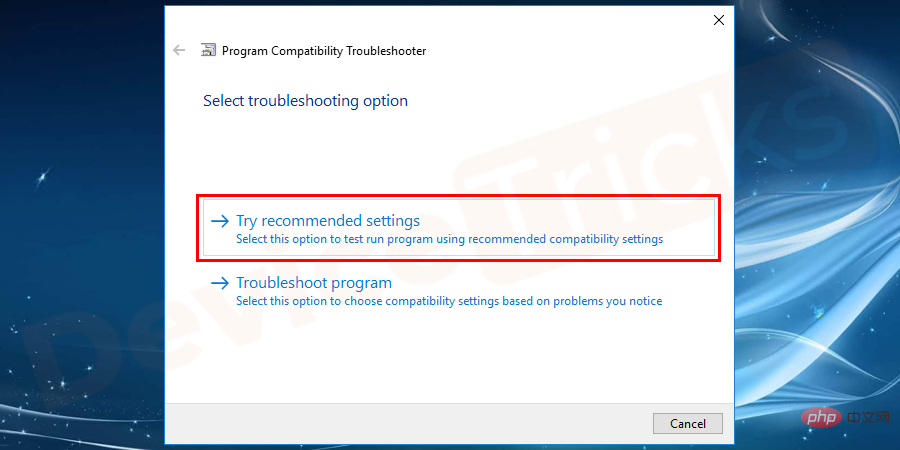
- Therefore, the settings will be applied as shown below.
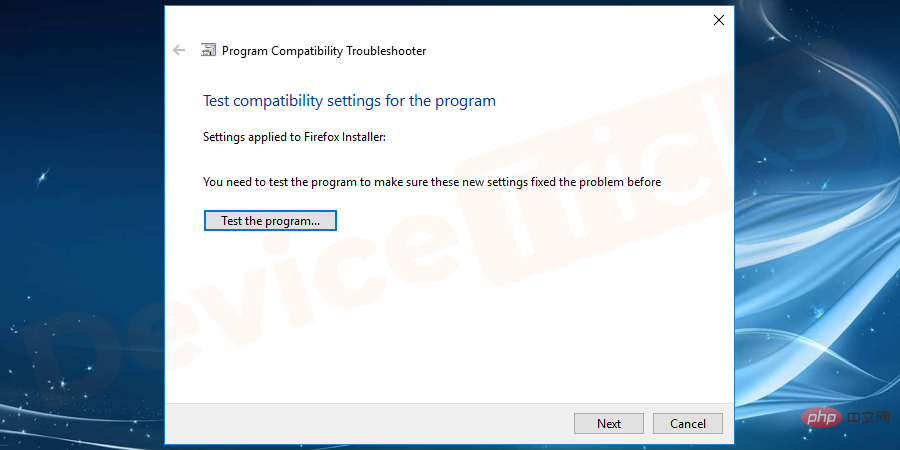
- Now run the program again to check if this method fixes the error.
Reinstall Microsoft Visual C Redistributable
When upgrading Windows 10, if Microsoft Visual C files are corrupted or corrupted, they will affect the game more than others The program is larger. So if an error pops up while loading the game, follow the steps below.
- Right-click the Windows key and select Control Panel, then click Programs.
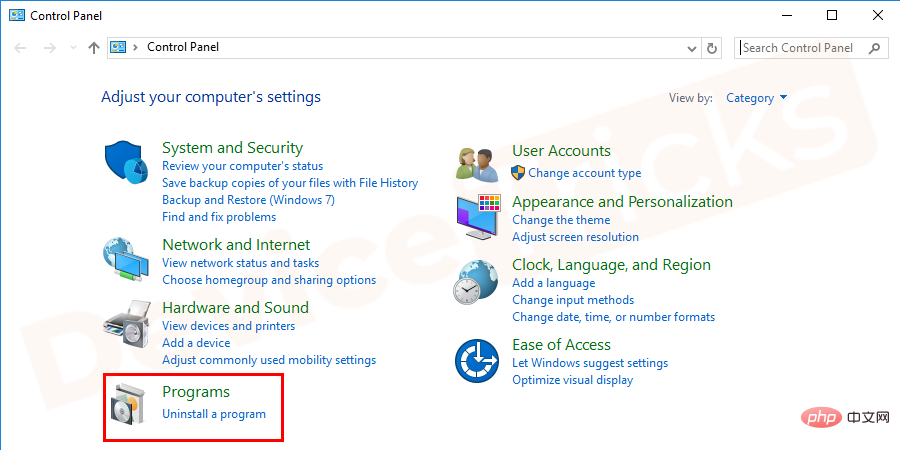
- Now open "Programs and Features".
- Uninstall/RemoveAll"Microsoft Visual C Redistributable"project.
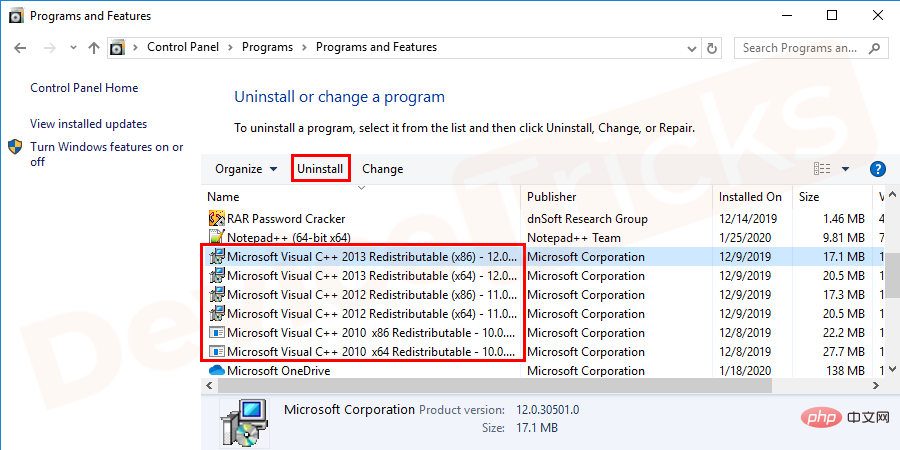
- Navigate to the Microsoft website and download the latest files as well as the 2010 files. These files include msvcp100.dll, msvcr100.dll, xinput1_3.dll, and msvcr100_clr0400.dll.
- ##Follow the
- Installation Wizard and execute "Visual C Manual installation of Redistributable Package".
- Restart the system and try running the application again.
Upgrade Windows 10 from 32-bit to 64-bit
When you try to launch an application that is compatible with a 64-bit operating system and your computer is running This error occurs on 32-bit operating systems. 32-bit applications cannot load 64-bit DLLs. In this case, upgrading Windows 10 from 32-bit to 64-bit is the best solution. Before upgrading, back up your important files using any reliable backup program.NOTE: It is best to create backup files on the cloud or any external disk as local backups can get corrupted or corrupted.
Change the value of the LoadAppinit_dlls key
Corrupted or unsigned DLLs can cause errors, so we can change the value of the LoadAppinit_dls key to 0 by using Reget.exe to solve this problem. Basically, LoadAppInit_dll is a technology that will launch a DLL in its reg-key when the program starts. So, you can fix the error by changing the value of LoadAppinit_dls key to 0.- Hold down the
- Windows key R and type regedit.exe, then press Enter.
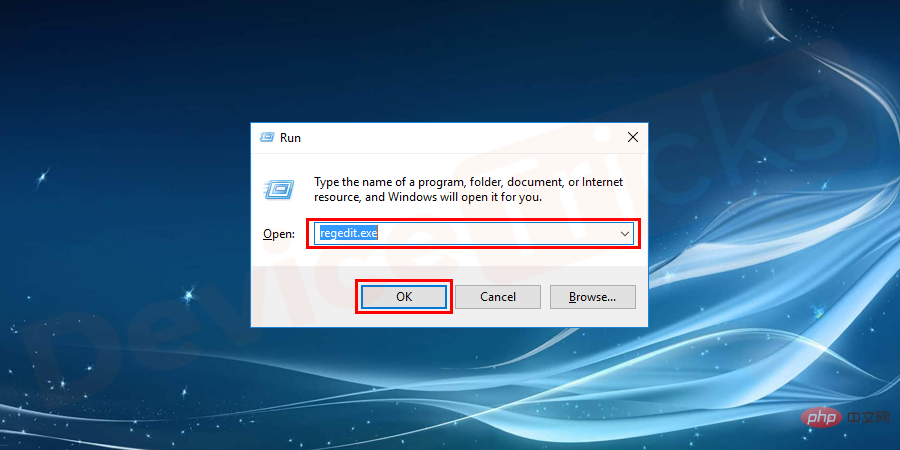
- “
- HKEY_LOCAL_MACHINE\SOFTWARE\ Microsoft\ Windows NT\CurrentVersion\Windows ” Open the path as described below.
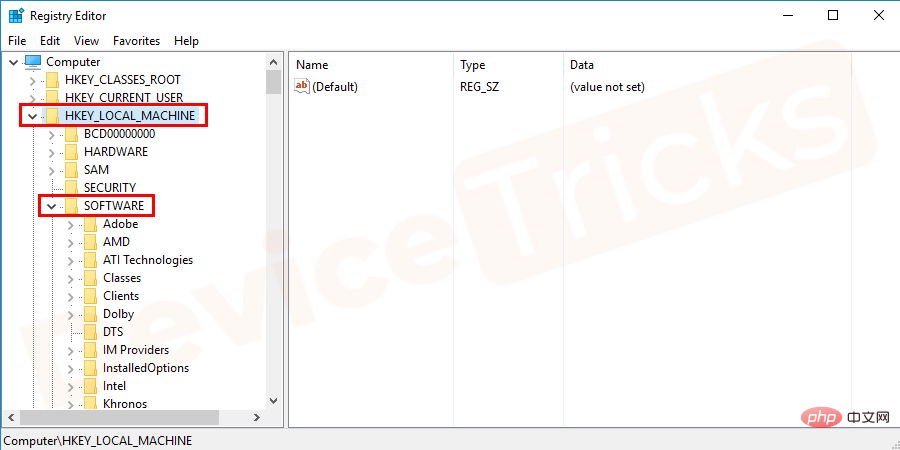
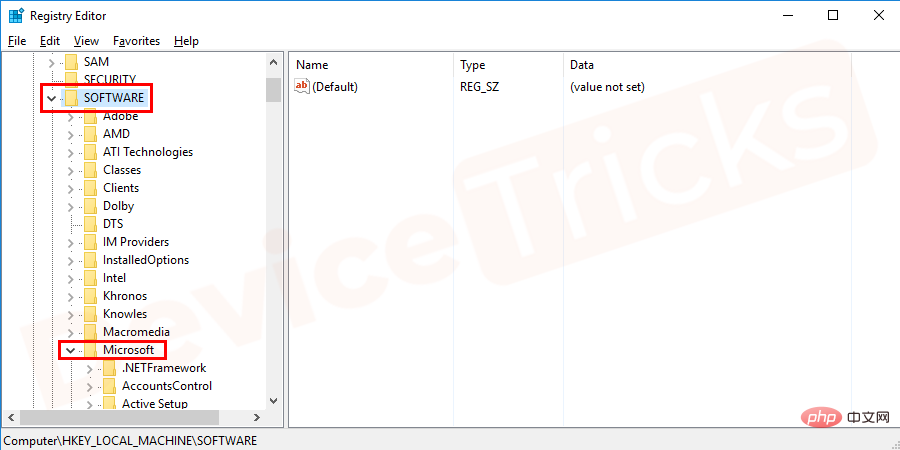
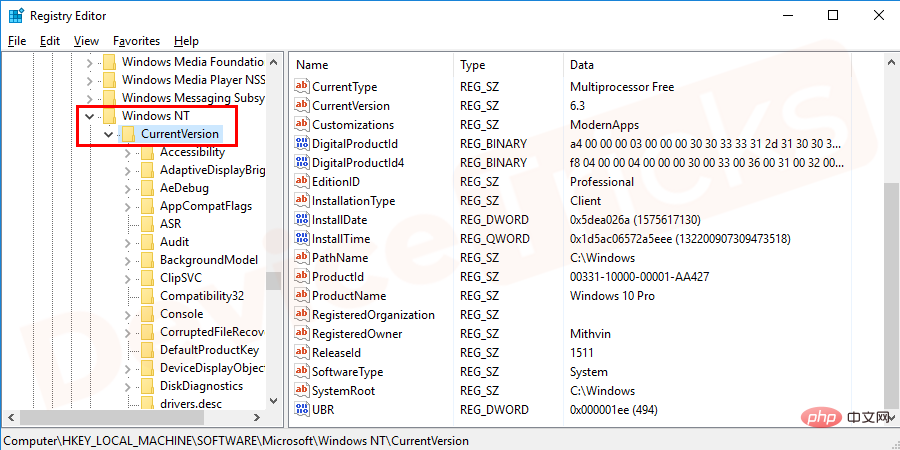
- " LoadAppInit_Dll".
- Now change its value to 0 and click OK.
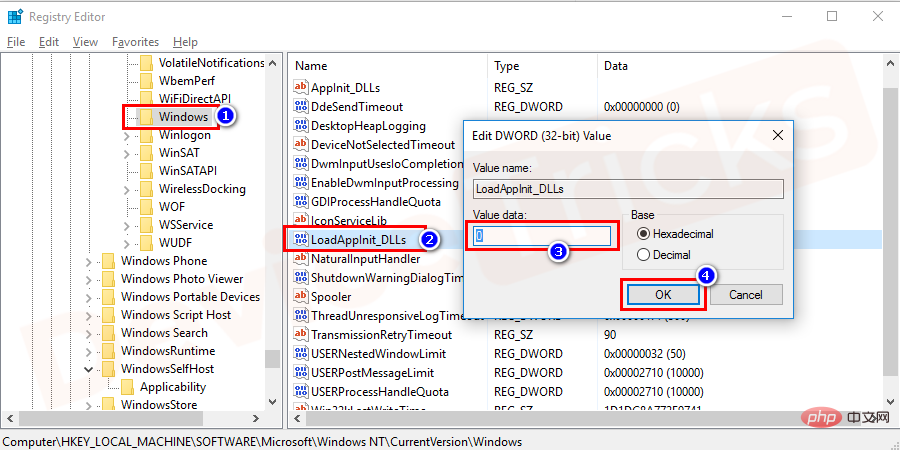
- Restart the
- system.
You can boot your Windows operating system with a minimum of startup programs and drivers. Therefore, you can easily find out if a background program is interfering with your program or game. If needed, you should free up drive space on your PC before performing a clean boot. For 0xc000007b error fix, follow the steps below to perform a clean boot on Windows 10.
- Log in as administrator
- ## to your system. Click "Start " and type
- "MSConfig " in the Search Window box.
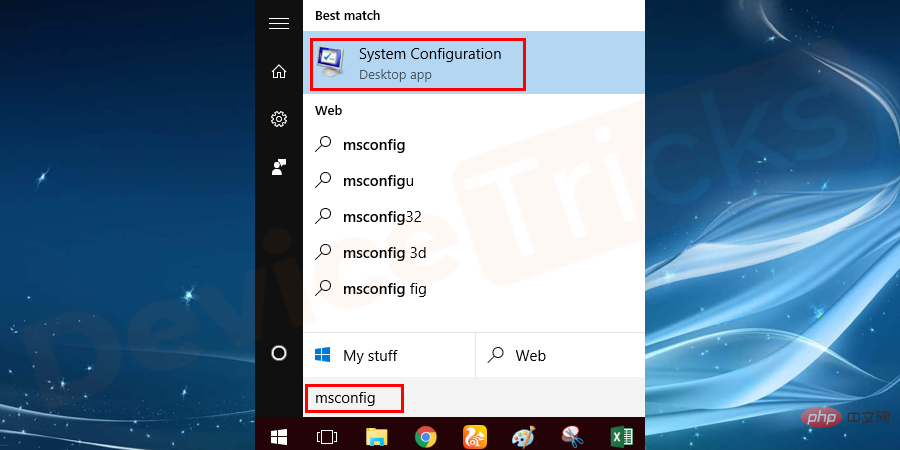 Select
Select
- Then
- click the "Services" tab in the "System Configuration" dialog box. Click to select the Hide all Microsoft services checkbox, and then click
- Disable all.
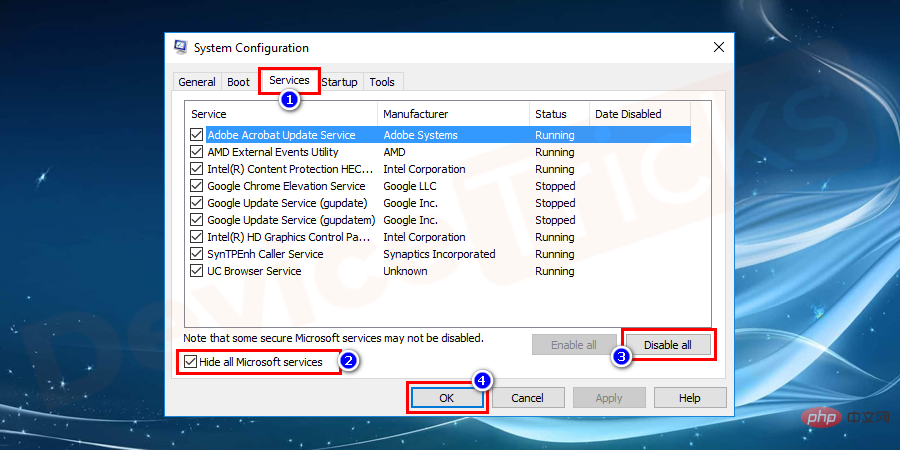 Click the Startup tab in the
Click the Startup tab in the
- dialog box, and then tap or click
- "Open Task Manager".
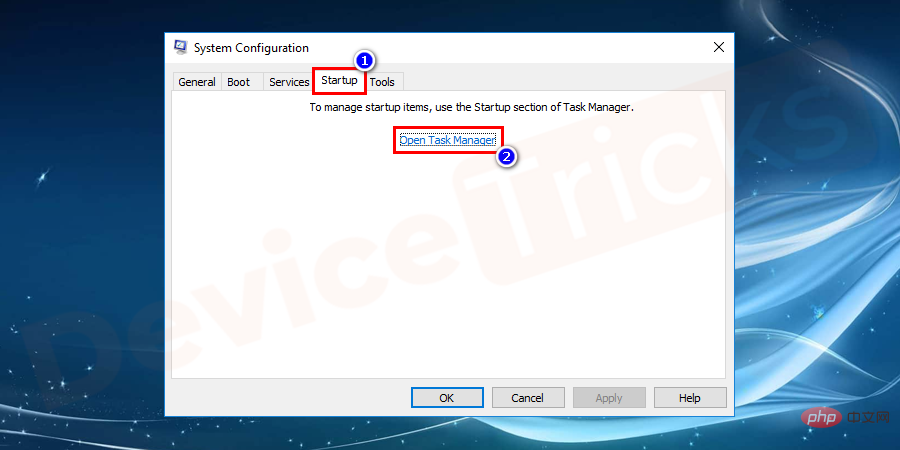 Go to the Startup tab in
Go to the Startup tab in
- and select each startup item and click
- "disabled".
- Now close Task Manager and click OK on the Startup tab of the System Configuration dialog box.
- Reboot your PC in a clean boot environment.
- Perform the troubleshooting steps for installing, uninstalling, and running the application.
- After completing troubleshooting, reset the computer to start normally. This action will restore functionality that was temporarily lost in a clean boot environment.
Check disk to fix error code 0xc000007b
Hard drive issues can also cause many errors, you can fix them by checking the hard drive Fix them. Follow the steps below to check if there is a problem with your hard drive.
- Click the Start menu and type "cmd".
- Right click on Command Prompt. Now select "Run as administrator".
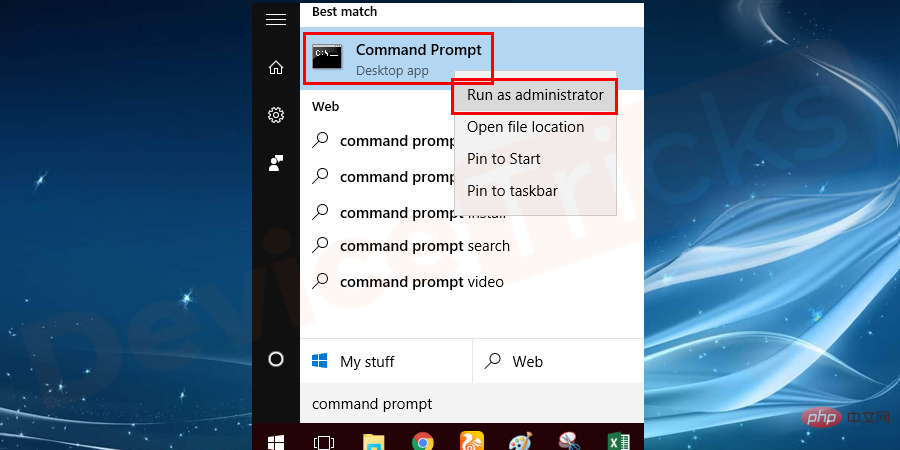
- In the command prompt, just type chkdsk c: /f /r and press Enter . Now you can check and repair your C drive. To check another drive, replace c with the letter assigned to that drive.
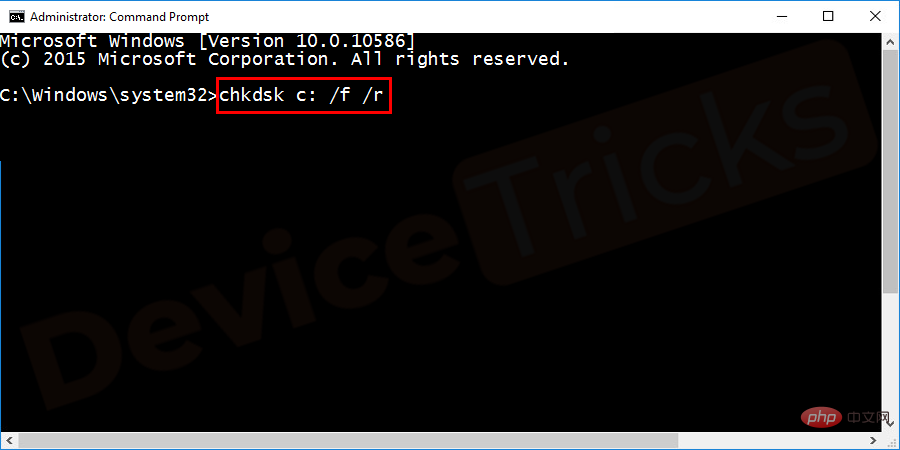
- If you have installed Windows on C drive, then you will see the message "Chkdsk cannot run because the volume is in Used by another process ". You will also be prompted to press Y or N to provide your input to schedule the volume to be checked again when the system restarts.
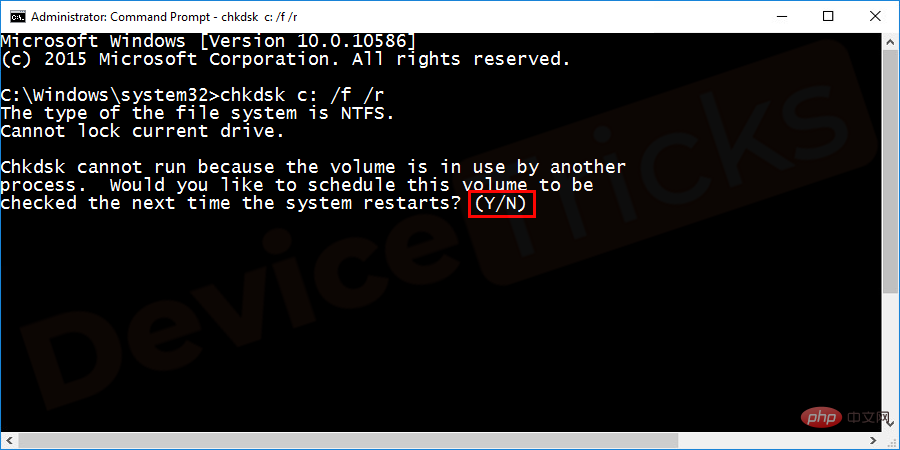
- Type Y and press Enter.
- Now check if the application failed to start correctly (0xc000007b) error has been resolved.
The above is the detailed content of How to fix 'The application could not start correctly (0xc000007b)' error on Windows?. For more information, please follow other related articles on the PHP Chinese website!

Hot AI Tools

Undresser.AI Undress
AI-powered app for creating realistic nude photos

AI Clothes Remover
Online AI tool for removing clothes from photos.

Undress AI Tool
Undress images for free

Clothoff.io
AI clothes remover

AI Hentai Generator
Generate AI Hentai for free.

Hot Article

Hot Tools

Notepad++7.3.1
Easy-to-use and free code editor

SublimeText3 Chinese version
Chinese version, very easy to use

Zend Studio 13.0.1
Powerful PHP integrated development environment

Dreamweaver CS6
Visual web development tools

SublimeText3 Mac version
God-level code editing software (SublimeText3)

Hot Topics
 1377
1377
 52
52
 What is idp generic malware? Is it a virus or a false positive?
May 14, 2023 pm 01:04 PM
What is idp generic malware? Is it a virus or a false positive?
May 14, 2023 pm 01:04 PM
It's Sunday afternoon and you're enjoying your favorite game on your PC. Your game is almost over but is suddenly interrupted by a pop-up window. When you see the warning message “IDP.Generic threat detected” from your antivirus program, you feel annoyed and worried at the same time. Is it a virus or just a warning? So confused that you somehow managed to get to this page on the internet. Don’t worry, we will resolve your concerns immediately. What does IDP mean? IDP is the identity detection protection mechanism of antivirus programs, which prevents computers from being stolen by Trojans or viruses from personal data related to your identity, such as your bank credentials, important documents, and ID cards. When an antivirus program fails to detect a file type and therefore raises a warning, it usually
 'DNS Probe Finished No Internet' Error in Google Chrome - How to Fix?
Apr 18, 2023 pm 09:31 PM
'DNS Probe Finished No Internet' Error in Google Chrome - How to Fix?
Apr 18, 2023 pm 09:31 PM
Imagine you're working on a presentation that's due tomorrow, and you find the perfect web page that contains all the statistics you've been searching for hours. Once you open it, instead of a web page, you see a small T-Rex with a small DNS_PROBE_FINISHED_NO_INTERNET error written underneath it. How frustrating can it be when DNS probing starts with no internet? Like a fireman, I will try to quickly address all of your pressing questions related to this error. What is DNS_Probe_Finished_No_Internet error? DNS_PROBE error is very common for Google Chrome users, it is mainly
 How to fix Steam missing file permissions error?
May 19, 2023 pm 04:03 PM
How to fix Steam missing file permissions error?
May 19, 2023 pm 04:03 PM
Steam is a gaming platform that offers action-packed games, adventure games, and more. In short, it is an ideal hub for gamers where they can find all types of games. There is no doubt that Steam is a great application but some users fail to access the platform efficiently and the reason behind it is an issue namely “Steam Missing File Permissions”. So don’t worry if you are in the same list as the problem is very common and with some quick solutions you can resolve it in no time. But before going further into the solution section, let’s figure out what is the reason behind “Steam update missing file permissions” issue. Once we figure out the cause, then it's easy to fix
 How to fix Unable to connect to NVIDIA error in Windows?
May 04, 2023 am 08:40 AM
How to fix Unable to connect to NVIDIA error in Windows?
May 04, 2023 am 08:40 AM
"Unable to connect to NVIDIA, try again later" error displayed on the screen means that the GeForceExperience application cannot connect to NVIDIA, thus causing such issues. Most of the time the error notification looks like Unable to connect to NVIDIA Please try again later or Unable to connect to NVIDIA Check your Internet connection Many users are facing this issue and you are not the only one reporting GeForceExperience cannot open error. So, to solve the same problem, there are some fruitful solutions that can help you overcome this problem. Before moving on to the solution section, let us discuss why this error occurs. continue
 What should I do if it prompts 80070035 that the network path cannot be found in win10?
May 12, 2023 pm 05:17 PM
What should I do if it prompts 80070035 that the network path cannot be found in win10?
May 12, 2023 pm 05:17 PM
Solution to the prompt 80070035 Network path not found in win10: 1. Click "Network", "Open Network and Internet Settings", select "Network and Sharing Center" and then select "Change advanced sharing settings", and then check " Enable sharing so that users with network access can read files in public folders"; 2. Return to "Network and Sharing Center", click "Broadband Connection" and select "Properties", click "Network", check "Microsoft Network Client" Just click "end".
 How to fix print screen not working on Windows 10?
Apr 14, 2023 am 08:37 AM
How to fix print screen not working on Windows 10?
Apr 14, 2023 am 08:37 AM
Are you encountering “ Print Screen not working ” while trying to capture screenshots on Windows 10 via Print Screen (PrtSc) key? Well, don’t worry because you are not alone, many Windows 10 users have experienced the Print Screen feature suddenly stopped working and complained about the error on forum threads. Well, this is indeed very disturbing but a common problem and if you are still dealing with Windows 10 screen capture not working issue or Print Screen key no longer working, then luckily you are at the right place. In this article, you will learn how to fix
 How to fix 502 Bad Gateway error?
Apr 14, 2023 am 09:07 AM
How to fix 502 Bad Gateway error?
Apr 14, 2023 am 09:07 AM
We have to be grateful to technology for making our lives easier, but that same technology often falls victim to technical glitches. 502 Bad Gateway is one such technical glitch you may encounter. It indicates that one server is unable to get some valid response from another server. If you're wondering what exactly a 502 Bad Gateway error is, keep reading. What does 502 Bad Gateway mean? It's just an HTTP status code, similar to a specific server being unable to receive a response from another server. The 502 Bad Gateway error depends entirely on your specific setup. You may end up experiencing it in any browser at any given time across any operating system
 How to use LG Smart TV without remote control?
Apr 16, 2023 pm 03:07 PM
How to use LG Smart TV without remote control?
Apr 16, 2023 pm 03:07 PM
Currently, most people have LED smart TVs in their homes and office areas, and this upgraded TV can help them go digital. Furthermore, these smart TVs act as computer devices and smartphone devices. A smart TV is nothing but a device that broadcasts local channels to you and you can also view social media and other media platform websites on a single device. These devices connect via Wi-Fi, so you can access your TV from your computer device or smartphone. Remote control settings allow you to access all types of services available in your LG TV, for example, when you have to connect your LG TV to Wi-Fi without a remote control, you will need to use a USB mouse to connect your TV Connect to a wireless network. how to