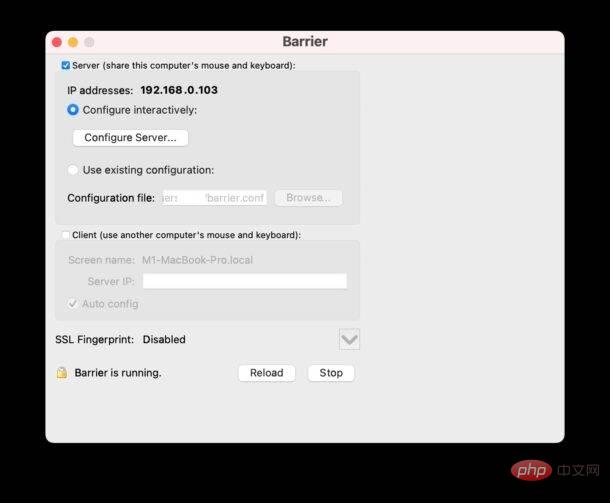Common Problem
Common Problem
 Can't wait for universal controls? Now share your keyboard and mouse between Mac, PC with Barrier
Can't wait for universal controls? Now share your keyboard and mouse between Mac, PC with Barrier
Can't wait for universal controls? Now share your keyboard and mouse between Mac, PC with Barrier
How to Share Keyboard and Mouse Between Mac/PC Using Barrier
You need to make sure that the computers you want to share your mouse and keyboard with are all on the same network, and you will be on different computers during the initial setup. Switch back and forth between Macs.
- Get the latest version of Barrier here (DMG for Mac, exe for Windows) – download it to every device you want to be able to use your keyboard and mouse
- Copy Barrier from the DMG (or use the exe to install to Windows) to the /Applications folder on each Mac you plan to use it on, then right-click Barrier.app and select Open To bypass Gatekeeper on each Mac
- On all Macs, select Open System Preferences and authenticate to allow Barrier to control the Mac *
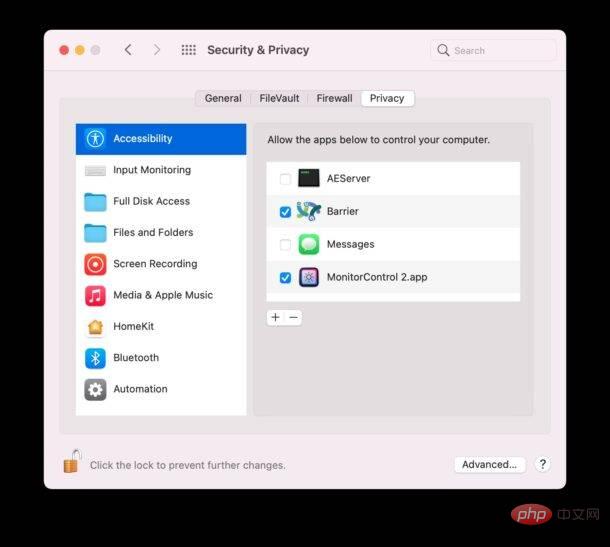
- On the Mac with the keyboard and mouse you wish to share (the "Server Mac"), in the Setup Barrier screen, select "Server" and then Select Done
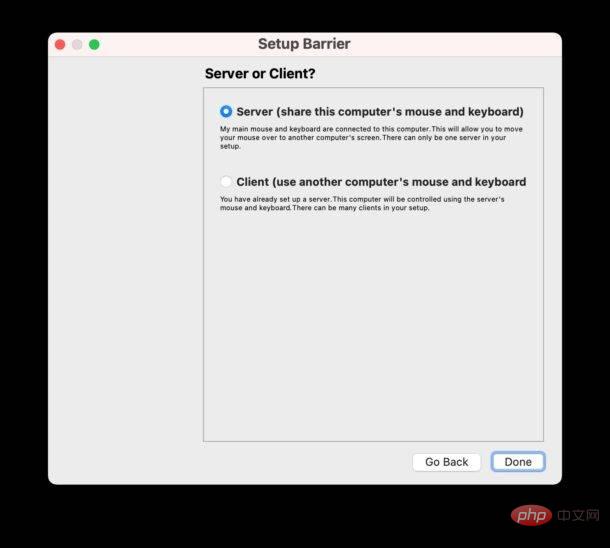
- ## while connecting to the server Mac to use its mouse/keyboard ("Client Mac") on your Mac or PC, select "Client" and then "Finish"
- On the server Mac, wait a moment and Barrier should automatically detect the Mac you want to connect to via Bonjour, then just Click in the direction of where you want the client Mac to be
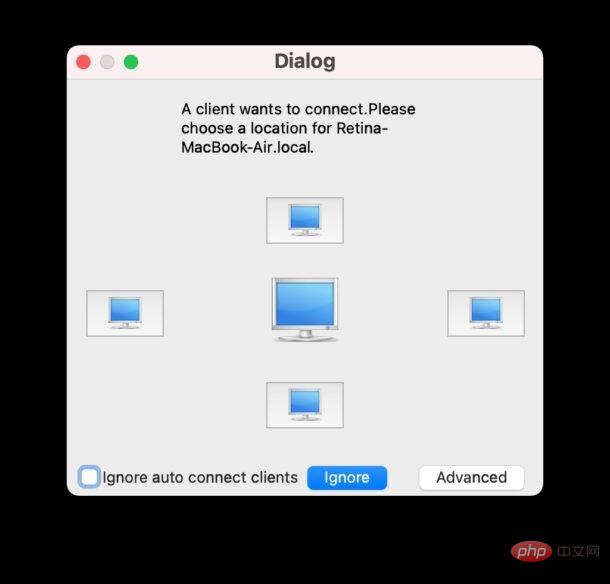
- Then the server Mac should be set up and ready, the screen will look like this Display:
-
 Confirm on the client Mac that you want to connect to the Mac/Trust SHA fingerprint to connect to the server Mac
Confirm on the client Mac that you want to connect to the Mac/Trust SHA fingerprint to connect to the server Mac - On all other Macs you wish to connect to the server Mac Repeat this process on Mac to share keyboard and mouse
- For clients on Windows PC, everything is the same except for the automatic Bonjour connection, so specify the server Mac IP address and connect manually
openERROR: ssl certificate doesn't exist: /home/user/.var/app/com.github.debauchee.barrier/ data/barrier/SSL/Barrier.pem
cd ~/Library/Application\ Support/barrier/SSL
openssl req -x509 -nodes -days 365 -subj /CN=Barrier -newkey rsa:4096 -keyout Barrier.pem -out Barrier.pem
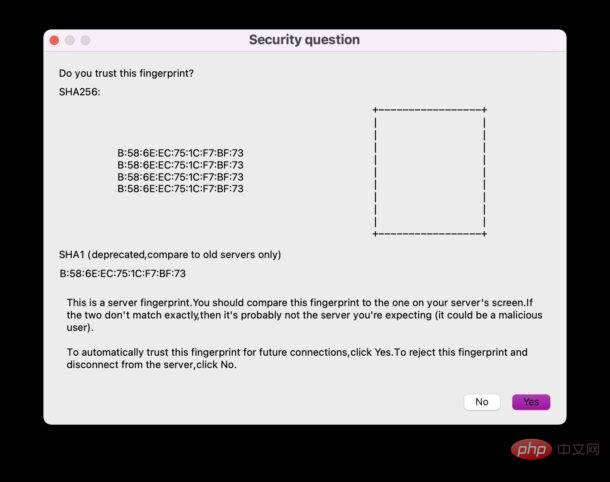
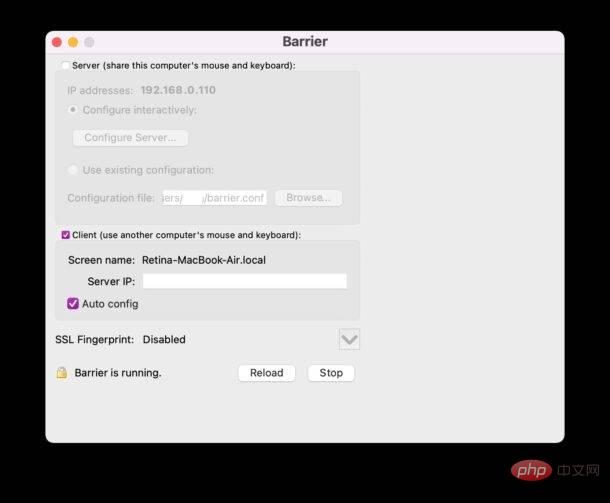
If you're not willing to let uncensored third-party open source software control your Mac, you won't be able to use Barrier. Use at your own risk and make your own security/privacy decisions based on your use case and needs.
The above is the detailed content of Can't wait for universal controls? Now share your keyboard and mouse between Mac, PC with Barrier. For more information, please follow other related articles on the PHP Chinese website!

Hot AI Tools

Undresser.AI Undress
AI-powered app for creating realistic nude photos

AI Clothes Remover
Online AI tool for removing clothes from photos.

Undress AI Tool
Undress images for free

Clothoff.io
AI clothes remover

AI Hentai Generator
Generate AI Hentai for free.

Hot Article

Hot Tools

Notepad++7.3.1
Easy-to-use and free code editor

SublimeText3 Chinese version
Chinese version, very easy to use

Zend Studio 13.0.1
Powerful PHP integrated development environment

Dreamweaver CS6
Visual web development tools

SublimeText3 Mac version
God-level code editing software (SublimeText3)

Hot Topics
 How to fine-tune deepseek locally
Feb 19, 2025 pm 05:21 PM
How to fine-tune deepseek locally
Feb 19, 2025 pm 05:21 PM
Local fine-tuning of DeepSeek class models faces the challenge of insufficient computing resources and expertise. To address these challenges, the following strategies can be adopted: Model quantization: convert model parameters into low-precision integers, reducing memory footprint. Use smaller models: Select a pretrained model with smaller parameters for easier local fine-tuning. Data selection and preprocessing: Select high-quality data and perform appropriate preprocessing to avoid poor data quality affecting model effectiveness. Batch training: For large data sets, load data in batches for training to avoid memory overflow. Acceleration with GPU: Use independent graphics cards to accelerate the training process and shorten the training time.
 deepseek image generation tutorial
Feb 19, 2025 pm 04:15 PM
deepseek image generation tutorial
Feb 19, 2025 pm 04:15 PM
DeepSeek: A powerful AI image generation tool! DeepSeek itself is not an image generation tool, but its powerful core technology provides underlying support for many AI painting tools. Want to know how to use DeepSeek to generate images indirectly? Please continue reading! Generate images with DeepSeek-based AI tools: The following steps will guide you to use these tools: Launch the AI Painting Tool: Search and open a DeepSeek-based AI Painting Tool (for example, search "Simple AI"). Select the drawing mode: select "AI Drawing" or similar function, and select the image type according to your needs, such as "Anime Avatar", "Landscape"
 Pi Node Teaching: What is a Pi Node? How to install and set up Pi Node?
Mar 05, 2025 pm 05:57 PM
Pi Node Teaching: What is a Pi Node? How to install and set up Pi Node?
Mar 05, 2025 pm 05:57 PM
Detailed explanation and installation guide for PiNetwork nodes This article will introduce the PiNetwork ecosystem in detail - Pi nodes, a key role in the PiNetwork ecosystem, and provide complete steps for installation and configuration. After the launch of the PiNetwork blockchain test network, Pi nodes have become an important part of many pioneers actively participating in the testing, preparing for the upcoming main network release. If you don’t know PiNetwork yet, please refer to what is Picoin? What is the price for listing? Pi usage, mining and security analysis. What is PiNetwork? The PiNetwork project started in 2019 and owns its exclusive cryptocurrency Pi Coin. The project aims to create a one that everyone can participate
 binance official website URL Binance official website entrance latest genuine entrance
Dec 16, 2024 pm 06:15 PM
binance official website URL Binance official website entrance latest genuine entrance
Dec 16, 2024 pm 06:15 PM
This article focuses on the latest genuine entrances to Binance’s official website, including Binance Global’s official website, the US official website and the Academy’s official website. In addition, the article also provides detailed access steps, including using a trusted device, entering the correct URL, double-checking the website interface, verifying the website certificate, contacting customer support, etc., to ensure safe and reliable access to the Binance platform.
 How to ask deepseek
Feb 19, 2025 pm 04:39 PM
How to ask deepseek
Feb 19, 2025 pm 04:39 PM
The search accuracy of DeepSeek depends on the way of asking questions. To achieve ideal results, the question should contain the following key elements: Clear topic: Specific specified information objectives. Specific angles: Cut into the topic from a specific perspective. Expected output form: define the desired result type (summary, analysis, list, etc.).
 How to download deepseek
Feb 19, 2025 pm 05:45 PM
How to download deepseek
Feb 19, 2025 pm 05:45 PM
Make sure to access official website downloads and carefully check the domain name and website design. After downloading, scan the file. Read the protocol during installation and avoid the system disk when installing. Test the function and contact customer service to solve the problem. Update the version regularly to ensure the security and stability of the software.
 How to use deepseek
Feb 19, 2025 pm 04:45 PM
How to use deepseek
Feb 19, 2025 pm 04:45 PM
DeepSeek is an efficient data search and analysis tool with an indexing mechanism at its core. Factors that affect their efficiency include: data type, data size, search strategy, and DeepSeek performance. High-quality data, refined search queries and sufficient computing resources are essential to optimize search results.
 How to adjust Sesame Open Exchange into Chinese
Mar 04, 2025 pm 11:51 PM
How to adjust Sesame Open Exchange into Chinese
Mar 04, 2025 pm 11:51 PM
How to adjust Sesame Open Exchange to Chinese? This tutorial covers detailed steps on computers and Android mobile phones, from preliminary preparation to operational processes, and then to solving common problems, helping you easily switch the Sesame Open Exchange interface to Chinese and quickly get started with the trading platform.